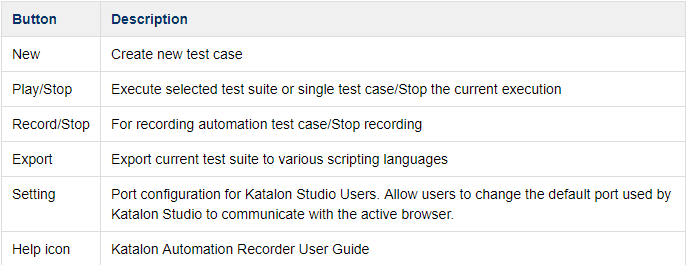做过UI自动化的朋友都知道selenium框架,特别是Selenium IDE可以更好的录制脚本而不用自己去手动写代码,不过由于selenium IDE只支持Firefox老版本(目前不支持更新)了,大家都有那么一丝不方便,想要一个替代者,这就是Katalon Automation Recorder (和Selenium IDE非常像,免费下载浏览器插件)。
具体参考如下:https://forum.katalon.com/discussion/4056/katalon-automation-recorder-quickstart
Thank you for installing Automation Recorder For Chrome and Firefox extension - the champion project of Katalon Studio Hackathons contest.
Please go through the contents below to make the best use of the tool:
1. What is Automation Recorder, who should use it?
A powerful alternative to Selenium IDE to create and playback in any browser. The captured web elements and actions can be recorded, edited and exported as automated test cases in C#, Java, Ruby, Python, Groovy, Robot Framework. The extension can be used in different scenarios
- A supportive tool for testers to perform web automation testing or performing repetitive operations.
- A handy utility to quickly generate object locators and actions for the automation engineer to speed up the scripting process.
- A converter for users to Import (Selenese)/Export to popular frameworks: C# (NUnit), Java (TestNG and JUnit), Ruby (RSpec), Python (unittest), Groovy (Katalon Studio), Protractor and Robot Framework.
2. User Guide
2.1. Toolbar
Katalon Recorder main toolbar contains buttons to help you to manage web recording process.
2.2. Test case explorer
The Test case explorer view displays the structure of the test suite and its test cases, helping users to organize, browse and quick access to any test cases. Drag and Dropfunctionality is supported to help users organize test suites or test cases.
Context menu
Right-click on selected test suite or test case to view the context menu. By using the context menu, users can create new test suite/test case, rename or remove.
Opening and Saving
Katalon Automation Recorder supports open and saves Test Suite. To save or open Test Suite, right-click at preferred Test suite to select from context menu.

2.3. Test case window
Katalon Automation Recorder will display recorded test script in the test case window as shown below. It displays command and its parameters in table format. Users can also Drag and Drop any test step to organize the test case.

Add, Delete, Delete All, Execute helps users to manage the test case window such as add new test step, delete all test step, or execute at a specific step in the test case.
Command, Target, Value display information of currently selected command. This entry field is modifiable. Command text field will display a drop-down menu to suggest command based on the entering characters.

2.4. Console and Reference

Console
The Console Log Viewer shows the real-time report/log of the test execution. All execution errors message, information message and execution progress is displayed here.
Reference
The Reference tab displays the detail documentation of selected command. It helps users to ensure the correct types and the number of parameters for the command.
2.5. Editing Test Case
Katalon Automation Recorder allows user to edit any recorded commands or added new command at any point in the steps.
To edit select the step to be changed and edit it using the Command, Target, and Valuefields.
2.6. Exporting Test Case
Click Export on the main menu, an Export Test Case as Script window will be shown as below.
Select preferred Language and Framework.
Click Copy to Clipboard to copy or Save as File to save automation test scripts to local drive.
Generated test scripts can be enhanced with advanced conditions, dynamic validations and test data with Katalon Studio (http://www.katalon.com). Katalon Studio enhances Selenium and Appium with a complete test automation framework to help you start testing in no time.