JS实现标签切换栏
页面效果
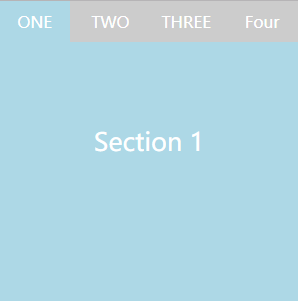
<!DOCTYPE html>
<html lang="en">
<head>
<meta charset="UTF-8">
<title>标签切换栏</title>
<link rel="stylesheet" type="text/css" href="./style.css">
</head>
<body>
<div class="main">
<div class="tags" id="tags">
<ul class="tags-nav">
<li class="active"><a href="#">ONE</a></li>
<li><a href="#">TWO</a></li>
<li><a href="#">THREE</a></li>
<li><a href="#">Four</a></li>
</ul>
</div>
<div class="tags-container" id="tags-container">
<section id="toggle-1" style="display: block;">
<p>Section 1</p>
</section>
<section id="toggle-2" style="display: none;">
<p>Section 2</p>
</section>
<section id="toggle-3" style="display: none;">
<p>Section 3</p>
</section>
<section id="toggle-4" style="display: none;">
<p>Section 4</p>
</section>
</div>
</div>
<script type="text/javascript" src="./script.js"></script>
</body>
</html>
* {
margin: 0;
padding: 0;
}
a {
text-decoration: none;
}
li {
list-style: none;
}
.active {
background-color: lightblue;
}
.main {
width: 300px;
height: 300px;
overflow: hidden;
}
.tags-nav {
background-color: #ccc;
}
.tags-nav li {
display: inline-block;
width: 23.7%;
}
.tags-nav li a {
display: inline-block;
width: 100%;
color: #fff;
padding-top: 10px;
padding-bottom: 10px;
text-align: center;
}
.tags-nav li a:hover {
background-color: lightblue;
border-bottom: 2px solid red;
padding-bottom: 8px;
}
.tags-container {
background-color: lightblue;
height: 100%;
}
.tags-container p {
font-size: 25px;
text-align: center;
height: 200px;
line-height: 200px;
color: #fff;
}
javascript
function $(id){
return typeof id === 'string' ? document.getElementById(id) : id;
}
window.onload = function() {
var titles = $("tags").getElementsByTagName('li');
var sections = $("tags-container").getElementsByTagName('section');
if(titles.length != sections.length) return ;
for(var i = 0, len = titles.length; i < len; i++) {
titles[i].id = i;
titles[i].onclick = function() {
for(var j = 0,len = titles.length; j < len; j++) {
titles[j].className = '';
sections[j].style.display = 'none';
}
this.className = "active";
sections[this.id].style.display = 'block';
}
}
}
实现图片上传功能
页面效果
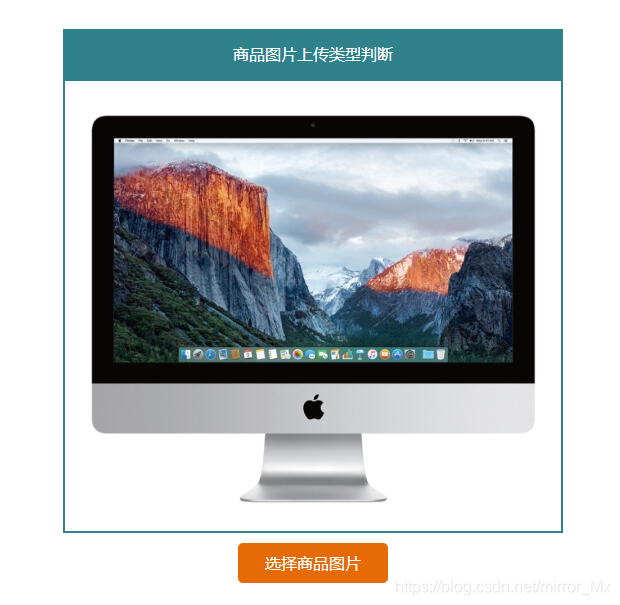
主要功能:
~页面中初始化有一张图片和一个按钮
~点击按钮弹出文件选择框
~点击选择你需要显示的文件
~若上传文件的后缀名是'.jpg','.png','gif','.bmp','.jpeg',则文件上传成功,在框内展示对应的图片
~若不是,则提示只允许上传特定格式的图片
难点:
FileReader的使用