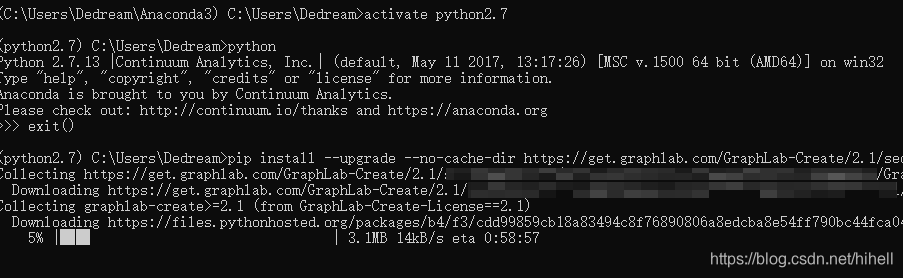版权声明: https://blog.csdn.net/hihell/article/details/85062892
异常记录
在安装graphlab 的过程中,发现如下错误
Could not find a version that satisfies the requirement graphlab-create>=2.1 (from GraphLab-Create-License==2.1) (from versions: )
No matching distribution found for graphlab-create>=2.1 (from GraphLab-Create-License==2.1)
异常原因
翻阅官方文档找到这么一句话
Option 2: Install in Python environment using virtualenv
The below instructions assume an existing Python 2.7.x (64-bit) environment and virtualenv is already installed on your machine. GraphLab Create installation requires pip version >= 7. IPython Notebook is recommended for getting the most out our code samples.
好了,知道问题所在了
graphlab要求python 2.7的环境。
解决办法,如果你安装的是 anaconda
重新设置一下python2.7
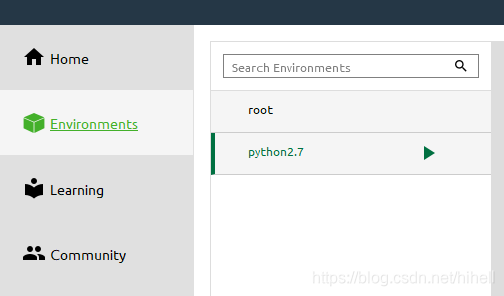
打开你邮箱中的那封安装邮件,然后按照流程安装即可
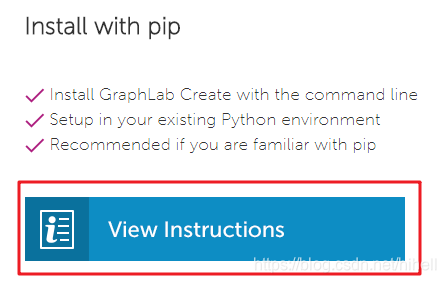
Step 1: Download Anaconda2 v4.0.0
Step 2: Install Anaconda
# Run Anaconda2 v4.0.0 installer.
# Double-click the .exe file to install Anaconda and follow the instructions on the screen.
Step 3: Create conda environment
# Create a new conda environment with Python 2.7.x
conda create -n gl-env python=2.7 anaconda=4.0.0
# Activate the conda environment
activate gl-env
Step 4: Ensure pip version >= 7
# Ensure pip is updated to the latest version
# miniconda users may need to install pip first, using 'conda install pip'
conda update pip
Step 5: Install GraphLab Create
# Install your licensed copy of GraphLab Create
pip install --upgrade --no-cache-dir https://get.graphlab.com/GraphLab-Create/2.1/你的邮箱/邮箱收到的安装码/GraphLab-Create-License.tar.gz
Step 4: Ensure installation of IPython and IPython Notebook
# Install or update IPython and IPython Notebook
conda install ipython-notebook
上述命令中,也可以在软件直接操作,记得切换一下python环境 activate gl-env
然后使用pip进行安装