版权声明: https://blog.csdn.net/lionkas/article/details/84420530
本文记录了使用CKEditor5的过程, 特殊强调,这里使用的是CKEditor5。
1、下载CKEditor5编辑器
https://ckeditor.com/ckeditor-5/download/
2、在页面引用js文件
<script src="assets/ckeditor5-build-classic/11.1.1/translations/zh-cn.js"></script>
<script src="assets/ckeditor5-build-classic/11.1.1/ckeditor.js"></script>
3、在form表单中插入textarea标签
<tr>
<td>问题:</td>
<td><textarea id="question" name="question"></textarea></td>
</tr>
<tr>
<td>答案:</td>
<td><textarea id="answer" name="answer"></textarea></td>
</tr>
4、编写初始化编辑器的JS方法
<script type="text/javascript">
//设置编辑器全局变量
var zsContentQuestion = null;
var zsContentAnswer = null;
function createEditor(id){
ClassicEditor
.create(document.querySelector(id), {
language:'zh-cn'
// ,toolbar:['heading', 'document', 'bold', 'italic', 'bulletedList', 'numberedList', 'blockQuote' ]
,ckfinder: {
uploadUrl : 'zs/content/uploadImages?command=QuickUpload&type=Files&responseType=json'
//后端处理上传逻辑返回json数据,包括uploaded(选项true/false)和url两个字段
}
})
.then(editor => {
if(id=='#question'){
zsContentQuestion = editor;
}else if(id=='#answer'){
zsContentAnswer = editor;
}
//data = editor.getData();
//editor.setData('ddddd');
console.log(editor);
})
.catch(error => {
console.error(error);
});
}
</script>
5、点击easyui添加按钮的方法(我的eayui已集成了lazy.js)
<a href="javascript:void(0);" onClick="lazy.easyui.openDialog('dlg-zs-content-save',function(){
$('#fm-zs-content-save #id').val('');
//如果编辑器没有初始化,则创建编辑器
if(zsContentQuestion==null){
createEditor('#question');
createEditor('#answer');
}
})" class="easyui-linkbutton" data-options="iconCls:'icon-add',plain:true">添加</a>
6、点击easyui修改按钮的方法(我的eayui已集成了lazy.js)
<a href="javascript:void(0);" onClick="lazy.easyui.editDialog('dg-zs-content-list','dlg-zs-content-save','fm-zs-content-save',function(){
//如果编辑器没有初始化,则创建编辑器
if(zsContentQuestion==null){
createEditor('#question');
createEditor('#answer');
}
var row = $('#dg-zs-content-list').datagrid('getSelected');
if(row==null){
$.messager.alert('请选择一行需要编辑的数据!');
}else{
zsContentQuestion.setData(row.question);
zsContentAnswer.setData(row.answer);
}
})" class="easyui-linkbutton" data-options="iconCls:'icon-edit',plain:true">修改</a>
7、在jfinal中处理图片上传的问题,需要返还uploaded、url两个参数
//CKEditor上传图片
public void uploadImages() throws IOException{
Boolean uploaded = false;
String url = "";
//创建上传文件路径
String Path = "upload/zs/"+DateUtil.formatDate(new Date(), "YYYY-MM")+"/";
//我是将WEB目录写在配置文件里,用一个方法去读取的
String filePath = this.getWebRootPath()+"/"+Path;
FileUtil.mkdirs(filePath);
UploadFile upload = this.getFile();
if(upload!=null){
File f=upload.getFile();
String extName=StringUtil.getFileFix(f.getName());
String fileName = System.currentTimeMillis() + "." + extName;
//调用获取网站Url的方法,拼接成图片链接地址
url=this.getWebUrl() + "/" + Path + fileName;
if(f.renameTo(new File(filePath+fileName))){
uploaded = true;
}
}
Map<String, Object> result = new HashMap<String, Object>();
result.put("uploaded", uploaded);
result.put("url", url);
render(new JsonRender(result).forIE());
}
8、CKEditor的工具条栏目可以在创建的时候定制
ClassicEditor
.create(document.querySelector(id), {
toolbar:['heading', 'document', 'bold', 'italic', 'bulletedList', 'numberedList', 'blockQuote' ]
})
.then()
.catch();
"undo", //撤销
"redo", //不撤销
"bold", //加粗
"italic", //斜体
"blockQuote", //块引用
"imageTextAlternative", //用于图片加载不出来时替换显示的文字
"imageUpload", // 插入图片
"heading", // 标题
"imageStyle:full", //图片与上下文组合方式:图片占一整行
"imageStyle:side", //图片与上下文组合方式:图片在文字的旁边
"link", // 链接
"numberedList", //有序列表
"bulletedList" //无序列表
9、使用中的问题
我使用的easyui是片段加载的(JS、CSS等文件只需在主框架加载一次,选项卡页面只会加载中的内容,不必每个页面都加载JS、CSS等文件,但需保证整个框架内的ID编号要唯一),CKEditor5集成后,工具栏中的段落调整和超链接功能不能正常使用。如果你使用的每个页面都要加载JS、CSS等文件的方式,是可以正常使用的。
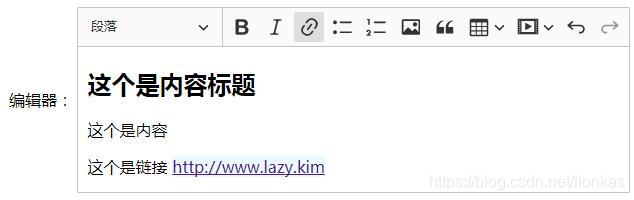
10、简单的demo示例
<!DOCTYPE html>
<html>
<head>
<meta charset="UTF-8">
<title></title>
<script src="translations/zh-cn.js"></script>
<script src="ckeditor.js"></script>
</head>
<body>
<form id="fm-zs-content-save" action="#" method="post">
<table>
<tr>
<td>编辑器:</td>
<td><textarea id="editor" name="editor"></textarea></td>
</tr>
</table>
</form>
<script type="text/javascript">
var myEditor = null;
ClassicEditor
.create(document.querySelector("#editor"), {
language:'zh-cn'
// ,toolbar:['heading', 'document', 'bold', 'italic', 'bulletedList', 'numberedList', 'blockQuote' ]
,ckfinder: {
uploadUrl : 'zs/content/uploadImages?command=QuickUpload&type=Files&responseType=json'
//后端处理上传逻辑返回json数据,包括uploaded(选项true/false)和url两个字段
}
})
.then(editor => {
myEditor = editor;
})
.catch(error => {
console.error(error);
});
</script>
</body>
</html>