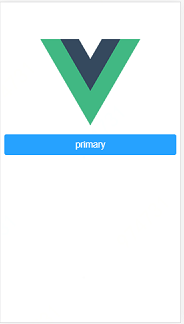1.使用 vue-cli
npm install -g vue-cli
vue init webpack projectname注意:ESLint 是否选择,根据个人需要。
2. 进入project,安装mint-ui
cd projectname
npm i mint-ui -S至此,已经完成安装。
3. 使用babel,安装 babel-plugin-component
npm install babel-plugin-component -D4. 使用IDE打开项目(推荐IDEA)
5.将 .babelrc 修改为如下内容,全部替换即可。(其中, ["es2015", { "modules": false }], 语句可以删除,删除后,步骤6可跳过)
{
"presets": [
["es2015", { "modules": false }],
["env", {
"modules": false,
"targets": {
"browsers": ["> 1%", "last 2 versions", "not ie <= 8"]
}
}],
"stage-2"
],
"plugins": [
"transform-vue-jsx",
"transform-runtime",
["component", [
{
"libraryName": "mint-ui",
"style": true
}
]]
]
}
6.安装 babel-preset-es2015
npm install babel-preset-es20157.在src目录下,创建mint-ui文件夹,并添加index.js文件,内容示例如下:(本步骤目的是将所有mint的引入写在index.js中,非必须步骤,如不执行本步骤,则可将引入写在main.js中)
import Vue from 'vue'
import { Button, Actionsheet } from 'mint-ui'
Vue.component(Button.name, Button)
Vue.component(Actionsheet.name, Actionsheet)
8.在main.js中,添加如下语句:(如步骤7未执行,则跳过本步骤)
import './mint-ui/index.js'9.写一个测试的vue页面,测试即可。示例代码如下:
<template>
<div class="hello">
<mt-button @click.native="sheetVisible = true" type="primary" size="large">primary</mt-button>
<mt-actionsheet
:actions="actions"
v-model="sheetVisible">
</mt-actionsheet>
</div>
</template>
<script>
export default {
name: 'HelloWorld',
data() {
return {
actions: [],
// 设置为 true 默认就自动弹出 actionSheet
sheetVisible: false
}
},
created() {
this.actions = [
{name: '拍照'},
{name: '打开相册'}
]
}
}
</script>
<style scoped>
</style>
最终,运行页面如下图。