版权声明:本文为博主原创文章,未经博主允许不得转载。 https://blog.csdn.net/u010356768/article/details/84614043
例如设置一个图片宽高 关键代码:
//取控件当前的布局参数
LinearLayout.LayoutParams params = (LinearLayout.LayoutParams) imageView.getLayoutParams();
//设置宽度值
params.width = dip2px(MainActivity.this, width);
//设置高度值
params.height = dip2px(MainActivity.this, height);
//使设置好的布局参数应用到控件
imageView.setLayoutParams(params);
高度除了可以设置成以上固定的值,也可以设置成wrap_content或match_content
ViewGroup.LayoutParams.WRAP_CONTENT
ViewGroup.LayoutParams.MATCH_PARENT
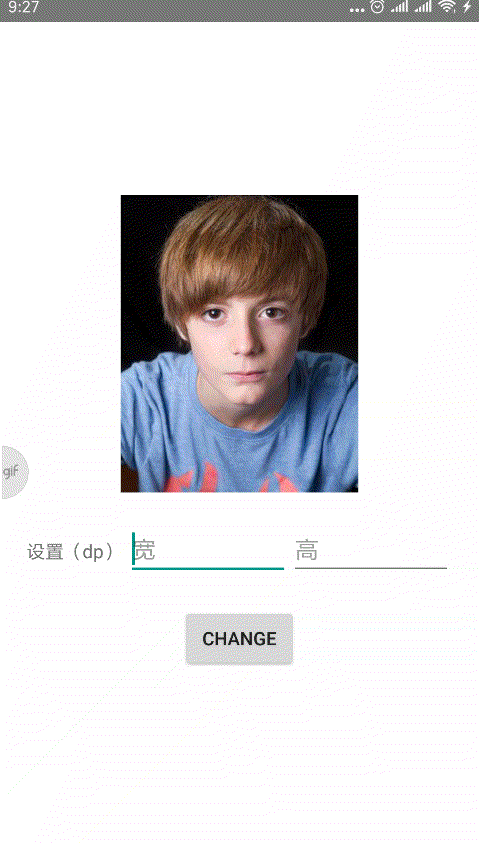
xml
<LinearLayout xmlns:android="http://schemas.android.com/apk/res/android"
android:layout_width="match_parent"
android:layout_height="match_parent"
android:orientation="vertical"
android:gravity="center">
<ImageView
android:id="@+id/img"
android:layout_width="wrap_content"
android:layout_height="wrap_content"
android:src="@mipmap/pic1"
/>
<LinearLayout
android:layout_width="match_parent"
android:layout_height="wrap_content"
android:padding="20dp"
android:orientation="horizontal"
>
<TextView
android:layout_width="wrap_content"
android:layout_height="wrap_content"
android:text="设置 (dp) " />
<EditText
android:id="@+id/edit_width"
android:layout_width="0dp"
android:layout_height="wrap_content"
android:layout_weight="1"
android:hint="宽"
android:inputType="number"
/>
<EditText
android:id="@+id/edit_height"
android:layout_width="0dp"
android:layout_height="wrap_content"
android:layout_weight="1"
android:hint="高"
android:inputType="number"
/>
</LinearLayout>
<Button
android:id="@+id/btn_change"
android:layout_width="wrap_content"
android:layout_height="wrap_content"
android:text="change"
/>
</LinearLayout>
代码
public class MainActivity extends Activity implements View.OnClickListener {
private EditText editWidth;
private EditText editHeight;
private ImageView imageView;
private Button button;
@Override
protected void onCreate(Bundle savedInstanceState) {
super.onCreate(savedInstanceState);
setContentView(R.layout.activity_main);
editWidth = findViewById(R.id.edit_width);
editHeight = findViewById(R.id.edit_height);
imageView = findViewById(R.id.img);
button = findViewById(R.id.btn_change);
button.setOnClickListener(this);
}
/**
* dp转为px
*
* @param context 上下文
* @param dipValue dp值
* @return
*/
private int dip2px(Context context, float dipValue) {
Resources r = context.getResources();
return (int) TypedValue.applyDimension(
TypedValue.COMPLEX_UNIT_DIP, dipValue, r.getDisplayMetrics());
}
@Override
public void onClick(View view) {
if (!TextUtils.isEmpty(editHeight.getText().toString()) && !TextUtils.isEmpty(editWidth.getText().toString())) {
int width = Integer.parseInt(editWidth.getText().toString());
int height = Integer.parseInt(editHeight.getText().toString());
LinearLayout.LayoutParams params = (LinearLayout.LayoutParams) imageView.getLayoutParams();
params.width = dip2px(MainActivity.this, width);
params.height = dip2px(MainActivity.this, height);
// params.setMargins(dip2px(MainActivity.this, 1), 0, 0, 0); // 可以实现设置位置信息,如居左距离,其它类推
// params.leftMargin = dip2px(MainActivity.this, 1);
imageView.setLayoutParams(params);
} else {
Toast.makeText(MainActivity.this, "请输入宽高!", Toast.LENGTH_LONG).show();
}
}
}