版权声明:文章均是博主原创,如需转载,请在文章开头注明出处和署名! https://blog.csdn.net/shirln/article/details/84375082
推荐阅读:
刚接触不久就遇到困难------自定义loading。想和其他获取图片方式一样获取加载界面的图片,结果发现资源还没加载就需要图片,在网上百度了许多,都没有找到正确的方式,通过自己的摸索,终于,,,我成功了。。。
下面介绍一下主要思想:
首先,我们需要使用异步加载的方式,在加载界面之前加载loading界面需要的素材,然后再loadingUI中就可以大胆使用它了。
其次,我们经常碰到的问题是自定义进度条不显示问题。那是因为你没有在Main中把它加载舞台上。
最后,看看具体实现方法吧。
1.新建load界面需要的资源组loading
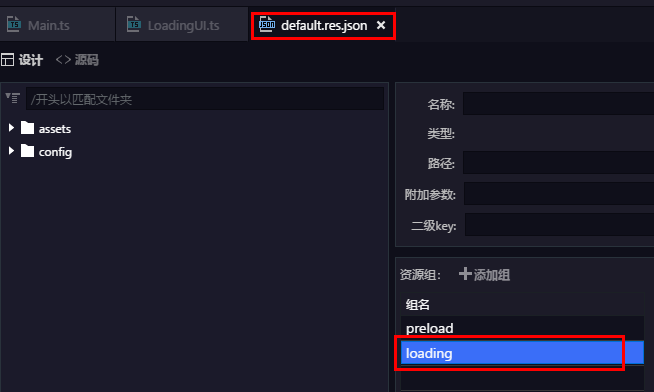
2.添加load界面需要的图片,并加入配置表相应位置
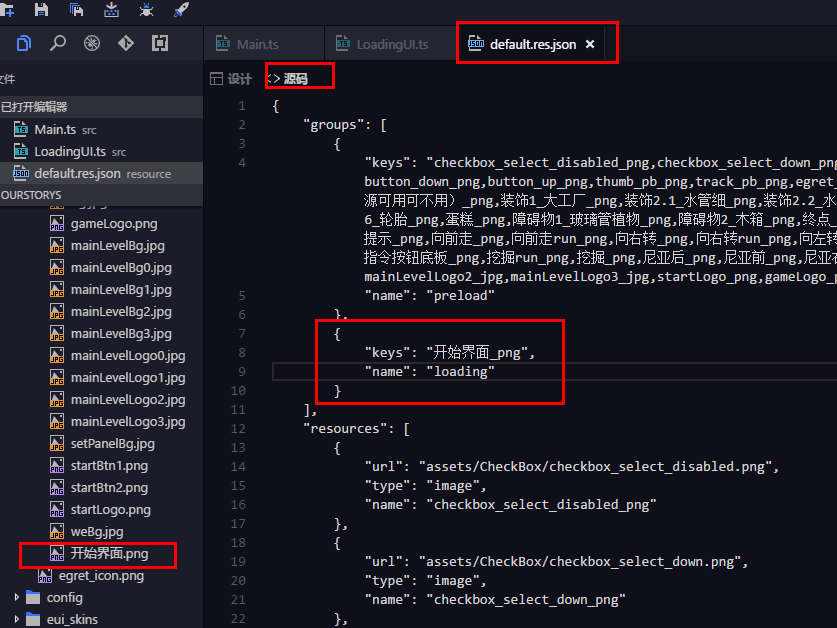
3.main中添加代码:
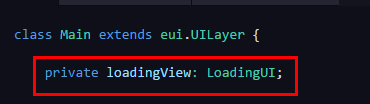
private loadingView: LoadingUI;
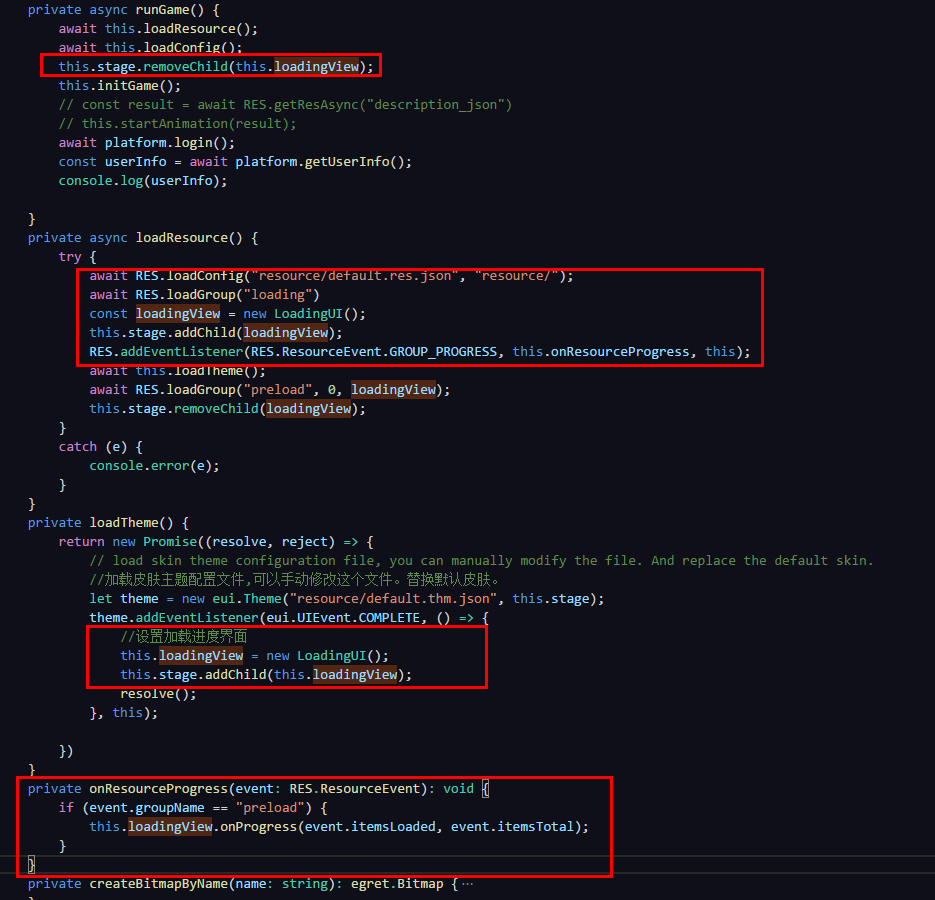
private async runGame() {
await this.loadResource();
await this.loadConfig();
this.stage.removeChild(this.loadingView);
this.initGame();
// const result = await RES.getResAsync("description_json")
// this.startAnimation(result);
await platform.login();
const userInfo = await platform.getUserInfo();
console.log(userInfo);
}
private async loadResource() {
try {
await RES.loadConfig("resource/default.res.json", "resource/");
await RES.loadGroup("loading")
const loadingView = new LoadingUI();
this.stage.addChild(loadingView);
RES.addEventListener(RES.ResourceEvent.GROUP_PROGRESS, this.onResourceProgress, this);
await this.loadTheme();
await RES.loadGroup("preload", 0, loadingView);
this.stage.removeChild(loadingView);
}
catch (e) {
console.error(e);
}
}
private loadTheme() {
return new Promise((resolve, reject) => {
// load skin theme configuration file, you can manually modify the file. And replace the default skin.
//加载皮肤主题配置文件,可以手动修改这个文件。替换默认皮肤。
let theme = new eui.Theme("resource/default.thm.json", this.stage);
theme.addEventListener(eui.UIEvent.COMPLETE, () => {
//设置加载进度界面
this.loadingView = new LoadingUI();
this.stage.addChild(this.loadingView);
resolve();
}, this);
})
}
private onResourceProgress(event: RES.ResourceEvent): void {
if (event.groupName == "preload") {
this.loadingView.onProgress(event.itemsLoaded, event.itemsTotal);
}
}
4.在LoadingUI中修改代码为:
class LoadingUI extends egret.Sprite implements RES.PromiseTaskReporter {
public constructor() {
super();
if (!this.pBar) {
this.createView();
}
}
private pBar: eui.ProgressBar;
private bg:egret.Bitmap;
private async createView(){
this.bg=new egret.Bitmap();
this.bg.texture=RES.getRes("开始界面_png");
// this.bg.width=this.stage.stageWidth;
// this.bg.height=this.stage.stageHeight;
this.addChild(this.bg);
this.pBar = new eui.ProgressBar();
this.pBar.x = 400;
this.pBar.y = 600;
this.pBar.width = 1000;
this.pBar.height = 40;
this.pBar.maximum = 100;
this.pBar.minimum = 0;
this.pBar.value = 0;
this.addChild(this.pBar);
}
private createBitmapByName(name: string): egret.Bitmap {
var result: egret.Bitmap = new egret.Bitmap();
var texture: egret.Texture = RES.getRes(name);
result.texture = texture;
return result;
}
public onProgress(current: number, total: number): void {
if (this.pBar.labelDisplay != null || this.pBar.labelDisplay != undefined) {
// egret.log("加载进度条~~~~~");
this.pBar.labelDisplay.textColor = 0xff0000;
this.pBar.value = current;
}
}
}
至此,自定义加载界面完成,当然,你还可以根据自己喜爱添加,修改加载界面布局