BCGControlBar Library框架支持Outlook样式的快捷方式控制栏。 您可以使用这些栏来增强应用程序中的工作区管理。
快捷方式栏具有以下元素:
标题 - 显示当前选择的页面名称
带快捷按钮或嵌入式控件的页面
页面和页面按钮之间的拆分器
左侧有页面名称和图标的页面按钮
位于底部的工具栏,带有页面小图标和选项菜单
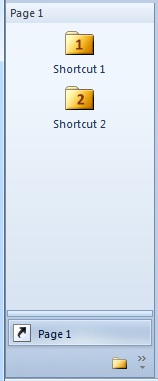
“outlook”控制条的功能由CBCGPOutlookBar类提供。 要使用此课程,请执行以下步骤:
将Outlook页面大图标列表添加到您的应用程序资源(建议的图标大小为24x24。例如,资源ID将为IDB_PAGES。
将Outlook页面小图标列表(将显示在位于底部的工具栏上)添加到您的应用程序资源(建议的图标大小为16x16)。 例如,资源ID将是IDB_PAGES_SMALL。
为每个快捷方式(IDI_SHORTCUT1,IDI_SHORTCUT1,...)准备图标。
将以下成员添加到您的CMainFrame类:
CBCGPOutlookBar m_wndShortcutsBar;
CBCGPOutlookBarPane m_wndShortcutsPane1;
CBCGPOutlookBarPane m_wndShortcutsPane2;
通过以下方式初始化CMainFrame :: OnCreate中的快捷方式栏:
CBCGPOutlookWnd::EnableAnimation ();
const int nInitialWidth = 150;
const CString strCaption = _T("Shortcuts");
m_wndShortcutsBar.SetMode2003();
if (!m_wndShortcutsBar.Create (strCaption, this, CRect (0, 0, nInitialWidth, nInitialWidth),
ID_VIEW_OUTLOOKBAR, WS_CHILD | WS_VISIBLE | CBRS_LEFT))
{
TRACE0("Failed to create outlook bar\n");
return FALSE; // fail to create
}
CBCGPOutlookWnd* pShortcutsBarContainer = DYNAMIC_DOWNCAST
(CBCGPOutlookWnd, m_wndShortcutsBar.GetUnderlinedWindow ());
if (pShortcutsBarContainer == NULL)
{
TRACE0("Cannot get outlook bar container\n");
return FALSE;
}
pShortcutsBarContainer->SetImageList(IDB_PAGES, 24);
pShortcutsBarContainer->SetToolbarImageList(IDB_PAGES_SMALL, 16);
// Create first page:
m_wndShortcutsPane1.Create (&m_wndShortcutsBar, dwDefaultToolbarStyle,
ID_SHORTCUTS_PANE_1);
m_wndShortcutsPane1.SetOwner (this);
m_wndShortcutsPane1.EnableTextLabels ();
m_wndShortcutsPane1.EnableDocking (CBRS_ALIGN_ANY);
m_wndShortcutsPane1.AddButton (theApp.LoadIcon(IDI_SHORTCUT1), _T("Shortcut 1"),
ID_SHORTCUT_1);
m_wndShortcutsPane1.AddButton (theApp.LoadIcon(IDI_SHORTCUT2), _T("Shortcut 2"),
ID_SHORTCUT_2);
pShortcutsBarContainer->AddTab (&m_wndShortcutsPane1, _T("Page 1"), 0, FALSE);
m_wndShortcutsPane1.EnableDocking (CBRS_ALIGN_ANY);
// Create second page:
m_wndShortcutsPane2.Create (&m_wndShortcutsBar, dwDefaultToolbarStyle,
ID_SHORTCUTS_PANE_2);
m_wndShortcutsPane2.SetOwner (this);
m_wndShortcutsPane2.EnableTextLabels ();
m_wndShortcutsPane2.EnableDocking (CBRS_ALIGN_ANY);
m_wndShortcutsPane2.AddButton (theApp.LoadIcon(IDI_SHORTCUT3), _T("Shortcut 3"),
ID_SHORTCUT_3);
m_wndShortcutsPane2.AddButton (theApp.LoadIcon(IDI_SHORTCUT4), _T("Shortcut 4"),
ID_SHORTCUT_4);
pShortcutsBarContainer->AddTab (&m_wndShortcutsPane2, _T("Page 2"), 1, FALSE);