版权声明:本文为博主原创文章,转载请注明出处!如有问题,欢迎指正。 https://blog.csdn.net/cungudafa/article/details/84654552
目的:ImageSwitcher控件控制图片滑动样式
(一) 效果实现图:
在图形切换控件中轮流显示,并有慢进慢出的动画效果
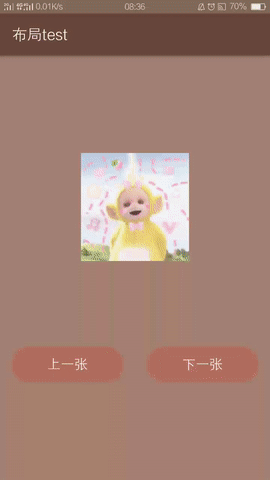
(二) 项目结构图:
- 新建AndroidStudio项目


- 引入内容
anim:
left_in、left_out、right_in、right_out
Drawable:
样式:shape_button_main.xml
图片:tian1.png、tian2.png、tian3.png、movieback.png
(三)具体的编码实现
- 布局界面比较简单,加入ImageSwitcher组件,以及2个button,imageSwitcher.xml:

<?xml version="1.0" encoding="utf-8"?>
<LinearLayout xmlns:android="http://schemas.android.com/apk/res/android"
xmlns:tools="http://schemas.android.com/tools"
android:layout_width="match_parent"
android:layout_height="match_parent"
android:orientation="vertical"
android:gravity="center"
android:background="#a98175">
<ImageSwitcher
android:id="@+id/is_1"
android:layout_width="match_parent"
android:layout_height="243dp"/>
<LinearLayout
android:layout_width="match_parent"
android:layout_height="wrap_content"
android:orientation="horizontal"
android:paddingTop="15dp"
>
<Button
android:id="@+id/btn_previous"
android:layout_width="0dip"
android:layout_height="wrap_content"
android:layout_weight="1"
android:layout_marginLeft="15dp"
android:layout_marginRight="15dp"
android:background="@drawable/shape_button_main"
style="?android:attr/borderlessButtonStyle"
android:text="上一张"
android:textSize="18dp"
android:textColor="#ffffff"/>
<Button
android:id="@+id/btn_next"
android:layout_width="0dip"
android:layout_height="wrap_content"
android:layout_weight="1"
android:layout_marginLeft="15dp"
android:layout_marginRight="15dp"
android:background="@drawable/shape_button_main"
style="?android:attr/borderlessButtonStyle"
android:text="下一张"
android:textSize="18dp"
android:textColor="#ffffff"/>
</LinearLayout>
</LinearLayout>
-
引入 图片4张:把需要的图片复制到drawable中(注意图片png形式且不要过大)

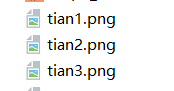
-
button样式1种:


3.1 在drawable右键新建Drawabler esource file

3.2命名为shape_button_main:

3.3创建完成,并为其设置样式:

<?xml version="1.0" encoding="utf-8"?>
<!-- 形状 -->
<shape xmlns:android="http://schemas.android.com/apk/res/android"
xmlns:tools="http://schemas.android.com/tools"
android:shape="rectangle"
tools:ignore="MissingDefaultResource">
<solid android:color="#b36d61" />
<!-- 边框 -->
<stroke
android:width="1dip"
android:color="#b36d61" />
<!-- 内填充颜色 -->
<padding
android:bottom="10dp"
android:left="10dp"
android:right="10dp"
android:top="10dp" />
<!-- 圆角 -->
<corners android:radius="200dp" />
</shape>
3.4完成如图:
4. 动态样式4种
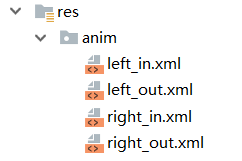
4.1 在res右键添加Android Resource Directory文件夹:

4.2 命名为anim->选择type为anim:

4.3新建完成如图:
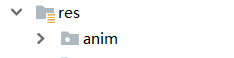
4.4 选中anim文件夹->右键添加Animation resource file样式:

4.5命名为left_in:

4.6重复添加left_out、right_in、right_out,完成如图:

4.7 自定义4种样式:

left_in:
<?xml version="1.0" encoding="utf-8"?>
<set xmlns:android="http://schemas.android.com/apk/res/android">
<translate
android:fromXDelta="-100%p"
android:toXDelta="0"
android:duration="600"/>
<alpha
android:fromAlpha="0.1"
android:toAlpha="1.0"
android:duration="600"
/>
</set>
left_out:
<?xml version="1.0" encoding="UTF-8"?>
<set xmlns:android="http://schemas.android.com/apk/res/android">
<translate
android:fromXDelta="0"
android:toXDelta="-100%p"
android:duration="600"/>
<alpha
android:fromAlpha="0.1"
android:toAlpha="1.0"
android:duration="600"
/>
</set>
right_in:
<?xml version="1.0" encoding="UTF-8"?>
<set xmlns:android="http://schemas.android.com/apk/res/android">
<translate
android:fromXDelta="100%p"
android:toXDelta="0"
android:duration="600"/>
<alpha
android:fromAlpha="0.1"
android:toAlpha="1.0"
android:duration="600"
/>
</set>
right_out:
<?xml version="1.0" encoding="UTF-8"?>
<set xmlns:android="http://schemas.android.com/apk/res/android">
<translate
android:fromXDelta="0"
android:toXDelta="100%p"
android:duration="600"/>
<alpha
android:fromAlpha="0.1"
android:toAlpha="1.0"
android:duration="600"
/>
</set>
- 我的自定义colors:自定义应用顶部的颜色

效果图:
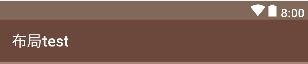
- 主程序入口类imageSwitcherActivity.java
package com.example.cungu.myapplication3;
import android.support.v7.app.AppCompatActivity;
import android.os.Bundle;
import android.view.View;
import android.widget.Button;
import android.widget.ImageSwitcher;
import android.widget.ImageView;
import android.widget.ViewSwitcher;
public class imageSwitcherActivity extends AppCompatActivity implements View.OnClickListener,ViewSwitcher.ViewFactory {
private ImageSwitcher is_1;
private Button btn_next;
private Button btn_previous;
private int image[]={R.drawable.tian1,R.drawable.tian2,R.drawable.tian3,R.drawable.movieback};//图片的id数组
private int imageIndex=0;//图片显示序列号
@Override
protected void onCreate(Bundle savedInstanceState) {
super.onCreate(savedInstanceState);
setContentView(R.layout.activity_image_switcher);
is_1=(ImageSwitcher) findViewById(R.id.is_1);
btn_next=(Button) findViewById(R.id.btn_next);
btn_previous=(Button) findViewById(R.id.btn_previous);
btn_previous.setOnClickListener(this);
btn_next.setOnClickListener(this);
init(); //设置Factory
}
@Override
public void onClick(View view) {
if (view.getId()==R.id.btn_next){
imageIndex++;
if(imageIndex>3){
imageIndex=0;
}
is_1.setInAnimation(this,R.anim.left_in);
is_1.setOutAnimation(this,R.anim.right_out);
}else if(view.getId()==R.id.btn_previous){
imageIndex--;
if(imageIndex<0){
imageIndex=image.length-1;
}
is_1.setInAnimation(this,R.anim.right_in);
is_1.setOutAnimation(this,R.anim.left_out);
}
is_1.setImageResource(image[imageIndex]);
}
@Override
public View makeView() {//实现viewFactory接口.生成imageview
ImageView imageView=new ImageView(this);
return imageView;
}
private void init(){//初始化imageSwitch
is_1.setFactory(this);
is_1.setImageResource(image[imageIndex]);
}
}
以上就是本文的全部内容,希望对大家的学习有所帮助~