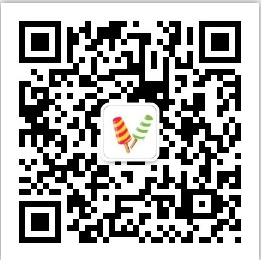在JavaWeb中,随着Intellij IDEA的广泛使用,所用的Maven插件在以后的JavaEE中开发也将是个趋势,通过Maven仓库,我们可以不用下载所关联的Jar包就可以进行引用,还是很方便整个工程管理的。
因为自己也是第一次接触Spring项目,而且前前后后鼓捣了十多次,这次成功的将Spring项目运行起来,特意记录之,方法很多种,适合自己的便是合适的,大神请绕道。
目标:
搭建一个Maven插件的Spring项目HelloWord
环境:
- windows 7 64位
- intellij IDEA 64
- Maven
搭建步骤:
(一):File – New-- project
如下图:
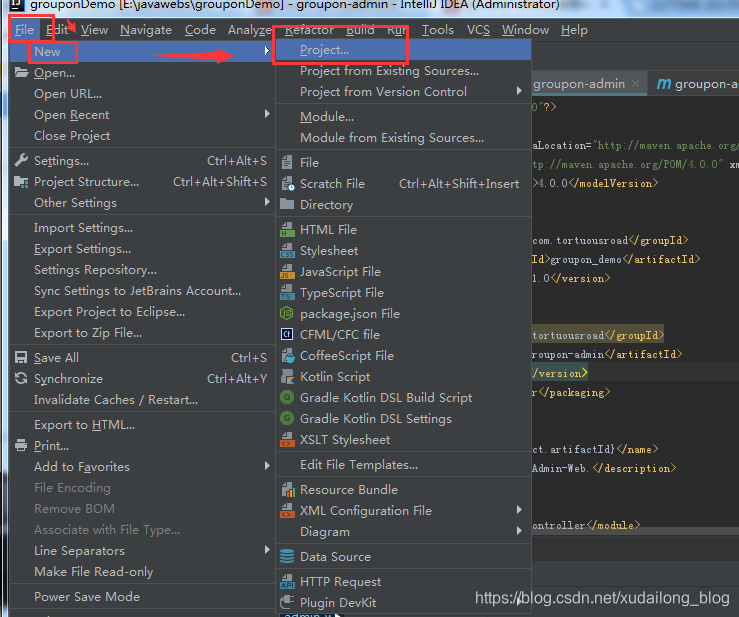
(二)选择Maven项目,选择配置好的JDK,勾选Createformarchetype的单选框,选中quickstart,并点击Next
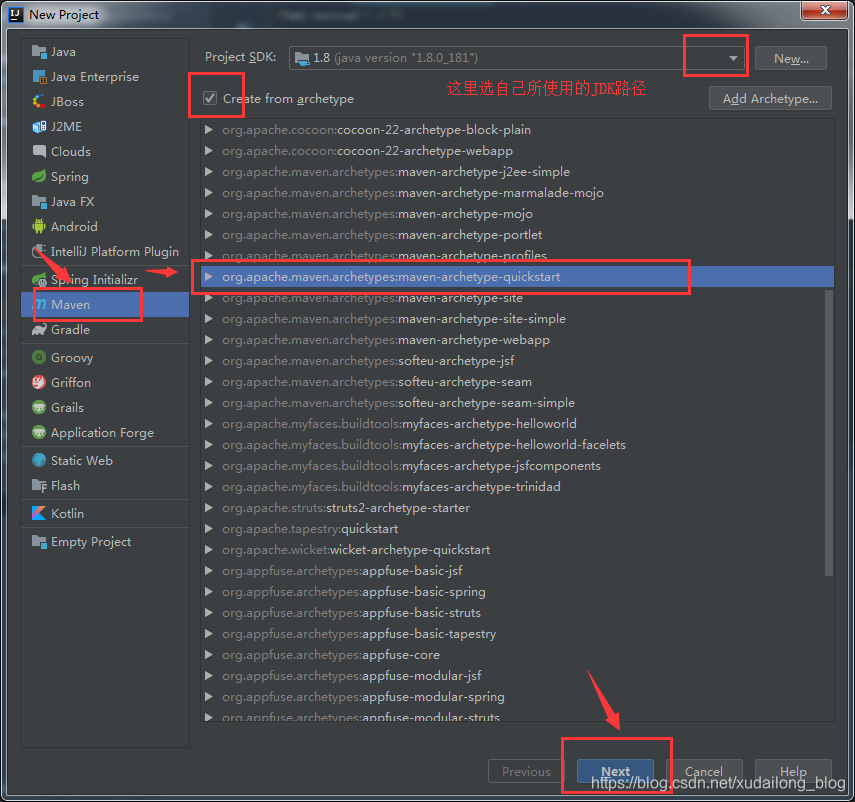
(三)下面的GroupId一般是com.公司名.项目名,ArtifactId则是项目工程名,Version可以不用动
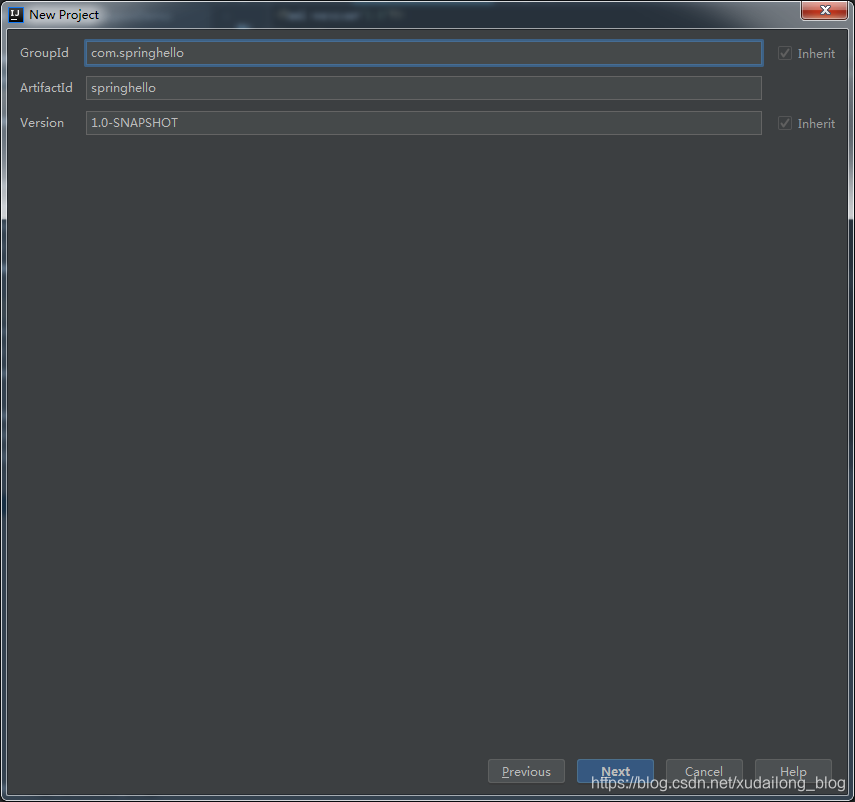
(四)一开始的Maven设置
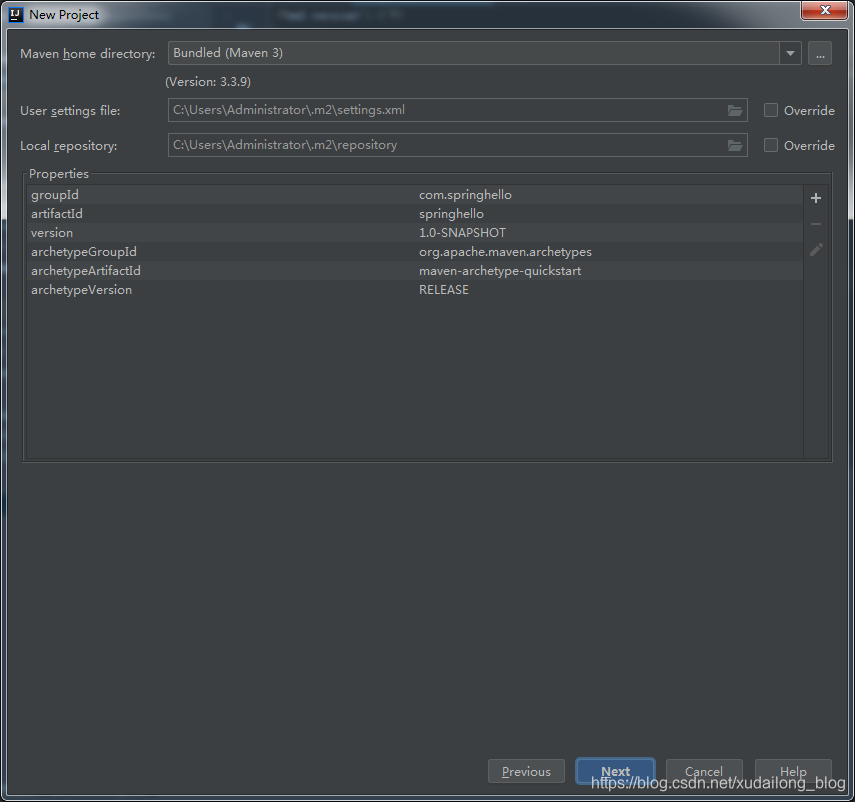
(五)修改Maven设置,不懂的话,可以查看历史博客:
Windows 7 下Maven的下载安装配置 (配置本地仓库及修改路径)
Maven设置网络中央仓库的镜像
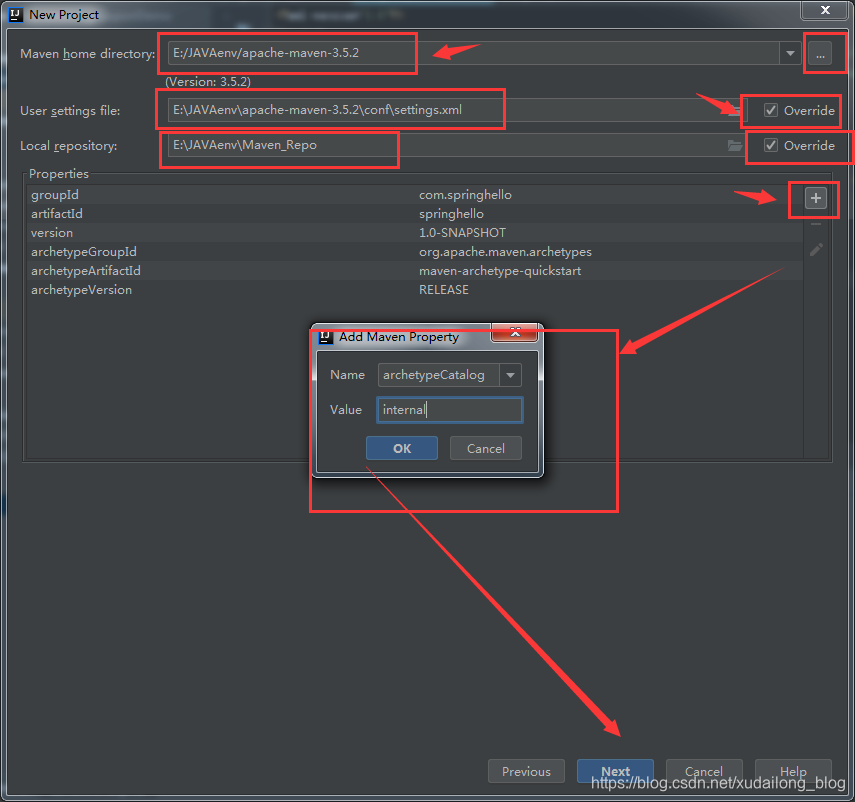
如上图:设置Maven后还需添加个
archetypeCatalog
internal
点击OK,点击next。
(六)填写项目名称,及项目路径,然后点击Finish。
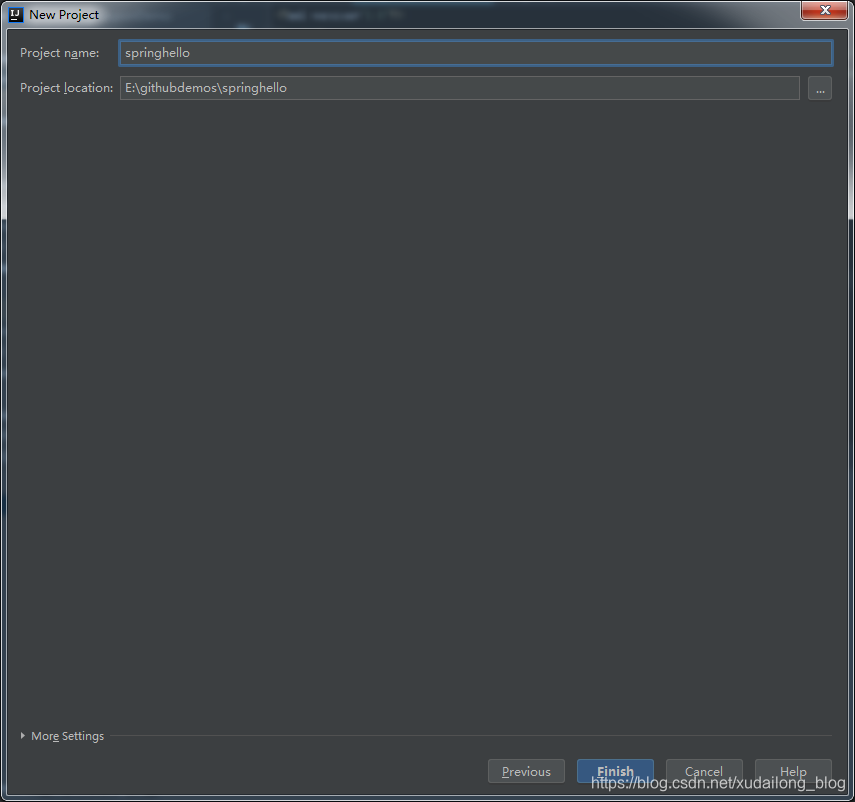
(七)这里我们选择New Window打开项目

(八)当出现BUILD SUCCESS 即为创建项目成功
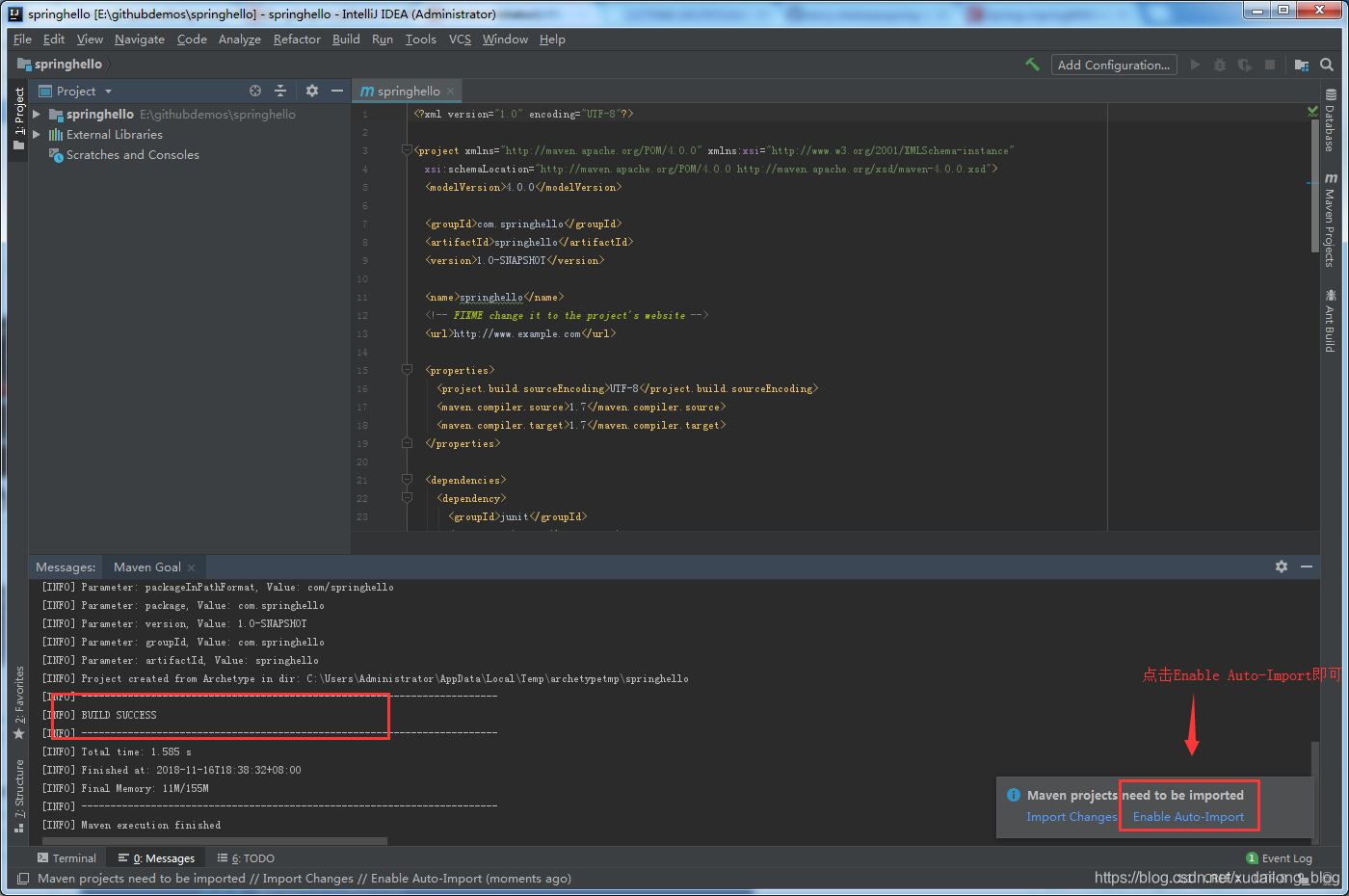
(九)展开后的整个目录结构
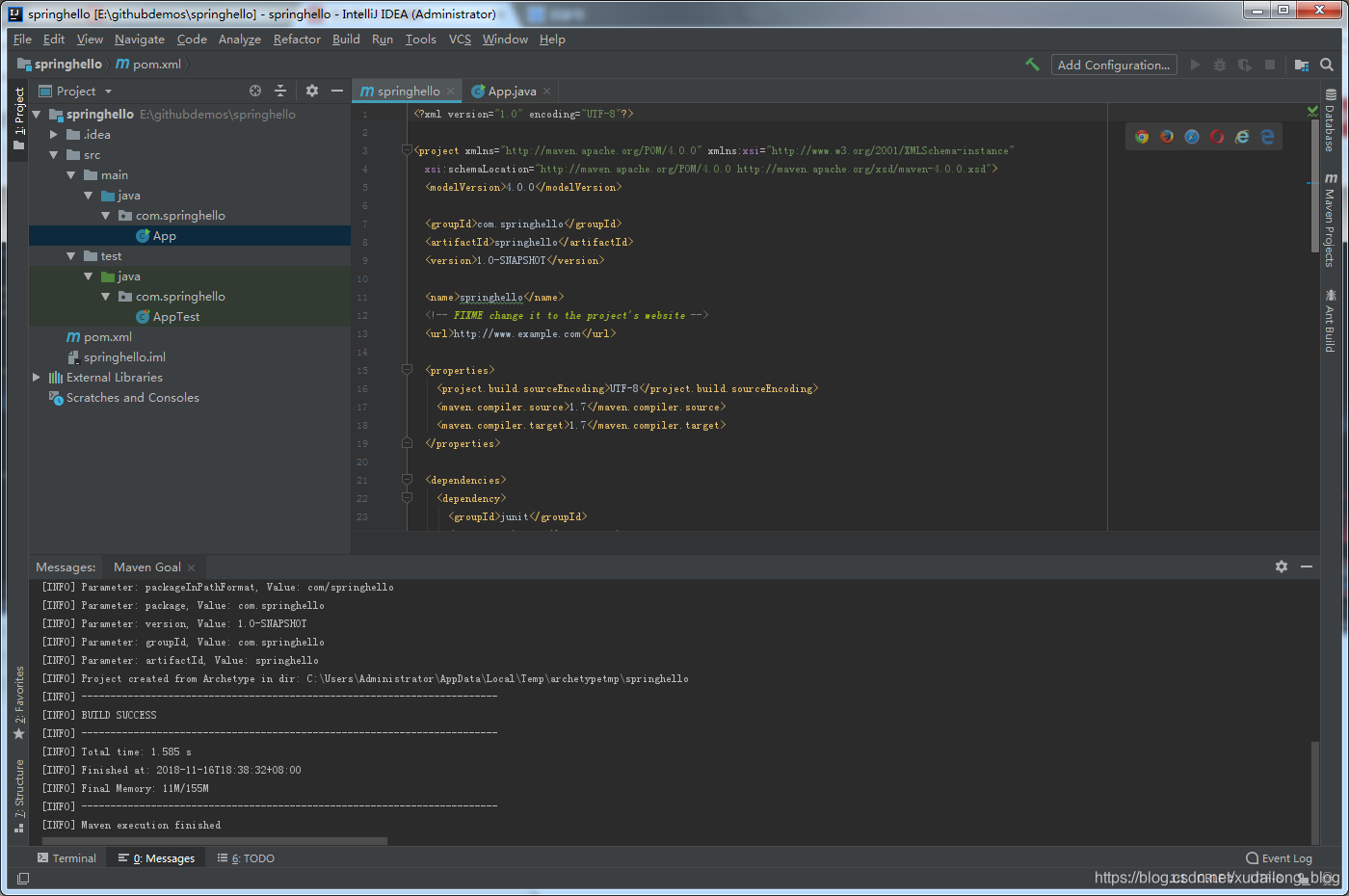
(十)在main文件夹下创建resources文件夹用于存放资源文件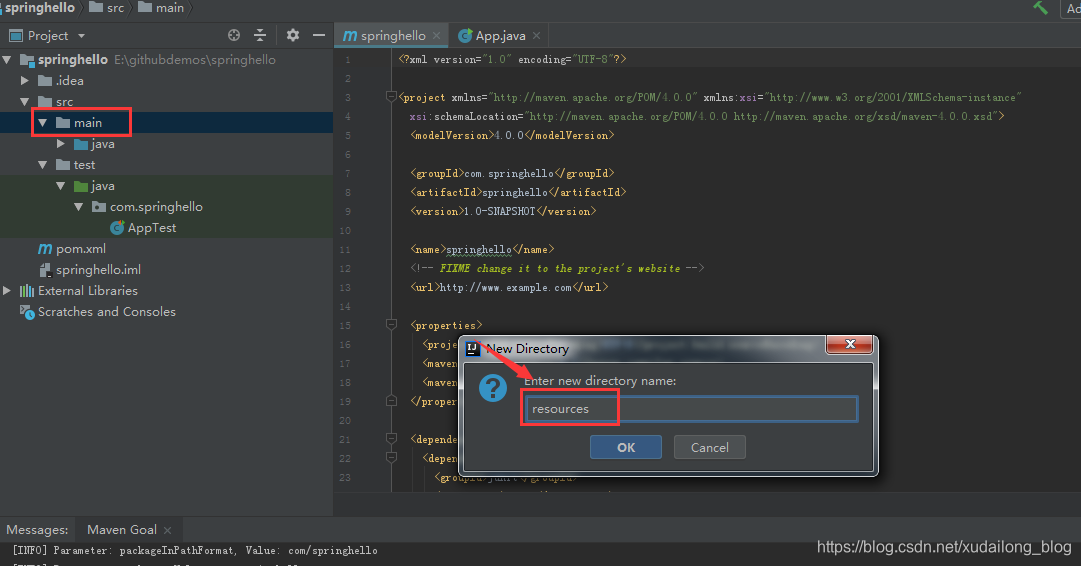
(十一)在resources上右键,选择make director as ,然后转为Resources Root
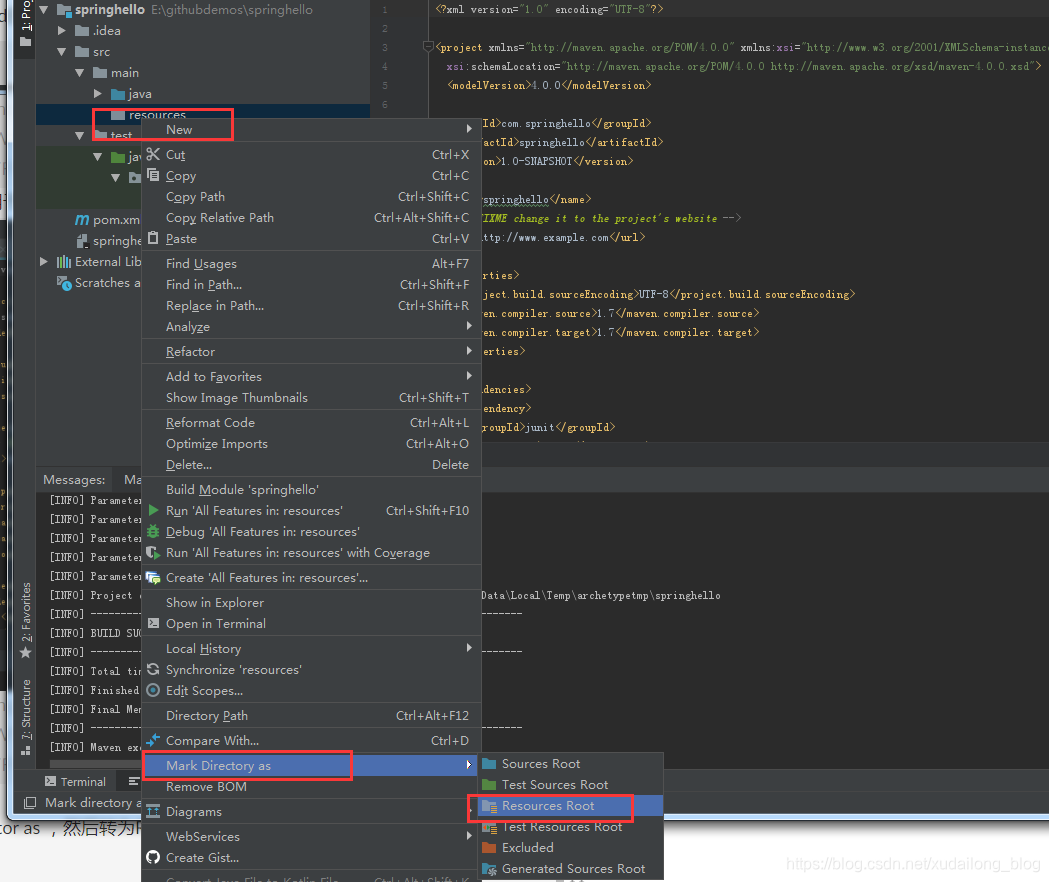
添加Spring框架
(十二)添加Spring框架,将下面的代码复制到项目目录的pom.xml文件中
<!--引入spring框架-->
<dependency>
<groupId>org.springframework</groupId>
<artifactId>spring-context</artifactId>
<version>4.2.6.RELEASE</version>
</dependency>
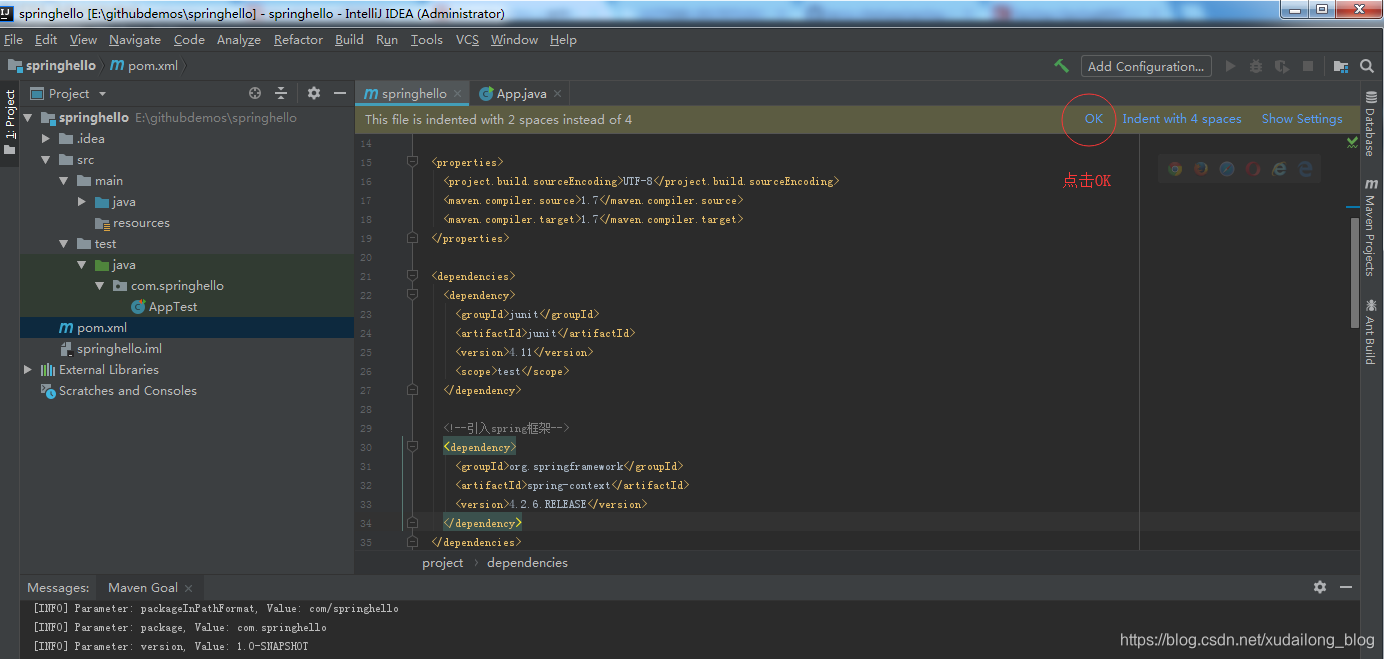
整个pom.xml文件内容:
<?xml version="1.0" encoding="UTF-8"?>
<project xmlns="http://maven.apache.org/POM/4.0.0" xmlns:xsi="http://www.w3.org/2001/XMLSchema-instance"
xsi:schemaLocation="http://maven.apache.org/POM/4.0.0 http://maven.apache.org/xsd/maven-4.0.0.xsd">
<modelVersion>4.0.0</modelVersion>
<groupId>com.springhello</groupId>
<artifactId>springhello</artifactId>
<version>1.0-SNAPSHOT</version>
<name>springhello</name>
<!-- FIXME change it to the project's website -->
<url>http://www.example.com</url>
<properties>
<project.build.sourceEncoding>UTF-8</project.build.sourceEncoding>
<maven.compiler.source>1.7</maven.compiler.source>
<maven.compiler.target>1.7</maven.compiler.target>
</properties>
<dependencies>
<dependency>
<groupId>junit</groupId>
<artifactId>junit</artifactId>
<version>4.11</version>
<scope>test</scope>
</dependency>
<!--引入spring框架-->
<dependency>
<groupId>org.springframework</groupId>
<artifactId>spring-context</artifactId>
<version>4.2.6.RELEASE</version>
</dependency>
</dependencies>
<build>
<pluginManagement><!-- lock down plugins versions to avoid using Maven defaults (may be moved to parent pom) -->
<plugins>
<plugin>
<artifactId>maven-clean-plugin</artifactId>
<version>3.0.0</version>
</plugin>
<!-- see http://maven.apache.org/ref/current/maven-core/default-bindings.html#Plugin_bindings_for_jar_packaging -->
<plugin>
<artifactId>maven-resources-plugin</artifactId>
<version>3.0.2</version>
</plugin>
<plugin>
<artifactId>maven-compiler-plugin</artifactId>
<version>3.7.0</version>
</plugin>
<plugin>
<artifactId>maven-surefire-plugin</artifactId>
<version>2.20.1</version>
</plugin>
<plugin>
<artifactId>maven-jar-plugin</artifactId>
<version>3.0.2</version>
</plugin>
<plugin>
<artifactId>maven-install-plugin</artifactId>
<version>2.5.2</version>
</plugin>
<plugin>
<artifactId>maven-deploy-plugin</artifactId>
<version>2.8.2</version>
</plugin>
</plugins>
</pluginManagement>
</build>
</project>
(十三)在resources下新建META-INF包,在META-INF下新建applicationContext.xml
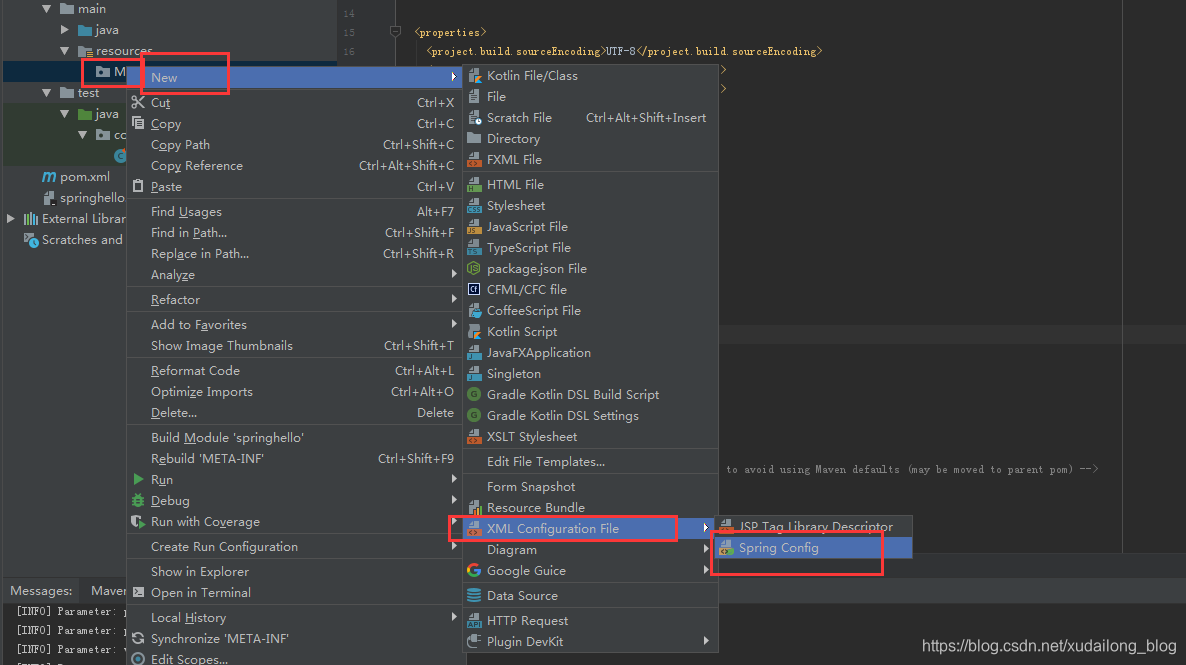
(十四)自动关联ApplicationContext,点击OK
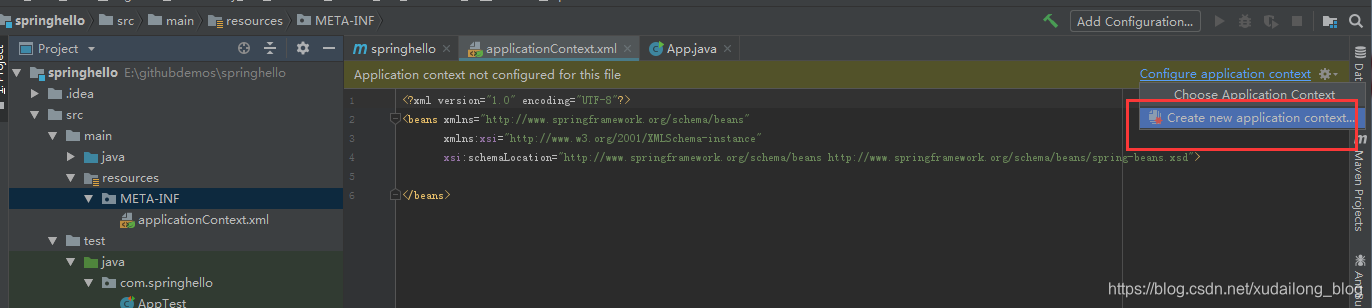
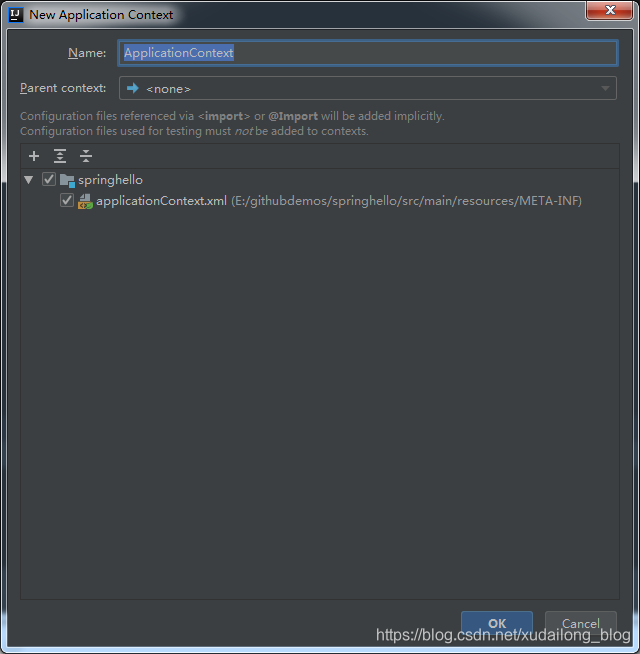
applicationContext.xml里面的代码如下所示:
<?xml version="1.0" encoding="UTF-8"?>
<beans xmlns="http://www.springframework.org/schema/beans"
xmlns:xsi="http://www.w3.org/2001/XMLSchema-instance"
xsi:schemaLocation="http://www.springframework.org/schema/beans http://www.springframework.org/schema/beans/spring-beans.xsd">
</beans>
(十五)新建controller包和HelloWord.java,Main.java:
HelloWord.java:
package com.springhello.controller;
public class HelloWord {
private String name;
private int age;
public int getAge() {
return age;
}
public void setAge(int age) {
this.age = age;
}
public String getName() {
return name;
}
public void setName(String name) {
this.name = name;
}
public void hello() {
System.out.println("hello : " + name + " " + age);
}
}
Main.java:
package com.springhello.controller;
import org.springframework.context.ApplicationContext;
import org.springframework.context.support.ClassPathXmlApplicationContext;
public class Main {
public static void main(String[] args){
// 1 创建Spring的ioc容器对象
ApplicationContext ctx = new ClassPathXmlApplicationContext("META-INF/applicationContext.xml");
// 从ioc容器对象中获取bean实例
HelloWord helloWord = (HelloWord) ctx.getBean("helloWord");
helloWord.hello();
}
}
如图所示:

(十六)在applicationContext.xml中配置bean
代码如下:
<bean id="helloWord" class="com.springhello.controller.HelloWord">
<property name="name" value="徐代龙"></property>
<property name="age" value="25"></property>
</bean>
截图如下:
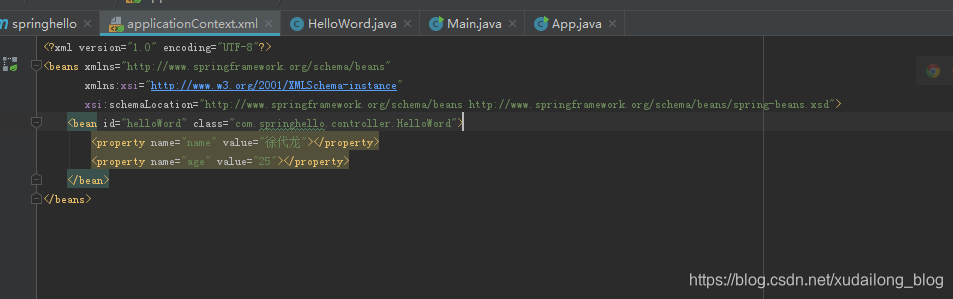
(十七)选择Main.class文件区域,然后右键运行
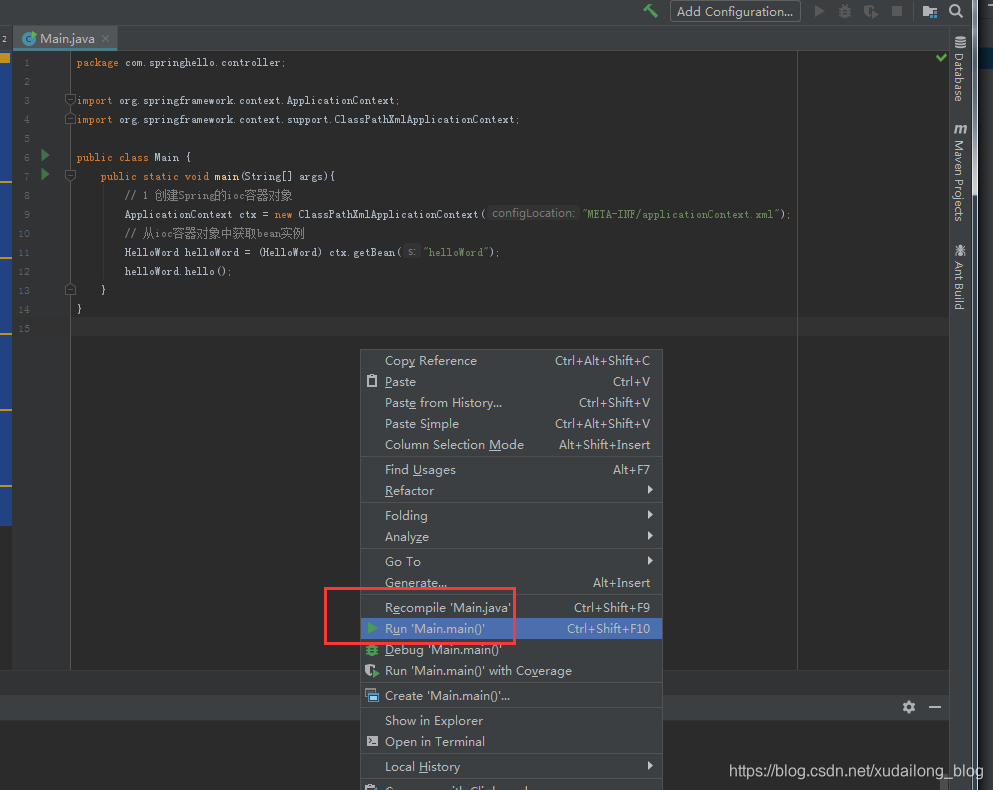
运行成功的代码:
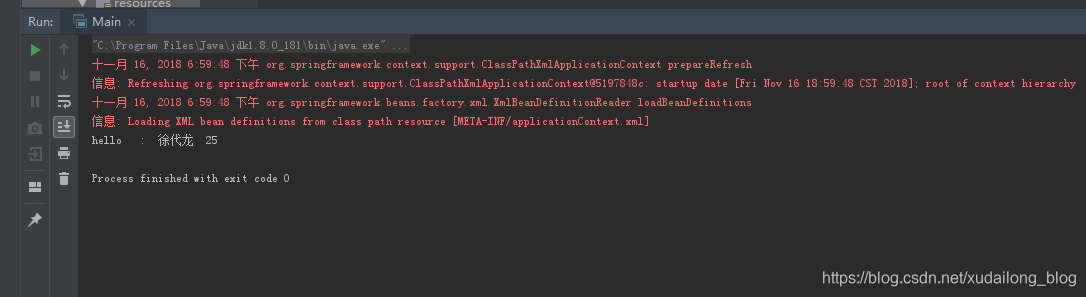
以上就是我们在IntelliJ IDEA上使用Maven创建Spring项目HelloWorld。
个人网站:http://xudailong.cc
关注「蛇崽网盘教程资源」公众号 ,在微信后台回复「领取资源」,获取IT资源200G干货大全。
更多资源请访问:
https://blog.csdn.net/xudailong_blog/article/details/78762262
某课视频教程
https://xudailong.cc/2018/09/30/muke-courses/
关注「蛇崽网盘教程资源」公众号 ,在微信后台回复「领取资源」,获取IT资源200G干货大全。
在微信后台回复「130个小程序」,即可免费领取享有导入就能跑的微信小程序