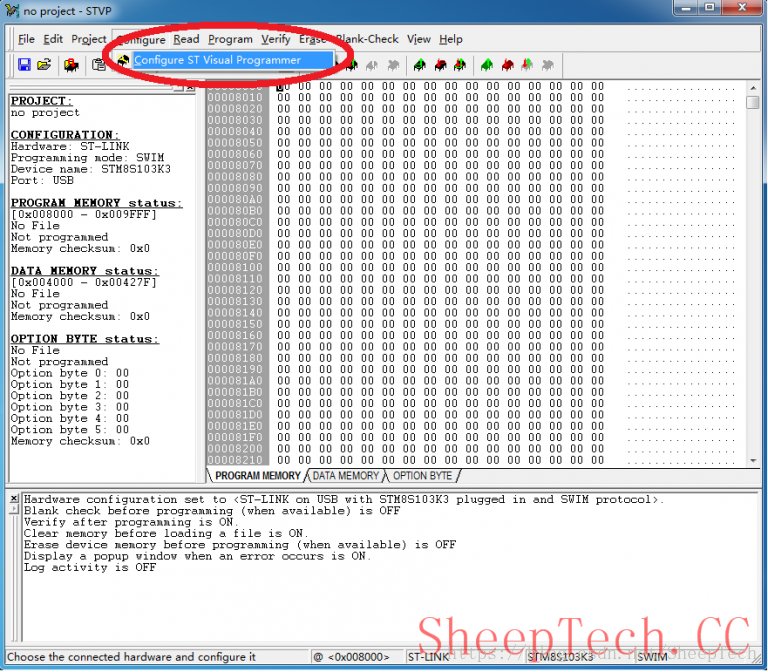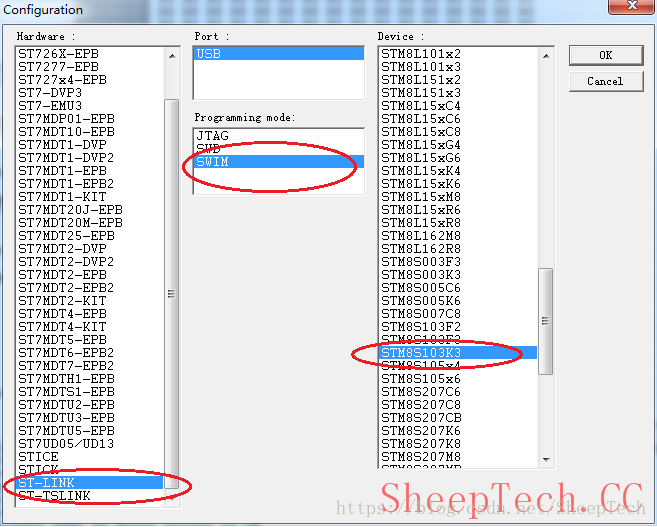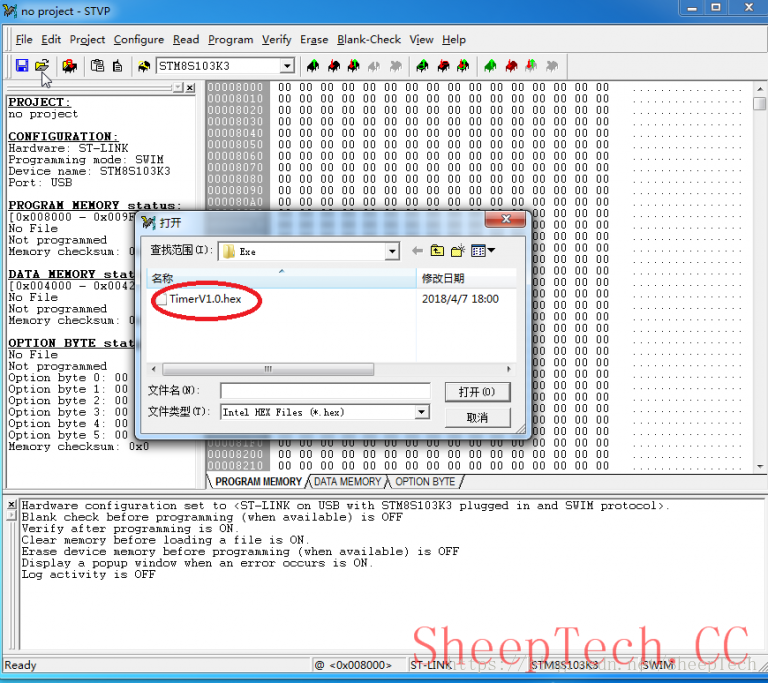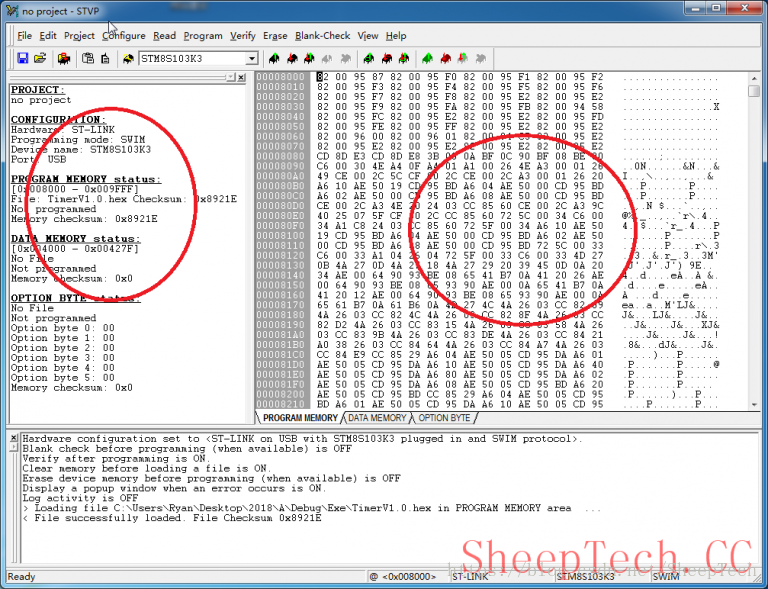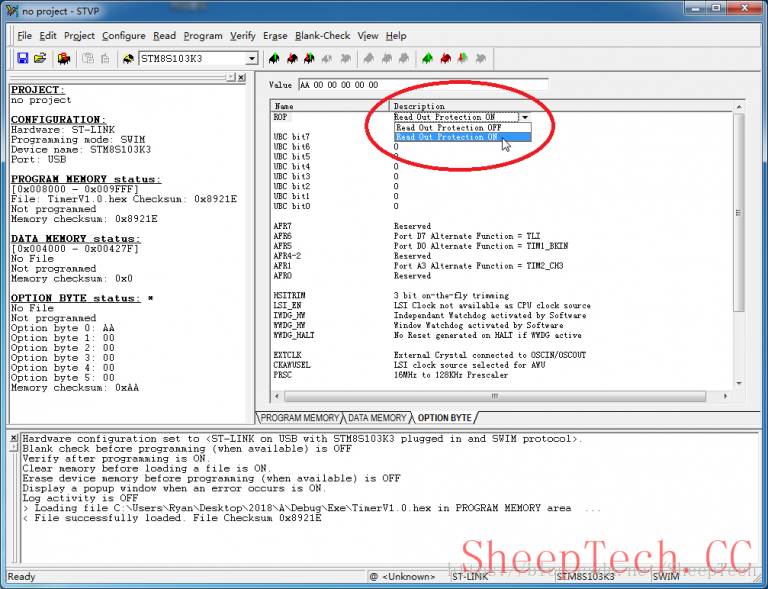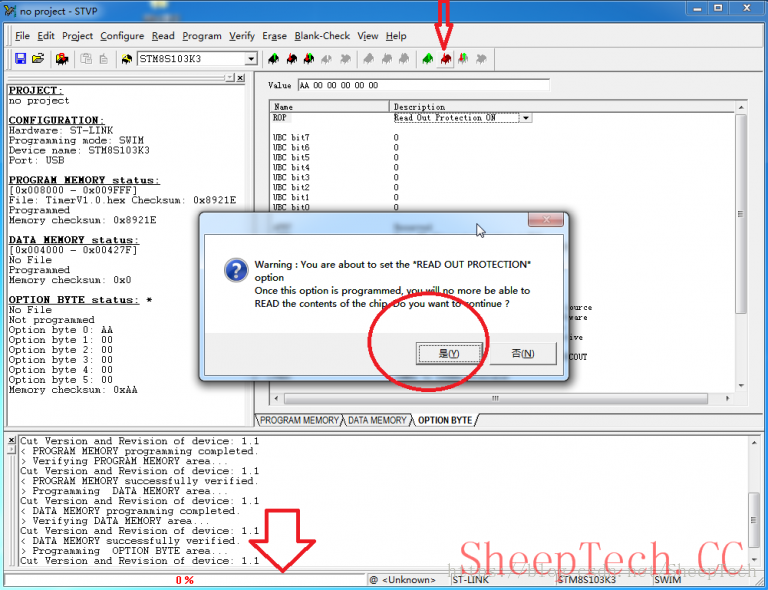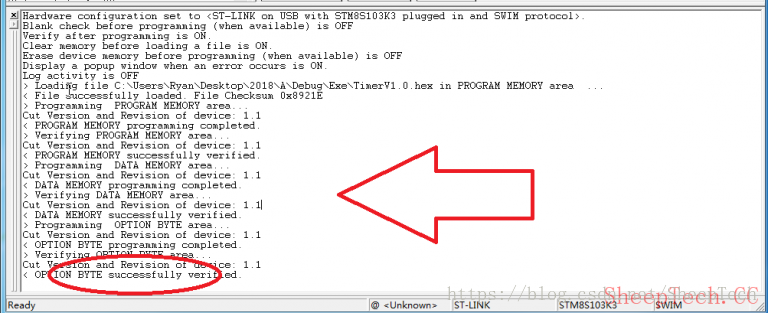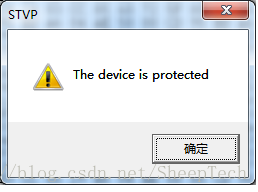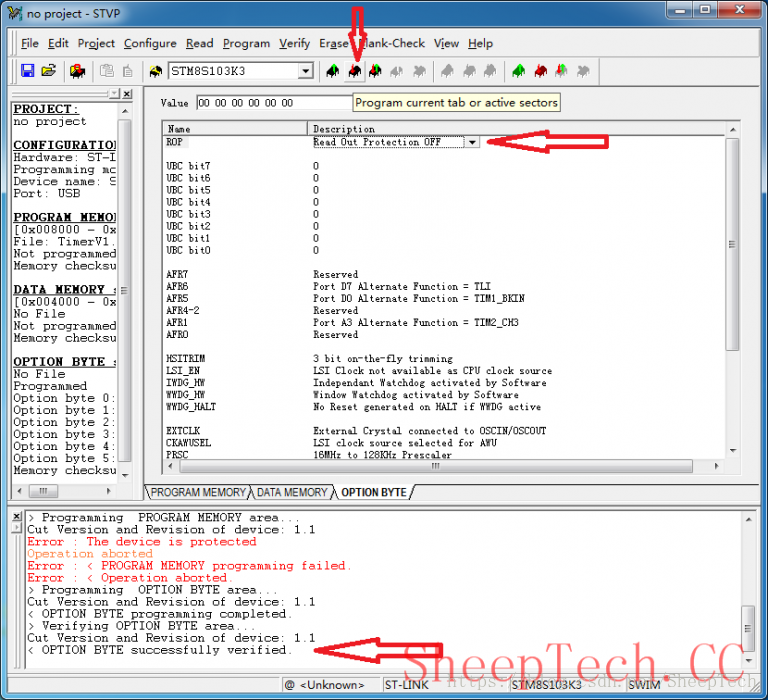文章原始地址: http://feotech.com/?p=100
ST单片机使用ST Visual Programmer软件烧录程序简易教程
ST Visual Programmer 是ST公司为自家单片机开发的一款程序烧录读取工具软件。该软件简称STVP,使用STVP软件可以实现对芯片程序的批量烧录。
下方为软件的官方下载连接,随着官方网站的调整可能会有个别失效。
tp://www.st.com/content/st_com/en/products/development-tools/software-development-tools/stm32-software-development-tools/stm32-programmers/stvp-stm32.html
- 烧录器的软件配置
选择 Configure ST Visual Programmer 菜单
选择 Configure ST Visual Programmer 菜单
软件安装并完成后启动STVP,如上图所示进入Configure -> Configure ST Visual Programmer 选项菜单。
根据实际需求选择STVP对应选项
在弹出的窗口中依次选择烧录器类型、通讯接口、芯片型号并确定
2 .烧录文件的选择

打开File -> Open 菜单,在弹出窗口中选择烧录文件。如果无法显示烧录文件则在下方文件类型中选择烧录文件类型。
烧录程序加载后会在右侧窗口中以16进制显示,左侧显示则是配置信息。
点击下方的OPTION BYTE选项卡,在上方ROP选项中能选择 Read Out Protection ON.
点击上方红色箭头的Program all tabs(on active sectors if any) 按钮,或点击上方菜单Program -> All tabs(on active sectors if any)进行程序下载。
程序烧录过程中会提示设置保护选项,询问是否继续? 点击Yes按钮继续烧录并打开保护功能。
下方进度条会显示程序烧录进度。
程序烧录完成后会显示对应的提示
3.擦出保护功能
有时候芯片需要升级程序,此时芯片内部已经有上一版本程序并加密。直接烧录的时候会提示如下保护状态的提示窗口。
STVP提示保护窗口
此时将选项卡切换到OPTION BYTE , 在ROP选项中 选择 Read Out Protection OFF选项。 点击上方 Program current tab or active sectors 按钮即可解除烧录保护。
但此时芯片Flash内部之前烧录好的程序也同样将会被擦除。