表单及控件
1、常用属性
- action,指定提交的地址
- method,指定提交的方式,一般为get或post
get方式请求:1、直接输入地址访问。2、表单没有设置method时或设的为get,都是get方式的请求。get方式请求会将请求参数的名和值转换为字符串,拼接在原地址的url后面,如,http://localhost/cheny?name=cheny&sex=1, 在地址栏会看到参数的名和值。get的传输一般不能大于2KB
post方式请求,提交表单时经常使用,需要将method设置为post。传输量大,一般认为是不受限制的,但往往取决于服务器的限制。post请求的参数的名和值放在html header里传输,用户看不到,相对安全。
- enctype,指定表单内容进行编码使用的字符集,有三个值
application/x-www-form-urlencoded,这是默认的编码方式,只处理表单控件的value属性值,它会将值处理成url的编码方式
multipart/form-data,这种方式会议二进制流的方式处理表单数据,会把提交的文件也封装到请求参数里,上传文件时就设为这个
text/plain,当表单的action值设为mailto:URL的形式时,用这个比较方便,这个方式使用于表单直接发邮件
- target,与超链接的target一样,指定提交后在当前页打开,还是另外开个窗口
注意:
1、应该为表单控件都设置一个name,没有name的话,表单不会生成这个控件的参数
2、如果多个控件有相同的name,则多个表单控件只生成一个参数,只是该参数有多个值

3、name是参数名,value指定提交的值
4、如果表单有个控件设置了disabled,则不会再对该控件生成请求参数
5、input设置为image时,点击这个图片也会导致表单的提交
<!DOCTYPE html>
<html lang="en">
<head>
<meta charset="UTF-8">
<title>Title</title>
</head>
<body>
<form action="test.html" method="get" target="_blank">
单行文本框:<input type="text" id="username" name="username"> <br>
不能编辑的文本框:<input type="text" id="username2" name="username" readonly="readonly"> <br>
密码框:<input type="password" name="password"> <br>
隐藏域:<input type="hidden" name="hidden" value="emm"> <br>
第一组单选框:<br>
红:<input type="radio" name="color" value="red">
绿:<input type="radio" name="color" value="green">
蓝:<input type="radio" name="color" value="blue"> <br>
第二组单选框: <br>
男性:<input type="radio" name="gender" value="male">
女性:<input type="radio" name="gender" value="female"> <br>
两个复选框: <br>
<input type="checkbox" name="hobby" value="basketball">篮球
<input type="checkbox" name="hobby" value="badminton">羽毛球 <br>
文件上传域:<input type="file" name="file"> <br>
图像域:<input type="image" src="images/pic02.jpeg" alt="conan" width="100" height="50"> <br>
下面是四个按钮:<br>
<input type="submit" name="ok" value="提交">
<input type="submit" name="dis" value="提交" disabled="disabled">
<input type="reset" name="cancel" value="重填" >
<input type="button" name="no" value="无动作的按钮">
</form>
</body>
</html>
2、button与input type=button的区别
button元素定义的是一个按钮,里面可以包含普通文本、格式化的标签、图像等等。button标签里面所有的内容都是这个button的内容。
<button type="button"><b>提交</b></button>
<!--图片提交按钮-->
<button type="submit"><img src="images/pic02.jpeg" width="30" height="30" alt=""></button>
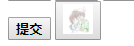
3、select与option元素
<form action="test.html" method="post" target="_blank">
下面是简单的下拉菜单:<br>
<select name="skills" id="skills">
<option value="java">java语言</option>
<option value="c++">c++语言</option>
<option value="c++c">c语言</option>
</select>
<br><br><br>
下面是允许多选的列表框:<br>
<select name="books" id="books" multiple="multiple" size="4">
<option value="book1">书1</option>
<option value="book2">书2</option>
<option value="book3">书3</option>
<option value="book4">书4</option>
</select>
<br><br><br>
下面是允许多选的列表框:<br>
<select name="book-group" id="book-group" multiple="multiple" size="6">
<optgroup label="分类1">
<option value="book1">书1</option>
<option value="book2">书2</option>
<option value="book3">书3</option>
<option value="book4">书4</option>
</optgroup>
<optgroup label="分类2">
<option value="book5">书5</option>
<option value="book6">书6</option>
<option value="book7">书7</option>
<option value="book8">书8</option>
</optgroup>
</select>
<br>
<button type="submit"><b>提交</b></button>
</form>
4、增强的textarea
<form action="test.html" method="post" target="_blank">
简单的多行文本域:<br>
<textarea name="txt1" id="txt1" cols="30" rows="10"></textarea> <br>
只读的多行文本域:<br>
<textarea name="txt2" id="txt2" cols="10" rows="5" readonly> 哈哈哈,嘻嘻
</textarea> <br>
<button type="submit"><b>提交</b></button>
<br>
</form>
注意:如果添加wrap=“hard”时,在提交文本时,会在文本换行的地方添加换行符
5、fieldset与legend
这个会将表单分组
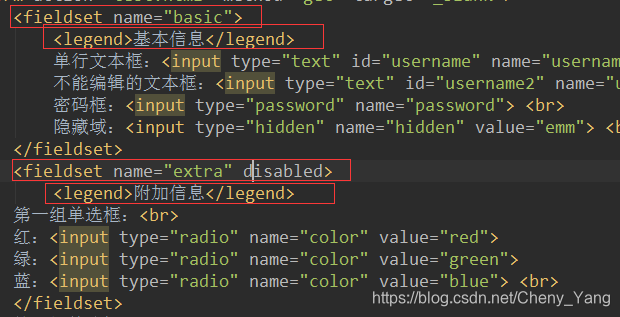

6、h5新增的属性
1、form,表单可以定义在form标签的外部,只需在外面的标签加个form属性,让它的值等于表单的id,就能一起提交过去,更加灵活了。
2、formaction,当一个form表单里有两个提交按钮时,对其分别设个formaction属性,可以控制两个按钮提交不同的页面,这样也更灵活了,比如,一个提交到登录,一个提交到注册。
3、formenctype,formmethod,formtarget,顾名思义,可以设置按钮不同的提交方式
4、autofocus,设置这个属性,浏览器打开时这个控件会自动获取焦点,但是只能有一个控件设置这个属性
5、placeholedr,显示用户的提示信息,点一下就消失了,很人性化。
6、list,这个挺有意思,你点击搜索框,会出一些提示的信息在下面,相当于隐藏的下拉菜单
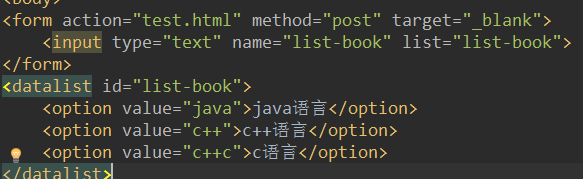
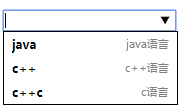
7、autocomplete,可以设为on或off,设置表单是否支持自动完成功能,会根据上次提交的数据生成列表框让用户选,有种智能提示的感觉,如果是off,则不生成。

7、h5新增的表单元素
<form action="test.html" method="post" target="_blank">
type="color"的文本框:<br>
<input type="color" name="color"> <br>
type="date"的文本框:<br>
<input type="date" name="date"> <br>
type="time"的文本框:<br>
<input type="time" name="time"> <br>
type="datetime-local"的文本框:<br>
<input type="datetime-local" name="datetime-local"> <br>
type="month"的文本框:<br>
<input type="month" name="month"> <br>
type="week"的文本框:<br>
<input type="week" name="week"> <br>
type="email"的文本框:<br>
<input type="email" name="email"> <br>
type="tel"的文本框:<br>
<input type="tel" name="tel"> <br>
type="url"的文本框:<br>
<input type="url" name="url"> <br>
type="number"的文本框:<br>
<input type="number" name="number"> <br>
type="range"的文本框:<br>
<input type="range" name="range"> <br>
type="search"的文本框:<br>
<input type="search" name="search"> <br>
<input type="submit" value="提交">
</form>
8、h5新增的表单校验
1、required,这个属性表示这个表单控件必须填写
2、pattern,这个属性指定控件填写的值必须符合指定的正则表达式,属性的值必须是一个合法的正则表达式
3、min、max、step,这三个属性的值只对应数值的类型、日期类型的<inpurt />有效
<form action="test.html" method="post" target="_blank">
图书名:<input type="text" name="name" required> <br>
图书ISBN:<input type="text" name="isbn" required pattern="\d{3}-\d-\d{3}-\d{5}"> <br>
图书价格:<input type="number" name="price" min="20" max="150" step="5"> <br>
<input type="submit" value="提交">
</form>