版权声明:个人原创,欢迎转载。 https://blog.csdn.net/chuyangchangxi/article/details/83960485
一、实现效果
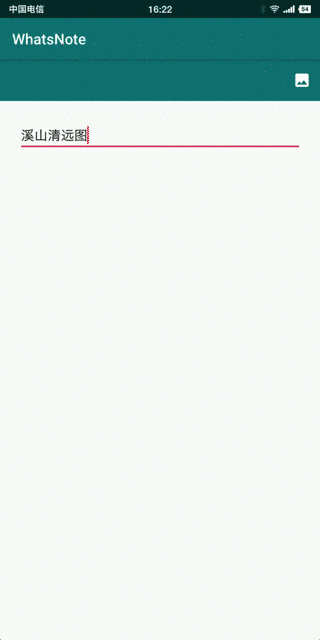
WhatsNote项目地址:https://github.com/jicanghai37927/WhatsAndroid
二、设计思路
- 实现图片混排的几种方案
TextView通过ImageSpan添加图片;WebView加载网页方式;ScrollView、RecyclerView等布局控件组合TextView、ImageView;
WhatsNote采用的RecyclerView组合TextView、ImageView的方式,这种方式的限制是文字与图片只能按照固定的并排方式出现,无法实现图片环绕等效果。图片环绕需要通过TextView的Span来实现。
- 图文混排实现过程
Intent.ACTION_PICK选择图片;Glide加载图片;ImageView显示图片;
三个过程完成添加图片功能。
三、实现过程
1. 选择图片
图片选择采用Intent调用第三方Activity的方式实现,并且允许选择多张图片。
boolean requestPhoto() {
SoftInputUtils.hide(getActivity());
Intent intent = new Intent(Intent.ACTION_PICK, null);
intent.setDataAndType(
MediaStore.Images.Media.EXTERNAL_CONTENT_URI,
"image/*");
intent.putExtra(Intent.EXTRA_ALLOW_MULTIPLE, true);
try {
this.startActivityForResult(intent, REQUEST_PHOTO);
return true;
} catch (Exception e) {
}
return false;
}
在onActivityResult中处理返回结果。
if ((resultCode == RESULT_OK) && (data != null)) {
ArrayList<Uri> list = new ArrayList<>();
{
ClipData clipData = data.getClipData();
if (clipData != null) {
for (int i = 0; i < clipData.getItemCount(); i++) {
ClipData.Item item = clipData.getItemAt(i);
Uri uri = item.getUri();
list.add(uri);
}
}
if (list.isEmpty()) {
Uri uri = data.getData();
if (uri != null) {
list.add(uri);
}
}
}
this.insertPhotos(list);
}
2. 加载图片
图片加载使用Glide实现,整个过程非常简单。with,load,apply,into4个方法完成加载过程。
RequestOptions options = createRequestOptions(item);
Glide.with(parent)
.load(item.getUri())
.apply(options)
.into(pictureView);
RequestOptions createRequestOptions(PictureEntity entity) {
RequestOptions options = new RequestOptions();
int maxWidth = this.getMaxWidth();
int maxHeight = 3 * this.getMaxHeight();
int width = maxWidth;
int height = width * entity.getHeight() / entity.getWidth();
if (height > maxHeight) {
height = maxHeight;
width = height * entity.getWidth() / entity.getHeight();
width = (width > maxWidth)? maxWidth: width;
}
options.override(width, height);
options.downsample(DownsampleStrategy.FIT_CENTER);
options.signature(new ObjectKey(entity.getSignature()));
return options;
}
重要的apply方法,指定了三个参数。
- override图片大小(宽度不大于屏幕宽度,高度不大于3倍屏幕高度,降低OutOfMemory出现概率)
- downsample取样模式(采用FIT_CENTER方式,居中缩放)
- signature签名
3. 显示图片
使用TargetSizeImageView显示图片,TargetSizeImageView是ImageView的子类,通过指定目标尺寸决定控件大小。
@Override
protected void onMeasure(int widthMeasureSpec, int heightMeasureSpec) {
if (targetWidth <= 0 || targetHeight <= 0) {
super.onMeasure(widthMeasureSpec, heightMeasureSpec);
return;
}
int measureWidth = MeasureSpec.getSize(widthMeasureSpec);
int measureHeight = MeasureSpec.getSize(heightMeasureSpec);
if (measureWidth <= 0) {
super.onMeasure(widthMeasureSpec, heightMeasureSpec);
return;
}
Log.v(TAG, "onMeasure width = " + measureWidth + ", height = " + measureHeight);
int minWidth = this.getSuggestedMinimumWidth();
int minHeight = this.getSuggestedMinimumHeight();
int width = targetWidth;
width = (width > measureWidth)? measureWidth : width; // width must not large then measureWidth
width = (width < minWidth)? minWidth: width; // and not smaller then minWidth
int height = width * targetHeight / targetWidth; // calculate height from width
if (height < minHeight) { // recalculate width
height = minHeight;
width = height * targetWidth / targetHeight;
width = (width > targetWidth)? targetWidth: width;
width = (width > measureWidth)? measureWidth : width; // width must not large then measureWidth
width = (width < minWidth)? minWidth: width; // and not smaller then minWidth
}
Log.v(TAG, "width = " + width + ", height = " + height);
this.setMeasuredDimension(width, height);
}
TargetSizeImageView控件大小计算过程
- targetWidth(指定的目标宽度)
- measureWidth(传入的测量宽度)
- minWidth(最小宽度)保证小图的显示尺寸
int width = targetWidth; // 等于targetWidth
width = (width > measureWidth)? measureWidth : width; // 但不能大于measureWidth
width = (width < minWidth)? minWidth: width; // 并且不能小于minWidth
宽度确定后,根据targetWidth和targetHeight的比例计算高度。
int height = width * targetHeight / targetWidth; // 按比例计算高度
同时保证高度不小于最小高度。
if (height < minHeight) { // recalculate width
height = minHeight;
width = height * targetWidth / targetHeight;
width = (width > targetWidth)? targetWidth: width;
width = (width > measureWidth)? measureWidth : width;
width = (width < minWidth)? minWidth: width;
}
四、最后
到这里,我们实现了CRUD的Create和Read两个环节。
Update和Delete将在后续过程中实现。