版权声明:本文为博主原创文章,未经博主允许不得转载。 https://blog.csdn.net/qq_21153627/article/details/83991167
视图控制器的跳转方式。入栈和出栈
首先需要创建两个视图控制器

在FirstSubViewController中修改代码
//导航视图控制器的使用
func test1() {
self.title="onePage"
self.view.backgroundColor=UIColor.brown;
//设置右上角导航按钮的样式和功能。当点击按钮时 页面跳转至第二个视图控制器
self.navigationItem.rightBarButtonItem=UIBarButtonItem(title: "Next", style: UIBarButtonItemStyle.plain, target: self, action: #selector(FirstSubViewController.nextPage));
}
@objc func nextPage(){
//初始化第二个视图控制器
let twoPage=SecondSubViewController();
//将第二个视图压入导航控制器 实现页面跳转
self.navigationController?.pushViewController(twoPage, animated: true);
}在SecondSubViewController中修改代码
self.view.backgroundColor=UIColor.purple;
self.title="222222"在FirstSubViewController中编辑代码
func test1() {
self.title="onePage"
self.view.backgroundColor=UIColor.brown;
//设置右上角导航按钮的样式和功能。当点击按钮时 页面跳转至第二个视图控制器
self.navigationItem.rightBarButtonItem=UIBarButtonItem(title: "Next", style: UIBarButtonItemStyle.plain, target: self, action: #selector(FirstSubViewController.nextPage));
}
@objc func nextPage(){
//初始化第二个视图控制器
let twoPage=SecondSubViewController();
//将第二个视图压入导航控制器 实现页面跳转
self.navigationController?.pushViewController(twoPage, animated: true);
}
最后设置程序的入口
func application(_ application: UIApplication, didFinishLaunchingWithOptions launchOptions: [UIApplicationLaunchOptionsKey: Any]?) -> Bool {
let navigationController=UINavigationController(rootViewController: FirstSubViewController());
self.window?.rootViewController=navigationController;
return true
}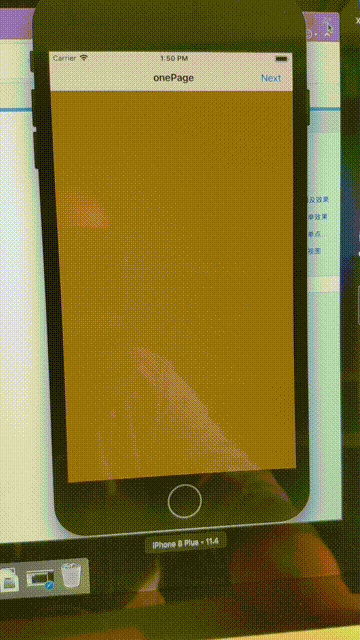
在上一版代码的基础上 增加了隐藏工具栏和导航的代码
在FirstSubViewController中重写方法
//视图控制器 生命周期中 视图即将显示的方法
override func viewWillAppear(_ animated: Bool) {
super.viewWillAppear(animated);
//显示工具栏
self.navigationController?.setToolbarHidden(false, animated: true);
}SecondSubViewController中添加隐藏的button的方法
let button1=UIButton(frame: CGRect(x: 40, y: 200, width: 240, height: 30));
button1.setTitle("hide navigation bar", for: UIControlState());
button1.backgroundColor=UIColor.orange;
button1.addTarget(self, action: #selector(SecondSubViewController.hideNavigationBar), for: UIControlEvents.touchUpInside);
self.view.addSubview(button1);
let button2=UIButton(frame: CGRect(x: 40, y: 260, width: 240, height: 30));
button2.setTitle("hide tool bar", for: UIControlState());
button2.backgroundColor=UIColor.orange;
button2.addTarget(self, action: #selector(SecondSubViewController.hideToolBar), for: UIControlEvents.touchUpInside);
self.view.addSubview(button2);//隐藏顶部导航栏
@objc func hideNavigationBar(){
self.navigationController?.setNavigationBarHidden(true, animated: true);
}
//隐藏底部工具栏
@objc func hideToolBar(){
self.navigationController?.setToolbarHidden(true, animated: true);
}
override func didReceiveMemoryWarning() {
super.didReceiveMemoryWarning()
// Dispose of any resources that can be recreated.
}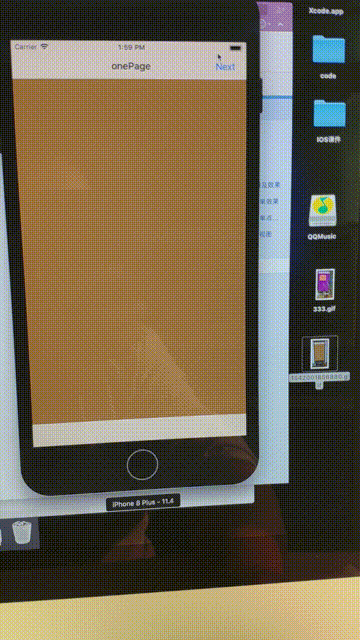
修改导航栏中的样式

直接在上一版中的代码进行修改。在viewWillAppear方法中
//视图控制器 生命周期中 视图即将显示的方法
override func viewWillAppear(_ animated: Bool) {
super.viewWillAppear(animated);
//显示工具栏
self.navigationController?.setToolbarHidden(false, animated: true);
self.navigationItem.prompt="这里是标题文字"
//设置导航栏的背景不透明
self.navigationController?.navigationBar.isTranslucent=false;
//设置导航栏的样式为黑色
self.navigationController?.navigationBar.barStyle=UIBarStyle.black;
//设置导航按钮的前景色
self.navigationController?.navigationBar.tintColor=UIColor.orange;
}