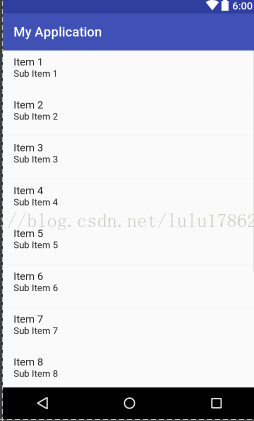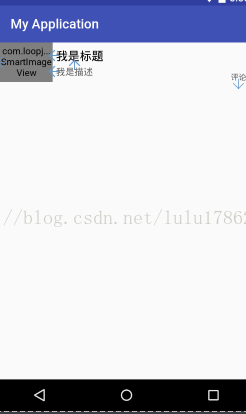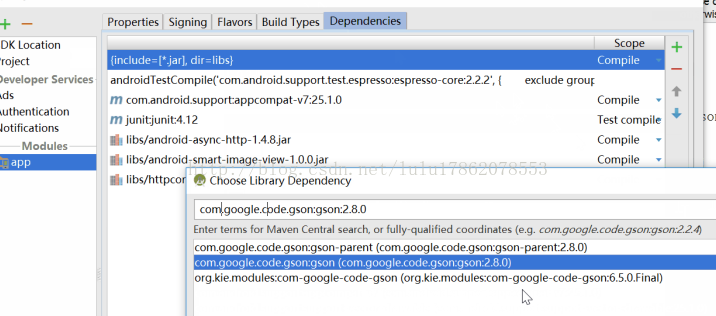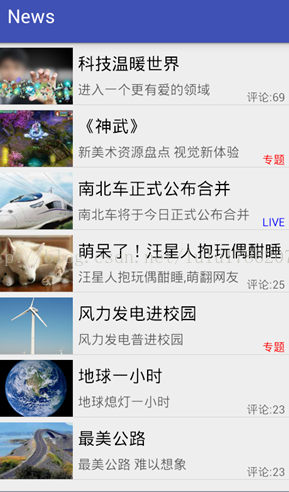AsyncHttpClient的特点有:发送异步Http请求,Http请求发生在UI线程之外,内部采用了线程池来处理并发送请求。
通过一个案例“新闻客户端”向大家演示AsyncHttpClient和SmartImageView的综合使用。
1. 创建程序
布局文件(acrivity_main.xml)主要包含提示用户数据正在加载中的ProgressBar,TextView以及展示新闻信息的ListView.因此还需要为ListView的item创建一个布局。
<?xml version="1.0" encoding="utf-8"?>
<LinearLayout xmlns:android="http://schemas.android.com/apk/res/android"
xmlns:tools="http://schemas.android.com/tools"
android:layout_width="match_parent"
android:layout_height="match_parent"
tools:context=".MainActivity"
android:orientation="vertical">
<FrameLayout
android:layout_width="match_parent"
android:layout_height="match_parent">
<LinearLayout
android:id="@+id/loading"
android:layout_width="match_parent"
android:layout_height="match_parent"
android:gravity="center"
android:orientation="vertical"
android:visibility="invisible">
<ProgressBar
android:layout_width="wrap_content"
android:layout_height="wrap_content" />
<TextView
android:layout_width="wrap_content"
android:layout_height="wrap_content"
android:text="正在加载信息..." />
</LinearLayout>
<ListView
android:id="@+id/lv_news"
android:layout_width="match_parent"
android:layout_height="match_parent" />
</FrameLayout>
</LinearLayout>
2. ListView的Item布局文件news_item,xml
<?xml version="1.0" encoding="utf-8"?>
<RelativeLayout xmlns:android="http://schemas.android.com/apk/res/android"
android:layout_width="match_parent"
android:layout_height="65dp">
<com.loopj.android.image.SmartImageView
android:id="@+id/siv_icon"
android:layout_width="80dp"
android:layout_height="60dp"
android:scaleType="centerCrop"
android:src="@mipmap/ic_launcher"
android:layout_alignParentLeft="true"
android:layout_alignParentStart="true"></com.loopj.android.image.SmartImageView>
<TextView
android:id="@+id/tv_title"
android:layout_width="wrap_content"
android:layout_height="wrap_content"
android:layout_marginLeft="5dp"
android:layout_marginTop="10dp"
android:layout_toRightOf="@id/siv_icon"
android:ellipsize="end"
android:maxLength="20"
android:singleLine="true"
android:text="我是标题"
android:textColor="#000000"
android:textSize="18sp" />
<TextView
android:id="@+id/tv_description"
android:layout_width="wrap_content"
android:layout_height="wrap_content"
android:layout_below="@id/tv_title"
android:layout_marginLeft="5dp"
android:layout_marginTop="5dp"
android:layout_toRightOf="@id/siv_icon"
android:ellipsize="end"
android:maxLength="16"
android:maxLines="1"
android:text="我是描述"
android:textColor="#99000000"
android:textSize="14sp" />
<TextView
android:id="@+id/tv_type"
android:layout_width="wrap_content"
android:layout_height="wrap_content"
android:layout_alignParentBottom="true"
android:layout_alignParentRight="true"
android:layout_marginBottom="5dp"
android:layout_marginRight="10dp"
android:text="评论"
android:textColor="#99000000"
android:textSize="12sp" />
</RelativeLayout>
当UI界面创建好后,需要在Mainactivity里编写交互代码,用于实现获取服务器的NewsInfo.xml文件解析的信息设置到ListView显示在界面上
package cn.edu.bzu.myapplication;
import android.graphics.Color;
import android.os.PersistableBundle;
import android.support.v7.app.AppCompatActivity;
import android.os.Bundle;
import android.view.View;
import android.view.ViewGroup;
import android.widget.BaseAdapter;
import android.widget.LinearLayout;
import android.widget.ListView;
import android.widget.TextView;
import android.widget.Toast;
import java.io.ByteArrayInputStream;
public class MainActivity extends AppCompatActivity {
private ListView lv_news;
private LinearLayout loading;
private ListView<NewsInfo> newsInfos;
private class NewsAdapter extends BaseAdapter{
public int getCount(){
return newsInfos.size();
}
@Override
public View getView(int position, View convertView, ViewGroup parent) {
View view=View.inflate(MainActivity.this,R.layout.news_item,null);
SmartImageView siv=(SmartImageView) view.findViewById(R.id.siv_icon);
TextView tv_title=(TextView) view.findViewById(R.id.tv_title);
TextView tv_description=(TextView) view.findViewById(R.id.tv_description);
TextView tv_type=(TextView) view.findViewById(R.id.tv_type);
NewsInfo newsInfo=newsInfos.get(position);
siv.setImageUrl(newsInfo.getIconPath(),R.drawable.ab,R.drawable.ic_launcher);
tv_title.setText(newsInfo.getTitle());
tv_description.setText(newsInfo.getDescription);
int type=newsInfo.getType();
switch (type){
case 1:
tv_type.setText("评论:"+newsInfo.getComment());
break;
case 2:
tv_type.setTextColor(Color.RED);
tv_type.setText("专题");
break;
case 3:
tv_type.setTextColor(Color.BLUE);
tv_type.setText("LIVE");
break;
}
return view;
}
@Override
public Object getItem(int i) {
return null;
}
@Override
public long getItemId(int i) {
return 0;
}
}
@Override
public void onCreate(Bundle savedInstanceState) {
super.onCreate(savedInstanceState);
setContentView(R.layout.activity_main);
lv_news=(ListView) findViewById(R.id.lv_news);
loading=(LinearLayout) findViewById(R.id.loading);
fillDara2();
private void fillData2(){
AsyncHttpClient asyncHttpClient=new AsyncHttpClient();
asyncHttpClient.get(getString(R.string.serverurl),new AsyncHttpResponseHandler(){
public void onSuccess(String content){
super.onSuccess(content);getNewsInfos(bais);
if(newsInfos==null) {
Toast.makeText(MainActivity.this, "解析失败", 0).show();
}else {
loading.setVerticalGravity(View.INVISIBLE);
lv_news.setAdapter(new NewsAdapter());
}
}
public void onFailure(Throwable error,String content){
super.onFailure(error,content);
Toast.makeText(MainActivity.this,"请求失败",0).show();
}
});
}
添加gson包
在res文件中的values目录下创建config.xml文件,其中标签名为serverurl的值。
<?xml version="1.0" encoding="utf-8"?>
<resources>
<string name="serverurl">http://172.16.26.58:8080/newInfo.xml</string>
</resources>
创建NewsInfo类,NewsInfo对象是新闻信息的JavaBean.
package cn.edu.bzu.myapplication;
public class NewsInfo {
private String iconPath;
private String title;
private String descriptipn;
private int type;
private long comment;
public String getIconPath(){
return iconPath;
}
public void setIconPath(String iconPath) {
this.iconPath = iconPath;
}
public String getTitle() {
return title;
}
public void setTitle(String title) {
this.title = title;
}
public String getDescriptipn() {
return descriptipn;
}
public void setDescriptipn(String descriptipn) {
this.descriptipn = descriptipn;
}
public int getType() {
return type;
}
public void setType(int type) {
this.type = type;
}
public long getComment() {
return comment;
}
public void setComment(long comment) {
this.comment = comment;
}
}
创建工具类解析xml文件,需要用Xmlpulparser对象xml里面的内容并设置到相应的JavaBean中,将解析操作的逻辑放在工具类NewsInfoService中。
public class NewsInfoService{
public static List<NewsInfo>getNewsInfos(InputStream is){
XmlPullParser parser=Xml.newPullParser();
try{
parser.setInput(is,"utf-8");
int type=parser.getEventType();
List<NewsInfo>newsInfos=null;
NewsInfo newsInfo=null;
while(type!=XmlPullParser.END_DOCUMENT){
switch(type);
case XmlPullParser.START_TAG:
if("news".equals(parser.getName())){
newsInfos=new ArrayList<NewsInfo>();
}else if("newsInfo".equals(parser.getName())){
newsInfo=new NewsInfo();
}else if("icon".equals(parser.getName())){
String icon=parser.nextText();
newsInfo.setIconPath(icon);
}else if("title".equals(parser.getName())){
String title=parser.nextText();
newsInfo.setTitle(title);
}else if("content".equals(parser.getName())){
String description=parser.nextText();
newsInfo.setDescription(description);
}else if("type".equals(parser.getName())){
String newsType=parser.nextText();
newsInfo.setType(Integer.parser.getName());
}else if("comment".equals(parser.getName())){
String comment=parser.nextText();
newsInfo.setComment(Long.parseLong(comment));
}
break;
case XmlPullParser.END_TAG:
if("newsInfo".equals(parser.getName())){
newsInfos.add(newsInfo);
mewsInfo=null;
}
break;
}
type=parser.next();
}
return newsInfos;
}catch(Exception e){
e.printStackTrace();
return null;
}
}
}
配置服务器,需要从服务器上下载一个XML,因此需要开启Tomcat服务器,在tomcat根目录下找到bin文件夹,运行starrtup.bat文件。在的安装目录打开webapps文件夹,将NewsInfo.xml文件放在ROOT文件夹下。
<?xml version="1.0" encoding="utf-8"?>
<news>
<newsInfo>
<icon>http://172.16.25.13:8080/img/a.jpg</icon>
<title>科技温暖世界</title>
<content>进入一个更有爱的领域</content>
<type>1</type>
<comment>69</comment>
</newsInfo>
<newsInfo>
<icon>http://172.16.25.13:8080/img/b.jpg</icon>
<title>《神武》</title>
<content>新美术资源盘点 视觉新体验</content>
<type>2</type>
<comment>35</comment>
</newsInfo>
<newsInfo>
<icon>http://172.16.25.13:8080/img/c.jpg</icon>
<title>南北车正式公布合并</title>
<content>南北车将于今日正式公布合并</content>
<type>3</type>
<comment>2</comment>
</newsInfo>
<newsInfo>
<icon>http://172.16.25.13:8080/img/d.jpg</icon>
<title>北京拟推医生电子注册</title>
<content>突破多点执业“限制”</content>
<type>1</type>
<comment>25</comment>
</newsInfo>
<newsInfo>
<icon>http://172.16.25.13:8080/img/e.jpg</icon>
<title>风力发电进校园</title>
<content>风力发电普进校园</content>
<type>2</type>
<comment>26</comment>
</newsInfo>
<newsInfo>
<icon>http://172.16.25.13:8080/img/f.jpg</icon>
<title>地球一小时</title>
<content>地球熄灯一小时</content>
<type>1</type>
<comment>23</comment>
</newsInfo>
</news>