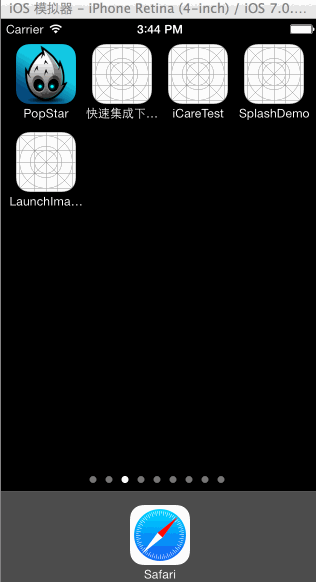分享一下我老师大神的人工智能教程!零基础,通俗易懂!http://blog.csdn.net/jiangjunshow
也欢迎大家转载本篇文章。分享知识,造福人民,实现我们中华民族伟大复兴!
最近在使用《青葱日记》这款App,发现它的启动界面做的很精美。
不同我自己之前简单的替换Default.png图片。 它的动态效果做的不错。
于是乎,花了点时间,自己实现了这个功能。 其实也很简单,具体效果如下
实现起来也不困难。因为我们知道,在应用启动的时候,它会先执行AppDelegate.m中的
- (BOOL)application:(UIApplication *)application didFinishLaunchingWithOptions:(NSDictionary *)launchOptions执行完之后,才会进入视图。如果,我们在这个方法中加入一些动画,那么就会在动画执行完之后再进入我们的rootview。这就是实现原理。 很简单吧。
下面直接给出实现这一效果的源码,很简单。不多说废话(当然,实现方法很多。 我只是给出我自己的方法)
1.AppDelegate.h中声明一个UIImageView
@property (strong, nonatomic) UIImageView *splashView;
2.AppDelegate.m实现相关功能
@synthesize splashView;- (BOOL)application:(UIApplication *)application didFinishLaunchingWithOptions:(NSDictionary *)launchOptions{ // Override point for customization after application launch. [self.window makeKeyAndVisible]; splashView = [[UIImageView alloc]initWithFrame:CGRectMake(0, 0, 320, 568)]; [splashView setImage:[UIImage imageNamed:@"back_"]]; [self.window addSubview:splashView]; [self.window bringSubviewToFront:splashView]; [self performSelector:@selector(scale_1) withObject:nil afterDelay:0.0f]; [self performSelector:@selector(scale_2) withObject:nil afterDelay:0.5f]; [self performSelector:@selector(scale_3) withObject:nil afterDelay:1.0f]; [self performSelector:@selector(scale_4) withObject:nil afterDelay:1.5f]; [self performSelector:@selector(scale_5) withObject:nil afterDelay:2.0f]; [self performSelector:@selector(showWord) withObject:nil afterDelay:2.5f]; return YES;}-(void)scale_1{ UIImageView *round_1 = [[UIImageView alloc]initWithFrame:CGRectMake(100, 240, 15, 15)]; round_1.image = [UIImage imageNamed:@"round_"]; [splashView addSubview:round_1]; [self setAnimation:round_1];}-(void)scale_2{ UIImageView *round_2 = [[UIImageView alloc]initWithFrame:CGRectMake(105, 210, 20, 20)]; round_2.image = [UIImage imageNamed:@"round_"]; [splashView addSubview:round_2]; [self setAnimation:round_2];}-(void)scale_3{ UIImageView *round_3 = [[UIImageView alloc]initWithFrame:CGRectMake(125, 170, 30, 30)]; round_3.image = [UIImage imageNamed:@"round_"]; [splashView addSubview:round_3]; [self setAnimation:round_3];}-(void)scale_4{ UIImageView *round_4 = [[UIImageView alloc]initWithFrame:CGRectMake(160, 135, 40, 40)]; round_4.image = [UIImage imageNamed:@"round_"]; [splashView addSubview:round_4]; [self setAnimation:round_4];}-(void)scale_5{ UIImageView *heart_1 = [[UIImageView alloc]initWithFrame:CGRectMake(130, 180, 100, 100)]; heart_1.image = [UIImage imageNamed:@"heart_"]; [splashView addSubview:heart_1]; [self setAnimation:heart_1];}-(void)setAnimation:(UIImageView *)nowView{ [UIView animateWithDuration:0.6f delay:0.0f options:UIViewAnimationOptionCurveLinear animations:^ { // 执行的动画code [nowView setFrame:CGRectMake(nowView.frame.origin.x- nowView.frame.size.width*0.1, nowView.frame.origin.y-nowView.frame.size.height*0.1, nowView.frame.size.width*1.2, nowView.frame.size.height*1.2)]; } completion:^(BOOL finished) { // 完成后执行code [nowView removeFromSuperview]; } ]; }-(void)showWord{ UIImageView *word_ = [[UIImageView alloc]initWithFrame:CGRectMake(75, 440, 170, 29)]; word_.image = [UIImage imageNamed:@"word_"]; [splashView addSubview:word_]; word_.alpha = 0.0; [UIView animateWithDuration:1.0f delay:0.0f options:UIViewAnimationOptionCurveLinear animations:^ { word_.alpha = 1.0; } completion:^(BOOL finished) { // 完成后执行code [NSThread sleepForTimeInterval:1.0f]; [splashView removeFromSuperview]; } ];}学习的路上,与君共勉。
给我老师的人工智能教程打call!http://blog.csdn.net/jiangjunshow