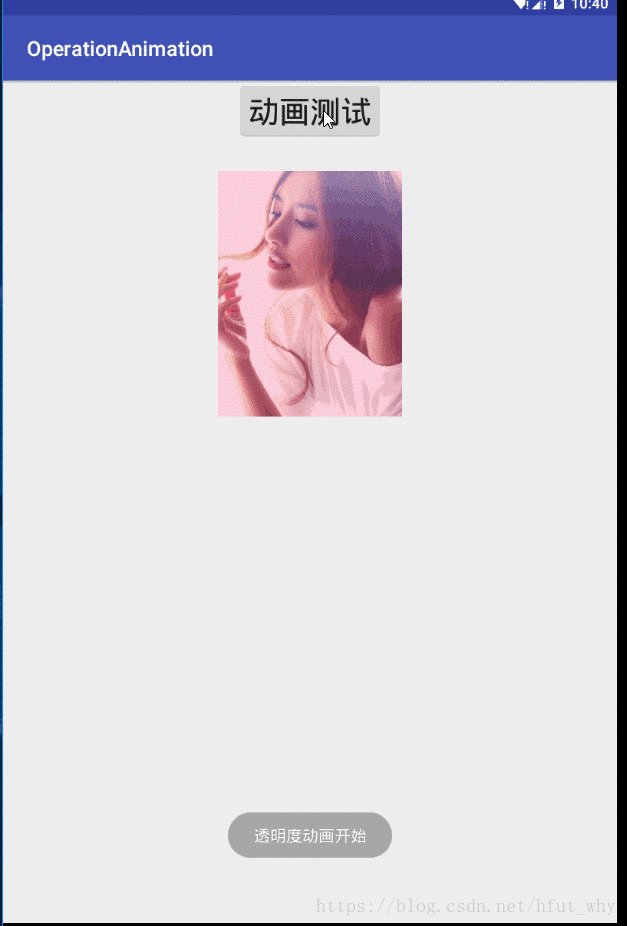之前在学习View 滑动的时候其实就是View动画的一种展现形式了,当时介绍了有7中方法可以实现View的滑动,截止目前还有Sroller,动画以及ViewDragHelper实现没有介绍,今天的内容里面就包含了部分View的滑动实现,这里说部分主要有两个原因:
- 今天介绍的视图动画实现的滑动是不可交互的滑动实现
- 后面可以通过3.0之后的属性动画完整实现
1,基础知识
好的,那几天就来简单看一下Android动画框架中的视图动画的基本使用。首先,先来看一个效果图,里面包含了视图动画可以实现的独立动画效果
从上面的效果图可以看出,视图动画API主要可以帮助我们实现View的以下几个电话效果:
- 透明度变化
- 旋转(围绕一个坐标点)
- 伸缩(围绕一个坐标点)
- 平移
对应的API分别为:
- AlphaAnimation
AlphaAnimation alphaAnimation1=new AlphaAnimation(1,0); alphaAnimation1.setDuration(timeLength); - RotateAnimation
RotateAnimation rotateAnimation1=new RotateAnimation(0,360,Animation.RELATIVE_TO_SELF,0.5f,Animation.RELATIVE_TO_SELF,0.5f); rotateAnimation1.setDuration(timeLength); - ScaleAnimation
ScaleAnimation scaleAnimation=new ScaleAnimation(0,1,0,1, Animation.RELATIVE_TO_SELF,0.5f,Animation.RELATIVE_TO_SELF,0.5f); scaleAnimation.setDuration(timeLength); - TranslateAnimation
TranslateAnimation translateAnimation=new TranslateAnimation(startX,endX,startY,endY); translateAnimation.setDuration(timeLength);
这些API都是Animation的子类,文档如下:
android.view.animation
类 Animation
java.lang.Object
android.view.animation.Animation
所有已实现的接口:
直接已知子类:
AlphaAnimation, AnimationSet, RotateAnimation, ScaleAnimation, TranslateAnimation
由文档可以看出,它还有一个子类是AnimationSet,顾名思义就是动画集合的意思,也就是说添加一组动画到View,然后这些动画效果同时展示在View上,这样就会有一个组合动画的效果。比如:
AnimationSet set=new AnimationSet(true);
......
set.addAnimation(alphaAnimation1);
set.addAnimation(alphaAnimation2);
set.addAnimation(rotateAnimation1);
set.addAnimation(scaleAnimation);
set.addAnimation(translateAnimation);
testImage.startAnimation(set);此外,针对每一个动画对象,我们都可以为其添加动画状态监听,这样就可以在动画开始和结束的时候做一些逻辑操作,比如:
scaleAnimation.setAnimationListener(new Animation.AnimationListener() {
@Override
public void onAnimationStart(Animation animation) {
}
@Override
public void onAnimationEnd(Animation animation) {
Toast.makeText(MainActivity.this,"平移动画开始",Toast.LENGTH_SHORT).show();
testImage.startAnimation(translateAnimation);
}
@Override
public void onAnimationRepeat(Animation animation) {
}
});针对每一个动画对象,我们都可以在动画的三种状态的时候做逻辑操作:
- start
- end
- repeat
2 案例实现
实现步骤:
第一步:构建布局,一个按钮,两个ImageView并且重叠,下面一张ImageView主要用于记录上面一张ImageView的初始位置,方便后面验证视图动画完成的知识View显示的变化,交互时间还是停留在初始位置
第二步:获取动画对象,设置状态监听,实现动画间平滑衔接,并吐司信息
第三步:根据展示效果给ImageView添加动画
代码:
activity_main.xml代码:
<?xml version="1.0" encoding="utf-8"?>
<android.support.constraint.ConstraintLayout xmlns:android="http://schemas.android.com/apk/res/android"
xmlns:app="http://schemas.android.com/apk/res-auto"
xmlns:tools="http://schemas.android.com/tools"
android:layout_width="match_parent"
android:layout_height="match_parent"
tools:context="com.hfut.operationanimation.MainActivity">
<Button
android:id="@+id/controll_button"
android:layout_marginTop="30dp"
android:textSize="30dp"
android:text="动画测试"
android:onClick="animationTest"
app:layout_constraintLeft_toLeftOf="parent"
app:layout_constraintRight_toRightOf="parent"
android:layout_width="wrap_content"
android:layout_height="wrap_content" />
<ImageView
android:layout_marginTop="30dp"
android:id="@+id/test_image_background"
app:layout_constraintTop_toBottomOf="@+id/controll_button"
app:layout_constraintLeft_toLeftOf="parent"
app:layout_constraintRight_toRightOf="parent"
android:src="@color/colorAccent"
android:layout_width="180dp"
android:layout_height="240dp" />
<ImageView
android:layout_marginTop="30dp"
android:id="@+id/test_image"
app:layout_constraintTop_toBottomOf="@+id/controll_button"
app:layout_constraintLeft_toLeftOf="parent"
app:layout_constraintRight_toRightOf="parent"
android:src="@drawable/testimage"
android:layout_width="180dp"
android:layout_height="240dp" />
</android.support.constraint.ConstraintLayout>MainActivity代码:
package com.hfut.operationanimation;
import android.support.v7.app.AppCompatActivity;
import android.os.Bundle;
import android.view.View;
import android.view.animation.AlphaAnimation;
import android.view.animation.Animation;
import android.view.animation.AnimationSet;
import android.view.animation.RotateAnimation;
import android.view.animation.ScaleAnimation;
import android.view.animation.TranslateAnimation;
import android.widget.ImageView;
import android.widget.Toast;
/**
* @author why
* @date 2018-9-7 21:22:18
*/
public class MainActivity extends AppCompatActivity {
ImageView testImage;
int startX;
int startY;
@Override
protected void onCreate(Bundle savedInstanceState) {
super.onCreate(savedInstanceState);
setContentView(R.layout.activity_main);
testImage=findViewById(R.id.test_image);
//监听当前Image的点击事件
testImage.setOnClickListener(new View.OnClickListener() {
@Override
public void onClick(View v) {
Toast.makeText(MainActivity.this,"Image被点击了",Toast.LENGTH_SHORT).show();
}
});
startX=(int)testImage.getX();
startY=(int)testImage.getY();
}
public void animationTest(View view){
//动画集合对象
final AnimationSet set=new AnimationSet(true);
//透明度动画
AlphaAnimation alphaAnimation1=new AlphaAnimation(1,0);
alphaAnimation1.setDuration(1000);
final AlphaAnimation alphaAnimation2=new AlphaAnimation(0,1);
alphaAnimation2.setDuration(1000);
//旋转动画
final RotateAnimation rotateAnimation1=new RotateAnimation(0,360,Animation.RELATIVE_TO_SELF,0.5f,Animation.RELATIVE_TO_SELF,0.5f);
rotateAnimation1.setDuration(2000);
//缩放动画
final ScaleAnimation scaleAnimation=new ScaleAnimation(0,1,0,1, Animation.RELATIVE_TO_SELF,0.5f,Animation.RELATIVE_TO_SELF,0.5f);
scaleAnimation.setDuration(2000);
//平移动画
final TranslateAnimation translateAnimation=new TranslateAnimation(startX,200,startY,300);
translateAnimation.setDuration(2000);
//设置平移后是否留在当前位置
translateAnimation.setFillAfter(true);
translateAnimation.setAnimationListener(new Animation.AnimationListener() {
@Override
public void onAnimationStart(Animation animation) {
}
@Override
public void onAnimationEnd(Animation animation) {
Toast.makeText(MainActivity.this,"平移动画结束",Toast.LENGTH_SHORT).show();
// try {
// Thread.sleep(1000);
// } catch (InterruptedException e) {
// e.printStackTrace();
// }
// testImage.startAnimation(set);
}
@Override
public void onAnimationRepeat(Animation animation) {
}
});
scaleAnimation.setAnimationListener(new Animation.AnimationListener() {
@Override
public void onAnimationStart(Animation animation) {
}
@Override
public void onAnimationEnd(Animation animation) {
Toast.makeText(MainActivity.this,"平移动画开始",Toast.LENGTH_SHORT).show();
testImage.startAnimation(translateAnimation);
}
@Override
public void onAnimationRepeat(Animation animation) {
}
});
rotateAnimation1.setAnimationListener(new Animation.AnimationListener() {
@Override
public void onAnimationStart(Animation animation) {
}
@Override
public void onAnimationEnd(Animation animation) {
Toast.makeText(MainActivity.this,"缩放动画开始",Toast.LENGTH_SHORT).show();
testImage.startAnimation(scaleAnimation);
}
@Override
public void onAnimationRepeat(Animation animation) {
}
});
alphaAnimation2.setAnimationListener(new Animation.AnimationListener() {
@Override
public void onAnimationStart(Animation animation) {
}
@Override
public void onAnimationEnd(Animation animation) {
Toast.makeText(MainActivity.this,"旋转动画开始",Toast.LENGTH_SHORT).show();
testImage.startAnimation(rotateAnimation1);
}
@Override
public void onAnimationRepeat(Animation animation) {
}
});
//View开启动画
testImage.startAnimation(alphaAnimation1);
alphaAnimation1.setAnimationListener(new Animation.AnimationListener() {
@Override
public void onAnimationStart(Animation animation) {
Toast.makeText(MainActivity.this,"透明度动画开始",Toast.LENGTH_SHORT).show();
}
@Override
public void onAnimationEnd(Animation animation) {
testImage.startAnimation(alphaAnimation2);
}
@Override
public void onAnimationRepeat(Animation animation) {
}
});
// set.addAnimation(alphaAnimation1);
// set.addAnimation(alphaAnimation2);
// set.addAnimation(rotateAnimation1);
// set.addAnimation(scaleAnimation);
// set.addAnimation(translateAnimation);
// testImage.startAnimation(set);
}
}这里说几点注意事项
- 上面的示例旋转和伸缩使用的坐标是相对参数,我们也可以使用绝对坐标加上View自身宽高实现,可参见Android中实现滑动(上)----基础知识,这样就可以理解如何获取当前View的绝对坐标,下面就是计算View中心点绝对坐标的简易表达式:
rotateX=x+view.width/2;
rotateY=y+view.height/2;
- 平移动画完成后,如果不设置其停留在平移后的当前位置,则默认会返回初始位置
- 在验证ImageView交互位置未移动的现象,需要给ImageView设置一下点击之后的逻辑
到这里,Android中关于视图动画的基本使用就简单介绍到这里了,使用其实还是蛮简单的。