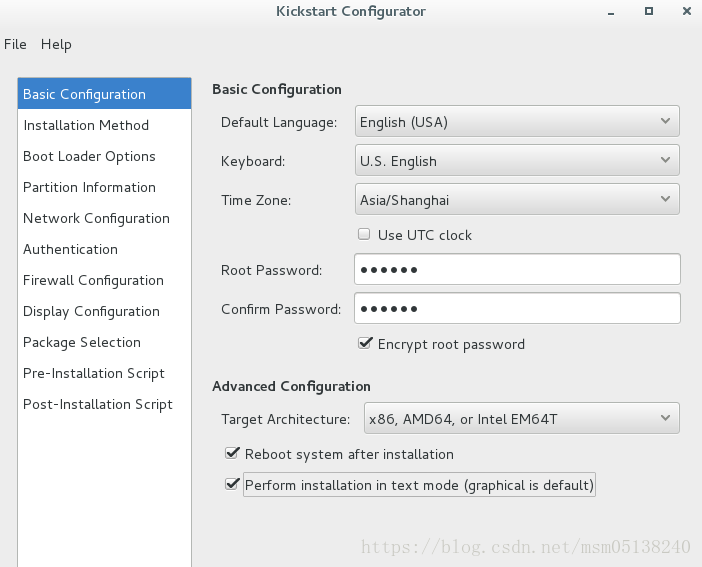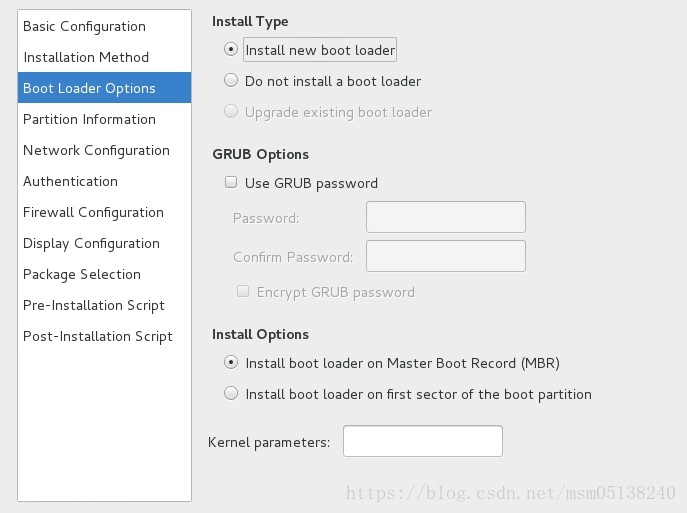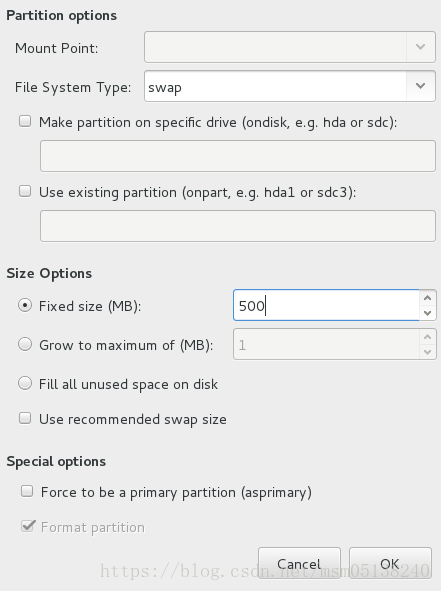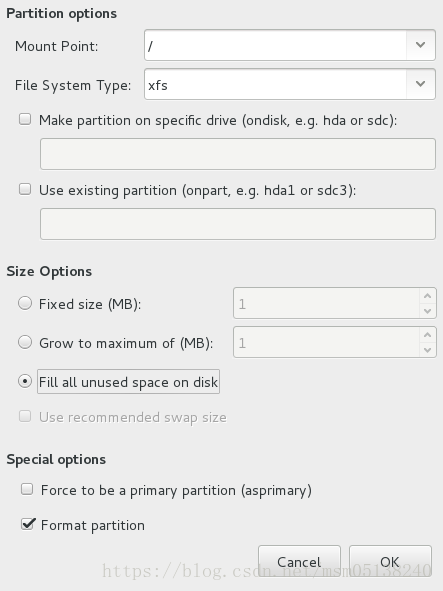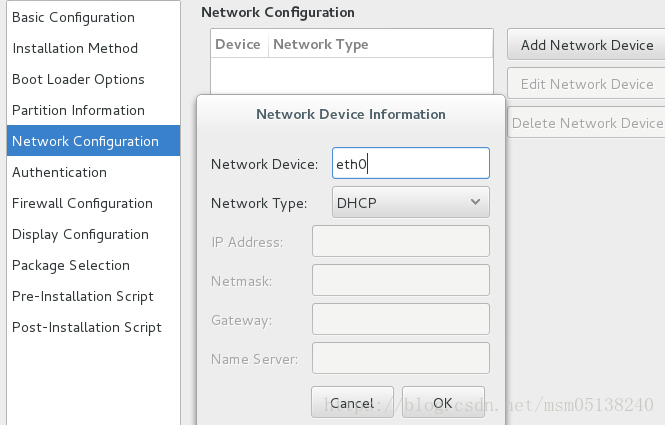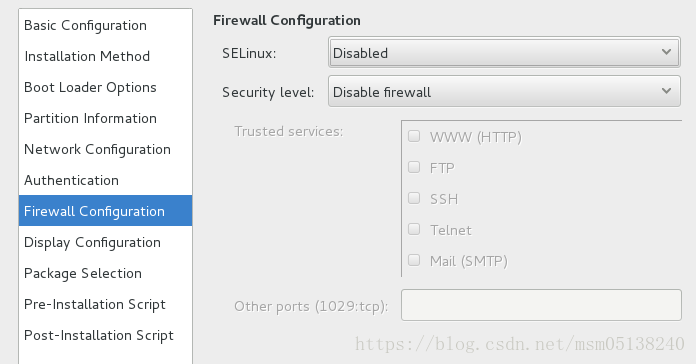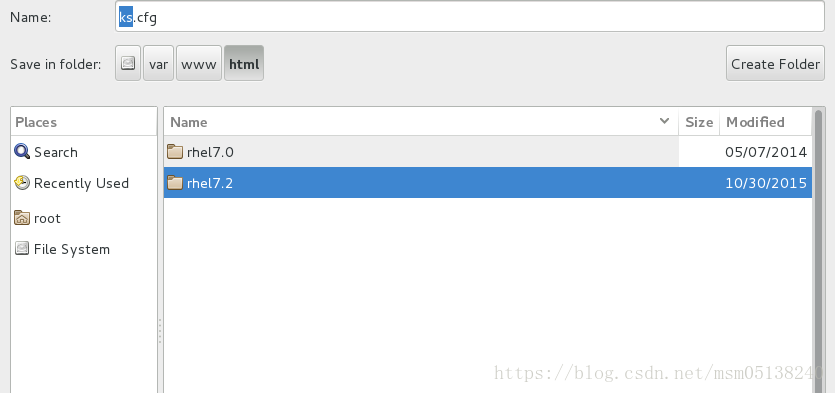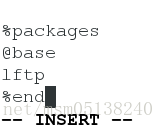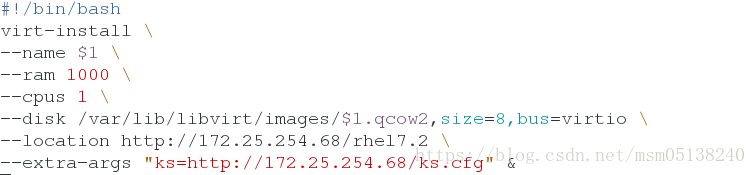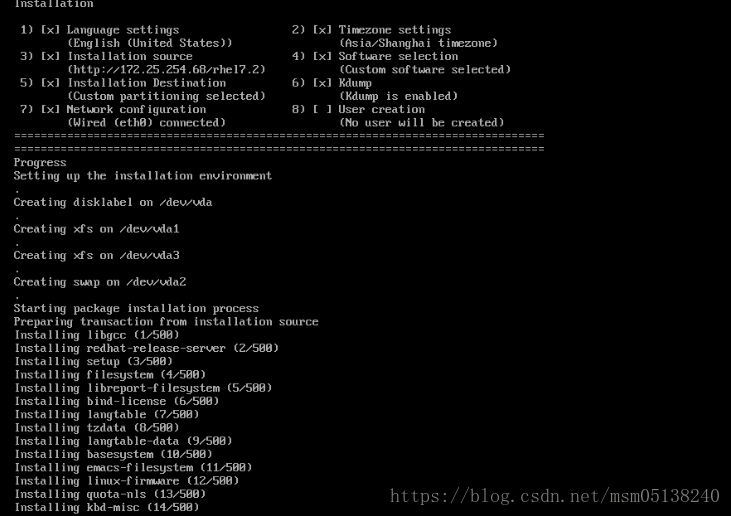kickstart
使用kickstart,系统管理员可以创建一个包含安装期间所有常见问题的答案的文件,以自动安装Red HatEnterprise Linux;
Kickstart 类似于Oracle solaris中的Jumpstart或Microsoft Windows的无人值守安装
一、环境
二、用system-config-kickstart工具配置自动安装脚本步骤:
1.命令system-config-kickstart打开kickstart工具
[root@foundation68 ~]# system-config-kickstart
2.配置kickstart图形信息
1)Basic Configuration设置
选定时区Asia/Shanghai
设定root超级用户密码
勾选Encrypt root passwd给root密码加密
Target Architecture选择x86,AMD64,or inter EM64T架构

勾选Reboot 安装完成后执行重启密令
勾选Perform 只安装文本,不安装图形
2)Installation Method 里设置
method 选择perform new installation
source 选择HTTP:
sever配置为172.25.254.68 yum源的ip地址
directory配置为/rhel7.2 iso镜像文件存放目录
3)引导装载程序
type选择install new boot loader 建立新的引导程序
options选择install boot loader on Master Boot Record(MBR)
4)磁盘分区配置
在layout中添加三个分区:
file system type中选择swap分区,配置500M空间,点击OK
mount point中选择/boot分区,配置200M空间,点击OK
mount point中选择/分区,勾选fill all unused space disk配置所有剩余空间,点击OK
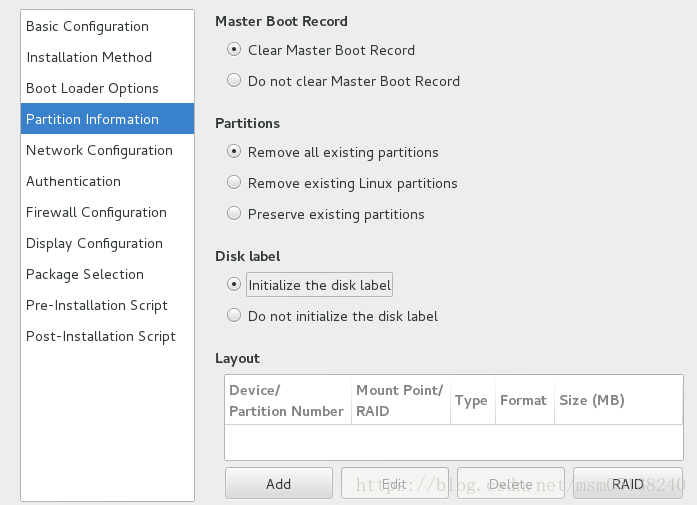
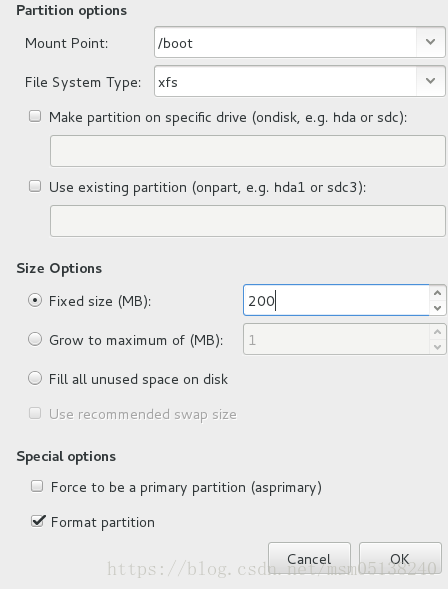
5)网络配置
点击add network device,配置设备名称为eth0,选择网络模式为DHCP
6)Authentication配置
保持默认设置
7)防火墙配置
SELinux选择Disabled 关闭
Security level选择disable firewall 开机不开启防火墙
8)Display Configuration配置
保持默认设置
9)Package Selection配置
存在bug,无需设置
10)执行脚本前执行此命令
保持默认配置
11)执行脚本后执行此命令
12)点左上角file保存ks.cfg到/var/www/html/目录中(即保存到httpd服务的网络共享目录)
3.编辑ks.cfg文件,完善配置
设置packages安装方式,在编辑时必须以“%”开头,并以“%end”结尾;
@表示软件组;若添加@x11表示安装图形,本次实验为快速安装未安装图形界面
4.用ksvalidator命令检查ks.cfg是否存在格式错误
三、编辑KS自动安装脚本
[root@foundation68 mnt]# vim vm_create.sh ##写自动安装的脚本
[root@foundation28 mnt]# chmod +x /mnt/vm_create.sh ##给它一个执行权限
[root@foundation28 mnt]# /mnt/vm_create.sh ks ##自动安装一个虚拟机名字ks(自定义)