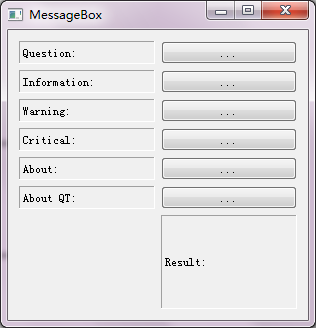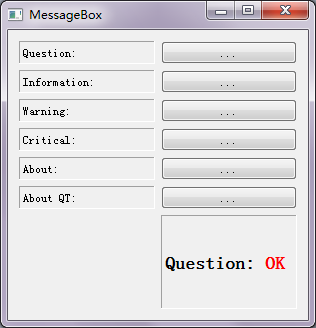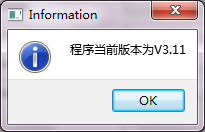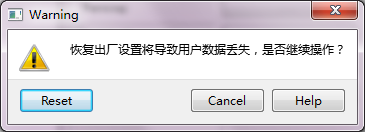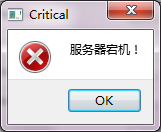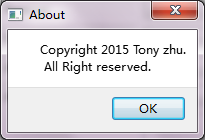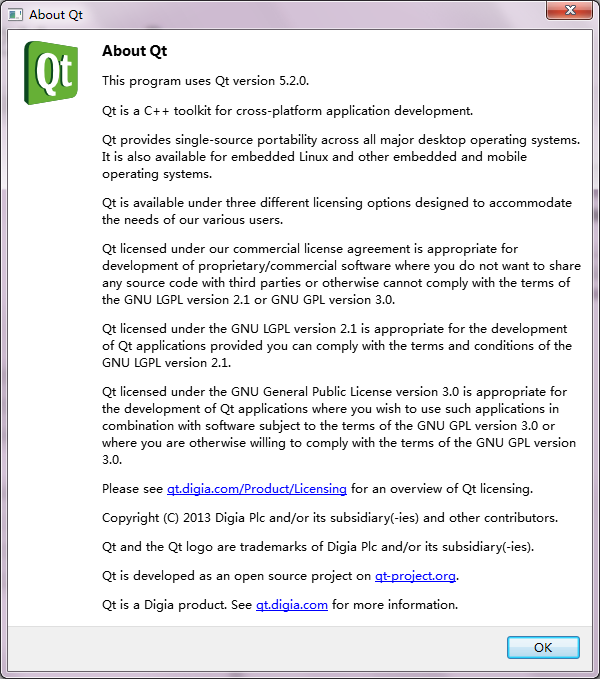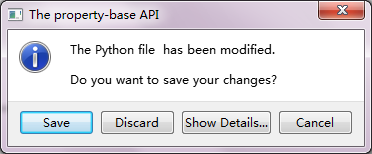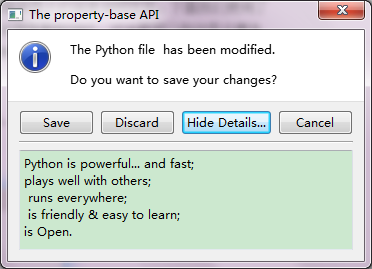消息框针对某个场景以文本的形式向用户进行提示,为了获取用户的响应消息框可以显示图标和标准按钮。在实际的界面交互中,经常会看到各种类型的消息框,显示关于消息框,显示严重错误消息框,显示警告消息框等等。由于这些对话框在各个程序中都是一样的,所以QT中就统一提供了一个QMessageBox的类,这样在所有程序中都可以直接使用。
QMessageBox提供两套接口来实现,一种是static functions(静态方法调用),另外一种 the property-base API(基于属性的API)。直接调用静态方法是一种比较简单的途径,但是没有基于属性API的方式灵活。在QT的官网上推荐使用the property-base API。
Static functions 方式:
QMessageBox用于显示消息提示。一般会使用到其提供的几个 static 函数(C++层的函数原型,其参数类型和python中的一样):
| 返回值 | 函数原型 | |
|---|---|---|
| void | about(QWidget *parent, const QString &title, const QString &text) | 显示关于对话框。这是一个最简单的对话框,对话框只有一个 OK 按钮 |
| void | aboutQt(QWidget *parent, const QString &title = QString()) | 显示关于 Qt 对话框。该对话框用于显示有关 Qt 的信息。 |
| StandardButton | critical(QWidget *parent, const QString &title, const QString &text, StandardButtons buttons = Ok, StandardButtondefaultButton = NoButton) | 显示严重错误对话框。这个对话框将显示一个红色的错误符号。我们可以通过 buttons 参数指明其显示的按钮。默认情况下只有一个 Ok 按钮,我们可以使用StandardButtons类型指定多种按钮 |
| StandardButton | information(QWidget *parent, const QString &title, const QString &text, StandardButtons buttons = Ok, StandardButton defaultButton = NoButton) | 显示提示对话框,提供一个普通信息图标 |
| StandardButton | question(QWidget *parent, const QString &title, const QString &text, StandardButtons buttons = StandardButtons( Yes No ), StandardButton defaultButton = NoButton) | 显示询问对话框,提供一个问号图标 |
| StandardButton | warning(QWidget *parent, const QString &title, const QString &text, StandardButtons buttons = Ok, StandardButton defaultButton = NoButton) | 显示警告对话框,提供一个黄色叹号图标图标 |
通过一个示例来进行说明各个方法的使用:
#-*- coding:utf-8 -*-
'''
MessageBox
'''
__author__ = 'Tony Zhu'
from PyQt5.QtWidgets import QApplication, QWidget, QLineEdit, QMessageBox, QGridLayout, QLabel, QPushButton, QFrame
class MessageBox(QWidget):
def __init__(self):
super(MessageBox,self).__init__()
self.initUi()
def initUi(self):
self.setWindowTitle("MessageBox")
self.setGeometry(400,400,300,290)
self.questionLabel = QLabel("Question:")
self.questionLabel.setFrameStyle(QFrame.Panel|QFrame.Sunken)
self.infoLabel = QLabel("Information:")
self.infoLabel.setFrameStyle(QFrame.Panel|QFrame.Sunken)
self.warningLabel = QLabel("Warning:")
self.warningLabel.setFrameStyle(QFrame.Panel|QFrame.Sunken)
self.criticalLabel = QLabel("Critical:")
self.criticalLabel.setFrameStyle(QFrame.Panel|QFrame.Sunken)
self.aboutLabel = QLabel("About:")
self.aboutLabel.setFrameStyle(QFrame.Panel|QFrame.Sunken)
self.aboutQtLabel = QLabel("About QT:")
self.aboutQtLabel.setFrameStyle(QFrame.Panel|QFrame.Sunken)
self.resultLabel = QLabel("Result:")
self.resultLabel.setFrameStyle(QFrame.Panel|QFrame.Sunken)
questButton=QPushButton("...")
questButton.clicked.connect(self.selectQuestion)
infoButton=QPushButton("...")
infoButton.clicked.connect(self.selectInfo)
warningButton=QPushButton("...")
warningButton.clicked.connect(self.selectWarning)
criticalButton=QPushButton("...")
criticalButton.clicked.connect(self.selectCritical)
aboutButton=QPushButton("...")
aboutButton.clicked.connect(self.selectAbout)
aboutQtButton=QPushButton("...")
aboutQtButton.clicked.connect(self.selectAboutQt)
mainLayout=QGridLayout()
mainLayout.addWidget(self.questionLabel,0,0)
mainLayout.addWidget(questButton,0,1)
mainLayout.addWidget(self.infoLabel,1,0)
mainLayout.addWidget(infoButton,1,1)
mainLayout.addWidget(self.warningLabel,2,0)
mainLayout.addWidget(warningButton,2,1)
mainLayout.addWidget(self.criticalLabel,3,0)
mainLayout.addWidget(criticalButton,3,1)
mainLayout.addWidget(self.aboutLabel,4,0)
mainLayout.addWidget(aboutButton,4,1)
mainLayout.addWidget(self.aboutQtLabel,5,0)
mainLayout.addWidget(aboutQtButton,5,1)
mainLayout.addWidget(self.resultLabel,6,1)
self.setLayout(mainLayout)
def selectQuestion(self):
button = QMessageBox.question(self,"Question","检测到程序有更新,是否安装最新版本?",
QMessageBox.Ok|QMessageBox.Cancel,QMessageBox.Ok)
if button == QMessageBox.Ok:
self.resultLabel.setText("<h2>Question:<font color=red> OK</font></h2>")
elif button == QMessageBox.Cancel:
self.resultLabel.setText("<h2>Question:<font color=red> Cancel</font></h2>")
else:
return
def selectInfo(self):
QMessageBox.information(self,"Information","程序当前版本为V3.11")
self.resultLabel.setText("Information")
4
def selectWarning(self):
button = QMessageBox.warning(self,"Warning","恢复出厂设置将导致用户数据丢失,是否继续操作?",
QMessageBox.Reset|QMessageBox.Help|QMessageBox.Cancel,QMessageBox.Reset)
if button == QMessageBox.Reset:
self.resultLabel.setText("<h2>Warning:<font color=red> Reset</font></h2>")
elif button == QMessageBox.Help:
self.resultLabel.setText("<h2>Warning:<font color=red> Help</font></h2>")
elif button == QMessageBox.Cancel:
self.resultLabel.setText("<h2>Warning:<font color=red> Cancel</font></h2>")
else:
return
def selectCritical(self):
QMessageBox.critical(self,"Critical","服务器宕机!")
self.resultLabel.setText("<h2><font color=red>Critical</font></h2>")
def selectAbout(self):
QMessageBox.about(self,"About","Copyright 2015 Tony zhu.\n All Right reserved.")
self.resultLabel.setText("About")
def selectAboutQt(self):
QMessageBox.aboutQt(self,"About Qt")
self.resultLabel.setText("About Qt")
if __name__=="__main__":
import sys
app=QApplication(sys.argv)
myshow=MessageBox()
myshow.show()
sys.exit(app.exec_())
运行之后的结果:
示例说明:
通过点击不同的按钮,来选择不同类型的消息框,并将处理的结果显示在resultLabel中。
代码分析:
L19~32:
self.questionLabel = QLabel("Question:") self.questionLabel.setFrameStyle(QFrame.Panel|QFrame.Sunken)
.......
self.resultLabel = QLabel("Result:") self.resultLabel.setFrameStyle(QFrame.Panel|QFrame.Sunken)定义不同消息类型的标签,其中resultLabel显示不同message box执行的结果。
L34~45:
questButton=QPushButton("...")
questButton.clicked.connect(self.selectQuestion)
.....
aboutQtButton=QPushButton("...")
aboutQtButton.clicked.connect(self.selectAboutQt)定义针对不同类型操作的按钮,并且将对应按钮的clicked信号和自定义的槽函数绑定在一起。
L47~60:
mainLayout=QGridLayout()
mainLayout.addWidget(self.questionLabel,0,0)
mainLayout.addWidget(questButton,0,1)
.......
mainLayout.addWidget(self.aboutQtLabel,5,0)
mainLayout.addWidget(aboutQtButton,5,1)
mainLayout.addWidget(self.resultLabel,6,1)实例化网格布局,并将定义的标签和按钮添加到布局的对应位置。
1、question 类型
question类型的执行代码段如下:
def selectQuestion(self):
button = QMessageBox.question(self,"Question","检测到程序有更新,是否安装最新版本?",
QMessageBox.Ok|QMessageBox.Cancel,QMessageBox.Ok)
if button == QMessageBox.Ok:
self.resultLabel.setText("<h2>Question:<font color=red> OK</font></h2>")
elif button == QMessageBox.Cancel:
self.resultLabel.setText("<h2>Question:<font color=red> Cancel</font></h2>")
else:
return调用static方法question()生产question类型的消息框(Ok和cancel按钮,默认选择Ok按钮),该执行之后返回用户选择的按钮。通过判断返回的按钮类型,在resultLabel中显示对应的内容。
question(QWidget *parent, const QString &title, const QString &text, StandardButtons buttons = StandardButtons( Yes | No ), StandardButton defaultButton = NoButton)第1个参数parent,用于指定父组件;
第2个参数title,是消息框中的标题;
第3个参数text,消息框中显示的内容。
第4个参数buttons ,消息框中显示的button,它的取值是 StandardButtons ,每个选项可以使用 | 运算组合起来。如QMessageBox.Ok|QMessageBox.Cancel,
第5个参数button ,消息框中默认选中的button。
这个函数有一个返回值,用于确定用户点击的是哪一个按钮。我们可以直接获取其返回值。如果返回值是 Ok,也就是说用户点击了 Ok按钮,
QLabel支持HTML形式的文本显示,在resultLabel中是通过HTML的语法形式进行显示的。具体可以参考一下HTML语法。
执行的结果:
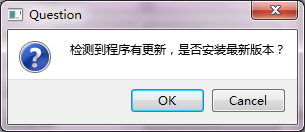
2、information类型
information类型的执行代码段如下:
def selectInfo(self):
QMessageBox.information(self,"Information","程序当前版本为V3.11")
self.resultLabel.setText("Information")调用static方法information()生产information类型的消息框,该类型默认有一个Ok按钮。
information(QWidget *parent, const QString &title, const QString &text, StandardButtons buttons = Ok, StandardButton defaultButton = NoButton)第1,2,3参数,同question类型的说明。
第4个参数buttons ,默认参数,默认为Ok按钮。
执行的结果:
3、warning类型
warning类型的执行代码段如下:
def selectWarning(self):
button = QMessageBox.warning(self,"Warning","恢复出厂设置将导致用户数据丢失,是否继续操作?",
QMessageBox.Reset|QMessageBox.Help|QMessageBox.Cancel,QMessageBox.Reset)
if button == QMessageBox.Reset:
self.resultLabel.setText("<h2>Warning:<font color=red> Reset</font></h2>")
elif button == QMessageBox.Help:
self.resultLabel.setText("<h2>Warning:<font color=red> Help</font></h2>")
elif button == QMessageBox.Cancel:
self.resultLabel.setText("<h2>Warning:<font color=red> Cancel</font></h2>")
else:
return调用static方法warning()生产warning类型的消息框(Reset、Help和Cancel按钮,默认选择Reset按钮),该执行之后返回用户选择的按钮。通过判断返回的按钮类型,在resultLabel中显示对应的内容。
warning(QWidget *parent, const QString &title, const QString &text, StandardButtons buttons = Ok, StandardButton defaultButton = NoButton)参数同question类型。
执行的结果:
4、critical类型
critical类型的执行代码段如下:
def selectCritical(self):
QMessageBox.critical(self,"Critical","服务器宕机!")
self.resultLabel.setText("<h2><font color=red>Critical</font></h2>")调用static方法critical()生产critical类型的消息框。
critical(QWidget *parent, const QString &title, const QString &text, StandardButtons buttons = Ok, StandardButtondefaultButton = NoButton)参数说明同information类型。
执行的结果:
5、about类型
about类型的执行代码段如下:
def selectAbout(self):
QMessageBox.about(self,"About","Copyright 2015 Tony zhu.\n All Right reserved.")
self.resultLabel.setText("About")调用static方法about()生产about类型的消息框。
about(QWidget *parent, const QString &title, const QString &text)第1个参数parent,用于指定父组件;
第2个参数title,是消息框中的标题;
第3个参数text,消息框中显示的内容。
执行的结果:
6、aboutQt 类型
aboutQt 类型的执行代码段如下:
def selectAboutQt(self):
QMessageBox.aboutQt(self,"About Qt")
self.resultLabel.setText("About Qt")调用static方法aboutQt()生产aboutQt类型的消息框。
aboutQt(QWidget *parent, const QString &title = QString())第1个参数parent,用于指定父组件;
第2个参数title,是消息框中的标题;
其中提示内容来自QT的about中的信息。
执行的结果:
The property-base API 方式:
通过上述的例子可以看出直接调用QMessageBox的static方法可以很方便的生成各种类型的消息框,但是这种方式是一种既定的显示风格。
QMessageBox类的 static 函数优点是方便使用,缺点也很明显:非常不灵活。我们只能使用简单的几种形式。为了能够定制QMessageBox细节,我们必须使用QMessageBox的属性设置 API。
实例说明:
#-*- coding:utf-8 -*-
'''
MessageBox
'''
__author__ = 'Tony Zhu'
from PyQt5.QtWidgets import QApplication, QWidget, QLineEdit, QMessageBox, QHBoxLayout, QLabel, QPushButton, QFrame
class MessageBox(QWidget):
def __init__(self):
super(MessageBox,self).__init__()
self.initUi()
def initUi(self):
self.setWindowTitle("MessageBox")
self.setGeometry(400,400,300,290)
mainLayout = QHBoxLayout()
self.displayLabel = QLabel(" ")
self.displayLabel.setFrameStyle(QFrame.Panel|QFrame.Sunken)
mainLayout.addWidget(self.displayLabel)
self.setLayout(mainLayout)
msgBox = QMessageBox()
msgBox.setIcon(QMessageBox.Information)
msgBox.setWindowTitle("The property-base API")
msgBox.setText("The Python file has been modified.");
msgBox.setInformativeText("Do you want to save your changes?");
msgBox.setDetailedText("Python is powerful... and fast; \nplays well with others;\n \
runs everywhere; \n is friendly & easy to learn; \nis Open.")
msgBox.setStandardButtons(QMessageBox.Save | QMessageBox.Discard | QMessageBox.Cancel);
msgBox.setDefaultButton(QMessageBox.Save);
ret = msgBox.exec()
if ret == QMessageBox.Save:
self.displayLabel.setText("Save")
elif ret == QMessageBox.Discard:
self.displayLabel.setText("Discard")
elif ret == QMessageBox.Cancel:
self.displayLabel.setText("Cancel")
else:
pass
if __name__=="__main__":
import sys
app=QApplication(sys.argv)
myshow=MessageBox()
myshow.show()
sys.exit(app.exec_())
执行的结果:
示例说明:
程序启动的时候直接显示自定义的messagebox,并且在resultLabel中显示选择的结果。
代码分析:
L26:
msgBox.setWindowTitle(“The property-base API”)
通过setWindowTitle()设定消息框的标题。
L27:
msgBox.setText(“The Python file has been modified.”);
通过setText()设定消息框的提示信息。
L28:
msgBox.setInformativeText(“Do you want to save your changes?”)
setInformativeText(),在对话框中显示的简单说明文字
L29:
msgBox.setDetailedText(“Python is powerful… and fast; \nplays well with others;\n \
runs everywhere; \n is friendly & easy to learn; \nis Open.”)
setDetailedText(),设定消息框中的详细文本信息。当设定详细文本的时候,对话框自动增加“Show Details”按钮。
通过上述的例子,可以发现通过the property-base API的方式,可以更灵活的定义messagebox。
QMessageBox 常用属性:
StandardButtons:
| Constant | Value | Description |
|---|---|---|
| QMessageBox.Ok | 0x00000400 | An “OK” button defined with the AcceptRole. |
| QMessageBox.Open | 0x00002000 | An “Open” button defined with the AcceptRole. |
| QMessageBox.Save | 0x00000800 | A “Save” button defined with the AcceptRole. |
| QMessageBox.Cancel | 0x00400000 | A “Cancel” button defined with the RejectRole. |
| QMessageBox.Close | 0x00200000 | A “Close” button defined with the RejectRole. |
| QMessageBox.Discard | 0x00800000 | A “Discard” or “Don’t Save” button, depending on the platform, defined with the DestructiveRole. |
| QMessageBox.Apply | 0x02000000 | An “Apply” button defined with the ApplyRole. |
| QMessageBox.Reset | 0x04000000 | A “Reset” button defined with the ResetRole. |
| QMessageBox.RestoreDefaults | 0x08000000 | A “Restore Defaults” button defined with the ResetRole. |
| QMessageBox.Help | 0x01000000 | A “Help” button defined with the HelpRole. |
| QMessageBox.SaveAll | 0x00001000 | A “Save All” button defined with the AcceptRole. |
| QMessageBox.Yes | 0x00004000 | A “Yes” button defined with the YesRole. |
| QMessageBox.YesToAll | 0x00008000 | A “Yes to All” button defined with the YesRole. |
| QMessageBox.No | 0x00010000 | A “No” button defined with the NoRole. |
| QMessageBox.NoToAll | 0x00020000 | A “No to All” button defined with the NoRole. |
| QMessageBox.Abort | 0x00040000 | An “Abort” button defined with the RejectRole. |
| QMessageBox.Retry | 0x00080000 | A “Retry” button defined with the AcceptRole. |
| QMessageBox.Ignore | 0x00100000 | An “Ignore” button defined with the AcceptRole. |
| QMessageBox.NoButton | 0x00000000 | An invalid button. |
* QMessageBox.Icon:*
| Constant | Value | Description |
|---|---|---|
| QMessageBox.NoIcon | 0 | the message box does not have any icon. |
| QMessageBox.Question | 4 | an icon indicating that the message is asking a question. |
| QMessageBox.Information | 1 | an icon indicating that the message is nothing out of the ordinary. |
| QMessageBox.Warning | 2 | an icon indicating that the message is a warning, but can be dealt with. |
| QMessageBox.Critical | 3 | an icon indicating that the message represents a critical problem. |