最近在公司负责微信小程序,小程序相比html,JavaScript更加简单。很多接口直接就给了,所以我们直接利用就好了。
下面说正题:
微信小程序悬浮框实现
效果图如下:
 做了一个随时拨打客服电话的悬浮框
做了一个随时拨打客服电话的悬浮框
1.第一种
目录结构如下:
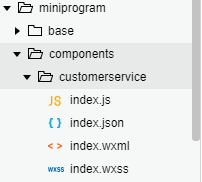
index.js
1 Component({ 2 properties: { 3 // 这里定义了innerText属性,属性值可以在组件使用时指定 4 top: { 5 type: String, 6 value: '40%', 7 }, 8 left: { 9 type: String, 10 value: '89%', 11 } 12 }, 13 data: { 14 // 这里是一些组件内部数据 15 // top: '80%', 16 // left: '89%', 17 }, 18 lifetimes: { 19 // 生命周期函数,可以为函数,或一个在methods段中定义的方法名 20 attached: function() { 21 var res = wx.getSystemInfoSync(); 22 this.setData({ 23 systemInfo: res, 24 }) 25 }, 26 moved: function() {}, 27 detached: function() {}, 28 }, 29 30 methods: { 31 // 这里是一个自定义方法 32 //拖动不超过规定范围 33 /** 34 * 计算拖动的位置 35 */ 36 setTouchMove: function(e) { 37 var top = e.touches[0].clientY; 38 var left = e.touches[0].clientX; 39 var systemInfo = this.data.systemInfo; 40 var maxTop = systemInfo.windowHeight * 0.78; 41 var maxLeft = systemInfo.windowWidth * 0.89; 42 if(top < 0){ 43 top = 0; 44 } 45 if (top > maxTop ){ 46 top = maxTop; 47 } 48 if(left < 0){ 49 left = 0; 50 } 51 if (left > maxLeft){ 52 left = maxLeft; 53 } 54 this.triggerEvent('myevent', { 55 top: top + "px", 56 left: left + "px" 57 }); 58 }, 59 setCoordinates: function() { 60 var left = Number(this.data.left.replace("px","")); 61 if (left > (this.data.systemInfo.windowWidth / 2)) { 62 left = this.data.systemInfo.windowWidth*0.89; 63 } else { 64 left = 0; 65 } 66 this.triggerEvent('myevent', { 67 top: this.data.top, 68 left: left + "px", 69 }); 70 }, 71 /** 72 * 拨打客服电话 73 */ 74 makephone: function() { 75 wx.makePhoneCall({ 76 phoneNumber: "043184863311", 77 success: function() { 78 console.log("拨打电话成功") 79 } 80 }) 81 } 82 } 83 })
index.json
{ "component": true }
index.wxml
扫描二维码关注公众号,回复:
3694427 查看本文章


<view class="firstView" catchtouchmove="setTouchMove" catchtouchend='setCoordinates' style="left: {{left||'89%'}};top: {{top||'55%'}};" > <view> <image class='kehuImg' bindtap='makephone' src="/images/kefu.png"></image> </view> </view>
index.wxss
.firstView { position: absolute; height: 70rpx; width: 70rpx; padding: 10rpx; background-color: #35d75d; border-radius: 50%; } .kehuImg { height: 70rpx; width: 70rpx; }
现在写完了自定义组件,接下来那个页面需要就在该页面引入
引入代码:
<!-- 以下是对一个自定义组件的引用 -->
<view>
<component-tag-name top="{{component.top}}" left="{{component.left}}" bindmyevent='onMyEvent'></component-tag-name>
</view>