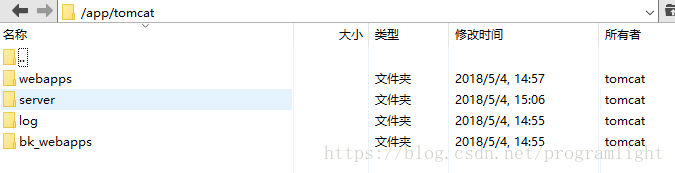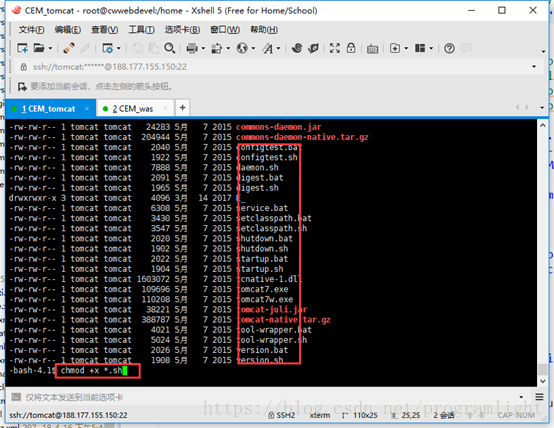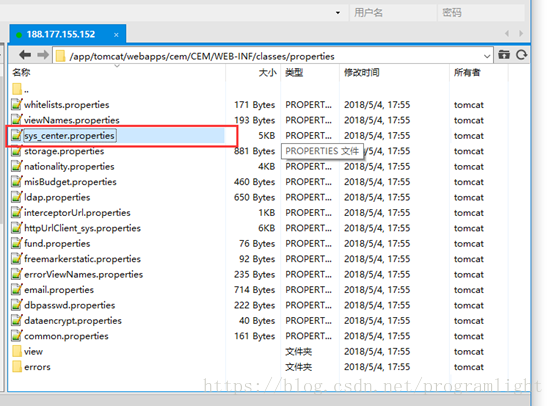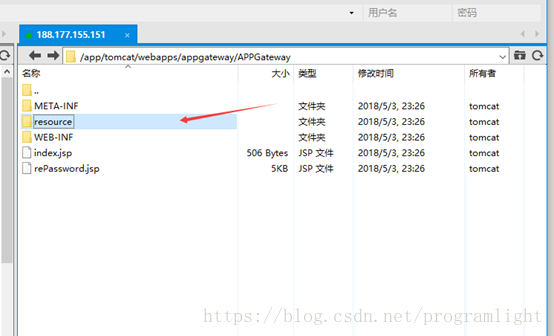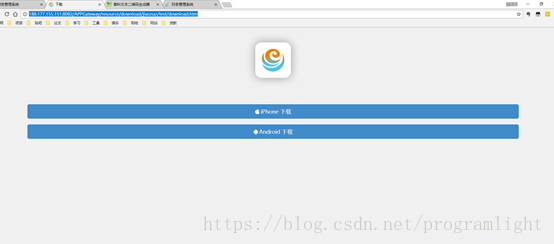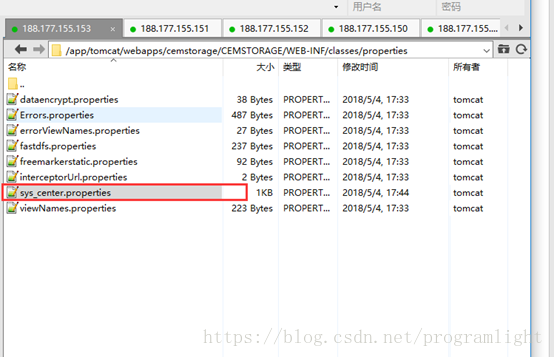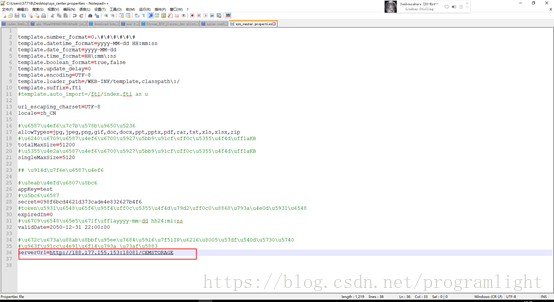系统使用前后端分离进行开发,前端使用VUE后端使用springmvc+mybatis+oracle,现通常使用tomcat部署后台服务,使用nginx作为前端静态页面代理。
核心服务部署
新建用户
如果系统中不存在tomcat用户,需要新建用户(root用户)
useradd tomcat修改密码
passwd tomcat建议把所有的服务都放在一个较大的磁盘中,例如大磁盘挂载在/app下面
cd /app/创建tomcat文件夹
mkdir tomcat/将tomcat文件夹赋予tomcat用户
chown tomcat:tomcat -R tomcat/并将操作切由root换到tomcat用户
su – tomcat若切换用户出现下面的信息
This account is currently not available则运用shell修改用户
usermod -s /bin/bash tomcat进入到tomcat文件夹下
cd /app/tomcat创建所需文件夹
mkdir log server webapps bk_webapps准备工作结束,效果如下图
其中log存放服务产生的日志文件logback.xml配置路径,server存放apache-tomcat中间件,webapps存放企业应用服务,webapps存放每次发版前备份的企业应用服务
将tomcat以tomcat用户上传到/app/tomcat/server并解压
unzip -zxvf apache-tomcat.zip修改文件名
mv apache-tomcat apache-tomcat-cem将企业应用上传到/app/tomcat/webapps/cem/CEM下并解压,然后备份war包
cd /app/tomcat/webapps/
mkdir -p cem/CEM
cd /app/tomcat/webapps/cem/CEM
jar -xvf CEM.war
mv CEM.war /app/tomcat/bk_webapps/CEM20180101.warTomcat配置和操作
修改配置文件conf/server.xml,修改webapps为/app/tomcat/webapps/cem
<Host name="localhost" appBase="webapps"
unpackWARs="true" autoDeploy="true">
<Host name="localhost" appBase="/app/tomcat/webapps/cem"
unpackWARs="true" autoDeploy="true">
这样应用就不用放在tomcat下的webapps里了,方面管理
如需修改端口(建议加入编码配置URIEncoding="UTF-8")
<Connector port="8082" protocol="HTTP/1.1"
connectionTimeout="20000"
redirectPort="8443" URIEncoding="UTF-8"/>
进入到bin文件夹下
cd /app/tomcat/server/apache-tomcat-cem/bin/
若里面的文件没有执行权限的话可以加上,如下
chmod +x *.sh启动服务
./startup.sh关闭服务
./shutdown.sh查看日志文件,看启动是否成功
tail -f ../logs/catlina.out也可以在启动时加上一个条件
./startup.sh | tail -f ../logs/catalina.out打包注意
上面红框里的是日志存放的位置,就是上面创建的log文件夹
把数据库地址根据自己的数据库信息在下面的配置文件中改下
nginx安装与配置
确认该系统已经安装过gcc编译器,centos安装nginx需要安装pcre、zlib,openSSL库
准备文件:nginx建议1.7及以上,pcre-8.39.tar.gz及以上,zlib-1.2.8.tar.gz及以上,openssl-1.0.0e.tar.gz及以上
进入到local文件夹下
cd /usr/local/将pcre文件拷贝到该文件夹下并解压
tar -zxvf pcre-8.21.tar.gz安装PCRE库
cd pcre-8.21
./configure
make
make install
将zlib文件拷贝到local文件夹下并解压
tar -zxvf zlib-1.2.8.tar.gz安装zlib库
cd zlib-1.2.8
./configure
make
make install
安装openSSL
wget http://www.openssl.org/source/openssl-1.1.0e.tar.gz
./config shared zlib --prefix=/usr/local/openssl && make && make install
./config -t
make depend
cd /usr/local
ln -s openssl ssl
vim /etc/ld.so.conf
最后一行添加
/usr/local/openssl/lib
Ldconfig
添加环境变量
export OPENSSL=/usr/local/openssl/bin
export PATH=$OPENSSL:$PATH:$HOME/bin
安装nginx
cd /usr/local/
#将nginx文件拷贝到该文件夹下
tar -zxvf nginx-1.12.2.tar.gz
cd nginx-1.12.2
./configure --prefix=/usr/local/nginx --with-http_stub_status_module --with-http_gzip_static_module --with-http_stub_status_module --with-pcre=/usr/local/pcre-8.39 --with-zlib=/usr/local/zlib-1.2.8 --with-http_ssl_module
make
make installnginx测试
cd /usr/local/nginx/sbin
./nginx
页面访问:http://IP:8080
基础命令
#启动
cd /usr/local/nginx/sbin/
./nginx
#停止
./nginx -s stop
#重新加载
./nginx -s reload
配置文件参考(nginx.conf)
#user nobody;
worker_processes 1;
#error_log logs/error.log;
#error_log logs/error.log notice;
#error_log logs/error.log info;
#pid logs/nginx.pid;
events {
worker_connections 1024;
}
http {
include mime.types;
default_type application/octet-stream;
log_format main '$remote_addr - $remote_user [$time_local] "$request" '
'$status $body_bytes_sent "$http_referer" '
'"$http_user_agent" "$http_x_forwarded_for"';
access_log logs/access.log main;
sendfile on;
#tcp_nopush on;
#keepalive_timeout 0;
keepalive_timeout 65;
proxy_buffer_size 128k;
proxy_buffers 32 32k;
proxy_busy_buffers_size 128k;
#gzip on;
add_header Access-Control-Allow-Origin *;
add_header Access-Control-Allow-Headers X-Requested-With;
add_header Access-Control-Allow-Methods GET,POST,OPTIONS;
client_max_body_size 5M;
upstream APPGatewayServiceList {
server localhost:8082;
}
upstream CEMServiceList {
server localhost:8082;
ip_hash;
}
upstream CEMSTORAGEServiceList {
server 10.9.10.121:8856;
}
server {
listen 80;
server_name 188.177.155.150;
#charset koi8-r;
#access_log logs/host.access.log main;
location / {
root html;
index index.html index.htm;
}
location /CEM/ {
proxy_pass http://CEMServiceList/CEM/;
proxy_set_header X-Real-IP $remote_addr;
proxy_set_header X-Forwarded-For $proxy_add_x_forwarded_for;
}
location /CEMSTORAGE {
proxy_pass http://10.9.10.121:8856/CEMSTORAGE;
proxy_set_header X-Real-IP $remote_addr;
proxy_set_header X-Forwarded-For $proxy_add_x_forwarded_for;
}
location /APPGateway {
proxy_pass http://APPGatewayServiceList/APPGateway;
proxy_set_header X-Real-IP $remote_addr;
proxy_set_header X-Forwarded-For $proxy_add_x_forwarded_for;
}
location /CEM/index/ {
proxy_pass http://188.177.155.150:80/;
}
location /CEM/index/CEMSTORAGE/ {
proxy_pass http://10.9.10.121:8856/CEMSTORAGE/;
}
location ~* \/3.0/.*\.(mp4|svg|webm|gif|jpg|jpeg|png)$ {
root CDN/;
}
#error_page 404 /404.html;
# redirect server error pages to the static page /50x.html
#
error_page 500 502 503 504 /50x.html;
location = /50x.html {
root html;
}
# proxy the PHP scripts to Apache listening on 127.0.0.1:80
#
#location ~ \.php$ {
# proxy_pass http://127.0.0.1;
#}
# pass the PHP scripts to FastCGI server listening on 127.0.0.1:9000
#
#location ~ \.php$ {
# root html;
# fastcgi_pass 127.0.0.1:9000;
# fastcgi_index index.php;
# fastcgi_param SCRIPT_FILENAME /scripts$fastcgi_script_name;
# include fastcgi_params;
#}
# deny access to .htaccess files, if Apache's document root
# concurs with nginx's one
#
#location ~ /\.ht {
# deny all;
#}
}
# another virtual host using mix of IP-, name-, and port-based configuration
#
#server {
# listen 8000;
# listen somename:8080;
# server_name somename alias another.alias;
# location / {
# root html;
# index index.html index.htm;
# }
#}
# HTTPS server
#
#server {
# listen 443 ssl;
# server_name localhost;
# ssl_certificate cert.pem;
# ssl_certificate_key cert.key;
# ssl_session_cache shared:SSL:1m;
# ssl_session_timeout 5m;
# ssl_ciphers HIGH:!aNULL:!MD5;
# ssl_prefer_server_ciphers on;
# location / {
# root html;
# index index.html index.htm;
# }
#}
}
ngixn部署前端
将各个项目静态资源文件CDN.zip上传到/usr/local/nginx下并解压
unzip CDN.zip将前端文件dist.zip上传/usr/local/nginx/html
unzip dist.zip 重启服务
cd /usr/local/nginx/sbin
./nginx -s reload
APPGateway部署
这个部署和核心部署相似,所以直接贴图,部署好后的图如下
这三个文件夹分别是放测试版app,生产版app,开发测试版app把相应的app包
放到相对应的文件下,然后启动服务app就发布成功了
输入服务器中存放app的文件夹中相对应的download.htm就可看到如下页面,表示
app服务可以正常使用
生成二维码
这个很简单,直接网上搜索二维码生成工具,然后把连接放进去生成就可以了
影像服务部署
Fastdfs部署安装
以下FastDFS相关安装,请使用root用户
安装libfastcommon依赖包
yum -y install gcc perl安装libfastcommon
cd /opt
wget https://github.com/happyfish100/libfastcommon/archive/master.zip
unzip master.zip
cd libfastcommon-master
./make.sh
./make.sh install
安装FastDFS
wget https://github.com/happyfish100/fastdfs/archive/V5.05.tar.gz
tar -zxvf V5.05.tar.gz
cd fastdfs-5.05/
./make.sh
./make.sh install
安装完成后,所有可执行文件在目录/usr/bin下,以fdfs_开头
ls /usr/bin/fdfs_*
/usr/bin/fdfs_appender_test /usr/bin/fdfs_monitor
/usr/bin/fdfs_appender_test1 /usr/bin/fdfs_storaged
/usr/bin/fdfs_append_file /usr/bin/fdfs_test
/usr/bin/fdfs_crc32 /usr/bin/fdfs_test1
/usr/bin/fdfs_delete_file /usr/bin/fdfs_trackerd
/usr/bin/fdfs_download_file /usr/bin/fdfs_upload_appender
/usr/bin/fdfs_file_info /usr/bin/fdfs_upload_file
ls /etc/fdfs
client.conf.sample storage.conf.sample tracker.conf.sample
配置Tracker跟踪器
mkdir -p /home/fastdfs
cd /etc/fdfs
cp tracker.conf.sample tracker.conf
sed -i 's:base_path=.*:base_path=/home/fastdfs:g' tracker.conf
开放Tracker监听端口访问
iptables -I INPUT -p tcp --dport 22122 -j ACCEPT
/etc/init.d/iptables save
/etc/init.d/iptables restart
启动Tracker
/usr/bin/fdfs_trackerd /etc/fdfs/tracker.conf查看启动Tracker日志,确认Tracker是否启动成功
cat /home/fastdfs/logs/trackerd.log配置Storage存储节点,红色IP为Tracker所在机器的IP
mkdir -p /home/fastdfs
cd /etc/fdfs
cp storage.conf.sample storage.conf
cp /opt/fastdfs-5.05/conf/http.conf .
cp /opt/fastdfs-5.05/conf/mime.types .
sed -i 's:base_path=.*:base_path=/home/fastdfs:g' storage.conf
sed -i 's:store_path0=.*:store_path0=/home/fastdfs:g' storage.conf
sed -i 's/tracker_server=.*/tracker_server=192.168.0.80:22122/g' storage.conf
开放Storage监听端口访问
iptables -I INPUT -p tcp --dport 23000 -j ACCEPT
/etc/init.d/iptables save
/etc/init.d/iptables restart
/usr/bin/fdfs_storaged /etc/fdfs/storage.conf查看启动storage日志,确认storage是否启动成功
cat /home/fastdfs/logs/storaged.logCEMSTORAGE服务部署步骤和核心服务一致
发布影像服务
把影像服务的包放到/app/tomcat/webapps/cemstorage然后启动就可以了
注意:需要修改配置信息
把URL根据自己的服务器地址改下
还有影像的配置文件
服务之间配置关联
CEM核心服务-影像服务:storage.properties
APPGateway-CEM核心服务:webservices.properties
影像服务-fastdfs文件系统:fastdfs.properties
到此一整套的部署就完成了,很简单的一套系统部署,仅供参考!