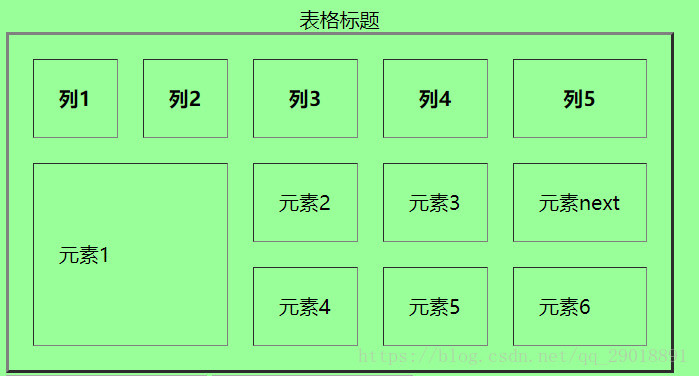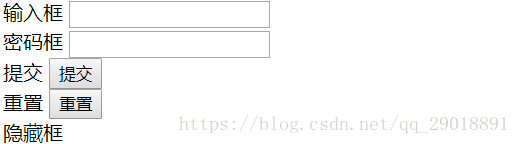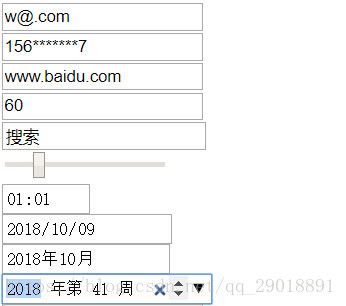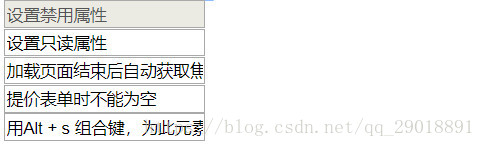表格
<table>标签常用属性:cellspacing设置单元格之间的距离,cellpadding设置单元格内容到单元格边的距离,border设置单元格边框宽度。
注:以上属性单位皆为px。
<td>标签常用属性:colspan设置单元格横跨的列数,rowspan设置单元格纵跨的行数,通常也称之为合并列与合并行。
<table border="2" cellspacing="20" cellpadding="20">
<caption>表格标题</caption>
<tbody>
<tr>
<th>列1</th>
<th>列2</th>
<th>列3</th>
<th>列4</th>
<th>列5</th>
</tr>
<tr>
<td colspan="2" rowspan="2">元素1</td>
<td>元素2</td>
<td>元素3</td>
<td>元素next</td>
</tr>
<tr>
<td>元素4</td>
<td>元素5</td>
<td>元素6</td>
</tr>
</tbody>
</table>
执行结果:
表单
一个简单的表单结构,<form>标签属性:action(英译:行动)表单提交路径。method(英译:方法)表单提交方式,通常有post和get两种方式。
注:说到
post和get两种方式,其各自都有一些特点:
get方式:表单数据通过URL中的?参数传递到服务器,可以在地址栏中看到提交的内容,数据长度有限制,因为URL地址长度有限(地址栏长度限制一般为2000个字符)。
post方式:表单数据是通过请求传递到服务端的(数据放于请求报文的请求体中),在界面上看不到,可以提交任何类型数据(包括文件),由于界面看不见,浏览器也不会储存,所以更安全一些
<form action="" method="post">
用户名:<input type="text">
密码:<input type="password">
<input type="submit">
</form>
执行结果:
> html4中表单内input标签
其中<label>标签为input元素定义标注。label元素不会向用户呈现任何特殊效果。不过在label元素内点击文本,就会触发此控件。
注:
<label>标签属性:for应当与相关元素的id属性相同。
<label for="text">输入框</label>
<input type="text" name="" id="text" />
<label for="password">密码框</label>
<input type="password" name="" id="password" />
<label for="submit">提交</label>
<input type="submit" name="" id="submit" />
<label for="reset">重置</label>
<input type="reset" name="" id="reset" />
<label for="hidden">隐藏框</label>
<input type="hidden" name="" id="hidden" />
注:隐藏框,通常用作在表单内存储用户不需要知道的数据,如:id值或是限制上传文件大小(如下)等。
<input type="hidden" name="MAX_FILE_SIZE" value="30000" id="hidden" />
执行结果:
> html4中表单其他标签
<textarea>标签常用属性:cols设置每行中的字符数,rows设置文本框行数,利用css样式"resize:none"可以设置文本框禁止用户拉伸操作。
<label for="textarea">文本框</label>
<textarea cols="30" rows="10" id="textarea"></textarea>
注:在js中,虽然用value和innerText都可以赋值,但是推荐用value赋值(如下)。
textareaElement.value = 'a';
执行结果:
复选框常用属性:checked="checked"可用于设置默认选中值。
在表单提交时,通常数据最小单元都是一个键值对形式,而
checked的键对应的是name属性值,值对应的是value属性值。
<input type="checkbox" name="checkbox1" value="checkbox1" id="checkbox1">
<label for="checkbox1">复选框1</label>
<input type="checkbox" name="checkbox2" value="checkbox2" id="checkbox2">
<label for="checkbox2">复选框2</label>
<input type="checkbox" name="checkbox3" value="checkbox3" id="checkbox3">
<label for="checkbox3">复选框3</label>
单选框常用属性:checked="checked"可用于设置默认选中值。
在表单提交时,
radio的键对应的是name属性值(因为单选,radio的name是相同值),值对应的是value属性值。
<input type="radio" name="radio" value="radio1" id="radio1">
<label for="radio1">单选框1</label>
<input type="radio" name="radio" value="radio2" id="radio2">
<label for="radio2">单选框2</label>
下拉框,<option>标签常用属性:selected="selected"可以设置默认选中此选项。
注:
<option>标签内利用css样式display: none可以隐藏一个选项。这样一来如“请选择”选项就无法选中了。
<label for="select">单项选择列表</label>
<select name="select" id="select">
<option value="0" style="display: none">请选择</option>
<!-- 利用css样式display: none隐藏一个选项-->
<option value="元素1">元素1</option>
<option value="元素2">元素2</option>
<option value="元素3">元素3</option>
<!-- selected="selected"属性设置默认选中值 -->
</select>
执行结果:
> 文件上传标签
文件上传标签,常用属性:accept校验上传文件类型(不安全的),可以写入文件后缀名或是文件的mime type值(如:text/xml, image/jpeg等),multiple设置多文件上传,H5新增属性。
在文件上传时,需要设置
<form>标签内的method="post"和enctype="multipart/form-data"。
<form action="" method="post" enctype="multipart/form-data">
<label for="file">上传</label>
<input type="file" name="" id="file" />
<input type="file" name="" id="file2" accept=".lrc,.txt" />
<!-- accept属性,可传入值可以是文件后缀名,也可以是文件的midi属性 -->
<input type="file" name="" id="file3" multiple/>
</form>
> H5新增的表单标签及属性
新增表单标签属性ie8存在兼容问题,慎用。
<!-- html5新增标签 -->
<!-- 邮箱格式输入 -->
<input type="email"><br />
<!-- 手机号格式输入 -->
<input type="tel"><br />
<!-- url格式输入 -->
<input type="url"><br />
<!-- 数字格式输入 -->
<input type="number"><br />
<!-- 搜索框 -->
<input type="search"><br />
<!-- 自由拖动滑块 -->
<input type="range"><br />
<!-- 小时分钟选择框 -->
<input type="time"><br />
<!-- 年月日选择框 -->
<input type="date"><br />
<!-- 年月选择框 -->
<input type="month"><br />
<!-- 年周选择框 -->
<input type="week"><br />
执行结果:
设置禁用属性
<!-- html5新增属性 -->
<input type="text" disabled value="设置禁用属性">
设置只读属性
<input type="text" readonly value="设置只读属性">
加载页面结束后自动获取焦点
<input type="text" autofocus value="加载页面结束后自动获取焦点">
提价表单时不能为空
<input type="text" required value="提价表单时不能为空">
用Alt + s 组合键,为此元素获取焦点
<input type="text" accesskey="s" value="用Alt + s 组合键,为此元素获取焦点">
执行结果: