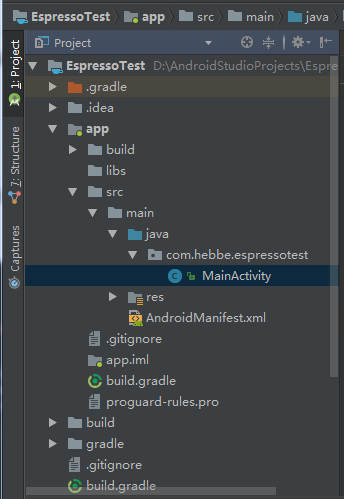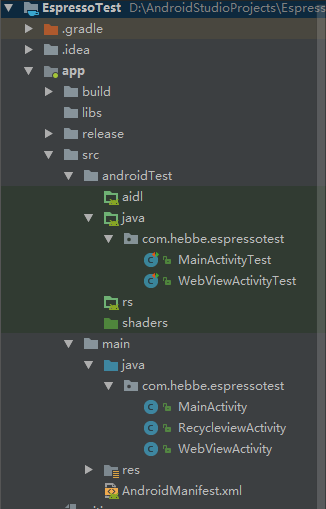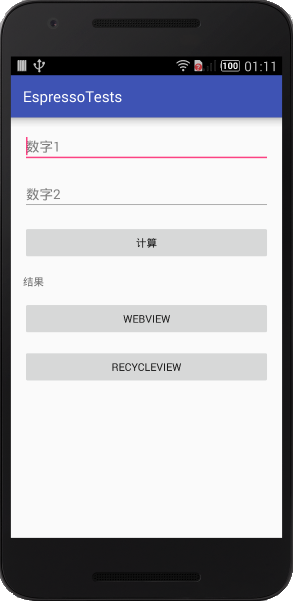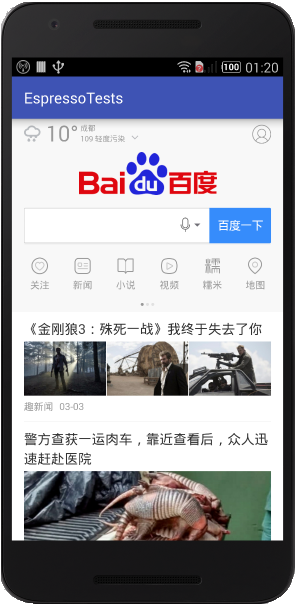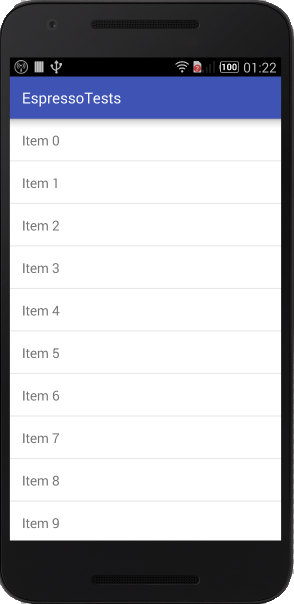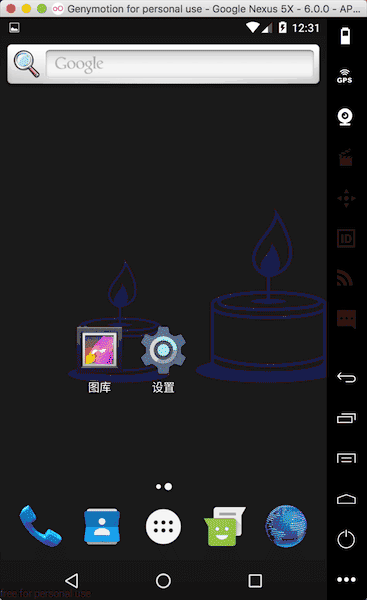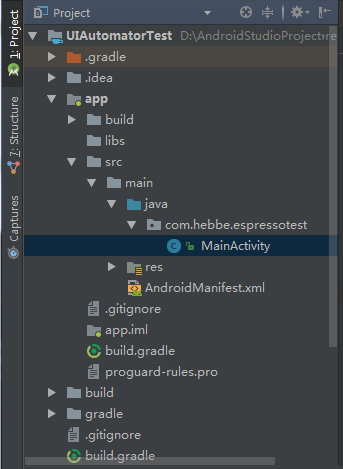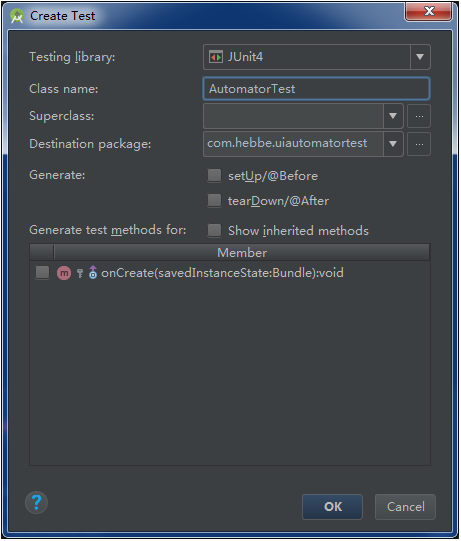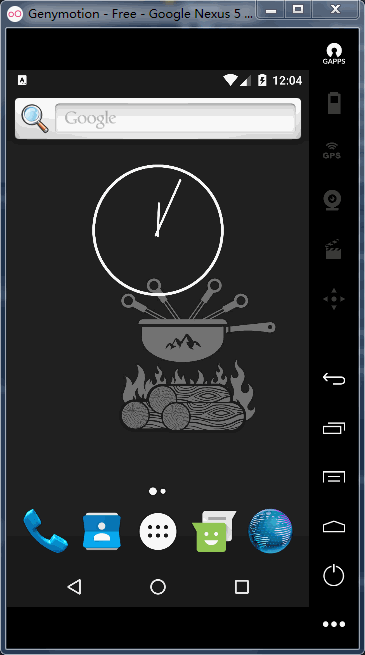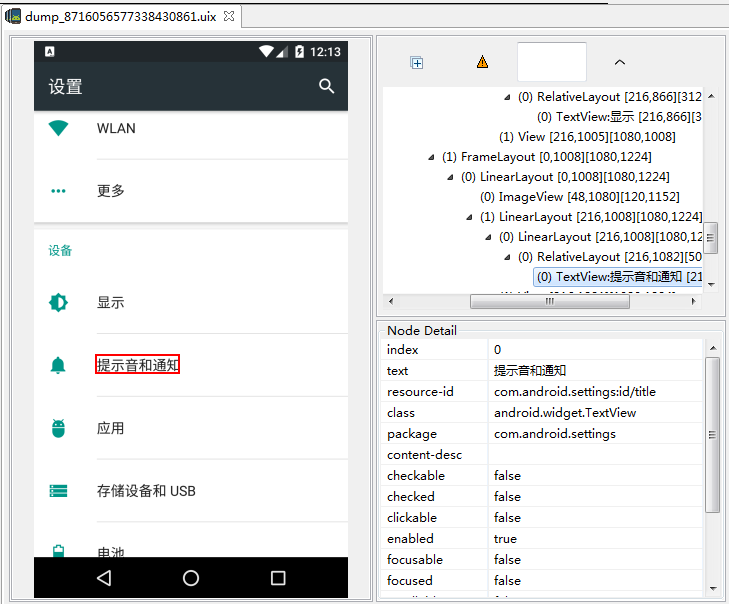简述:
1 >自动化测试Espresso最显著的特点就是,可以与Ui交互。
2 >自动化测试Ui Automator可以与多个app进行交互
Ui Automator与现状业界里主流的Android自动化测试工具相比有什么优缺点呢?
优点:
缺点:① 可以对所有操作进行自动化测试,操作简单
② 不需要对被测程序进行重命名,且可测试所有设备上的程序,如某APP,拨号、发信息等
③ 对应控件定位,要比robotium简单一点
① Ui Automator需要Android Level 16以上才可以使用,因为在Level 16及以上的API里面才带有UiAutomator工具
② 如果想要使用resource-id定位控件,则需要level 18及以上才可以
③ 对中文支持不好(不代表不支持,第三方jar可以实现)
3 >Ui Automator Viewer获取页面布局及控件属性
Android Studio安装及相关配置请参考Android Studio安装与配置。
系统:Windows 7 64bit
Android系统:Android Studio 3.0.0.18
JDK:1.8.0_151
1、Espresso自动化测试
1 > 首先,在Android Studio 3.0中新建一个项目“EspressoTest”,创建方法参考Android Studio安装与配置第3项。
同时删除自动生成的一些文件,最终目录结构如下:
2> 在app目录下的build.gradle文件中添加下面的引入,根据提示点击Sync Now
dependencies { implementation fileTree(dir: 'libs', include: ['*.jar']) implementation 'com.android.support:appcompat-v7:26.1.0' implementation 'com.android.support.constraint:constraint-layout:1.0.2' implementation 'com.android.support:support-annotations:26.1.0' implementation 'com.android.support:recyclerview-v7:26.1.0' testImplementation 'junit:junit:4.12' androidTestImplementation 'com.android.support.test:runner:1.0.1' androidTestImplementation 'com.android.support.test.espresso:espresso-core:3.0.1' androidTestImplementation 'com.android.support.test.espresso:espresso-core:3.0.1' androidTestImplementation('com.android.support.test.espresso:espresso-contrib:3.0.1') { transitive false } androidTestImplementation 'com.android.support.test.espresso:espresso-web:3.0.1' androidTestImplementation 'com.android.support:support-annotations:26.1.0' androidTestImplementation 'com.android.support:recyclerview-v7:26.1.0' }
3 > 编写相关代码
其中MainActivity界面如下,输入框中点击数字后点击计算可以在结果处显示两者相加的值,点击webview跳转到WebViewActivity,点击recycleview跳转到RecycleViewActivity。
测试代码:
MainActivityTest:
package com.hebbe.espressotest; import android.support.test.espresso.Espresso; import android.support.test.espresso.contrib.RecyclerViewActions; import android.support.test.espresso.matcher.ViewMatchers; import android.support.test.espresso.web.assertion.WebViewAssertions; import android.support.test.espresso.web.webdriver.DriverAtoms; import android.support.test.espresso.web.webdriver.Locator; import android.support.test.rule.ActivityTestRule; import android.support.test.runner.AndroidJUnit4; import org.hamcrest.Matchers; import org.junit.Rule; import org.junit.Test; import org.junit.runner.RunWith; import com.hebbe.espressotest.MainActivity; import com.hebbe.espressotest.R; import static android.support.test.espresso.action.ViewActions.click; import static android.support.test.espresso.action.ViewActions.closeSoftKeyboard; import static android.support.test.espresso.action.ViewActions.typeText; import static android.support.test.espresso.assertion.ViewAssertions.matches; import static android.support.test.espresso.matcher.ViewMatchers.isDisplayed; import static android.support.test.espresso.matcher.ViewMatchers.withId; import static android.support.test.espresso.matcher.ViewMatchers.withText; import static android.support.test.espresso.web.sugar.Web.onWebView; import static android.support.test.espresso.web.webdriver.DriverAtoms.findElement; import static android.support.test.espresso.web.webdriver.DriverAtoms.webClick; import static org.junit.Assert.*; /** * Created by Hebbe on 2018/1/15. */ @RunWith(AndroidJUnit4.class) public class MainActivityTest { @Rule public ActivityTestRule activityTestRule = new ActivityTestRule(MainActivity.class); @Test public void test() { //通过id找到edittext,在里面输入2并关闭输入法 Espresso.onView(withId(R.id.editText)).perform(typeText("2"),closeSoftKeyboard()); //通过id找到edittext,在里面输入5并关闭输入法 Espresso.onView(withId(R.id.editText2)).perform(typeText("5"), closeSoftKeyboard()); //通过id找到button,执行点击事件 Espresso.onView(withId(R.id.button)).perform(click()); //通过id找到textview,并判断是否与文本匹配 //Espresso.onView(withId(R.id.textView)).check(matches(withText("计算结果:6"))); Espresso.onView(withId(R.id.textView)).check(matches(withText("计算结果:7"))); } @Test public void testRecycleView() { //通过文本RecycleView找到按钮,并执行点击事件,跳转到RecycleviewActivity Espresso.onView(withText("RecycleView")).perform(click()); //通过文本"Item 0"找到view,并检查是否显示,然后执行点击事件,此时会弹出对话框 Espresso.onView(withText("Item 0")).check(matches(isDisplayed())).perform(click()); //通过文本"确定"找到对话框上的确定按钮,执行点击事件,关闭对话框 Espresso.onView(withText("确定")).perform(click()); //通过文本"Item 2"找到view,并检查是否显示,然后执行点击事件,此时会弹出对话框 Espresso.onView(withText("Item 2")).check(matches(isDisplayed())).perform(click()); //执行点击返回按钮事件,关闭对话框 Espresso.pressBack(); //通过id找到recycleview,然后执行滑动事件,滑动到21项 Espresso.onView(ViewMatchers.withId(R.id.recycleview)).perform(RecyclerViewActions.scrollToPosition(21)); //通过文本"Item 20"找到view,并检查是否显示,然后执行点击事件,此时会弹出对话框 Espresso.onView(withText("Item 20")).check(matches(isDisplayed())).perform(click()); //通过文本"确定"找到对话框上的确定按钮,执行点击事件,关闭对话框 Espresso.onView(withText("确定")).perform(click()); //执行点击返回按钮事件,关闭跳转到RecycleviewActivity Espresso.pressBack(); } @Test public void testWebView() { //通过文本RecycleView找到按钮,并执行点击事件,跳转到WebViewActivity Espresso.onView(withText("WebView")).perform(click()); //通过name为"word"找到搜索输入框 onWebView().withElement(findElement(Locator.NAME, "word")) //往输入框中输入字符串"android" .perform(DriverAtoms.webKeys("android")) //通过id为"index-bn"找到"百度一下"按钮 .withElement(DriverAtoms.findElement(Locator.ID, "index-bn")) //执行点击事件 .perform(webClick()) //通过id为"results"找到结果div .withElement(DriverAtoms.findElement(Locator.ID, "results")) //检查div中是否包含字符串"android" .check(WebViewAssertions.webMatches(DriverAtoms.getText(), Matchers.containsString("android"))); //执行点击返回按钮事件,关闭跳转到WebViewActivity Espresso.pressBack(); } }
WebViewActivityTest:
package com.hebbe.espressotest; import android.content.Intent; import android.support.test.espresso.web.action.AtomAction; import android.support.test.espresso.web.assertion.WebViewAssertions; import android.support.test.espresso.web.sugar.Web; import android.support.test.espresso.web.webdriver.DriverAtoms; import android.support.test.espresso.web.webdriver.Locator; import android.support.test.rule.ActivityTestRule; import android.support.test.runner.AndroidJUnit4; import org.hamcrest.Matchers; import org.junit.Rule; import org.junit.Test; import org.junit.runner.RunWith; import com.hebbe.espressotest.WebViewActivity; import static android.support.test.espresso.web.sugar.Web.onWebView; import static android.support.test.espresso.web.webdriver.DriverAtoms.findElement; import static android.support.test.espresso.web.webdriver.DriverAtoms.webClick; import static org.hamcrest.Matchers.containsString; import static org.junit.Assert.*; /** * Created by Hebbe on 2018/1/15. */ @RunWith(AndroidJUnit4.class) public class WebViewActivityTest { @Rule public ActivityTestRule activityTestRule = new ActivityTestRule(WebViewActivity.class, false); @Test public void test() { //传递数据到WebViewActivity Intent intent = new Intent(); intent.putExtra(WebViewActivity.EXTRA_URL, "http://www.baidu.com"); activityTestRule.launchActivity(intent); //通过name为"word"找到搜索输入框 onWebView().withElement(findElement(Locator.NAME, "word")) //往输入框中输入字符串"android" .perform(DriverAtoms.webKeys("android")) //通过id为"index-bn"找到"百度一下"按钮 .withElement(DriverAtoms.findElement(Locator.ID, "index-bn")) //执行点击事件 .perform(webClick()) //通过id为"results"找到结果div .withElement(DriverAtoms.findElement(Locator.ID, "results")) //检查div中是否包含字符串"android" .check(WebViewAssertions.webMatches(DriverAtoms.getText(), Matchers.containsString("android"))); } }
4 > 测试运行效果
2、Ui Automator测试
Ui Automator自动化测试最显著的特点就是可以与多个app进行交互。
1 > 首先,在Android Studio 3.0中新建一个项目“UIAutomatorTest”,创建方法参考Android Studio安装与配置第3项。
同时删除自动生成的一些文件,最终目录结构如下:
2> 在app目录下的build.gradle文件中添加下面的引入,根据提示点击Sync Now
dependencies { implementation fileTree(dir: 'libs', include: ['*.jar']) implementation 'com.android.support:appcompat-v7:26.1.0' implementation 'com.android.support.constraint:constraint-layout:1.0.2' implementation 'com.android.support:support-annotations:26.1.0' testImplementation 'junit:junit:4.12' androidTestImplementation 'com.android.support.test:runner:1.0.1' androidTestImplementation 'com.android.support.test.espresso:espresso-core:3.0.1' androidTestCompile 'com.android.support:support-annotations:26.1.0' // UiAutomator Testing androidTestCompile 'com.android.support.test.uiautomator:uiautomator-v18:2.1.1' androidTestCompile 'org.hamcrest:hamcrest-integration:1.3' }
3 > 生成测试类,在MainActivity类中单击鼠标右键 →Go To →Test →Create New Test
选择.../app/src/androidTest/java/...
点击OK,然后可以看到在刚刚选择的目录中生成了测试类AutomatorTest
4 > 编写测试类
在AutomatorTest类中编写测试代码,为了测试多个app,选择前面中的EspressoTest应用和手机中的设置app
package com.hebbe.uiautomatortest; import android.content.Context; import android.content.Intent; import android.support.test.InstrumentationRegistry; import android.support.test.filters.SdkSuppress; import android.support.test.runner.AndroidJUnit4; import android.support.test.uiautomator.By; import android.support.test.uiautomator.UiDevice; import android.support.test.uiautomator.UiObject; import android.support.test.uiautomator.UiScrollable; import android.support.test.uiautomator.UiSelector; import android.support.test.uiautomator.Until; import android.widget.Button; import android.widget.EditText; import android.widget.ImageButton; import android.widget.ListView; import android.widget.ScrollView; import android.widget.TextView; import org.junit.Test; import org.junit.runner.RunWith; import static org.hamcrest.Matchers.notNullValue; import static org.junit.Assert.*; /** * Created by Hebbe on 2018/1/17. */ @RunWith(AndroidJUnit4.class) @SdkSuppress(minSdkVersion = 22) public class AutomatorTest { private static final String PACKAGE_ESPRESSOTEST = "com.hebbe.espressotest"; private static final String PACKAGE_SETTING = "com.android.settings"; @Test public void testEspressoTestApp() throws Exception { //初始化一个UiDevice对象 UiDevice mDevice = UiDevice.getInstance(InstrumentationRegistry.getInstrumentation()); // 点击home键,回到home界面 mDevice.pressHome(); String launcherPackage = mDevice.getLauncherPackageName(); assertThat(launcherPackage,notNullValue()); mDevice.wait(Until.hasObject(By.pkg(launcherPackage).depth(0)),3); // 启动espressotest App Context context = InstrumentationRegistry.getContext(); Intent intent = context.getPackageManager().getLaunchIntentForPackage(PACKAGE_ESPRESSOTEST); // 清除以前的实例 intent.addFlags(Intent.FLAG_ACTIVITY_CLEAR_TASK); context.startActivity(intent); // 等待应用程序启动 mDevice.wait(Until.hasObject(By.pkg(PACKAGE_ESPRESSOTEST).depth(0)),3); //通过id找到输入框一 UiObject edt1 = mDevice.findObject(new UiSelector().resourceId("com.hebbe.espressotest:id/editText").className(EditText.class)); //往里面输入字符2 edt1.setText("2"); //通过id找到输入框二 UiObject edt2 = mDevice.findObject(new UiSelector().resourceId("com.hebbe.espressotest:id/editText2").className(EditText.class)); //往里面输入字符5 edt2.setText("5"); //通过文本"计算"找到按钮 UiObject btn = mDevice.findObject(new UiSelector().text("计算").className(Button.class)); //执行点击事件,计算结果 btn.click(); //通过id找到显示结果的textview UiObject tvResult = mDevice.findObject(new UiSelector().resourceId("com.hebbe.espressotest:id/textView").className(TextView.class)); //判断结果与预期是否匹配 assertEquals(tvResult.getText(),"计算结果:7"); //点击返回关闭对话框 mDevice.pressBack(); } @Test public void testSettingApp() throws Exception { //初始化一个UiDevice对象 UiDevice mDevice = UiDevice.getInstance(InstrumentationRegistry.getInstrumentation()); Context context = InstrumentationRegistry.getContext(); //回到home界面 mDevice.pressHome(); // 启动设置 Intent intent = context.getPackageManager().getLaunchIntentForPackage(PACKAGE_SETTING); // 清除以前的实例 intent.addFlags(Intent.FLAG_ACTIVITY_CLEAR_TASK); context.startActivity(intent); //通过id找到scrollview UiScrollable scrollview = new UiScrollable(new UiSelector().className(ScrollView.class).resourceId("com.android.settings:id/dashboard")); //滑动到底部 scrollview.flingForward(); //通过文本找到关于手机 UiObject aboutPhone = scrollview.getChild(new UiSelector().text("关于手机")); //点击跳转到手机信息界面 aboutPhone.click(); //通过description找到向上返回的ImageButton UiObject ibtnBack = mDevice.findObject(new UiSelector().className(ImageButton.class).description("向上导航")); //点击返回 ibtnBack.click(); //滑动到包含"提示音和通知"的地方 scrollview.scrollTextIntoView("提示音和通知"); //通过显示的文本找到控件 UiObject notify = scrollview.getChild(new UiSelector().text("提示音和通知")); //点击跳转到下一个界面 notify.click(); //通过显示的文本"手机铃声"找到控件 UiObject sound = mDevice.findObject(new UiSelector().text("手机铃声")); //点击跳转到铃声对话框 sound.click(); //通过id找到铃声列表 UiScrollable listview = new UiScrollable(new UiSelector().className(ListView.class).resourceId("android:id/select_dialog_listview")); //活动到包含"Beat Plucker"处 listview.scrollTextIntoView("Beat Plucker"); //通过显示的文本找到该项 UiObject beat = listview.getChild(new UiSelector().text("Beat Plucker")); //执行点击选中铃声 beat.click(); //通过文本"确定"找到对话框中的确定按钮 UiObject btnConfirm = mDevice.findObject(new UiSelector().text("确定").className(Button.class)); //点击确定关闭对话框 btnConfirm.click(); //通过id找到显示结果的TextView UiObject tvSound = mDevice.findObject(new UiSelector().resourceId("android:id/summary").className(TextView.class)); //比较与预期结果是否一致 assertEquals(tvSound.getText(),"Beat Plucker"); //点击home键 mDevice.pressHome(); //点击最近应用键 mDevice.pressRecentApps(); //通过类名找到显示最近app的控件TaskStackView UiScrollable taskStackView = new UiScrollable(new UiSelector().className("com.android.systemui.recents.views.TaskStackView")); //滑动到包含"EspressoTests"处 taskStackView.scrollTextIntoView("EspressoTest"); //通过显示的文本找到item UiObject espressoTestApp = taskStackView.getChild(new UiSelector().text("EspressoTest")); //点击切换到前面的espressoTestsApp espressoTestApp.click(); } }
5 > 测试运行效果直接在测试类上单击鼠标右键 → 选择 Run 'AutomatorTest'即可。
3、Ui Automator View的使用
从上面的测试代码可以看到,需要提前知道目标控件的一些属性值,然后再围绕目标属性值构建一个匹配规则。
而实际开发中,我们并不知道app的实现,控件的属性也并不清楚,这时,便可以使用Android提供的uiautormatorviewer工具来分析。(uiautormatorviewer路径:...\Android\Sdk\tools\bin)
1 > Android Studio中点击“ Tools ” → “Android”→“Android Device Monitor ”,弹出Android Device Monitor 界面。
2 > 该界面最左边会显示连接的设备
3 > 点击“Dump View Hierarchy for UI Automator” 图标,显示当前页面布局
4 > 在右边会显示布局结构以及view详细的信息
参考: