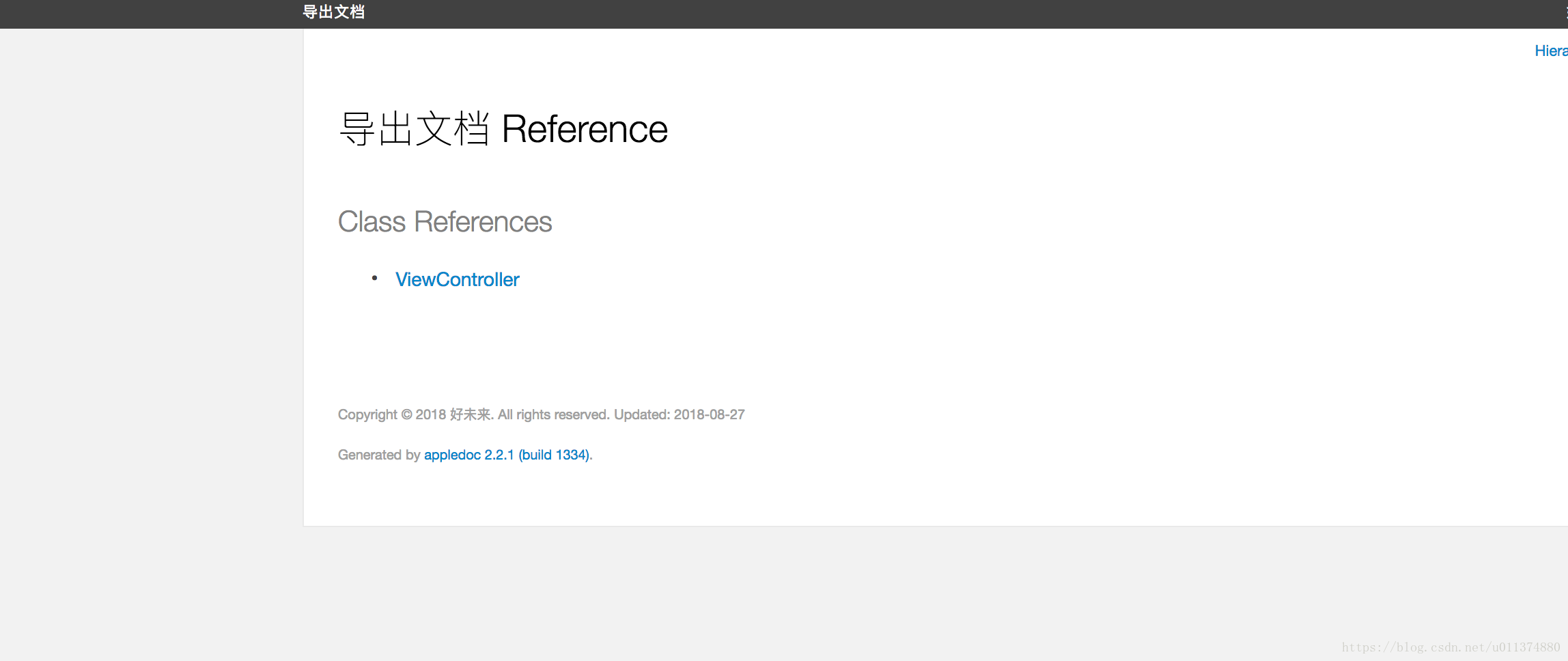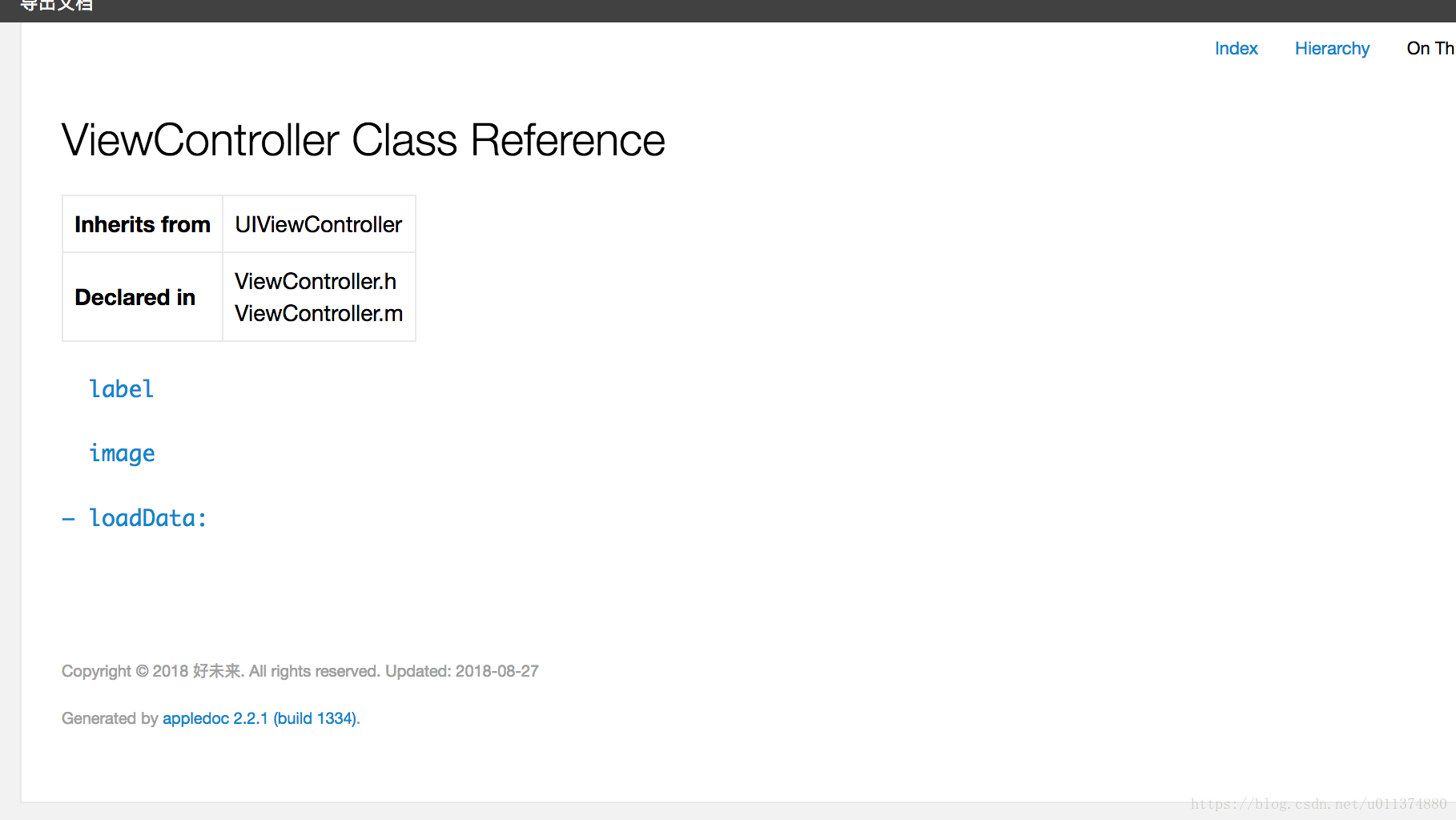版权声明:本文为博主原创文章,未经博主允许不得转载。 https://blog.csdn.net/u011374880/article/details/82143782
AppleDoc可以根据项目中的注释自动生成类似于Apple官方文档的文档文件,大致的效果类似于这样:
文档总目录
展开样式
效果看上去还算不错,但是AppleDoc还是有一些限制的,就是要在代码中加上注释,而且只支持/**/、///、//等格式,不支持#pragma mark - WKNavigationDelegate。
支持的注释格式
/// 这是单行注释。
/** 这也是单行注释 */
/*! 同样是单行注释 */
/** 这也是单行注释,
* 第二行会接上第一行。
*/
/** 第一行是类的简介
在简介的下面,就是类的详细介绍了。
没有间隔换行会被消除,就像Html那样。
下面是常用的markdown语法
- - -
无序列表: (每行以 '*'、'-'、'+' 开头):
* this is the first line
* this is the second line
* this is the third line
有序列表: (每行以 1.2.3、a.b.c 开头):
a. this is the first line
b. this is the secode line
多级列表:
* this is the first line
a. this is line a
b. this is line b
* this is the second line
1. this in line 1
2. this is line 2
标题:
# This is an H1
## This is an H2
### This is an H3
#### This is an h4
##### This is an h5
###### This is an H6
链接:
普通URL直接写上,appledoc会自动翻译成链接: http:// blog.ibireme.com
[这个](http://example.net/) 链接会隐藏实际URL.
表格:
| header1 | header2 | header3 |
|---------|:-------:|--------:|
| normal | center | right |
| cell | cell | cell |
引用:
这里会引用到方法 `someMethod:`,这里会引用到类 `YYColor`
这里会引用到一个代码块
void CMYK2RGB(float c, float m, float y, float k,
float *r, float *g, float *b) {
*r = (1 - c) * (1 - k);
*g = (1 - m) * (1 - k);
*b = (1 - y) * (1 - k);
}
@since iOS5.0
*/
@interface AppledocExample : NSObject
///这里是属性的说明
@property (nonatomic, strong) NSString *name;
/**
@brief 这里是方法的简介。该Tag不能放到类注释里。
@exception UIColorException 这里是方法抛出异常的说明
@see YYColor
@see someMethod:
@warning 这里是警告,会显示成蓝色的框框
@bug 这里是bug,会显示成黄色的框框
@param red 这里是参数说明1
@param green 这里是参数说明2
@param blue 这里是参数说明3
@return 这里是返回值说明
*/
- (UIColor *)initWithRed:(int)red green:(int)green blue:(int)blue;
- (void)someMethod:(NSString *)str;
@end安装
git clone git://github.com/tomaz/appledoc.git
cd ./appledoc
sudo sh install-appledoc.sh完成后可以用appledoc --version验证下。

验证
使用
-
首先cd到你的项目文件夹下。
跑一下下面的命令,默认会编译出docset并安装进Xcode。
appledoc --project-name 你的项目名称 --project-company 你的公司名称 ./
然后你的项目文件夹中就会出现这样一个文件

文件
-
其次将appledoc集成到我们自己的工程中

集成
-
下一步将下方脚本黏贴到runScript

集成
#appledoc Xcode script
# Start constants
company="ACME";
companyID="com.ACME";
companyURL="http://ACME.com";
target="iphoneos";
#target="macosx";
outputPath="~/help";
# End constants
/usr/local/bin/appledoc \
--project-name "${PROJECT_NAME}" \
--project-company "${company}" \
--company-id "${companyID}" \
--docset-atom-filename "${company}.atom" \
--docset-feed-url "${companyURL}/${company}/%DOCSETATOMFILENAME" \
--docset-package-url "${companyURL}/${company}/%DOCSETPACKAGEFILENAME" \
--docset-fallback-url "${companyURL}/${company}" \
--output "${outputPath}" \
--publish-docset \
--docset-platform-family "${target}" \
--logformat xcode \
--keep-intermediate-files \
--no-repeat-first-par \
--no-warn-invalid-crossref \
--exit-threshold 2 \
"${PROJECT_DIR}"最后选择这个target编译下就好了

编译
ps:如果这一步有出错,就退出xcode再编译一次就好了。
生成的目录包就在刚才的docset-installed.txt中

结果

结果

一直想试试iOS的注释,终于是弄明白了,看着还是很高端的