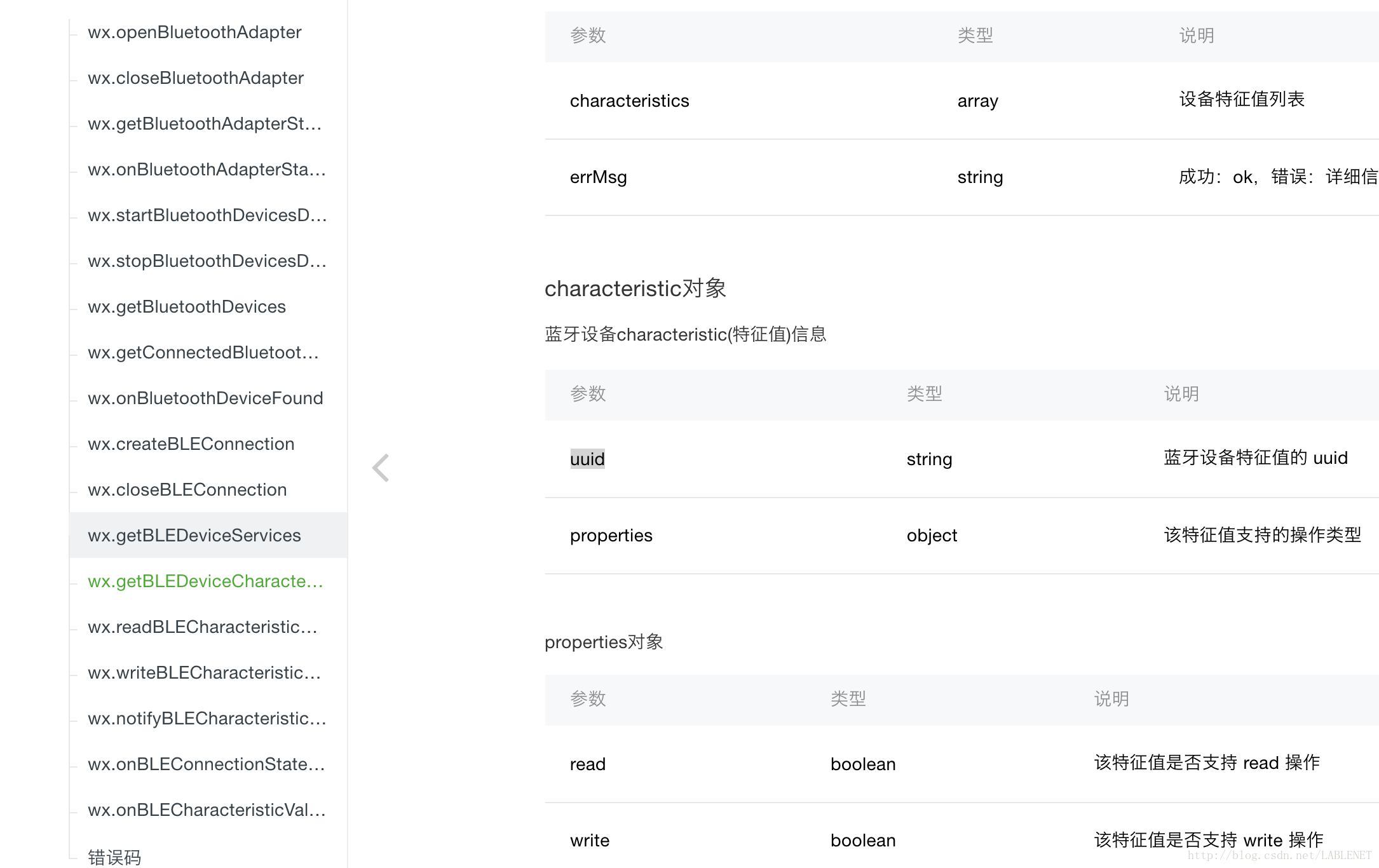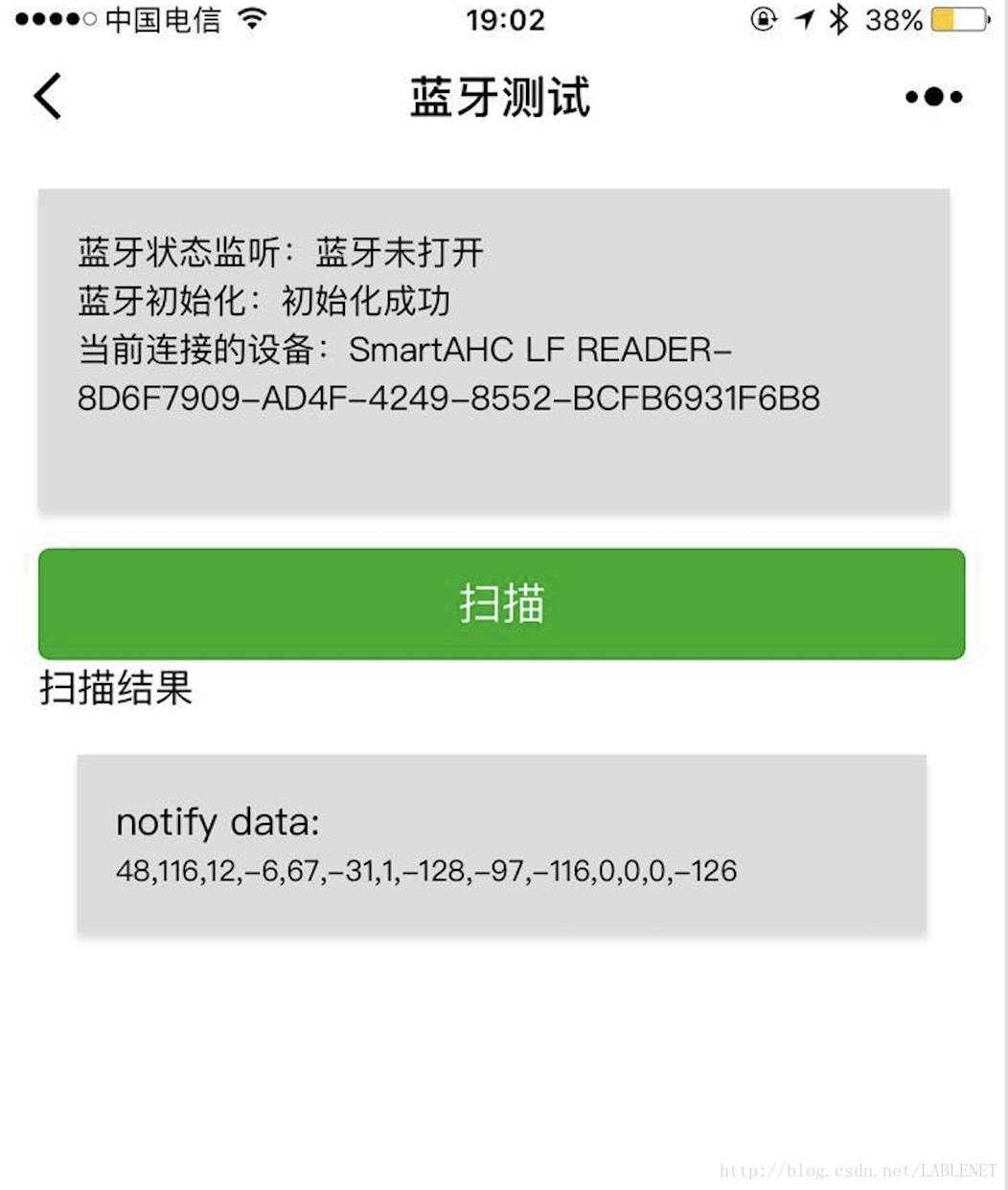背景
最近在研究 weex 的时候,感受到的不只是一点痛楚,从文档到示例代码,再到代码仓库,真是一塌糊涂。反看 微信小程序的文档 简直好到极点,公司现有产品本身是和硬件打交道的,所以在蓝牙开发上的就下了下功夫。年初,看到小程序的时候,其蓝牙还不支持 android ,少了很多特性。不知何时,微信就已经更新蓝牙(ble)开发的内容,今天有幸尝试这在微信小程序里,进行了试用和测试。
先说感受,优点:只需要根据 api 文档写 js 即可,可以在 微信的 android 和 ios 端的小程序中使用,很强。缺点:属于微信小程序生态环境。
效果图
基本测试内容:连接我公司的ble 产品 , 并能正常传输数据,最后,还要测试在 android 和 ios 的微信小程序中同时测试下,是否可以正常运行。
- 扫描 ble 设备
- 连接 ble 设备
- 接收 ble 设备数据
android和ios是否均正常
(ios 效果图)
(图中’蓝牙未打开’字样是在蓝牙关闭和打开的时候变化的)
1、ble-初始化
初始化是会判断当前是否支持 ble 是否可以获得 bleAdapter;
bleInit:function(){
console.log('初始化蓝牙')
let self = this
wx.openBluetoothAdapter({
success: function(res) {
self.setData({
bleAdapterStatus: "初始化成功"
})
},
fail:function(msg){
self.setData({
bleAdapterStatus: "初始化失败"
})
wx.showModal({
showCancel:false,
title: '提示',
content: '设备蓝牙未打开,请打开蓝牙功能',
success:function(res){
if (res.confirm) {
//console.log('用户点击确定')
// 退出小程序
}
}
});
}
});
}2、ble-扫描蓝牙
基本步骤:ble 初始化 => 扫描设备 => 获取设备信息
onScanClick:function(event){
console.log('扫描开始')
let self = this
wx.openBluetoothAdapter({
success: function(res) {
// 扫描蓝牙
self.bleDisCovery()
self.setData({
bleAdapterStatus:"初始化成功"
})
},
fail:function(error){
self.setData({
bleAdapterStatus: "初始化失败"
})
wx.showModal({
showCancel: false,
title: '提示',
content: '设备蓝牙未打开,请打开蓝牙功能',
success: function (res) {
if (res.confirm) {
//console.log('用户点击确定')
}
}
});
},
complete:function(){
//console.log('complete')
}
});
},,
/**
* 解析数据信息
*/
bleFound:function(){
console.log("发现设备信息")
let self =this
wx.onBluetoothDeviceFound(function (res) {
let devices = res.devices
console.log(devices)
let length = self.data.bleChips.length
let devicesLength = devices.length
if (devicesLength > length){
self.data.bleChips = devices
self.setData({
bleChips: devices
});
}
console.log(self.data.bleChips)
});
},
/**
* 扫描设备
*/
bleDisCovery:function(){
console.log("扫描蓝牙")
let self = this
wx.startBluetoothDevicesDiscovery({
interval:1000,
success: function(res){
self.bleFound();
}
});
},3、ble-连接设备
扫描到的数据列表显示,注意看连接 button , 点击事件传参数,通过 data-自定义参数名称;
比如我的 data-item :参数名称就为 item ;
<view wx:if="{{!bleConnSuccess}}" class='scan_result' wx:for="{{bleChips}}">
<text class="result_text">{{index}}-{{item.name}}-{{item.deviceId}}</text>
<button bindtap='onConnBle' data-item='{{item}}'>连接</button>
</view>其次,接收数据:
onConnBle:function(e){
// 停止扫描
wx.stopBluetoothDevicesDiscovery({
success: function(res) {
},
});
// 接收点击事件的参数
let device = e.currentTarget.dataset.item
console.log(`conn ble >> ${device}`)
this.setData({
bleChipInfo: device
})
let deviceId = device.deviceId
let self = this
// 连接设备
console.log("连接设备中...")
wx.createBLEConnection({
deviceId: deviceId,
success: function(res) {
wx.showToast({
title: '连接成功',
});
// 连接成功,打开 notify
setTimeout(function(){
self.bleServices(deviceId)
},1500)
},
fail:function(errMsg){
wx.showToast({
title: `连接失败:${errMsg}`,
})
}
});
}4、ble- 获取 services
bleServices: function (deviceId){
let self = this
wx.getBLEDeviceServices({
deviceId: deviceId,
success: function (res) {
wx.showToast({
title: 'service success',
})
// 设备中的 services
let services = res.services
for(let index in services){
let service= services[index]
console.log(service)
}
console.log('device services:', res.services)
}
})
},5、ble-service 获取 characteristics
bleServiceChart: function (deviceId,serviceId){
let self = this;
wx.getBLEDeviceCharacteristics({
// 这里的 deviceId 需要在上面的 getBluetoothDevices 或 onBluetoothDeviceFound 接口中获取
deviceId: deviceId,
// 这里的 serviceId 需要在上面的 getBLEDeviceServices 接口中获取
serviceId: serviceId,
success: function (res) {
console.log('device getBLEDeviceCharacteristics:', res.characteristics)
let characteristics = res.characteristics
for (let index in characteristics){
let characteristic = characteristics[index]
//
}
console.log(characteristic)
}
self.openNotify(deviceId)
}
})
},6、ble- notify data
开启 notify data ,要使用 onBLECharacteristicValueChange 进行数据接收;
openNotify: function (deviceId) {
this.setData({
bleConnSuccess: true
});
let self = this
wx.notifyBLECharacteristicValueChange({
deviceId: deviceId,
serviceId: '你的 service id',
characteristicId: '你的 characteristic Id',
state: true,
success: function (res) {
console.log('notify success')
self.onNotifyChange()
wx.showToast({
title: 'notify success',
});
},
fail: function (err) {
console.log(err)
wx.showToast({
title: 'notify fail',
});
}
});
}7、ble - 接收数据
onNotifyChange:function(){
// 接收数据
let self = this
wx.onBLECharacteristicValueChange(function (res) {
console.log(res.characteristicId)
let byteDatas = Array.from(new Int8Array(res.value))
console.log(byteDatas)
const data = byteDatas.join(',')
self.setData({
bleNotifyData:data
});
console.log(data)
});
},最后
写入和读取操作,我这里就不做过多说明,官方文档说的已经很明确了;
注意事项
在 ios 和 android 测试时,android 平台不需要获取 service 和 characteristic,就可以进行开启 notify ;而在 ios 平台必须手动的去获取你要操作的 service 和 characteristic,不然会 notify 不成功;
Github :