无论什么操作系统,归根还是要落实与磁盘上的,对于磁盘的管理也是linux管理必备的一项技能。在linux中“一切皆文件”的思想贯彻整个linux的学习中,包括像是磁盘等的硬件也是在linux的/dev/目录下类似于文件形式的存放。
机械硬盘和固态硬盘
机械硬盘(HDD ):Hard Disk Drive ,即是传统普通硬盘,主要由:盘片,磁头,盘片转轴及控制电机,磁头控制器,数据转换器,接口,缓存等几个部分组成。机械硬盘中所有的盘片都装在一个旋转轴上,每张盘片之间是平行的,在每个盘片的存储面上有一个磁头,磁头与盘片之间的距离比头发丝的直径还小,所有的磁头联在一个磁头控制器上,由磁头控制器负责各个磁头的运动。磁头可沿盘片的半径方向运动,加上盘片每分钟几千转的高速旋转,磁头就可以定位在盘片的指定位置上进行数据的读写操作。数据通过磁头由电磁流来改变极性方式被电磁流写到磁盘上,也可以通过相反方式读取。硬盘为精密设备,进入硬盘的空气必须过滤
固态硬盘(SSD ):Solid State Drive ,用固态电子存储芯片阵列而制成的硬盘,由控制单元和存储单元(FLASH 芯片、DRAM 芯片)组成。固态硬盘在接口的规范和定义、功能及使用方法上与普通硬盘的完全相同,在产品外形和尺寸上也与普通硬盘一致
相较于HDD ,SSD 在防震抗摔、传输速率、功耗、重量、噪音上有明显优势,SSD 传输速率性能是HDD 的2倍
相较于SSD ,HDD 在价格、容量、使用寿命上(目前已看不出区别)占有绝对优势
硬盘有价,数据无价,目前SSD 不能完全取代HH
硬盘存储术语
head :磁头 最多256个磁头
track :磁道 1024个磁道,0-1023,;最多存放63个扇区
cylinder: 柱面 柱面数等磁道数
secotr: 扇区,一个扇区512bytes(字节)
[root@(liang) ~]# fdisk -l /dev/sda Disk /dev/sda: 214.7 GB, 214748364800 bytes 255 heads, 63 sectors/track, 26108 cylinders Units = cylinders of 16065 * 512 = 8225280 bytes Sector size (logical/physical): 512 bytes / 512 bytes I/O size (minimum/optimal): 512 bytes / 512 bytes Disk identifier: 0x000ee556 [root@(liang) ~]fdisk -l -u=cylinder #以柱面为单位 (CentOS7中) Device Boot Start End Blocks Id System /dev/sda1 * 1 131 1048576 83 Linux /dev/sda2 131 10444 82836480 8e Linux LVM
磁盘分区
磁盘分区的优点
优化I/O 性能;实现磁盘空间配额限制 (控制用户在磁盘存储多少数据);提高修复速度
隔离系统和程序;安装多个OS(操作系统);采用不同文件系统
管理分区
列出块设备
lsblk (查看内存中的分区表)
ls /dev/sd* (查看内存中有几个分区)
cat /proc/partitions (查看内存中有几个分区)
fdisk -l (查看磁盘上的分区表)
[root@(liang)~]# lsblk NAME MAJ:MIN RM SIZE RO TYPE MOUNTPOINT sda 8:0 0 200G 0 disk ├─sda1 8:1 0 200M 0 part /boot #主要分区 ├─sda2 8:2 0 20G 0 part /data #主要分区 ├─sda3 8:3 0 10G 0 part /home #主要分区 ├─sda4 8:4 0 1K 0 part #扩展分区不能直接使用,用来包含逻辑分区 ├─sda5 8:5 0 2G 0 part [SWAP] #逻辑分区 └─sda6 8:6 0 167.8G 0 part / #逻辑分区
创建分区:
fdisk 创建MBR 分区
gdisk 创建GPT 分区
fdisk /dev/sdb
gfisk /dev/sdb 类fdisk 的GPT 分区工具
fdisk -l [-u] [device...]
p 分区列表
t 更改分区类型
n 创建新分区
d 删除分区
w 保存并退出
q 不保存并退出
parted 高级分区操作(parted 的操作都是实时生效的,小心使用)
parted –l 列
parted /dev/sda print 列出指定硬盘的分区信息
parted /dev/sdb mklabel gpt|msdos 给指定硬盘重建指定类型的分区表gpt|mbr
parted /dev/sdb mklabel gpt -s 非交互
两种分区方式:MBR ,GPT
MBR:1982年,使用32位表示扇区数,分区不超过2T,按柱面分区,3三个主分区,一个扩展分区(N个逻辑分区)

硬盘主引导记录MBR由4个部分组成
主引导程序(偏移地址0000H--0088H),它负责从活动分区中装载,并运行系统引导程序。
出错信息数据区,偏移地址0089H--00E1H为出错信息,00E2H--01BDH全为0字节。
分区表(DPT,DiskPartition Table)含4个分区项,偏移地址01BEH--01FDH,每个分区表项长16个字节,共64字节为分区项1、分区项2、分区项3、分区项4
结束标志字,偏移地址01FE--01FF的2个字节值为结束标志55AA
echo '- - -' >/sys/class/scsi_host/host2/scan (扫描磁盘,vim支持在线添加硬盘,通过此命令可扫描磁盘添加到虚拟机中)
例:创建MBR分区
[root@localhost ~]# lsblk NAME MAJ:MIN RM SIZE RO TYPE MOUNTPOINT sda 8:0 0 80G 0 disk ├─sda1 8:1 0 1G 0 part /boot └─sda2 8:2 0 79G 0 part ├─cl-root 253:0 0 50G 0 lvm / ├─cl-swap 253:1 0 2G 0 lvm [SWAP] └─cl-home 253:2 0 27G 0 lvm /home sdb 8:16 0 30G 0 disk ├─sdb1 8:17 0 1G 0 part └─sdb2 8:18 0 2G 0 part sdc 8:32 0 20G 0 disk sr0 11:0 1 7.7G 0 rom [root@localhost ~]# dd if=/dev/zero of=/dev/sdb bs=1 count=66 skip=446 seek=446 66+0 records in 66+0 records out 66 bytes (66 B) copied, 0.0407596 s, 1.6 kB/s [root@localhost ~]# hexdump -C /dev/sdb -n 512 00000000 00 00 00 00 00 00 00 00 00 00 00 00 00 00 00 00 |................| * 000001b0 00 00 00 00 00 00 00 00 af e8 a9 f3 00 00 00 00 |................| 000001c0 00 00 00 00 00 00 00 00 00 00 00 00 00 00 00 00 |................| * 00000200 [root@localhost ~]# fdisk -l /dev/sdb Disk /dev/sdb: 32.2 GB, 32212254720 bytes, 62914560 sectors Units = sectors of 1 * 512 = 512 bytes Sector size (logical/physical): 512 bytes / 512 bytes I/O size (minimum/optimal): 512 bytes / 512 bytes [root@localhost ~]# lsblk NAME MAJ:MIN RM SIZE RO TYPE MOUNTPOINT sda 8:0 0 80G 0 disk ├─sda1 8:1 0 1G 0 part /boot └─sda2 8:2 0 79G 0 part ├─cl-root 253:0 0 50G 0 lvm / ├─cl-swap 253:1 0 2G 0 lvm [SWAP] └─cl-home 253:2 0 27G 0 lvm /home sdb 8:16 0 30G 0 disk sdc 8:32 0 20G 0 disk sr0 11:0 1 7.7G 0 rom [root@localhost ~]# parted /dev/sdb mklabel gpt Information: You may need to update /etc/fstab. [root@localhost ~]# fdisk -l /dev/sdb WARNING: fdisk GPT support is currently new, and therefore in an experimental phase. Use at your own discretion. Disk /dev/sdb: 32.2 GB, 32212254720 bytes, 62914560 sectors Units = sectors of 1 * 512 = 512 bytes Sector size (logical/physical): 512 bytes / 512 bytes I/O size (minimum/optimal): 512 bytes / 512 bytes Disk label type: gpt # Start End Size Type Name [root@localhost ~]# parted /dev/sdb mkpart primary 1 1000 Information: You may need to update /etc/fstab. [root@localhost ~]# fdisk -l /dev/sdb WARNING: fdisk GPT support is currently new, and therefore in an experimental phase. Use at your own discretion. Disk /dev/sdb: 32.2 GB, 32212254720 bytes, 62914560 sectors Units = sectors of 1 * 512 = 512 bytes Sector size (logical/physical): 512 bytes / 512 bytes I/O size (minimum/optimal): 512 bytes / 512 bytes Disk label type: gpt # Start End Size Type Name 1 2048 1953791 953M Microsoft basic primary [root@localhost ~]# parted /dev/sdb mkpart primary 1001 3000 Information: You may need to update /etc/fstab. [root@localhost ~]# lsblk NAME MAJ:MIN RM SIZE RO TYPE MOUNTPOINT sda 8:0 0 80G 0 disk ├─sda1 8:1 0 1G 0 part /boot └─sda2 8:2 0 79G 0 part ├─cl-root 253:0 0 50G 0 lvm / ├─cl-swap 253:1 0 2G 0 lvm [SWAP] └─cl-home 253:2 0 27G 0 lvm /home sdb 8:16 0 30G 0 disk ├─sdb1 8:17 0 953M 0 part └─sdb2 8:18 0 1.9G 0 part sdc 8:32 0 20G 0 disk sr0 11:0 1 7.7G 0 rom [root@localhost ~]# parted /dev/sdb print Model: VMware, VMware Virtual S (scsi) Disk /dev/sdb: 32.2GB Sector size (logical/physical): 512B/512B Partition Table: gpt Disk Flags: Number Start End Size File system Name Flags 1 1049kB 1000MB 999MB ext4 primary 2 1001MB 3000MB 1999MB primary [root@localhost ~]# parted /dev/sdb rm 1 (删除分区) Information: You may need to update /etc/fstab. [root@localhost ~]# parted /dev/sdb print Model: VMware, VMware Virtual S (scsi) Disk /dev/sdb: 32.2GB Sector size (logical/physical): 512B/512B Partition Table: gpt Disk Flags: Number Start End Size File system Name Flags 2 1001MB 3000MB 1999MB primary [root@localhost ~]# parted /dev/sdb rm 2 Information: You may need to update /etc/fstab. [root@localhost ~]# parted /dev/sdb print Model: VMware, VMware Virtual S (scsi) Disk /dev/sdb: 32.2GB Sector size (logical/physical): 512B/512B Partition Table: gpt Disk Flags: Number Start End Size File system Name Flags 删除分区后,分区表还在
GPT: 支持128个分区,使用64位,支持8Z(512Byte/block )64Z (4096Byte/block);使用128位UUID表示磁盘和分区GPT分区表自动备份在头和尾两份,并有CRC校验位;UEFI (统一扩展固件接口)硬件支持GPT,使操作系统启动
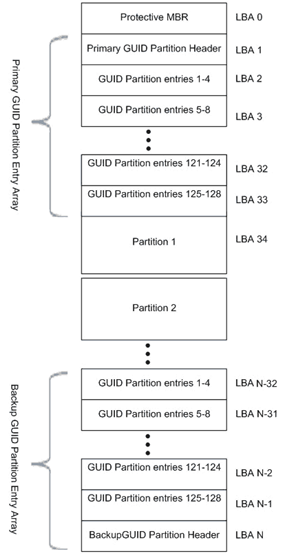
EFI部分又可以分为4个区域:EFI信息区(GPT头)、分区表、GPT分区、备份区域
例:创建GPT分区
[root@localhost ~]# gdisk /dev/sdb GPT fdisk (gdisk) version 0.8.6 Partition table scan: MBR: protective BSD: not present APM: not present GPT: present Found valid GPT with protective MBR; using GPT. Command (? for help): ? b back up GPT data to a file c change a partition's name d delete a partition i show detailed information on a partition l list known partition types n add a new partition o create a new empty GUID partition table (GPT) p print the partition table q quit without saving changes r recovery and transformation options (experts only) s sort partitions t change a partition's type code v verify disk w write table to disk and exit x extra functionality (experts only) ? print this menu Command (? for help): p Disk /dev/sdb: 62914560 sectors, 30.0 GiB Logical sector size: 512 bytes Disk identifier (GUID): 0C46C34F-DB4A-4E3A-8D8B-EE2D49F2027A Partition table holds up to 128 entries First usable sector is 34, last usable sector is 62914526 Partitions will be aligned on 2048-sector boundaries Total free space is 62914493 sectors (30.0 GiB) Number Start (sector) End (sector) Size Code Name Command (? for help): n Partition number (1-128, default 1): 100 First sector (34-62914526, default = 2048) or {+-}size{KMGTP}: Last sector (2048-62914526, default = 62914526) or {+-}size{KMGTP}: +1G Current type is 'Linux filesystem' Hex code or GUID (L to show codes, Enter = 8300): Changed type of partition to 'Linux filesystem' Command (? for help): p Disk /dev/sdb: 62914560 sectors, 30.0 GiB Logical sector size: 512 bytes Disk identifier (GUID): 0C46C34F-DB4A-4E3A-8D8B-EE2D49F2027A Partition table holds up to 128 entries First usable sector is 34, last usable sector is 62914526 Partitions will be aligned on 2048-sector boundaries Total free space is 60817341 sectors (29.0 GiB) Number Start (sector) End (sector) Size Code Name 100 2048 2099199 1024.0 MiB 8300 Linux filesystem Command (? for help): w Final checks complete. About to write GPT data. THIS WILL OVERWRITE EXISTING PARTITIONS!! Do you want to proceed? (Y/N): y OK; writing new GUID partition table (GPT) to /dev/sdb. The operation has completed successfully. [root@localhost ~]# lsblk NAME MAJ:MIN RM SIZE RO TYPE MOUNTPOINT sda 8:0 0 80G 0 disk ├─sda1 8:1 0 1G 0 part /boot └─sda2 8:2 0 79G 0 part ├─cl-root 253:0 0 50G 0 lvm / ├─cl-swap 253:1 0 2G 0 lvm [SWAP] └─cl-home 253:2 0 27G 0 lvm /home sdb 8:16 0 30G 0 disk └─sdb100 259:0 0 1G 0 part sdc 8:32 0 20G 0 disk sr0 11:0 1 7.7G 0 rom
GPT分区和MBR分区不能转换
扩展分区如果被删除,所有逻辑分区都被删除
partprobe-重新设置内存中的内核分区表版本
同步分区表
查看内核是否已经识别新的分区:
cat /proc/partations
centos6通知内核重新读取硬盘分区表(6的内核bug)
新增分区用:partx-a /dev/DEVICE;partx-a /dev/DEVICE -f: force
删除分区用:artx-d --nrM-N /dev/DEVICE
CentOS 5,7: partprobe[/dev/DEVICE]