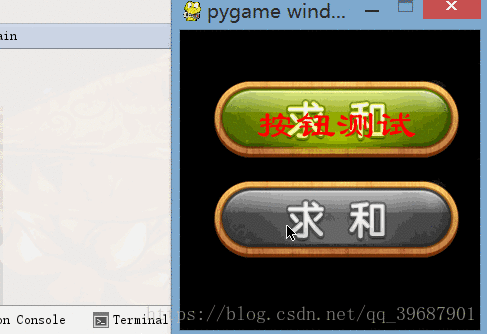一.效果
二.简介
游戏中,按钮是必不可少的控件.但是pygame并没有给我们提供相关的功能.那么只能自己写一个啦.
演示工程的下载地址:https://pan.baidu.com/s/1dCgCs8t2FPn1DstRyAF84g
三.相关代码
Button.py:
class Button:
NORMAL=0
MOVE=1
DOWN=2
def __init__(self,x,y,text,imgNormal,imgMove=None,imgDown=None,callBackFunc=None,font=None,rgb=(0,0,0)):
"""
初始化按钮的相关参数
:param x: 按钮在窗体上的x坐标
:param y: 按钮在窗体上的y坐标
:param text: 按钮显示的文本
:param imgNormal: surface类型,按钮正常情况下显示的图片
:param imgMove: surface类型,鼠标移动到按钮上显示的图片
:param imgDown: surface类型,鼠标按下时显示的图片
:param callBackFunc: 按钮弹起时的回调函数
:param font: pygame.font.Font类型,显示的字体
:param rgb: 元组类型,文字的颜色
"""
#初始化按钮相关属性
self.imgs=[]
if not imgNormal:
raise Exception("请设置普通状态的图片")
self.imgs.append(imgNormal) #普通状态显示的图片
self.imgs.append(imgMove) #被选中时显示的图片
self.imgs.append(imgDown) #被按下时的图片
for i in range(2,0,-1):
if not self.imgs[i]:
self.imgs[i]=self.imgs[i-1]
self.callBackFunc=callBackFunc #触发事件
self.status=Button.NORMAL #按钮当前状态
self.x=x
self.y=y
self.w=imgNormal.get_width()
self.h=imgNormal.get_height()
self.text=text
self.font=font
#文字表面
self.textSur=self.font.render(self.text,True,rgb)
def draw(self,destSuf):
dx=(self.w/2)-(self.textSur.get_width()/2)
dy=(self.h/2)-(self.textSur.get_height()/2)
#先画按钮背景
if self.imgs[self.status]:
destSuf.blit(self.imgs[self.status], [self.x, self.y])
#再画文字
destSuf.blit(self.textSur,[self.x+dx,self.y+dy])
def colli(self,x,y):
#碰撞检测
if self.x<x<self.x+self.w and self.y<y<self.y+self.h:
return True
else:
return False
def getFocus(self,x,y):
#按钮获得焦点时
if self.status==Button.DOWN:
return
if self.colli(x,y):
self.status=Button.MOVE
else:
self.status=Button.NORMAL
def mouseDown(self,x,y):
if self.colli(x,y):
self.status = Button.DOWN
def mouseUp(self):
if self.status==Button.DOWN: #如果按钮的当前状态是按下状态,才继续执行下面的代码
self.status=Button.NORMAL #按钮弹起,所以还原成普通状态
if self.callBackFunc: #调用回调函数
return self.callBackFunc()相关方法说明:
def draw(self,destSur):用来绘制按钮,destSur是你要绘制的地方,一般是窗体的surface
def colli(self,x,y):检测鼠标是否在按钮范围内,x,y是鼠标坐标.返回值True:在范围内,False:不再范围内
def mouseDown(self,x,y):鼠标按下的时候调用的方法,功能是令按钮的显示状态变为按下状态
扫描二维码关注公众号,回复:
2680127 查看本文章


def mouseUp(self):鼠标弹起时调用的方法,并且会触发按钮的回调函数,返回值是回调函数的返回值
使用:
下面的代码依赖了三个按钮图片,请把图片文件与代码文件放在同一文件夹下.
main.py:
import pygame
from Button import Button
# 初始化pygame
pygame.init()
winSur = pygame.display.set_mode([300, 300])
# 加载按钮图片
surBtnNormal = pygame.image.load("./btn_normal.png").convert_alpha()
surBtnMove = pygame.image.load("./btn_move.png").convert_alpha()
surBtnDown = pygame.image.load("./btn_down.png").convert_alpha()
#按钮使用的字体
btnFont = pygame.font.SysFont("lisu", 40)
# 按钮的回调函数
def btnCallBack():
print("我被按下了")
# 创建按钮
btn1 = Button(30, 50, "按钮测试", surBtnNormal, surBtnMove, surBtnDown, btnCallBack,btnFont,(255,0,0))
btn2 = Button(30, 150, "", surBtnNormal, surBtnMove, surBtnDown, btnCallBack,btnFont)
# 游戏主循环
while True:
mx, my = pygame.mouse.get_pos() # 获得鼠标坐标
for event in pygame.event.get():
if event.type == pygame.QUIT:
exit()
elif event.type == pygame.MOUSEMOTION: # 鼠标移动事件
# 判断鼠标是否移动到按钮范围内
btn1.getFocus(mx, my)
btn2.getFocus(mx, my)
elif event.type == pygame.MOUSEBUTTONDOWN: # 鼠标按下
if pygame.mouse.get_pressed() == (1, 0, 0): #鼠标左键按下
btn1.mouseDown(mx,my)
btn2.mouseDown(mx, my)
elif event.type == pygame.MOUSEBUTTONUP: # 鼠标弹起
btn1.mouseUp()
btn2.mouseUp()
pygame.time.delay(16)
winSur.fill((0, 0, 0))
#绘制按钮
btn1.draw(winSur)
btn2.draw(winSur)
#刷新界面
pygame.display.flip()