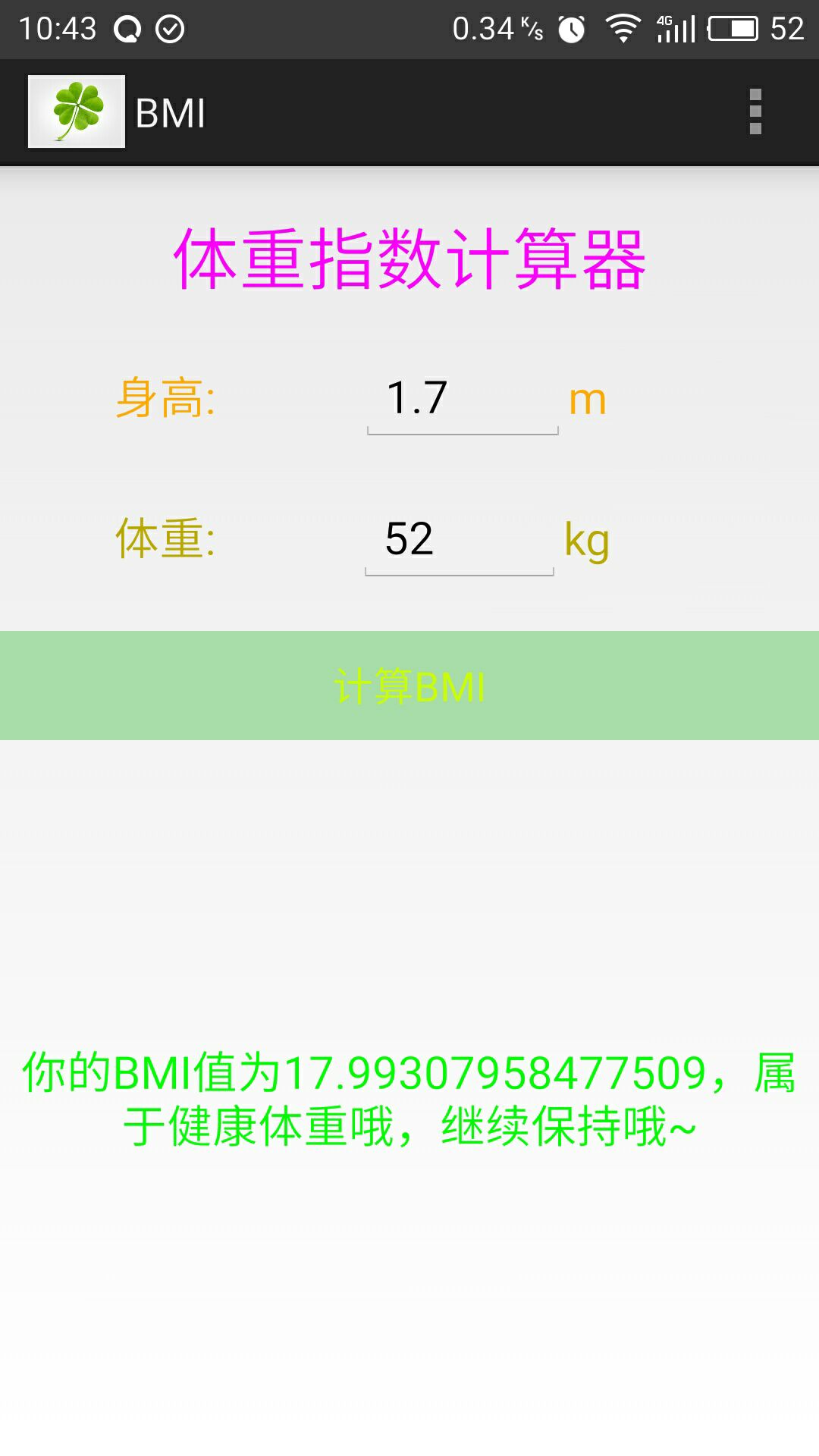最近在自学android,先练手做一个小项目BMI。顺便了解一下如何写博客,如何使用GitHub,第一次写博客,有不好的地方还请大神赐教。
BMI指数(身体质量指数,简称体质指数,又称体重指数,英文为Body Mass Index,简称BMI)是用体重公斤数除以身高米数平方得出的数字。
BMI指数计算
体质指数(BMI)=体重(kg)÷身高^2(m)
| BMI值 | 身体状况 |
|---|---|
| bmi<18.5 | 过轻 |
| 18.5<=bmi<24 | 健康体重 |
| 24<=bmi<28 | 超重 |
| bmi>=28 | 肥胖 |
好了,了解了BMI之后开始正式写代码。
其实做这个项目大体就需要两步,第一步是编写界面,第二步是按钮的点击事件。
首先先建一个BMI的android项目。
先来几张app截图
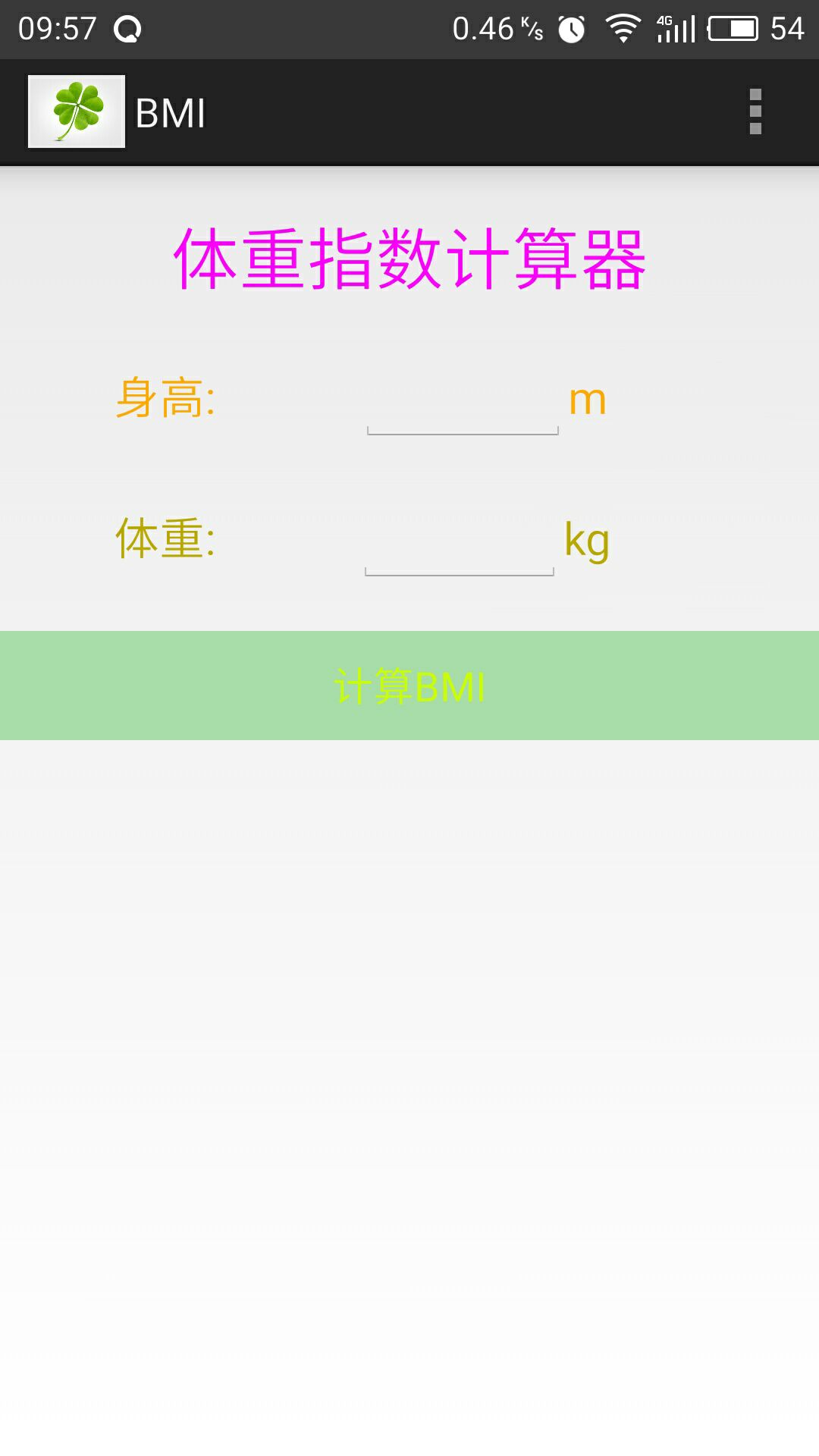
现在开始我们的项目之旅~
编写界面
首先先要写这个界面,我们可以采用线性布局 ,垂直分布,其中身高和体重那里又需要一个线性布局,要把三个控件水平排放,好,直接上代码。
<LinearLayout xmlns:android="http://schemas.android.com/apk/res/android"
xmlns:tools="http://schemas.android.com/tools"
android:layout_width="match_parent"
android:layout_height="match_parent"
android:orientation="vertical"
tools:context="com.example.mjy_bmi.MainActivity" >
<TextView
android:layout_width="wrap_content"
android:layout_height="wrap_content"
android:layout_centerHorizontal="true"
android:layout_gravity="center_horizontal"
android:layout_marginTop="20dp"
android:text="@string/title"
android:textColor="#ff00ff"
android:textSize="30dp" />
<LinearLayout
android:layout_width="match_parent"
android:layout_height="wrap_content"
android:layout_marginTop="20dp" >
<TextView
android:layout_width="wrap_content"
android:layout_height="wrap_content"
android:layout_marginLeft="50dp"
android:layout_gravity="center"
android:layout_weight="1"
android:text="身高:"
android:textColor="#ffaa00"
android:textSize="20dp" />
<EditText
android:id="@+id/height"
android:layout_width="30dp"
android:layout_height="wrap_content"
android:layout_weight="1"
android:layout_gravity="center"
android:textSize="20dp" />
<TextView
android:layout_width="wrap_content"
android:layout_height="wrap_content"
android:layout_marginRight="30dp"
android:layout_weight="1"
android:text="m"
android:layout_gravity="center"
android:textColor="#ffaa00"
android:textSize="20dp" />
</LinearLayout>
<LinearLayout
android:layout_width="match_parent"
android:layout_height="wrap_content"
android:layout_marginTop="20dp" >
<TextView
android:layout_width="wrap_content"
android:layout_height="wrap_content"
android:layout_marginLeft="50dp"
android:layout_gravity="center"
android:layout_weight="1"
android:text="体重:"
android:textColor="#bbaa00"
android:textSize="20dp" />
<EditText
android:id="@+id/weight"
android:layout_width="30dp"
android:layout_height="wrap_content"
android:layout_gravity="center"
android:layout_weight="1"
android:textSize="20dp" />
<TextView
android:layout_width="wrap_content"
android:layout_height="wrap_content"
android:layout_marginRight="30dp"
android:layout_weight="1"
android:text="kg"
android:textColor="#bbaa00"
android:layout_gravity="center"
android:textSize="20dp" />
</LinearLayout>
<Button
android:id="@+id/bmi"
android:layout_width="match_parent"
android:layout_height="wrap_content"
android:layout_marginTop="20dp"
android:background="#aaddaa"
android:text="计算BMI"
android:textColor="#ccff00" />
<TextView
android:id="@+id/display"
android:layout_width="match_parent"
android:layout_height="match_parent"
android:gravity="center"
android:textColor="#00ff00"
android:textSize="20dp"
/>
</LinearLayout>是不是很简单,都是一些特别简单的属性,先写一个大体的界面,然后再优化一下,给他们添加颜色,修改字体等等。
第二步,在MainActivity中按钮的点击事件的实现
package com.example.mjy_bmi;
import android.app.Activity;
import android.os.Bundle;
import android.view.Menu;
import android.view.MenuItem;
import android.view.View;
import android.view.View.OnClickListener;
import android.view.Window;
import android.widget.Button;
import android.widget.EditText;
import android.widget.TextView;
import android.widget.Toast;
public class MainActivity extends Activity {
EditText height,weight;
String heigh_string,weight_string;
TextView display;
Button bmi;
private double result;
private double weight_double,height_double;
@Override
protected void onCreate(Bundle savedInstanceState) {
super.onCreate(savedInstanceState);
//this.requestWindowFeature(Window.FEATURE_NO_TITLE);
setContentView(R.layout.activity_main);
height=(EditText) findViewById(R.id.height);
weight=(EditText) findViewById(R.id.weight);
display=(TextView) findViewById(R.id.display);
bmi=(Button) findViewById(R.id.bmi);
bmi.setOnClickListener(new OnClickListener() {
@Override
public void onClick(View v) {
// TODO 自动生成的方法存根
//非空判断,去掉空格
if (height.getText().toString().trim().length()==0) {
//添加错误信息
height.setError("请输入身高");
return;//直接跳出当前的类
}
if (weight.getText().toString().trim().length()==0) {
//添加错误信息
weight.setError("请输入体重");
return;//直接跳出当前的类
}
heigh_string=height.getText().toString().trim();
weight_string=weight.getText().toString().trim();
height_double=Double.valueOf(heigh_string);
weight_double=Double.valueOf(weight_string);
result=weight_double*1.0/height_double/height_double;
if(result<18.5){
display.setText("你的BMI值为"+result+",呀,你太轻了,多吃点好吃的补补吧,不用担心长胖哦~");
display.getText();
}
if(result>=18.5&&result<24){
display.setText("你的BMI值为"+result+",属于健康体重哦,继续保持哦~");
display.getText();
}
if(result>=24&&result<28){
display.setText("你的BMI值为"+result+",哎呀,超重了哦,注意锻炼身体哦,使自己有一个健康的身体,加油,相信你!");
display.getText();
}
if(result>=28){
display.setText("你的BMI值为"+result+",您处于肥胖状态哦,一定要注意锻炼身体了,拥有一个健康的身体很重要哦~");
display.getText();
}
}
});
}
@Override
public boolean onCreateOptionsMenu(Menu menu) {
// Inflate the menu; this adds items to the action bar if it is present.
getMenuInflater().inflate(R.menu.main, menu);
return true;
}
@Override
public boolean onOptionsItemSelected(MenuItem item) {
// Handle action bar item clicks here. The action bar will
// automatically handle clicks on the Home/Up button, so long
// as you specify a parent activity in AndroidManifest.xml.
int id = item.getItemId();
if (id == R.id.action_settings) {
return true;
}
return super.onOptionsItemSelected(item);
}
}
height,weight首先获取文本框中的值,注意他现在是字符串的形式,我们要计算的话必须把他转化成double类型。在计算之前,我们先判断身高和体重是否为串。首先了解Trim()函数,删除字符串首尾的空白(可以首尾一起,也可以指定首或尾,取决于控制参数),但会保留字符串内部作为词与词之间分隔的空格。
//非空判断,去掉空格
if (height.getText().toString().trim().length()==0) {
//添加错误信息
height.setError("请输入身高");
return;//直接跳出当前的类
}
如果不为空的话,将字符串类型转化为double类型进行计算
heigh_string=height.getText().toString().trim();
weight_string=weight.getText().toString().trim();
height_double=Double.valueOf(heigh_string);
weight_double=Double.valueOf(weight_string);
带入计算公式
result=weight_double*1.0/(height_double*height_double);进行判断
if(result<18.5){
display.setText("你的BMI值为"+result+",属于健康体重哦,继续保持哦~");
display.getText();
}先设置他的文本,再显示他的文本。
好了,简简单单几步,一个小小的BMI app出世了,是不是很简单呐,当然,你还可以在此基础上继续对它进行优化。
第一次写博客,不知道写的东西好不好,以后会继续坚持下去的,每次做一个项目,直接把项目总结写到博客里面。新手上路,大牛勿喷,大家一起学习,一起进步吧!
扫描二维码关注公众号,回复:
2670973 查看本文章


最后附上源代码
[BMI源代码下载地址](https://github.com/mujuyan/BMI)