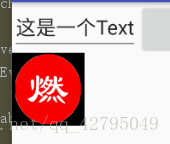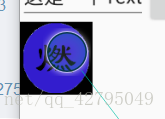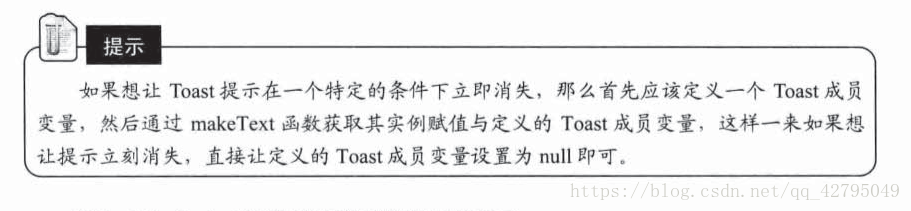哦豁~上次学完了布局后,我们今天来谈谈控件。如果有时间,我会把自定义动画也学了~同样写在这一篇博文里面。
导入资源,Ctrl+C,选中文件夹,Ctrl+V
出现了Androidstudio 出现 Call requires API level 24(current minimum is 15):android.icu.util.calendar 问题时的办法
https://blog.csdn.net/uriboyka1994/article/details/51916418
-
ImageButton
这是一个用图片代替系统按钮样式的按钮,事件与普通button基本无差,所以我们这里只讲如何实现按下与弹起的状态切换。
顺带一提mipmap和drawable的区别:
https://blog.csdn.net/lihenair/article/details/49871453
ImageButton太大:
https://www.cnblogs.com/raker/archive/2012/11/06/2757568.html
private ImageButton imagebutton; imagebutton = (ImageButton)findViewById(R.id.ibtn1); imagebutton.setOnTouchListener(new View.OnTouchListener() { @Override public boolean onTouch(View view, MotionEvent motionEvent) { if (motionEvent.getAction() == MotionEvent.ACTION_DOWN) { imagebutton.setBackground(getDrawable(R.drawable.onpress)); }else if (motionEvent.getAction() == MotionEvent.ACTION_UP){ imagebutton.setBackground(getDrawable(R.drawable.nopress)); } return false; } });
做一个有趣的实验,把EditText 的password属性打开,然后再获取他的字符串并显示会有什么效果呢?
<EditText android:id="@+id/et1" android:layout_width="wrap_content" android:layout_height="wrap_content" android:inputType="textPassword" android:hint="这是一个Hint" android:text="这是一个Text" />会发现,Text依然会正常显示。。。
-
CheckBox 复选框
在xml中声明好两个CheckBox后再java那编写相应的代码
private CheckBox c1,c2;之后类要使用接口:
CompoundButton.OnCheckedChangeListener并且重写抽象类
@Override public void onCheckedChanged(CompoundButton compoundButton, boolean b) { if(c1 == compoundButton || c2 == compoundButton ){ if(b){ toastDisplay(compoundButton.getText()+"被选中"); }else{ toastDisplay(compoundButton.getText()+"取消选中"); } } } private void toastDisplay(String s) { Toast t = new Toast(this); t.makeText(this,s,Toast.LENGTH_SHORT).show(); }这里我定义了一个用Toast显示效果的函数。
-
RadioButton单选框 组
单选框组定义格式
<RadioGroup android:id="@+id/rg1" android:layout_width="wrap_content" android:layout_height="wrap_content" android:layout_below="@+id/btnlog" android:layout_toRightOf="@+id/checkbox1"> <RadioButton android:id="@+id/rb1" android:text="RadioButton1" android:layout_width="wrap_content" android:layout_height="wrap_content" /> <RadioButton android:id="@+id/rb2" android:text="RadioButton2" android:layout_width="wrap_content" android:layout_height="wrap_content" /> </RadioGroup>给类使用
RadioGroup.OnCheckedChangeListener接口给RadioGroup组绑定监听器
radioGroup = (RadioGroup)findViewById(R.id.rg1); rb1 = (RadioButton)findViewById(R.id.rb1); rb2 = (RadioButton)findViewById(R.id.rb2); radioGroup.setOnCheckedChangeListener(this);重写抽象函数
注意,这里的id是内存的ID,但是必须要使用.getId();获取。@Override public void onCheckedChanged(RadioGroup radioGroup, int i) { String rname = null; if(radioGroup == this.radioGroup) { if(i == rb1.getId()){ rname = rb1.getText().toString(); }else if(i == rb2.getId()) { rname = rb2.getText().toString(); } rname = rname + "被选中了!"; toastDisplay(rname); }