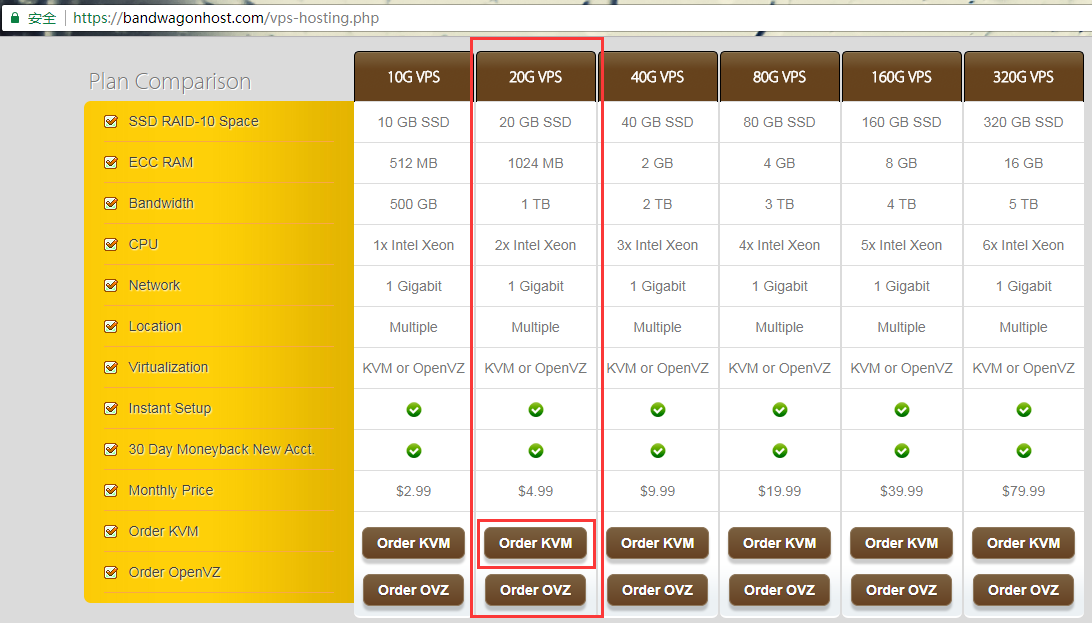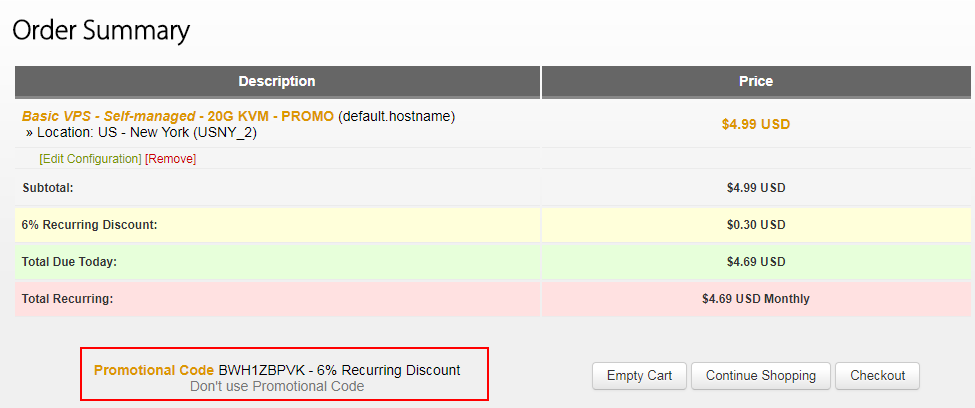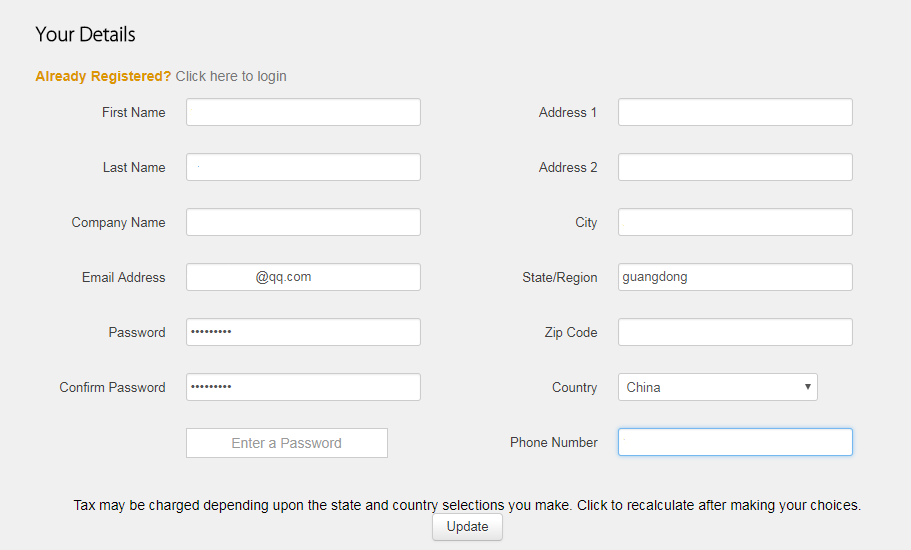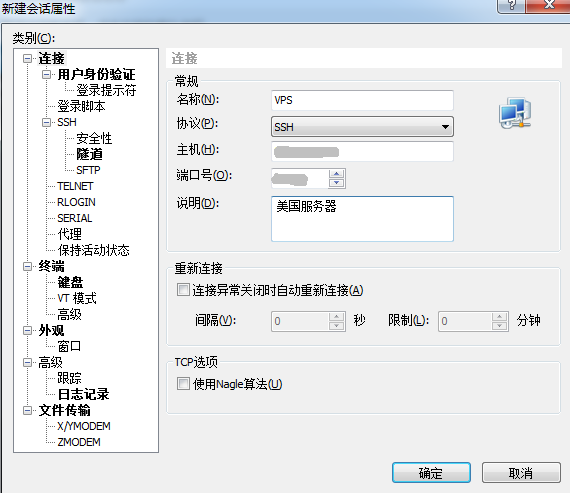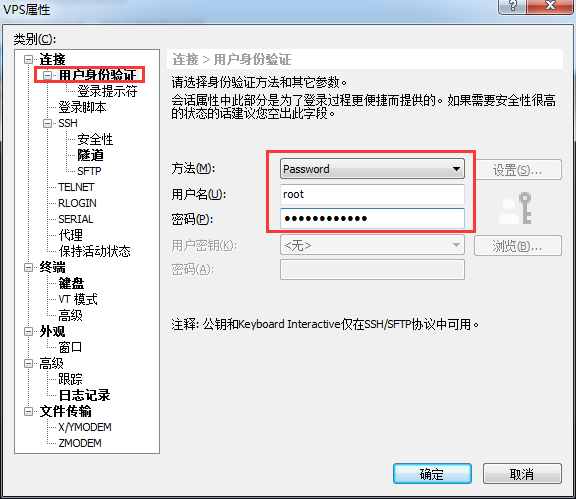引言:
之前做服务器开发一直都是在本地用 VMware 搭建 Linux 环境下进行的,没试过外网服务器的操作,本想着购买个阿里云服务器来倒腾一下,但一看还是被价格贵到了,而且暂时不打算长期使用所以不知道如何选择配置,听朋友推荐购买了国外的 VPS 服务器,信价比相对高一些。
购买流程:
1.购买地址:
购买 VPS 服务器,购买地址:BandwagonHost
2.配置选择:
选择配置选择 20G VPS 中的 Order KVM 选项:
·
KVM和OpenVZ的区别:OpenVZ advantages:
- IPv6 support
- Better CPU performance
KVM advantages:
- Full virtualization
- Custom kernel support (BBR, etc)
- Docker support
- Better isolation
- Better network throughput
3.支付操作:
Configurable Options 选项选择 US - New York(USNY_2) 然后点击 Add to Cart :
百度搜索 "搬瓦工 优惠码" 找到优惠最多的优惠码,例如:
BWH1ZBPVK - 6% Recurring Discount
BWH1XZOBK - 5.5% Recurring Discount
BWH1NJJHL - 4.5% Recurring Discount
BWH1JMVCN - 4% Recurring Discount
ireadtheterms8 4.4% Recurring Discount所以这里我选择 "BWH1ZBPVK" ,将其复制粘贴到 Promotional Code 窗口中,点击 Validate Code >> 可以看到折扣之后的价格:
点击 Check Out 进行注册和付费,选择付费方式是 Alipay (也就是支付宝)
支付完成后在刚填入的邮箱地址会收到几封邮件,告诉你当前分配的 VPS 地址和端口号:
Hi,
I have allocated the following IP address to your VPS:
{ip 地址}
For security reasons I no longer send root passwords via email.
Please set your root password in the KiwiVM panel.
I have automatically changed SSH port of your VPS to prevent automated brute-force attacks.
New SSH port: {端口号}
Yours truly,
KiwiVM IP Allocation Robot以及当前安装的操作系统信息:
Operating system centos-6-x86-bbr has been successfully installed on server localhost.localdomain [{ip 地址}].
Your temporary root password: {root 密码}
Your SSH port: {端口号}可以通过 Cllient Area 来设置我们的搬瓦工账号密码
拿到 IP 地址和端口号之后,我们可以通过自己的 ssh 工具去连接,这里我使用的是 Xshell5 ,设置基本参数,默认的初始账号是 root 密码是邮件给的密码:
点击 用户身份验证 来设置账号密码:
然后点击 确定 ,连接成功可以看到如下:
Connecting to {IP 地址}:{端口号}...
Connection established.
To escape to local shell, press 'Ctrl+Alt+]'.
[root@host ~]# 查询一下当前内核版本:
[root@host ~]# cat /etc/issue
CentOS release 6.8 (Final)
Kernel \r on an \m