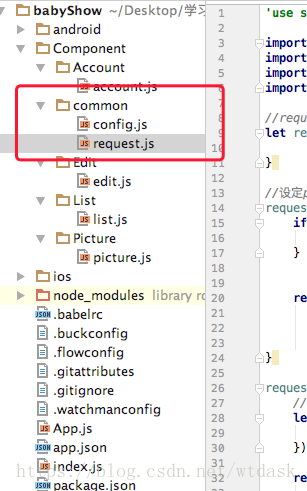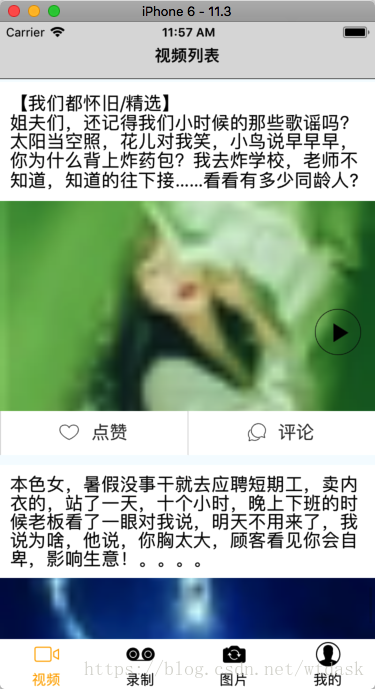使用Mock假数据我这出现点问题,不能做网络请求加载数据,不能用就算了,我们不用它了,直接使用抓包工具抓到的接口
封装网络请求
拼接请求字符串
npm install query-string –save
合并Json对象工具
npm i lodash –save
新建公共文件夹common,并创建配置文件和封装网络请求文件
config.js
'use strict'
const config = {
api:{
// http://api.budejie.com/api/api_open.php?a=list&c=data&type=29
base:'http://api.budejie.com/',
list:'api/api_open.php',
},
map:{
method:'POST',
header:{
'Accept':'application/json',
'Content-Type':'application/json',
},
timeout:8000,
}
}
module.exports = config
request.js
'use strict'
import Mock from 'mockjs';
import queryString from 'query-string';
import _ from 'lodash';
import config from './config';
//request是个变量,后面有个{},它就是一个对象
let request={
}
//设定params json对象
request.get = (url,params) =>{
if(params) {
url += "?" + queryString.stringify(params)
}
//发送网络请求
return fetch(url)
.then((response)=>response.json())
.then((response)=>Mock.mock(response))
}
request.post = (url,body) =>{
//合并JSON对象
let map = _.extend(config.map,{
body:JSON.stringify(body)
})
return fetch(url,map)
.then((response)=>response.json())
.then((response)=>Mock.mock(response))
}
module.exports = request;使用封装的网络请求拿到数据
修改list文件
重点是网络请求部分的代码
_fetchData(){
//发送网络请求
request.get(config.api.base+config.api.list,{
accessToken:'001',
a:'list',
c:'data',
type:29
}).then(
(data) => {
console.log(data);
this.setState({
dataSource:this.state.dataSource.cloneWithRows(data.list)
})
}
).catch(
(error) =>{
console.log('err' + error);
}
)
}list.js文件全部代码
/**
* Sample React Native App
* https://github.com/facebook/react-native
* @flow
*/
import React, { Component } from 'react';
import {
Platform,
StyleSheet,
Text,
View,
ListView,
TouchableOpacity,
Image
} from 'react-native';
import Icon from 'react-native-vector-icons/Ionicons';
import Dimensions from 'Dimensions';
const {width, height} = Dimensions.get('window');
import config from '../common/config';
import request from '../common/request';
// Mockjs 解析随机的文字
import Mock from 'mockjs';
export default class list extends Component{
constructor(props){
super(props);
this.state={
dataSource:new ListView.DataSource({
rowHasChanged:(r1,r2)=>r1!==r2,
})
}
}
//即将显示
componentWillMount() {
//加载本地数据
// this.dsfetchData();
}
componentDidMount() {
//加载网络数据
this._fetchData();
}
_fetchData(){
//发送网络请求
request.get(config.api.base+config.api.list,{
accessToken:'001',
a:'list',
c:'data',
type:29
}).then(
(data) => {
console.log(data);
this.setState({
dataSource:this.state.dataSource.cloneWithRows(data.list)
})
}
).catch(
(error) =>{
console.log('err' + error);
}
)
}
dsfetchData(){
let result = Mock.mock({
"data|20":
[
{
"_id":
"@ID",
"thumb":
"@IMG(1024x700,@COLOR(),\'\u56fe\u7247\u4e0a\u7684\u6587\u5b57\')",
"title":
"@cparagraph(1, 3)",
"video":
"\'http:\/\/v.youku.com\/v_show\/id_XMzY5ODY5MDI3Ng==.html?spm=a2h1n.8251846.0.0\'"
}
],
"success": true
})
this.setState({
dataSource:this.state.dataSource.cloneWithRows(result.data)
})
}
render() {
return (
<View style={styles.container}>
{/*导航条*/}
<View style={styles.header}>
<Text style={styles.headerText}>
视频列表
</Text>
</View>
{/*列表页面*/}
<ListView
dataSource={this.state.dataSource}
renderRow={this._renderRow}
style={styles.listView}
/>
</View>
);
}
//下划线代表内部类自己用的函数,属于规范
_renderRow=(rowData)=>{
return (
<TouchableOpacity>
{/*整个Cell*/}
<View style={styles.cellStyle}>
{/*标题文字*/}
<Text style={styles.title}>{rowData.text}</Text>
<Image style={styles.thumb} source={{uri:rowData.profile_image}} >
</Image>
<Icon name="ios-play"
size={30}
style={styles.play}
/>
{/*点赞&评论*/}
<View style={styles.cellFooter}>
{/*点赞*/}
<View style={styles.footerBox}>
<Icon name="ios-heart-outline"
size={30}
style={styles.boxIcon}
/>
{/*点赞文字*/}
<Text style={styles.boxText}>点赞</Text>
</View>
{/*评论*/}
<View style={styles.footerBox}>
<Icon name="ios-chatbubbles-outline"
size={30}
style={styles.boxIcon}
/>
{/*点赞文字*/}
<Text style={styles.boxText}>评论</Text>
</View>
</View>
</View>
</TouchableOpacity>
);
}
}
const styles = StyleSheet.create({
container: {
flex: 1,
backgroundColor: '#F5FCFF',
},
header:{
// marginTop:Platform.OS == 'ios'?20:0,
paddingTop:25,
paddingBottom:15,
backgroundColor:'#dddddd',
borderBottomWidth:0.5,
borderBottomColor:'black',
},
headerText:{
fontWeight:'600',
textAlign:'center',
fontSize: 16,
},
listView:{
},
cellStyle:{
width:width,
marginTop:10,
backgroundColor:'white',
},
title:{
padding:10,
color:'black',
fontSize:18
},
thumb:{
width:width,
height:width*0.56,
resizeMode:'cover'
},
play:{
position:'absolute',
bottom:100,
right:14,
width:46,
height:46,
paddingTop:8,
paddingLeft:18,
backgroundColor:'transparent',
borderColor:'black',
borderWidth:0.5,
borderRadius:23,
},
cellFooter:{
flexDirection:'row',
justifyContent:'space-between',
backgroundColor:'#dddddd',
},
footerBox:{
padding:10,
flexDirection:'row',
backgroundColor:'white',
flex:1,
marginLeft:1,
justifyContent:'center',
},
boxIcon:{
fontSize:22,
color:'#333',
},
boxText:{
fontSize:18,
color:'#333',
paddingLeft:12,
marginTop:2
}
});
效果展示