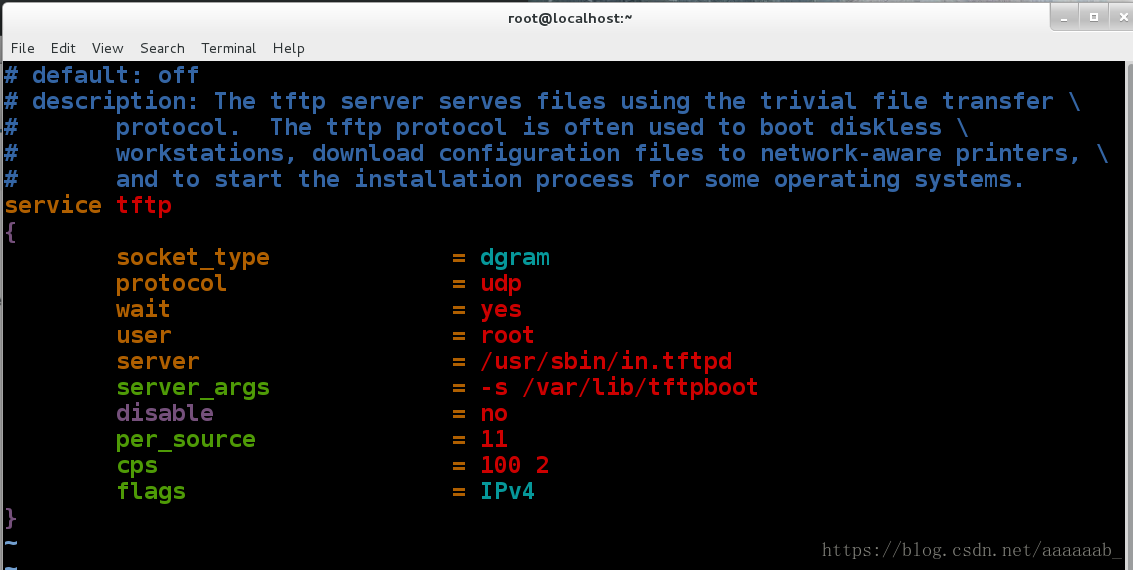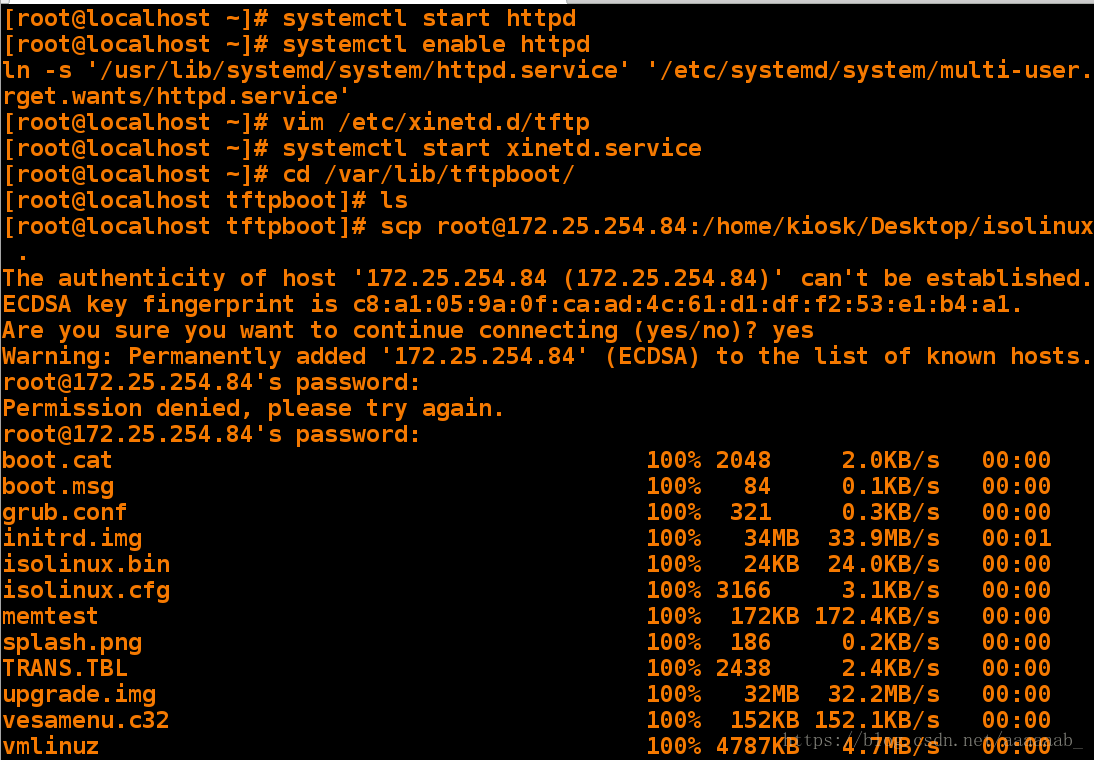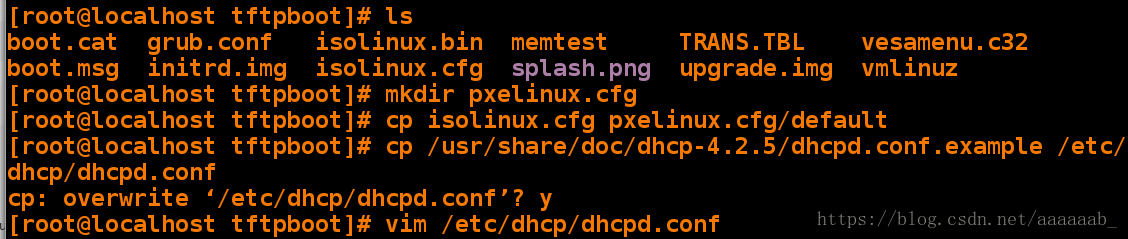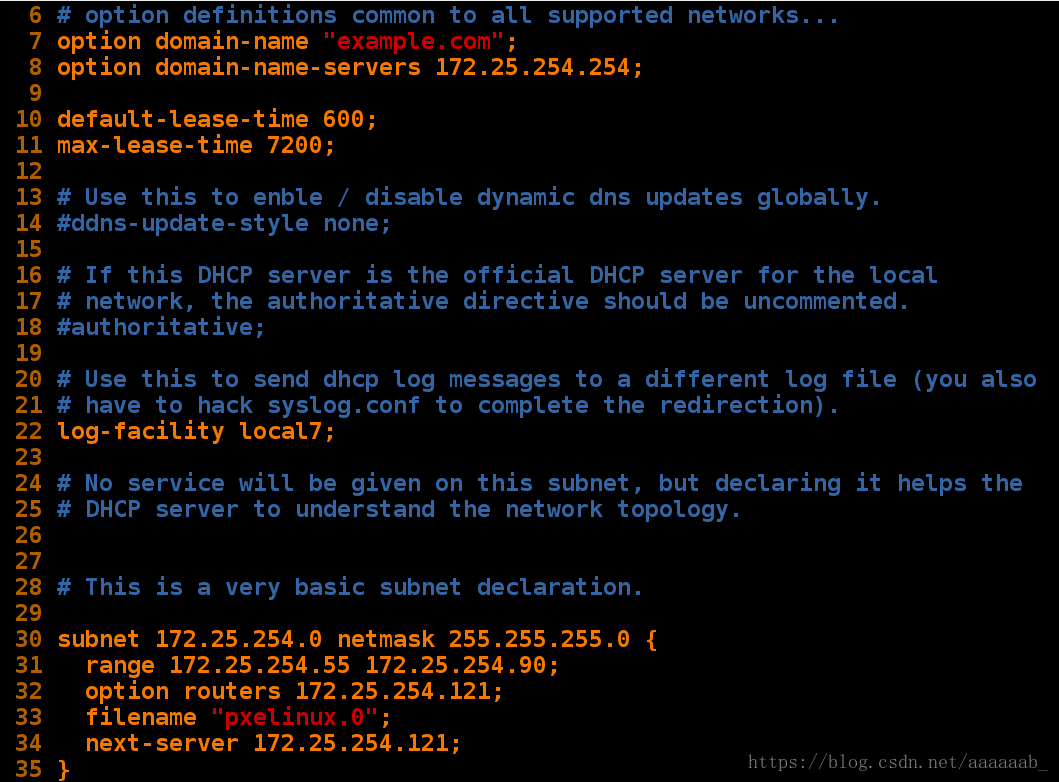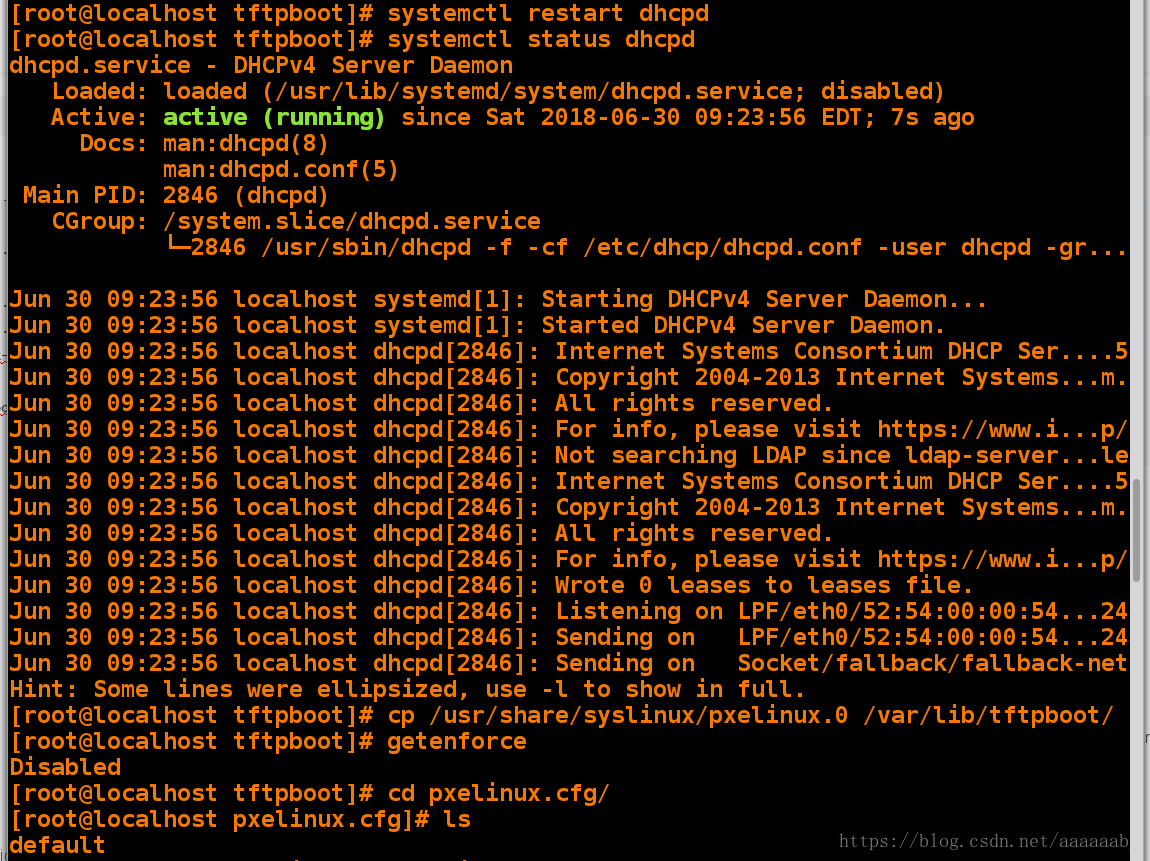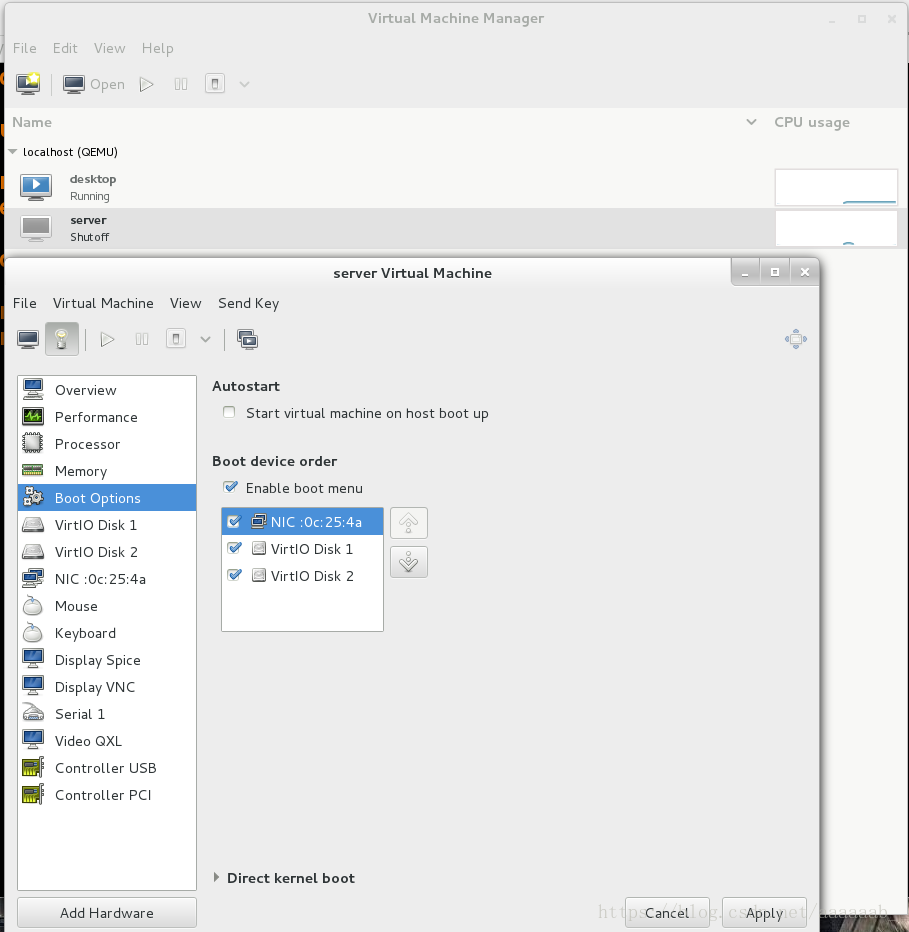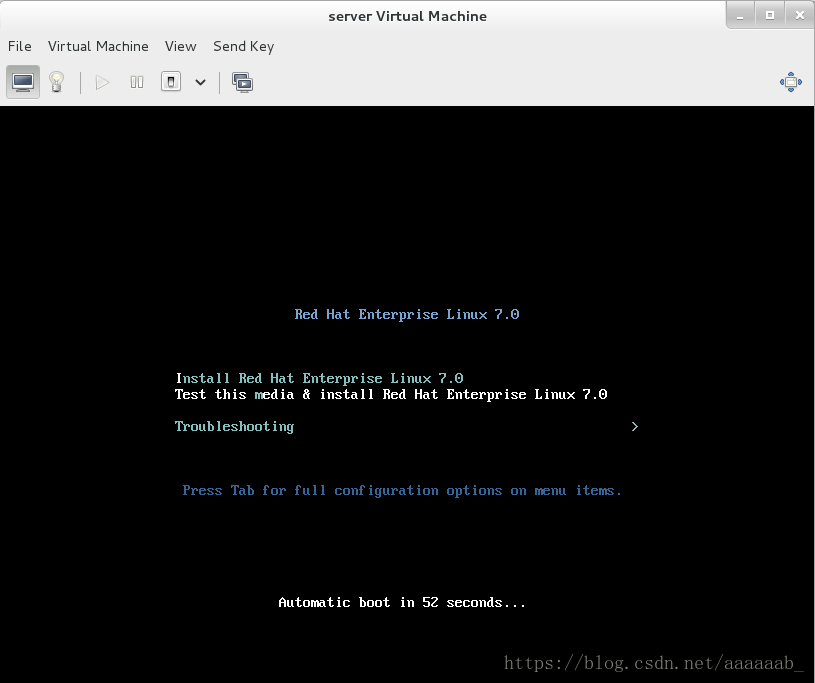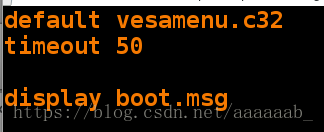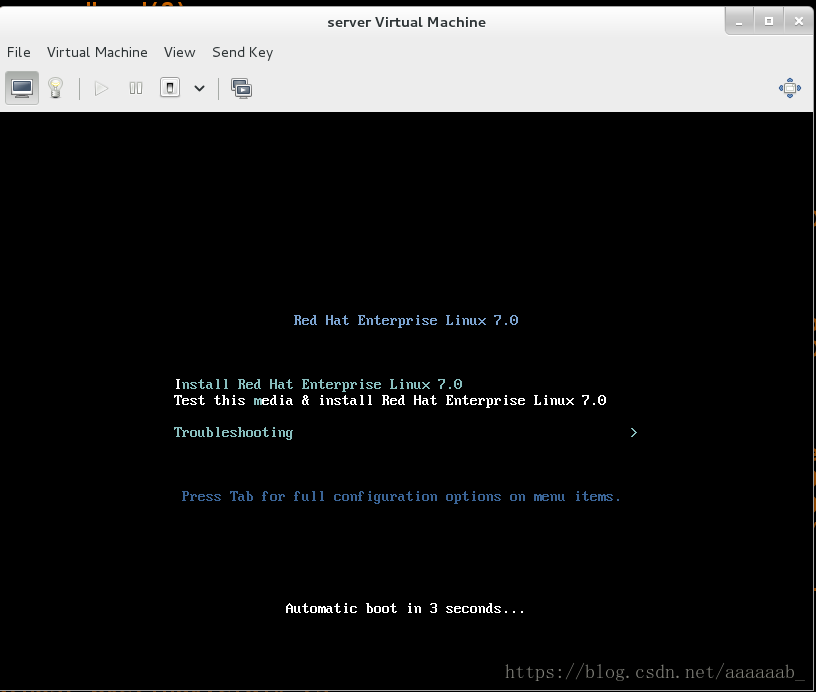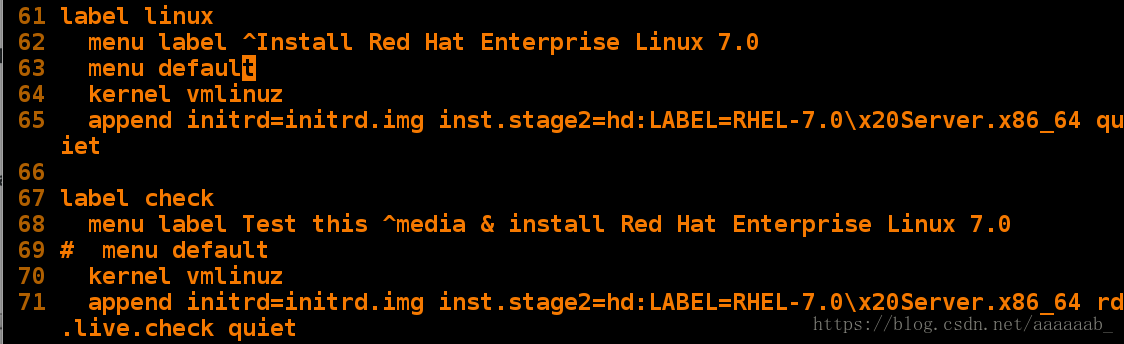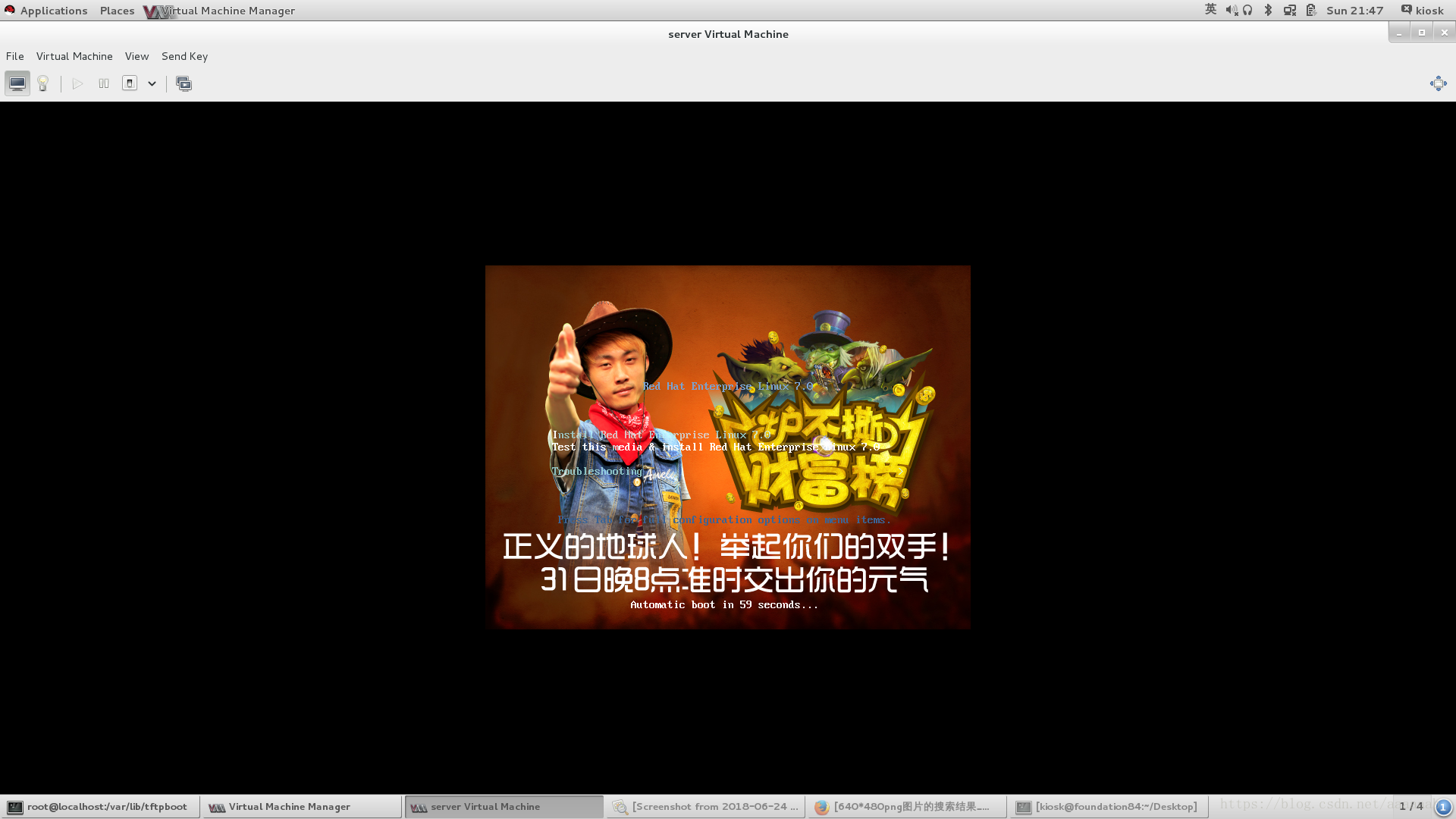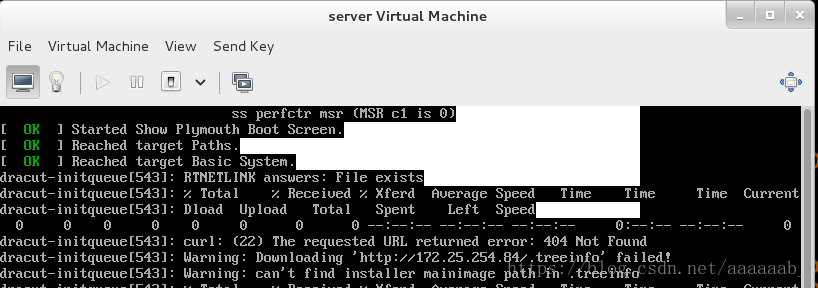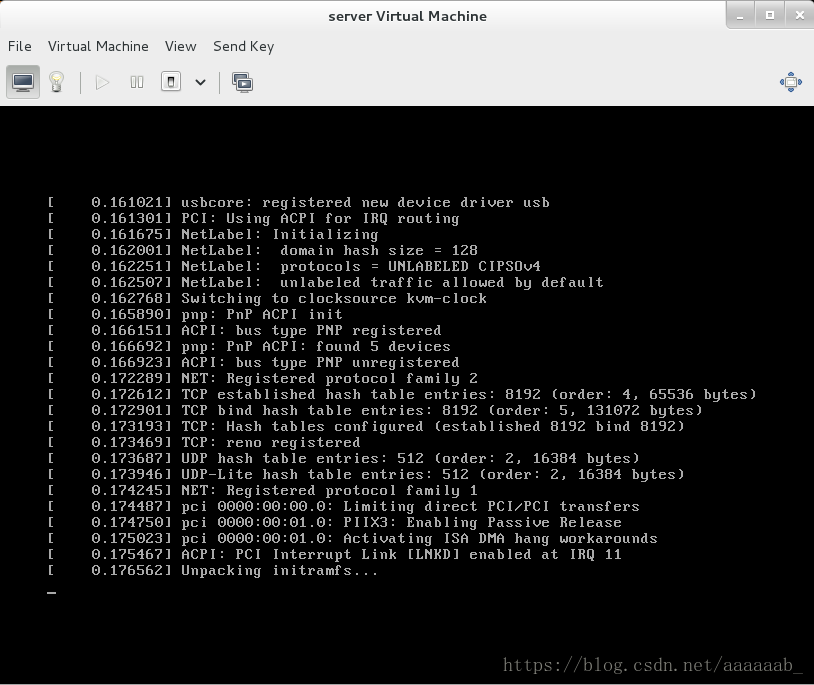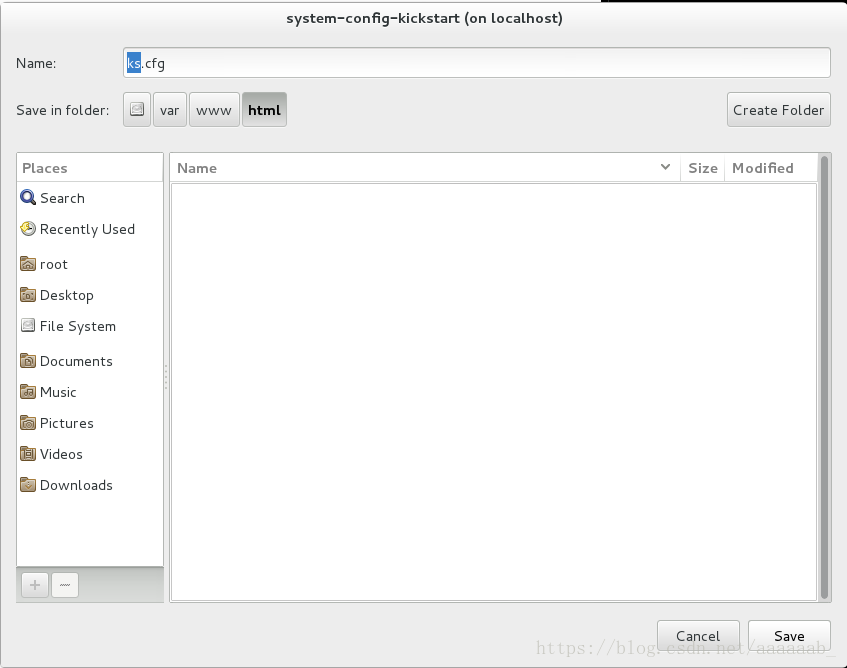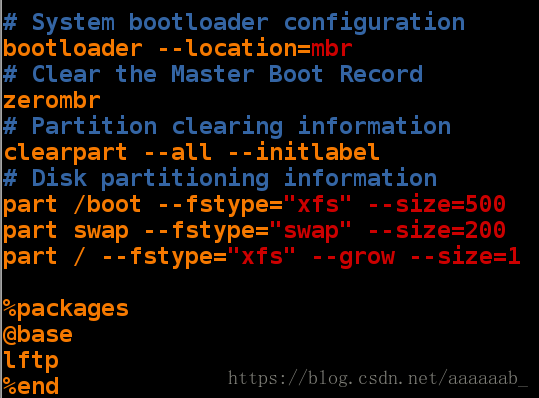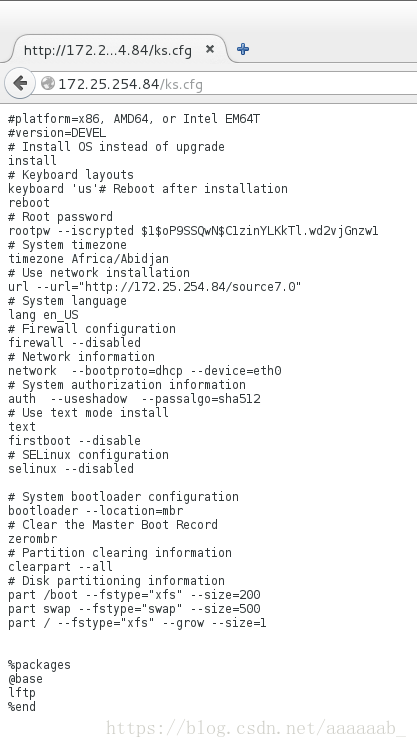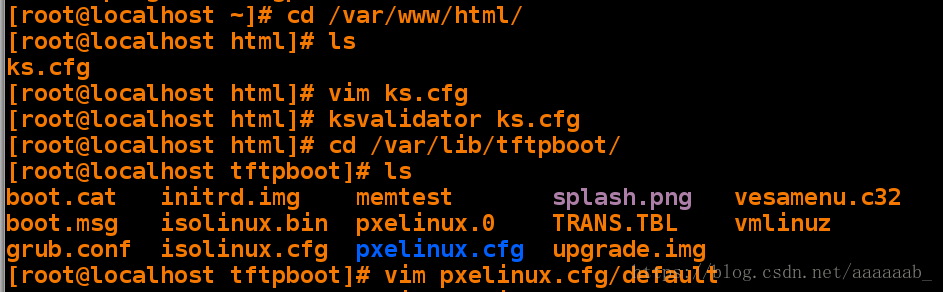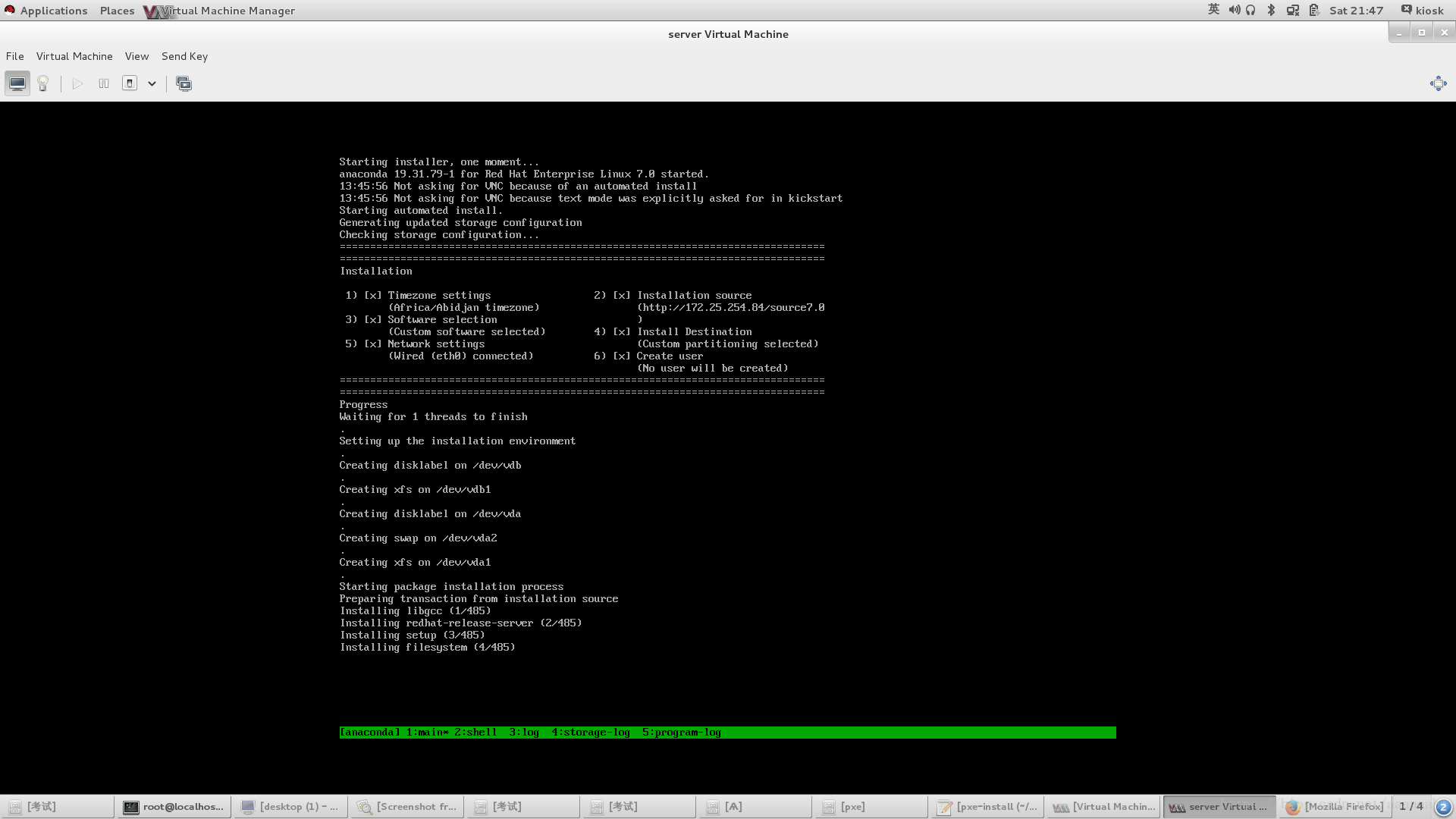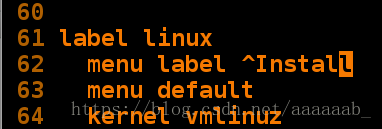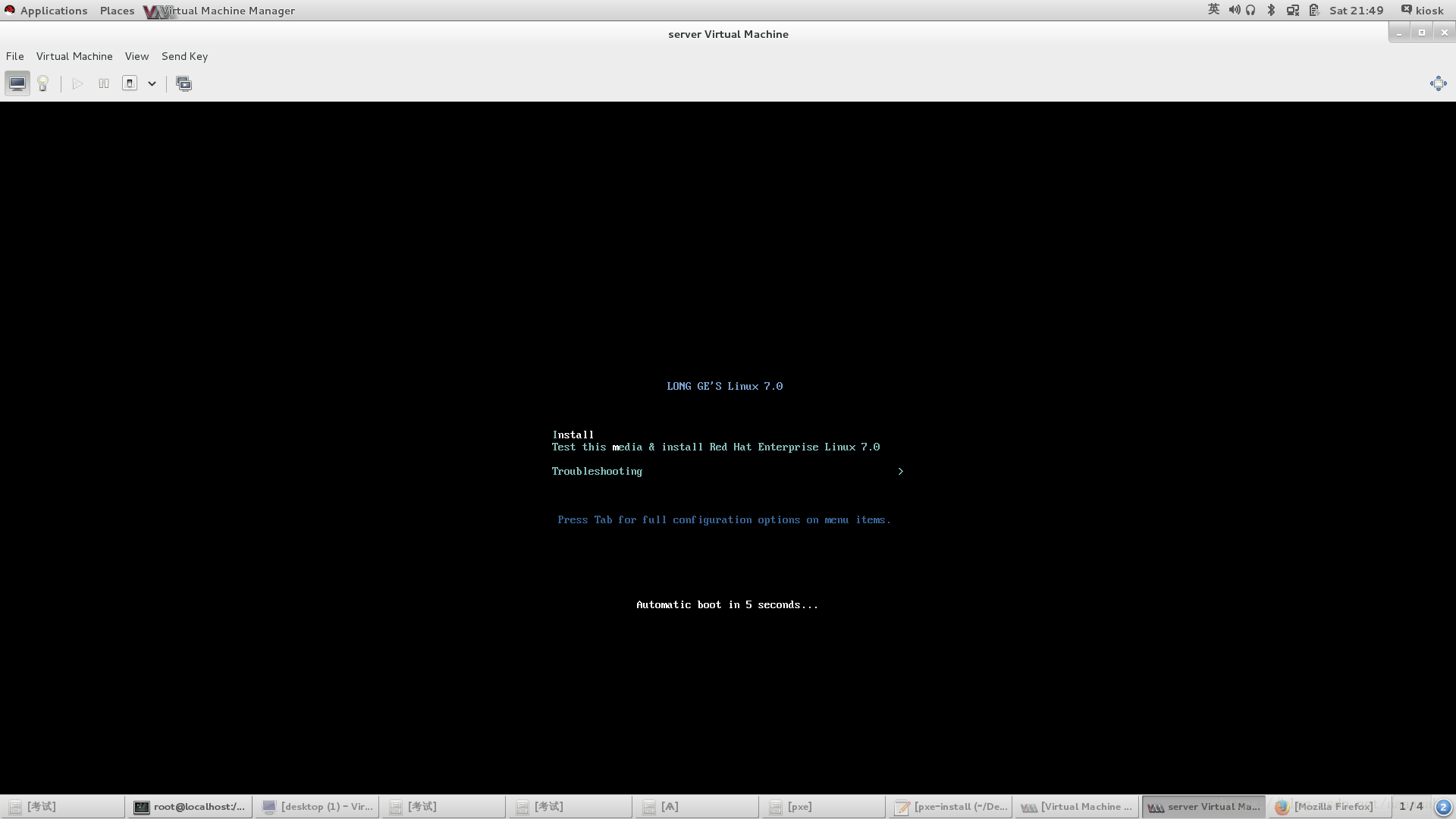什么是PXE?
PXE(preboot execute environment,预启动执行环境)是由Intel公司开发的最新技术,
工作于Client/Server的网络模式,支持工作站通过网络从远端服务器下载映像,并由此支
持通过网络启动操作系统,在启动过程中,终端要求服务器分配IP地址,再用TFTP或MTFTP
协议下载一个启动软件包到本机内存中执行,由这个启动软件包完成终端(客户端)基本软件
设置,从而引导预先安装在服务器中的终端操作系统。PXE可以引导多种操作系统。
PXE最直接的表现是,在网络环境下工作站可以省去硬盘,但又不是通常所说的无盘站的概念,
因为使用该PXE网卡-WY574T,PXE网卡-WY574T(2张)技术的PC在网络方式下的运行速度要比
有盘PC快3倍以上。当然使用PXE的PC也不是传统意义上的TERMINAL终端,因为使用了PXE的PC
并不消耗服务器的CPU,RAM等资源,故服务器的硬件要求极低。PXE启动原理:
当计算机引导时,BIOS把 PXE Client 调入内存中执行,然后由 PXE Client 将放置在远端
的文件通过网络下载到本地运行。
PXE是RPL的升级品,它是Preboot Execution Environment的缩写。
它们的不同之处在于RPL是静态路由,而PXE是动态路由。其通信协议采用TCP/IP,
与Internet连接高效而可靠,PXE无盘工作站的启动过程分析如下:
¨ 客户端个人电脑开机后, 在 TCP/IP Bootrom 获得控制权之前先做自我测试。
¨ Bootprom 送出 BOOTP/DHCP 要求以取得 IP。
¨ 如果服务器收到个人电脑所送出的要求, 就会送回 BOOTP/DHCP 回应,内容包括
客户端的 IP 地址, 预设网关, 及开机映像文件。否则,服务器会忽略这个要求。
¨ Bootprom 由 TFTP 通讯协议从服务器下载开机映像文件。
¨ 个人电脑通过这个开机映像文件开机, 这个开机文件可以只是单纯的开机程式也可
以是操作系统。
¨ 开机映像文件将包含 kernel loader 及压缩过的 kernel,此 kernel 将支持NTFS root
系统。
¨ 远程客户端根据下载的文件启动机器。将desktop虚拟机进行配置(ip,yum源),server虚拟机进行测试:
在desktop:
[root@localhost ~]# yum install syslinux dhcp httpd tftp-server -y 安装所需要服务
httpd ##共享安装资源
dhcp ##分配ip以及让客户主机获取pxelinux.0文件
pxelinux.0 ##预安装环境头文件,用来指定读取后续文件的程序
tftp-server ##提供tftp协议,令客户主机可以读取到预安装环境
syslinux ##提供pxelinux.0文件确保关闭防火墙开启所需服务进行更改配置文件断网测试:
[root@localhost ~]# systemctl stop firewalld 关闭防火墙
[root@localhost ~]# systemctl start httpd 开启httpd服务
[root@localhost ~]# systemctl enable httpd 开机自启动
ln -s '/usr/lib/systemd/system/httpd.service' '/etc/systemd/system/multi-user.target.wants/httpd.service'
[root@localhost ~]# vim /etc/xinetd.d/tftp 启用tftp服务[root@localhost ~]# systemctl start xinetd.service 开启服务
[root@localhost ~]# cd /var/lib/tftpboot/
[root@localhost tftpboot]# ls
[root@localhost tftpboot]# scp [email protected]:/home/kiosk/Desktop/isolinux/* . 将主机isolinux里面的东西复制过来
The authenticity of host '172.25.254.84 (172.25.254.84)' can't be established.
ECDSA key fingerprint is c8:a1:05:9a:0f:ca:ad:4c:61:d1:df:f2:53:e1:b4:a1.
Are you sure you want to continue connecting (yes/no)? yes
Warning: Permanently added '172.25.254.84' (ECDSA) to the list of known hosts.
root@172.25.254.84's password:
Permission denied, please try again.
root@172.25.254.84's password:
boot.cat 100% 2048 2.0KB/s 00:00 传输成功
boot.msg 100% 84 0.1KB/s 00:00
grub.conf 100% 321 0.3KB/s 00:00
initrd.img 100% 34MB 33.9MB/s 00:01
isolinux.bin 100% 24KB 24.0KB/s 00:00
isolinux.cfg 100% 3166 3.1KB/s 00:00
memtest 100% 172KB 172.4KB/s 00:00
splash.png 100% 186 0.2KB/s 00:00
TRANS.TBL 100% 2438 2.4KB/s 00:00
upgrade.img 100% 32MB 32.2MB/s 00:00
vesamenu.c32 100% 152KB 152.1KB/s 00:00
vmlinuz 100% 4787KB 4.7MB/s 00:00
[root@localhost tftpboot]# ls查看
boot.cat grub.conf isolinux.bin memtest TRANS.TBL vesamenu.c32
boot.msg initrd.img isolinux.cfg splash.png upgrade.img vmlinuz
[root@localhost tftpboot]# mkdir pxelinux.cfg 制作预安装环境
[root@localhost tftpboot]# cp isolinux.cfg pxelinux.cfg/default
[root@localhost tftpboot]# cp /usr/share/doc/dhcp-4.2.5/dhcpd.conf.example /etc/dhcp/dhcpd.conf 配置dhcp
cp: overwrite ‘/etc/dhcp/dhcpd.conf’? y制作预安装环境:
[root@localhost tftpboot]# vim /etc/dhcp/dhcpd.conf 编辑dhcp配置文件
option domain-name "example.com"; ##客户主机域名
option domain-name-servers 172.25.254.254; ##客户主机获得到的dns
default-lease-time 600; ##默认租约期
max-lease-time 7200; ##最长租约期
log-facility local7; ##日志级别
subnet 172.25.254.0 netmask 255.255.255.0 { ##网段,子网掩码
range 172.25.254.60 172.25.254.70; ##ip地址池
option routers 172.25.254.250; ##客户主机获得到的网关
filename "pxelinux.0"; ##客户主机获得到的预安装环境头文件
next-server 172.25.254.100; ##指定头文件所在主机的ip
}[root@localhost tftpboot]# systemctl restart dhcpd 重启服务
[root@localhost tftpboot]# systemctl status dhcpd 查看dhcp状态确保开启
dhcpd.service - DHCPv4 Server Daemon
Loaded: loaded (/usr/lib/systemd/system/dhcpd.service; disabled)
Active: active (running) since Sat 2018-06-30 09:23:56 EDT; 7s ago
Docs: man:dhcpd(8)
man:dhcpd.conf(5)
Main PID: 2846 (dhcpd)
CGroup: /system.slice/dhcpd.service
└─2846 /usr/sbin/dhcpd -f -cf /etc/dhcp/dhcpd.conf -user dhcpd -gr...
Jun 30 09:23:56 localhost systemd[1]: Starting DHCPv4 Server Daemon...
Jun 30 09:23:56 localhost systemd[1]: Started DHCPv4 Server Daemon.
Jun 30 09:23:56 localhost dhcpd[2846]: Internet Systems Consortium DHCP Ser....5
Jun 30 09:23:56 localhost dhcpd[2846]: Copyright 2004-2013 Internet Systems...m.
Jun 30 09:23:56 localhost dhcpd[2846]: All rights reserved.
Jun 30 09:23:56 localhost dhcpd[2846]: For info, please visit https://www.i...p/
Jun 30 09:23:56 localhost dhcpd[2846]: Not searching LDAP since ldap-server...le
Jun 30 09:23:56 localhost dhcpd[2846]: Internet Systems Consortium DHCP Ser....5
Jun 30 09:23:56 localhost dhcpd[2846]: Copyright 2004-2013 Internet Systems...m.
Jun 30 09:23:56 localhost dhcpd[2846]: All rights reserved.
Jun 30 09:23:56 localhost dhcpd[2846]: For info, please visit https://www.i...p/
Jun 30 09:23:56 localhost dhcpd[2846]: Wrote 0 leases to leases file.
Jun 30 09:23:56 localhost dhcpd[2846]: Listening on LPF/eth0/52:54:00:00:54...24
Jun 30 09:23:56 localhost dhcpd[2846]: Sending on LPF/eth0/52:54:00:00:54...24
Jun 30 09:23:56 localhost dhcpd[2846]: Sending on Socket/fallback/fallback-net
Hint: Some lines were ellipsized, use -l to show in full.
[root@localhost tftpboot]# cp /usr/share/syslinux/pxelinux.0 /var/lib/tftpboot/
[root@localhost tftpboot]# getenforce
Disabled
[root@localhost tftpboot]# cd pxelinux.cfg/
[root@localhost pxelinux.cfg]# ls
default在真机进行配置server虚拟机从网络启动:(下列更改测试时必须断网测试)
[root@foundation84 ~]# virt-manager然后可以看到默认启动界面:
1,更改开机界面时长:
[root@localhost pxelinux.cfg]# vim default 编辑配置文件在server虚拟机测试已经变成5秒:
2,更改停留位置为第一行:
[root@localhost pxelinux.cfg]# vim default 更改配置文件在server虚拟机测试已经停留在第一行:
3,更改开机界面:
需注意图片必须是.png结尾大小也必须是640*480否则替换不成功,均已经测试 我们可以使用convert命令裁剪图片,用法可以百度。
[root@localhost tftpboot]# ls 寻找一张照片640*480的放到/var/lib/tftpboot/路径下即可
1 boot.msg isolinux.bin pxelinux.0 TRANS.TBL vmlinuz
2.png grub.conf isolinux.cfg pxelinux.cfg upgrade.img
boot.cat initrd.img memtest splash.png vesamenu.c32
[root@localhost tftpboot]# vim pxelinux.cfg/default 修改配置文件更改开机图片查看效果开机已经变成了替换的文件:
4,从真机开始加载yum源:
[root@localhost pxelinux.cfg]# vim default 编辑配置文件查看效果看不到加载过程:
5,开机安装时可以看到加载过程:
[root@localhost pxelinux.cfg]# vim default 查看效果看得到加载过程:
设定自动化部署:
[root@localhost pxelinux.cfg]# yum install system-config-kickstart -y 安装kickstart
[root@localhost ~]# system-config-kickstart 配置kickstart
/usr/share/system-config-kickstart/kickstartGui.py:104: GtkWarning: GtkSpinButton: setting an adjustment with non-zero page size is deprecated
xml = gtk.glade.XML ("/usr/share/system-config-kickstart/system-config-kickstart.glade", domain="system-config-kickstart")
Loaded plugins: langpacks之前kickstart有很详细的说明可翻看之前的博客,挨个配置即可:
常规密码设置:
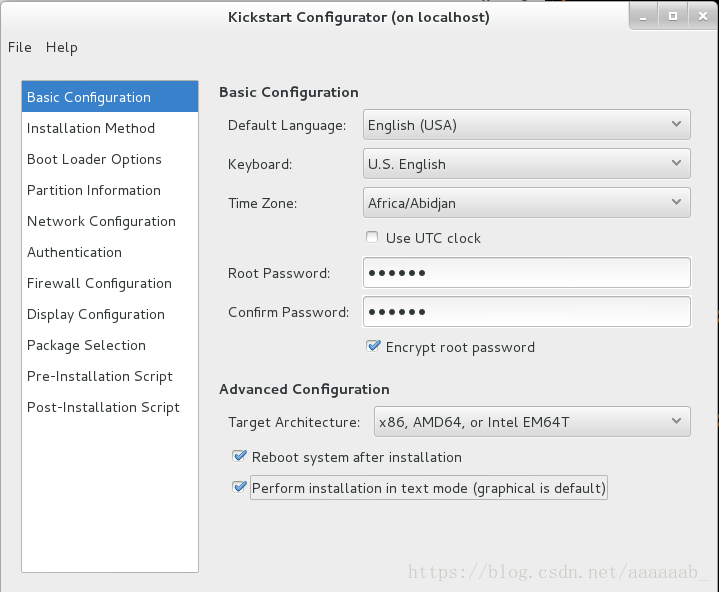
yum源:

安装什么:
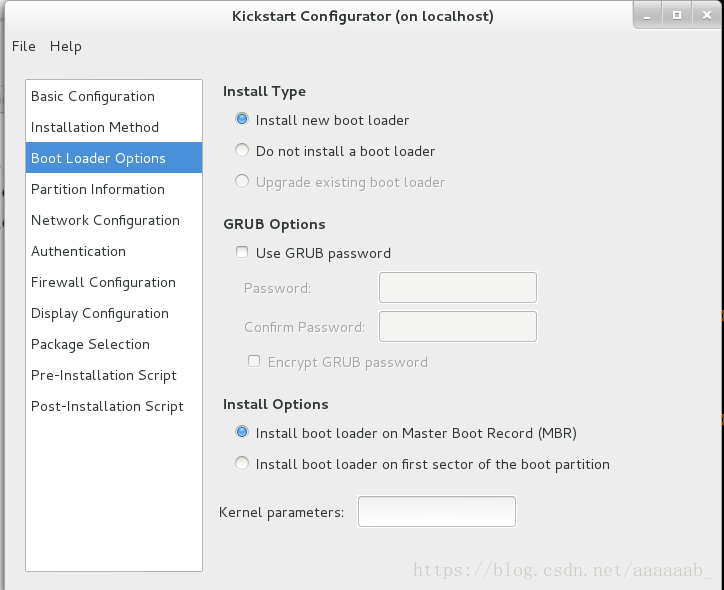
分区:
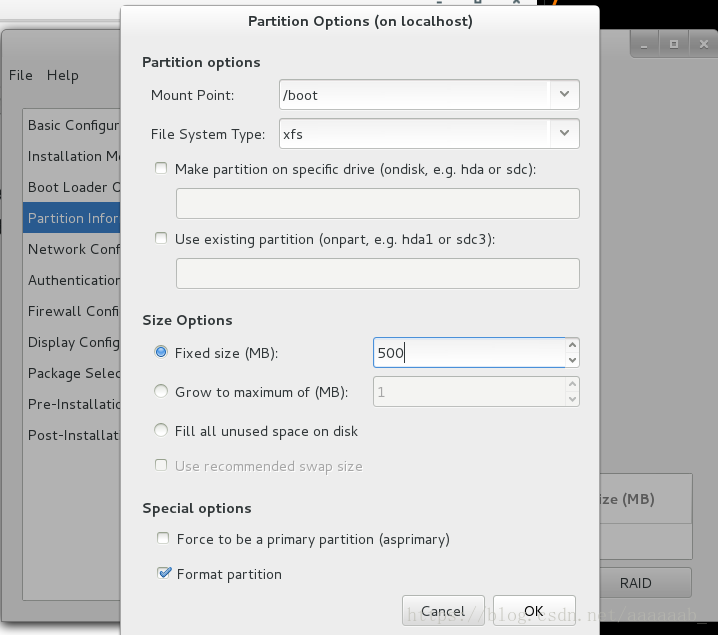
网络:
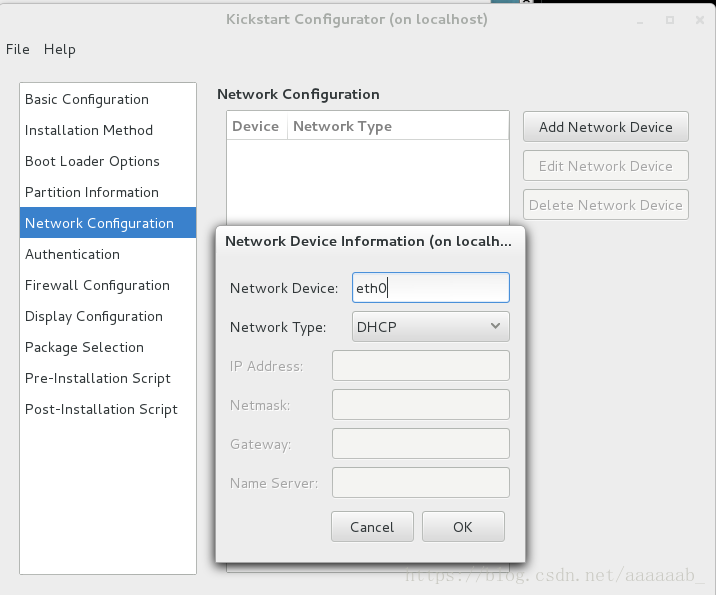
防火墙:
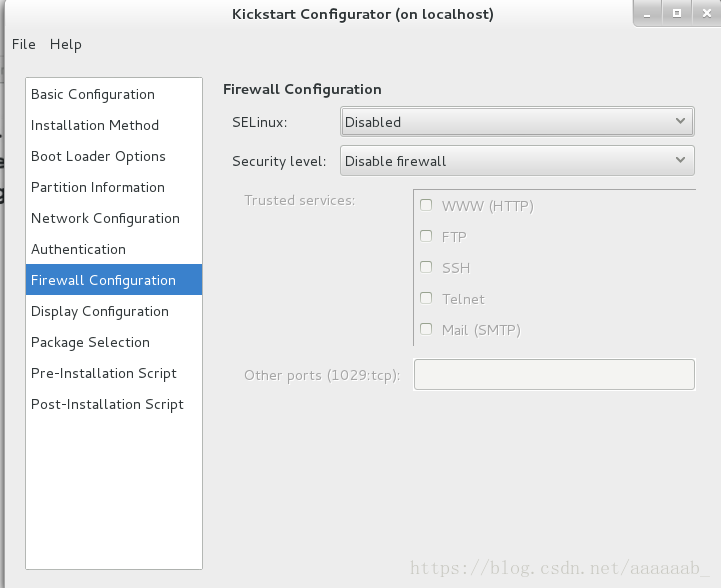
安装好了自动配置yum源:
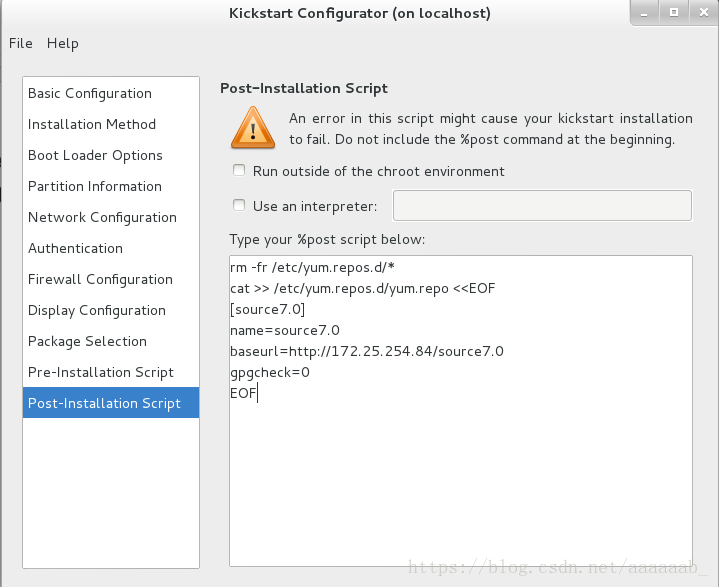
保存:
[root@localhost ~]# cd /var/www/html/
[root@localhost html]# ls
ks.cfg
[root@localhost html]# vim ks.cfg 编辑文件可以在网页看到我们设置的ks.cfg内容:
[root@localhost html]# ksvalidator ks.cfg 只可以检查语法是否正确
[root@localhost html]# cd /var/lib/tftpboot/
[root@localhost tftpboot]# ls
boot.cat initrd.img memtest splash.png vesamenu.c32
boot.msg isolinux.bin pxelinux.0 TRANS.TBL vmlinuz
grub.conf isolinux.cfg pxelinux.cfg upgrade.img自动安装:
[root@localhost tftpboot]# vim pxelinux.cfg/default 编辑配置文件读取ks.cfg文件实现自动安装用server进行测试,不需要按什么等待其自动安装即可:
编辑配置文件添加自己想添加的标题:
[root@localhost tftpboot]# vim pxelinux.cfg/default 编辑配置文件