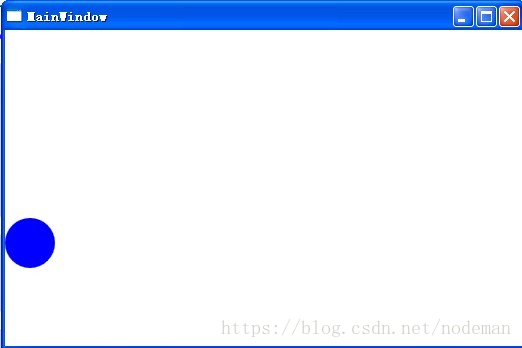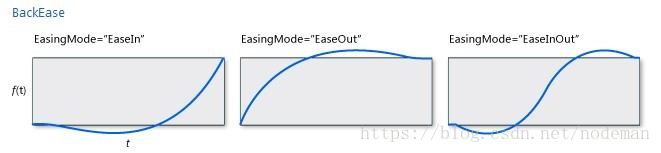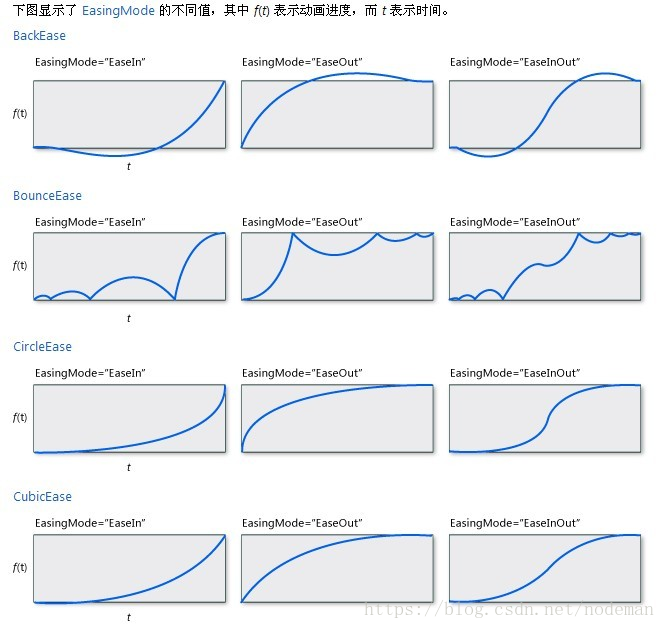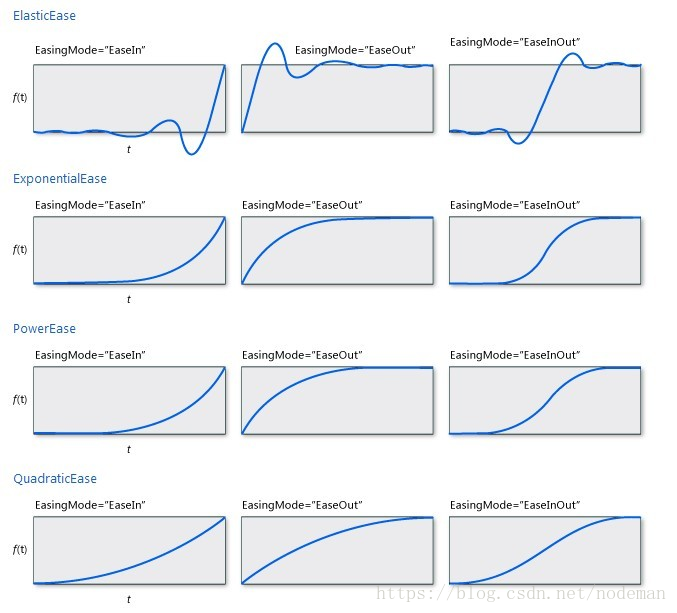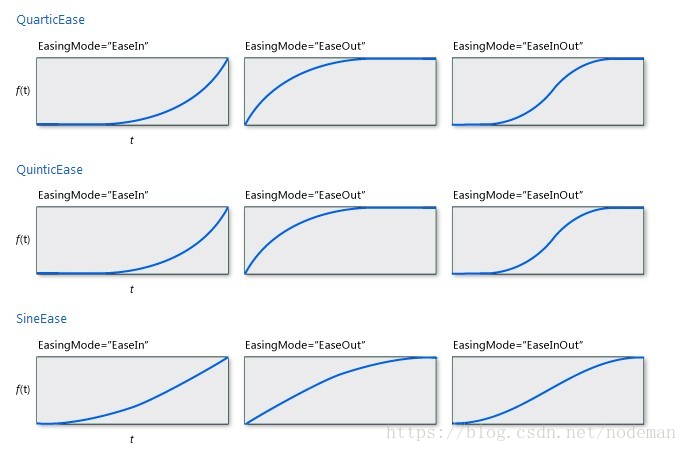转自:https://www.cnblogs.com/xwlyun/archive/2012/09/11/2680579.html
1.新建一个wpf应用程序(silverlight亦可),xaml简单修改布局如下:
<Window x:Class="WpfApplication45.MainWindow"
xmlns="http://schemas.microsoft.com/winfx/2006/xaml/presentation"
xmlns:x="http://schemas.microsoft.com/winfx/2006/xaml"
Title="MainWindow" Height="350" Width="525">
<Canvas x:Name="LayoutRoot">
</Canvas>
</Window>
后代cs如下:
/// <summary>
/// MainWindow.xaml 的交互逻辑
/// </summary>
public partial class MainWindow : Window
{
public MainWindow()
{
InitializeComponent();
Ellipse e1 = new Ellipse();
e1.Width = e1.Height = 50;
e1.Fill = new SolidColorBrush(Colors.Blue);
this.LayoutRoot.Children.Add(e1);
Storyboard sb = new Storyboard();
DoubleAnimation da = new DoubleAnimation(50, 200, TimeSpan.FromSeconds(2));
sb.Children.Add(da);
Storyboard.SetTarget(da, e1);
Storyboard.SetTargetProperty(da, new PropertyPath("(Canvas.Top)"));
sb.RepeatBehavior = RepeatBehavior.Forever;
sb.Begin();
}
}
以上代码实现了一个简单的动画效果:一个蓝色的圆,由上往下做直线匀速运动,匀速的意思就是移动位置与时间成一次线性关系(速度不变)。
2.修改cs如下:
/// <summary> /// MainWindow.xaml 的交互逻辑 /// </summary> public partial class MainWindow : Window { public MainWindow() { InitializeComponent(); Ellipse e1 = new Ellipse(); e1.Width = e1.Height = 50; e1.Fill = new SolidColorBrush(Colors.Blue); this.LayoutRoot.Children.Add(e1); Storyboard sb = new Storyboard(); DoubleAnimationUsingKeyFrames ks = new DoubleAnimationUsingKeyFrames(); EasingDoubleKeyFrame k1 = new EasingDoubleKeyFrame(); k1.KeyTime = KeyTime.FromTimeSpan(TimeSpan.FromSeconds(0)); k1.Value = 50; k1.EasingFunction = new BackEase() { EasingMode = EasingMode.EaseInOut }; EasingDoubleKeyFrame k2 = new EasingDoubleKeyFrame(); k2.KeyTime = KeyTime.FromTimeSpan(TimeSpan.FromSeconds(2)); k2.Value = 200; k2.EasingFunction = new BackEase() { EasingMode = EasingMode.EaseInOut }; ks.KeyFrames.Add(k1); ks.KeyFrames.Add(k2); sb.Children.Add(ks); Storyboard.SetTarget(ks, e1); Storyboard.SetTargetProperty(ks, new PropertyPath("(Canvas.Top)")); sb.RepeatBehavior = RepeatBehavior.Forever; sb.Begin(); } }
这里使用到了EasingDoubleKeyFrame(与缓动函数相关联的关键帧),
设定EasingFunction属性,为BackEase(倒退缓冲),
设定EasingMode类型,为EaseInOut,
重新生成程序,观察运行效果,圆的运行发生了改变,位置与时间的函数如下(斜率为速度):
类似的效果,xaml写法如下:
<EasingDoubleKeyFrame KeyTime="0" Value="50"> <EasingDoubleKeyFrame.EasingFunction> <BackEase EasingMode="EaseInOut"/> </EasingDoubleKeyFrame.EasingFunction> </EasingDoubleKeyFrame> <EasingDoubleKeyFrame KeyTime="0:0:2" Value="200"> <EasingDoubleKeyFrame.EasingFunction> <BackEase EasingMode="EaseInOut"/> </EasingDoubleKeyFrame.EasingFunction> </EasingDoubleKeyFrame>
类似的缓动函数效果还有很多: