一.Apache的定义:
Apache是世界使用排名第一的Web服务器软件。它可以运行在几乎所有广泛使用的计算机平台上,由于其跨平台和安全性被广泛使用,是最流行的Web服务器端软件之一。它快速、可靠并且可通过简单的API扩充,将Perl/Python等解释器编译到服务器中。
二.Apache环境配置与使用:
1.安装httpd服务,配置环境:
[root@localhost ~]# yum install httpd -y ##安装httpd服务
Loaded plugins: langpacks
rhel_dvd | 4.1 kB 00:00
Resolving Dependencies
--> Running transaction check
---> Package httpd.x86_64 0:2.4.6-17.el7 will be installed
--> Finished Dependency Resolution
Dependencies Resolved
================================================================================
Package Arch Version Repository Size
================================================================================
Installing:
httpd x86_64 2.4.6-17.el7 rhel_dvd 1.2 M
Transaction Summary
================================================================================
Install 1 Package
Total download size: 1.2 M
Installed size: 3.7 M
Downloading packages:
httpd-2.4.6-17.el7.x86_64.rpm | 1.2 MB 00:00
Running transaction check
Running transaction test
Transaction test succeeded
Running transaction
Warning: RPMDB altered outside of yum.
Installing : httpd-2.4.6-17.el7.x86_64 1/1
Verifying : httpd-2.4.6-17.el7.x86_64 1/1
Installed:
httpd.x86_64 0:2.4.6-17.el7
Complete!
[root@localhost ~]# systemctl start httpd ##开启服务2.apache的使用:
[root@localhost ~]# netstat -antlupe | grep httpd ##查看服务端口
tcp6 0 0 :::80 :::* LISTEN 0 132000 4335/httpd
[root@localhost ~]# cd /var/www/html/
[root@localhost html]# systemctl stop firewalld ##关闭火墙
[root@localhost html]# vim index.html ##编辑配置文件(默认文件)
%%编辑内容:<h1>zgd shi hao bao bao</h1> ##<h1></h1>字体设置
在真机中打开火狐------->172.25.254.120 ##显示编辑的内容
##显示刚才在配置文件里编辑的内容##
[root@localhost html]# vim test.html ##编辑配置文件(自己建立的文件)
%%编辑内容:<h1>nba.com</h1>
在真机中打开火狐------->172.25.254.120/test.html ##显示编辑的内容
##显示刚才在配置文件里编辑的内容##三.Apache的主要配置:
1.修改服务端口:
[root@localhost html]# vim /etc/httpd/conf/httpd.conf ##修改配置文件
42 Listen 80(默认)-------->42 Listen 8099
[root@localhost html]# systemctl restart httpd ##重启服务
[root@localhost html]# netstat -antlupe | grep httpd ##查询httpd监听窗口
tcp6 0 0 :::8099 (修改后) :::* LISTEN 0 135565 4580/httpd
在真机中打开火狐------->172.25.254.120:8099 ##显示编辑内容注意:修改端口后,如果在IP后不加修改的端口,计算机还会默认80端口,那么内容将显示不出来
2.修改默认发布目录:
[root@localhost ~]# mkdir /hello/html -p ##建立一个新的目录
[root@localhost ~]# vim /etc/httpd/conf/httpd.conf ##编辑主配置文件
121 DocumentRoot "/hello/html" ##发布目录修改为自己建立的目录
122 <Directory "/hello">
123 Require all granted
124 </Directory>注意:修改完默认发布目录后,在进行网页操作时,显示的内容是现在更改后这个目录的文件。更要注意selinux状态,当selinux=disabled,重启http服务后可看到默认发布文件。但是,当selinux=enforing,必须修改安全上下文才能看到默认发布文件
3.不同主机访问认证:
[root@localhost ~]# cd /var/www/html/ ##移动路径
[root@localhost html]# ls
[root@localhost html]# mkdir westos ##建立目录
[root@localhost html]# ls
westos
[root@localhost html]# cd westos
[root@localhost westos]# ls
[root@localhost westos]# vim index.html ##编辑内容
%%%编辑内容:
<h1>hello dog</h1>
[root@localhost westos]# ls ##查看
index.html
[root@localhost westos]# vim /etc/httpd/conf/httpd.conf ##更改主配置文件
%%%编辑内容:
119 DocumentRoot "/var/www/html"
120 <Directory "/var/www/html/westos">
121 Order Allow,Deny ##先读ALLOW,再读DENY
122 Allow from All ##允许所有人登陆
123 Deny from 172.25.254.20 ##不允许172.25.254.20这台主机登陆
124 </Directory>
[root@localhost westos]# systemctl restart httpd ##重启服务注意:因为先读的allow后读的deny,所以deny会覆盖掉allow里矛盾的东西,仅仅只有172.25.254.20不能进行登陆
4.不同用户访问认证:
(1)建立用户:
[root@localhost westos]# cd /etc/httpd/
[root@localhost httpd]# ls
conf conf.d conf.modules.d logs modules run
[root@localhost httpd]# htpasswd -cm apacheuser admin ##新建admin用户并设定密码
New password: ##设定密码
Re-type new password: ##再次输入
Adding password for user admin
[root@localhost httpd]# cat apacheuser ##查看apache的用户
admin:$apr1$qs29ijh4$Gl1TbjyjyUE/DkFeCDx/f/
[root@localhost httpd]# htpasswd -cm apacheuser tom ##新建tom用户并设定密码
New password: ##设定密码
Re-type new password: ##再次输入
Adding password for user tom
[root@localhost httpd]# cat apacheuser
tom:$apr1$dFDI9ngO$J4tZO/kXWakISoWcQgtVg. ##admin用户被tom用户覆盖(-cm建立用户会覆盖原有用户)
[root@localhost httpd]# htpasswd -m apacheuser admin ##用-m建立用户不会覆盖第一个用户
New password:
Re-type new password:
Adding password for user admin
[root@localhost httpd]# cat apacheuser ##再次查看
tom:$apr1$dFDI9ngO$J4tZO/kXWakISoWcQgtVg.
admin:$apr1$vFDvqW70$.B424bwZ5Osjd1fUAHZKJ0 ##admin,tom都有(2)设定admin可登陆,其他不被允许:
[root@localhost httpd]# vim /etc/httpd/conf/httpd.conf ##编辑主配置文件
%%%编辑内容:
121 #<Directory "/var/www/html/westos">
122 # Order Allow,Deny
123 # Allow from All
124 # Deny from 172.25.254.20
125 #</Directory> ##注释掉,还原环境
126
127
128 <Directory "/var/www/html/westos">
129 AuthUserFile /etc/httpd/apacheuser
130 AuthName "Please input user and password!!"
131 AuthType basic
132 Require user admin
133 </Directory>
[root@localhost httpd]# systemctl restart httpd ##重启服务注意:再次进行真机在网站上查看172.25.254.120的文件内容时,需要用户名与密码,用admin用户可以登陆,tom用户不能登陆。
5.Apache虚拟主机:
虚拟主机允许你从一个httpd服务器同时u为多个网站提供服务。我们将用虚拟主机其中多个主机名都指向同一个ip地址,但是web服务器根据用于到达站点的主机名提供具有不同内容的不同网站。
(1)在真机里:进行域名解析:
[root@foundation20 ~]# vim /etc/hosts ##编辑文件
127.0.0.1 localhost localhost.localdomain localhost4 localhost4.localdomain4
::1 localhost localhost.localdomain localhost6 localhost6.localdomain6
172.25.254.250 content.example.com
172.25.254.120 www.westos.com news.westos.com music.westos.com ##编辑网站解析
[root@foundation20 ~]# systemctl restart httpd ##重启http服务
可以在网页上浏览到解析网站(2)在虚拟机上:
[root@localhost httpd]# ls ##查看
apacheuser conf conf.d conf.modules.d logs modules run
[root@localhost httpd]# cd conf.d/ ##移动路径
[root@localhost conf.d]# ls ##查看
autoindex.conf README userdir.conf welcome.conf
[root@localhost conf.d]# vim default.conf ##配置默认文件
<VirtualHost _default_:80>
DocumentRoot /var/www/html ##默认发布目录
CustomLog "logs/default.log" combined ##所有日志存放(访问,警告,拒绝,错误)
</VirtualHost>
[root@localhost conf.d]# mkdir /var/www/virtual/westos.com/news -p ##建立虚拟机主机默认发布的目录
[root@localhost conf.d]# mkdir /var/www/virtual/westos.com/music -p
[root@localhost conf.d]# vim /var/www/virtual/westos.com/news/index.html ##建立虚拟机主机默认发布的文件
<h1>news's page</h1>
[root@localhost conf.d]# vim /var/www/virtual/westos.com/music/index.html
<h1>music's page</h1>
[root@localhost conf.d]# vim news.conf
编辑:
<VirtualHost *:80>
ServerName news.westos.com
DocumentRoot "/var/www/virtual/westos.com/news/"
CustomLog "logs/news.log" combined
</VirtualHost>
<Directory "/var/www/virtual/westos.com/news/">
Require all granted
</Directory>
[root@localhost conf.d]# cp news.conf music.conf ##复制到music.conf中
[root@localhost conf.d]# vim music.conf
:%s/news/music/g ##替换掉
<VirtualHost *:80>
ServerName music.westos.com
DocumentRoot "/var/www/virtual/westos.com/music/"
CustomLog "logs/music.log" combined
</VirtualHost>
<Directory "/var/www/virtual/westos.com/music/">
Require all granted
</Directory>
[root@localhost conf.d]# systemctl restart httpd ##重启服务(3)在真机网站中:
在网页浏览www.westos.com——>hello westos
在网页浏览news.westos.com——->news’s page
在网页浏览music.westos.com———->music’s page
6.自定义自签名证书:
[root@localhost ~]# cd /etc/httpd/conf.d ##移动路径
[root@localhost conf.d]# yum install mod_ssl crypto-utils -y ##安装服务
[root@localhost conf.d]# systemctl restart httpd ##重启服务
[root@localhost conf.d]# genkey www.westos.com ##生成证书
output will be written to /etc/pki/tls/certs/www.westos.com.crt
output key written to /etc/pki/tls/private/www.westos.com.key
[root@localhost conf.d]# vim /etc/httpd/conf.d/ssl.conf ##安装证书及其私钥
100 #SSLCertificateFile /etc/pki/tls/certs/localhost.crt
101 SSLCertificateFile /etc/pki/tls/certs/www.westos.com.crt
108 #SSLCertificateKeyFile /etc/pki/tls/private/localhost.key
109 SSLCertificateKeyFile /etc/pki/tls/private/www.westos.com.key
[root@localhost conf.d]# systemctl restart httpd ##重启服务安装证书步骤:
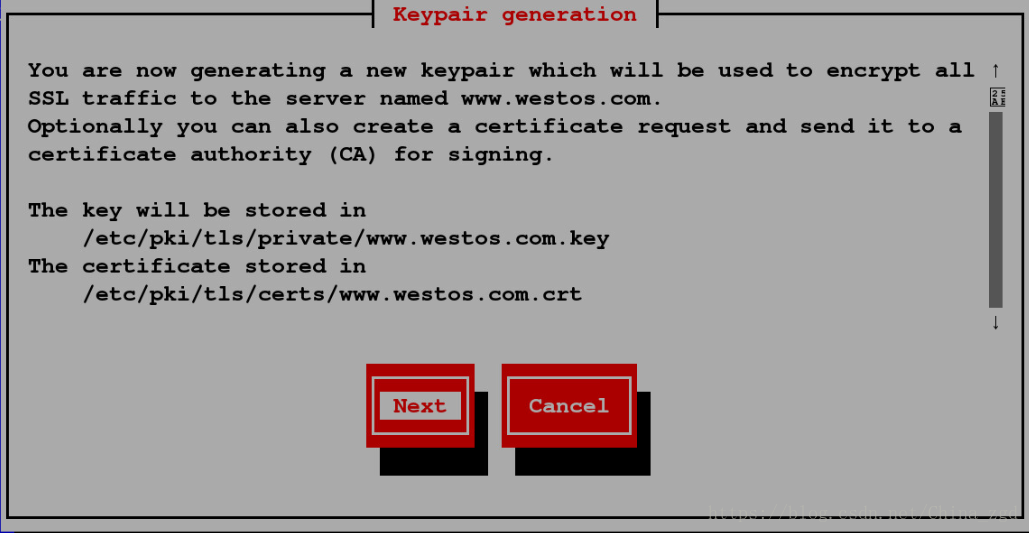
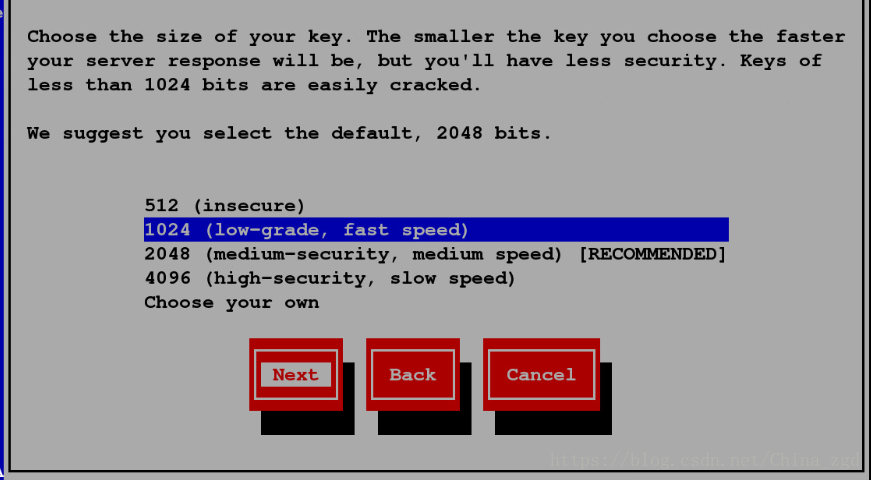
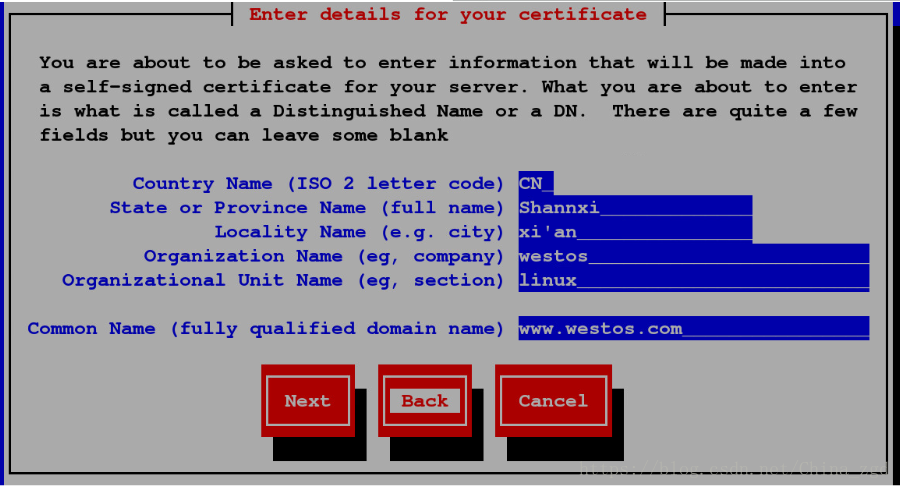
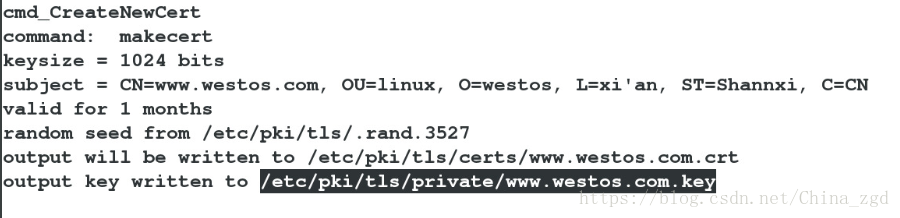
7.Apache证书网页重写:
[root@localhost conf.d]# ls ##查看
autoindex.conf index.html news.conf ssl.conf welcome.conf
default.conf music.conf README userdir.conf
[root@localhost conf.d]# cp news.conf login.conf ##文件内容复制过来
[root@localhost conf.d]# vim login.conf ##编辑配置文件
%%编辑内容:
<VirtualHost *:443>
ServerName login.westos.com
DocumentRoot "/var/www/virtual/westos.com/login/"
CustomLog "logs/login.log" combined
SSLEngine on
SSLCertificateFile /etc/pki/tls/certs/www.westos.com.crt
SSLCertificateKeyFile /etc/pki/tls/private/www.westos.com.key
</VirtualHost>
<Directory "/var/www/virtual/westos.com/login/">
Require all granted
</Directory>
<VirtualHost *:80>
ServerName login.westos.com
RewriteEngine on
RewriteRule ^(/.*)$ https://%{HTTP_HOST}$1 [redirect=301]
</VirtualHost>
[root@localhost conf.d]# mkdir -p /var/www/virtual/westos.com/login/ ##建立读取目录
[root@localhost conf.d]# systemctl restart httpd ##重启服务8.php语言支持:
[root@localhost conf.d]# yum install php -y ##安装php服务
[root@localhost conf.d]# vim /var/www/html/index.php ##在默认发布目录下建立文件
<?php
phpinfo();
?>
[root@localhost conf.d]# systemctl restart httpd ##重启http服务后,会生成/etc/httpd/conf.d/php.conf文件
[root@localhost html]# vim /etc/httpd/conf/httpd.conf
177 DirectoryIndex index.php
[root@localhost conf.d]# systemctl restart httpd
网页浏览:172.25.254.1209.通用网关接口(CGI):
通用网关接口 (CGI) 是网站上放置动态内容的最简单的方
法。 CGI 脚本可用于许多目的 , 但是谨慎控制使用哪个 CGI 脚
本以及允许谁添加和运行这些脚本十分重要。编写质量差的 CGI
脚本可能为外部攻击者提供了破坏网站及其内容安全性的途径。
因此 , 在 Web 服务器级别和 SELinux 策略级别 , 都存在用于限
制 CGI 脚本使用的设置
root@localhost html]# mkdir cgi :建立cgi目录
[root@localhost html]# ls ##查看
cgi index.html index.php test.html westos
[root@localhost html]# vim cgi/index.cgi ##编辑文件
#!/usr/bin/perl
print "Content-type: text/html\n\n";
print `date`;
[root@localhost html]# chmod +x cgi/index.cgi ##给cgi可执行的权限
[root@localhost html]# ./cgi/index.cgi ##查看运行的结果
Content-type: text/html
Sun May 27 02:05:56 EDT 2018
[root@localhost html]# cd /etc/httpd/conf.d ##移动路径
[root@localhost conf.d]# vim default.conf
编辑写入: <Directory "/var/www/html/cgi">
Options +ExecCGI
ADDHandler cgi-script .cgi
DirectoryIndex index.cgi
</Directory>
[root@localhost conf.d]# systemctl restart httpd ##重启服务
在真机网页浏览:172.25.254.128/cgi/index.cgi------->可看到刚才执行的结果 四.squid代理:
Squid cache(简称为Squid)是一个流行的自由软件(GNU通用公共许可证)的代理服务器和Web缓存服务器。Squid有广泛的用途,从作为网页服务器的前置cache服务器缓存相关请求来提高Web服务器的速度,到为一组人共享网络资源而缓存万维网,域名系统和其他网络搜索,到通过过滤流量帮助网络安全,到局域网通过代理上网。Squid主要设计用于在Linux一类系统运行。 [1]
Squid是一种在Linux系统下使用的优秀的代理服务器软件。
squid不仅可用在Linux系统上,还可以用在AIX、Digital Unix、FreeBSD、HP-UX、Irix、NetBSD、Nextstep、SCO和Solaris等系统上。
Squid与Linux下其它的代理软件如Apache、Socks、TIS FWTK和delegate相比,下载安装简单,配置简单灵活,支持缓存和多种协议。用ipchains+Squid的解决方案,就可以获得通过缓存高性能的同时能够无缝的访问Internet。
Squid是一个缓存internet数据的一个软件,它接收用户的下载申请,并自动处理所下载的数据。也就是说,当一个用户想要下载一个主页时,它向Squid发出一个申请,要Squid替它下载,然后Squid 连接所申请网站并请求该主页,接着把该主页传给用户同时保留一个备份,当别的用户申请同样的页面时,Squid把保存的备份立即传给用户,使用户觉得速度相当快。

1.squid正向代理:
(1)在一个保证可以上网的主机上(desktop虚拟机)建立squid服务
[root@localhost html]# cd /etc/sysconfig/network-scripts/
[root@localhost network-scripts]# yum install squid -y ##安装squid
[root@localhost network-scripts]# vim /etc/squid/squid.conf
56 httpd_access allow all
62 cache_dir ufs /var/spool/squid 100 16 256
[root@localhost network-scripts]# systemctl start squid ##开启服务
[root@localhost network-scripts]# route -n 查看网关
Kernel IP routing table
Destination Gateway Genmask Flags Metric Ref Use Iface
172.25.0.0 0.0.0.0 255.255.0.0 U 0 0 0 eth0
[root@localhost network-scripts]# ping www.baidu.com ##查看网络是否连通(2)在server虚拟机中:
在网页中设置添加代理机ip:172.25.254.120
然后打开百度可以进行浏览
1.squid反向代理:
(1)在server虚拟机中:
[root@localhost ~]# yum install squid -y ##安装squid服务
[root@localhost ~]# systemctl stop firewalld ##关闭火墙
[root@localhost ~]# vim /etc/squid/squid.conf ##编辑配置文件
http_access allow all
# Squid normally listens to port 3128
http_port 80 vhost vport
cache_peer 172.25.254.120 parent 80 0 proxy-only
# Uncomment and adjust the following to add a disk cache directory.
cache_dir ufs /var/spool/squid 100 16 256
[root@localhost ~]# systemctl start squid ##开启服务(2)在desktop虚拟机中:
[root@localhost ~]# cd /var/www/html ##移动路径
[root@localhost html]#vim index.html ##编辑查看内容
<h1>172.25.254.120</h1>
[root@localhost html]# systemctl restart httpd ##重启服务
[root@localhost html]# vim /etc/httpd/conf/httpd.conf
DirectoryIndex index.html
[root@localhost html]#systemctl restart httpd
在网页浏览:http://172.25.254.220/ 注意:首先要先在网页里关闭代理 然后就可以看到刚才编辑的内容,而且速度较快。
