一、环境安装
1、下载网址https://www.microsoft.com/net/download/windows/build, 可选择三个 版本
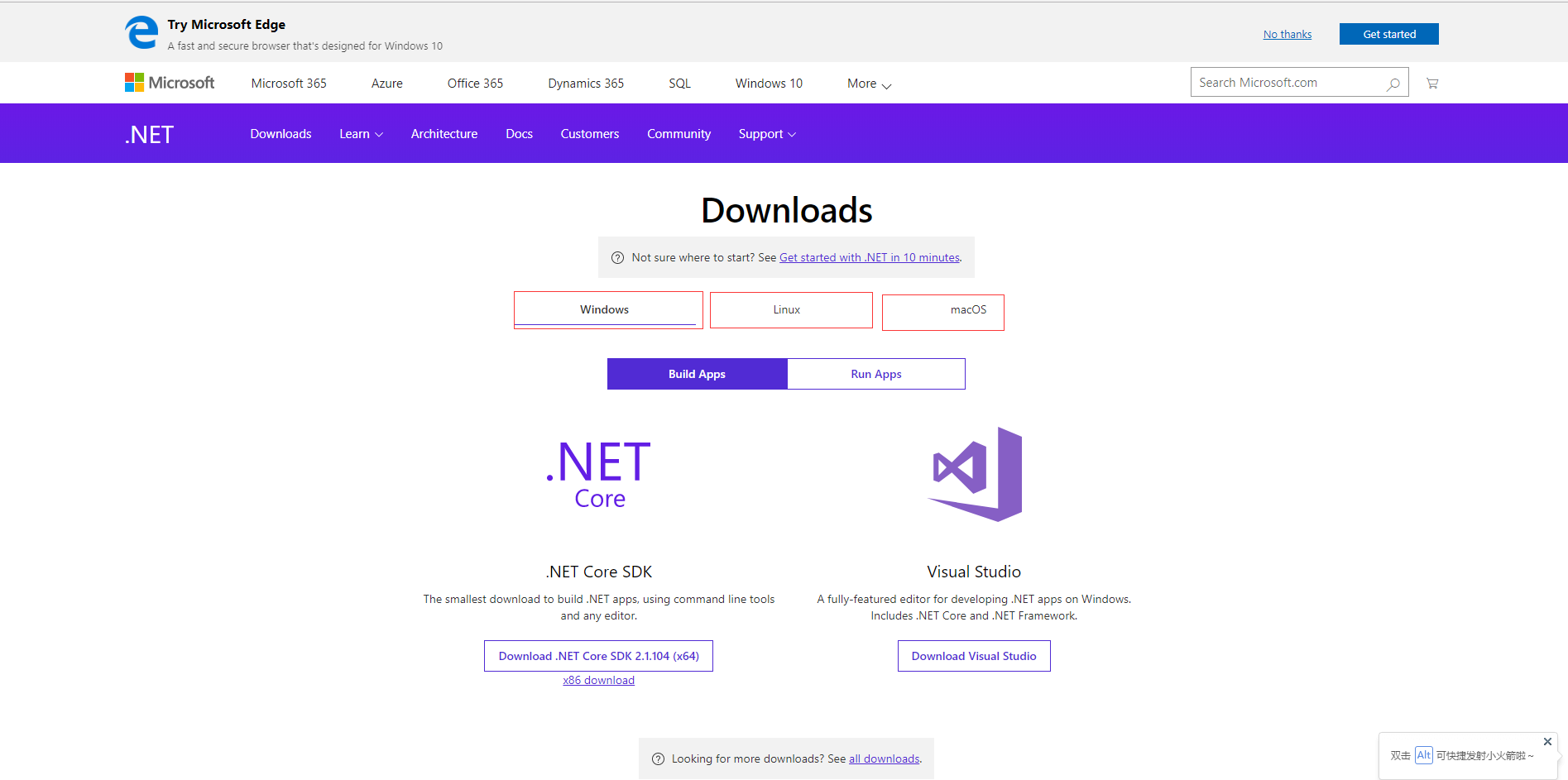
2、VS 2017 安装
3、WINDOWS:IIS 启用
安装.net core 托管模块 DotNetCore.1.0.4_1.1.1-WindowsHosting.exe
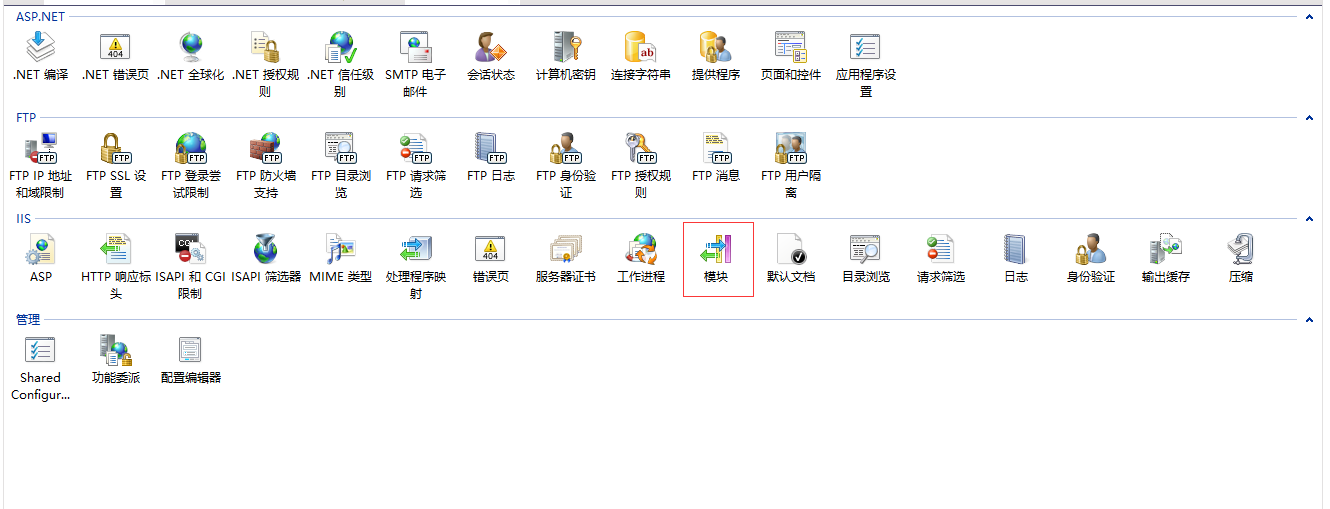
安装完成
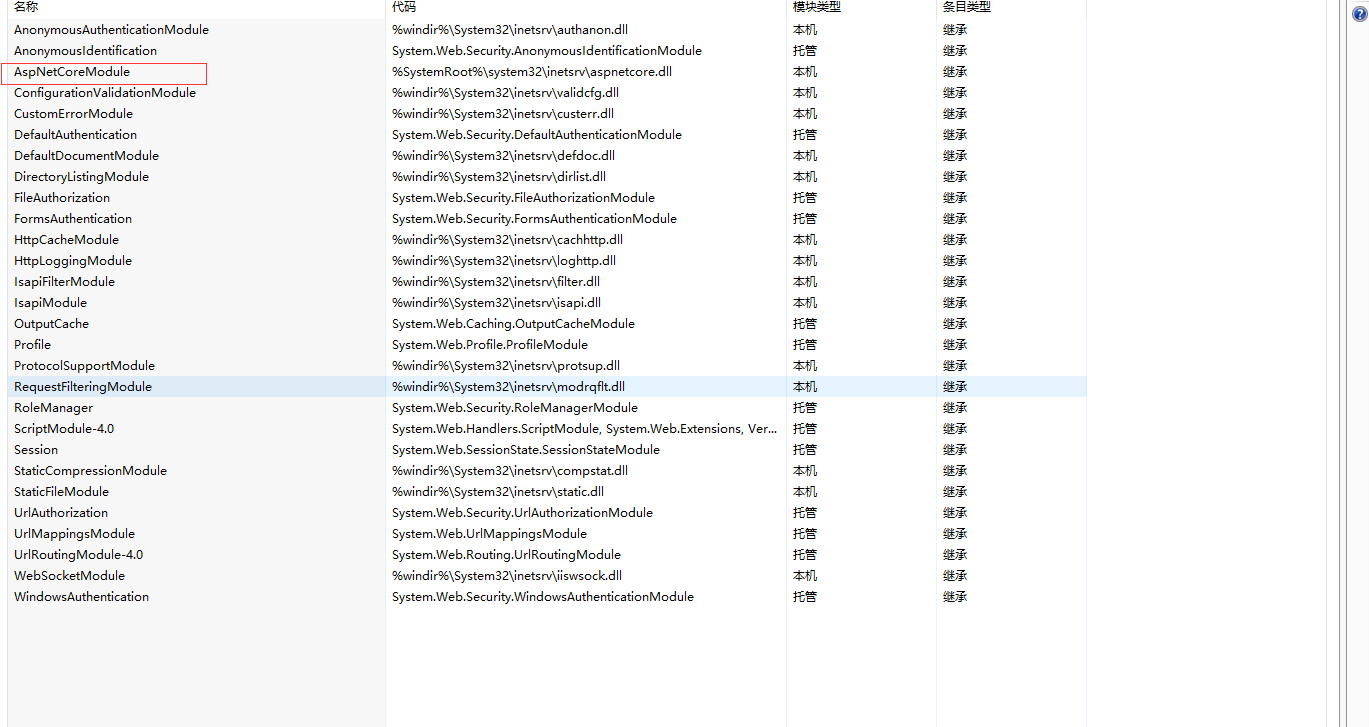
4、发布浏览


5、VMware+CentOS+putty+Nginx
Nginx安装:https://www.digitalocean.com/community/tutorials/how-to-install-nginx-on-centos-7
开启Nginx:sudo systemctl start nginx
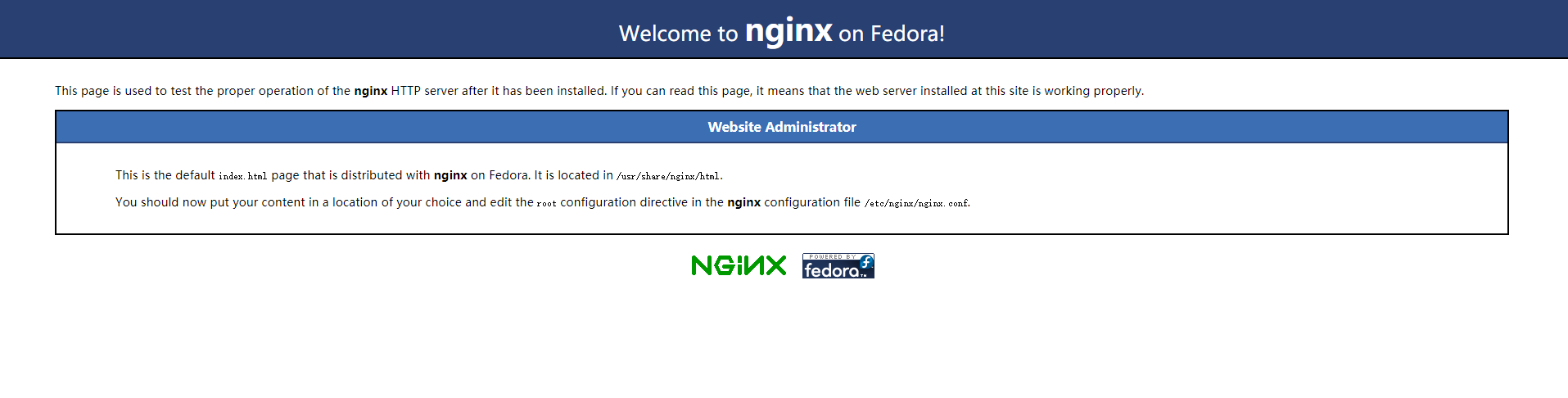
6、centos 安装.net core sdk
https://www.microsoft.com/net/learn/get-started/linux/centos
(注意依赖关系:会出错:Failed to resolve library symbol hostfxr_main_startupinfo, error: /usr/share/dotnet/host/fxr/2.0.5/libhostfxr.so: undefined symbol: hostfxr_main_startupinfo 2.1.4
7、FileZilla +发布 vs2017 生成项目
运行项目: dotnet HelloVS.dll
检测项目成功运行:curl http://localhost:5000
8、Nginx 80端口 映射到运行项目的5000端口
cd etc/nginx
nginx.conf 为配置文件 (包含conf 的其他文件,必须注释默认80 端口配置)
直接输入 cd conf.d
在该路径下创建 自己的配置文件: touch netcore.conf
server {
listen 80;
location / {
proxy_pass http://localhost:5000;
proxy_http_version 1.1;
proxy_set_header Upgrade $http_upgrade;
proxy_set_header Connection keep-alive;
proxy_set_header Host $http_host;
proxy_cache_bypass $http_upgrade;
}
}
端口映射后重启 nginx
systemctl restart nginx 或者 nginx -s reload
9、 在浏览器端输入IP地址

出现502 badgetway 错误排查 1、站点是否启动 2、配置文件是否错误 3、Nginx是否重启
均无问题 参考 setsebool -P httpd_can_network_connect 1:https://stackoverflow.com/questions/23948527/13-permission-denied-while-connecting-to-upstreamnginx