1.加载本地图片
本地路径:/pages/images/1.png
<image class="widget_arrow" src="/pages/images/1.png" mode="aspectFill"></image>
在wxss中设置图片样式
.widget_arrow{ width:25px; height:25px; }
2.加载网络图片
网络图片地址:http://img1.3lian.com/2015/w7/85/d/101.jpg
<image class="widget_arrow2" src="http://img1.3lian.com/2015/w7/85/d/101.jpg" mode="aspectFill"></image>在wxss中设置图片样式
.widget_arrow2{ width:155px; height:155px; }结果:
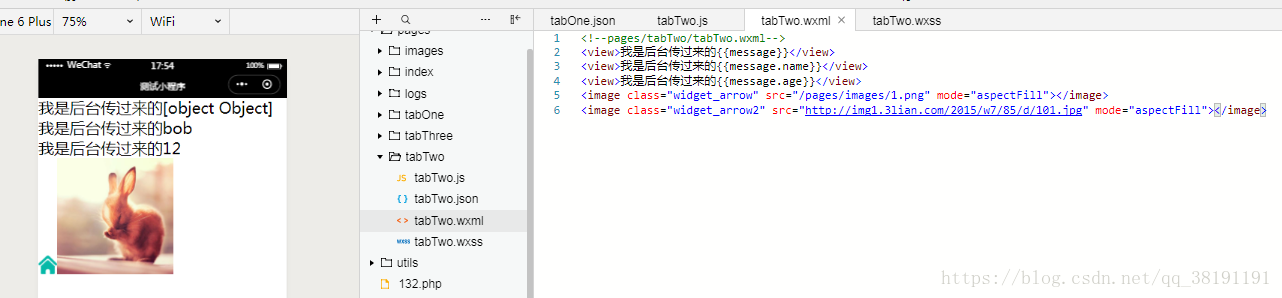
3.点击选择-加载图片
3-1:我们定义的全局变量,也就是data中的url,已经有值了,现在只需要在页面中显示即可。//点击此按钮调用选择图片的方法,成功后将图片显示在image标签上 <button bindtap="bindViewTap" type="submit">点击我显示图片</button> <image src="{{avatarUrl}}" class="widget_arrow3"></image>
3-2:wx.chooseImage({})此方法是用来选择图片的方法
bindViewTap: function () { var that = this; wx.chooseImage({ // 设置最多可以选择的图片张数,默认9,如果我们设置了多张,那么接收时//就不在是单个变量了, count: 1, sizeType: ['original', 'compressed'], // original 原图,compressed 压缩图,默认二者都有 sourceType: ['album', 'camera'], // album 从相册选图,camera 使用相机,默认二者都有 success: function (res) { // 获取成功,将获取到的地址赋值给临时变量 var tempFilePaths = res.tempFilePaths; that.setData({ //将临时变量赋值给已经在data中定义好的变量 avatarUrl: tempFilePaths }) }, fail: function (res) { // fail }, complete: function (res) { // complete } }) },
3-3:点击后选择,再显示
1
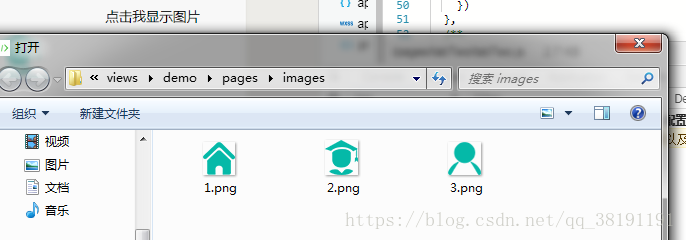
2
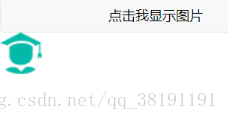
4.加载多张图片
4-1:首先在data中定义好数据源:data: { avatarUrl: null, pictures: ['/pages/images/1.png', '/pages/images/2.png', '/pages/images/3.png', ] },
4-2:然后创建方法previewImage,实现图片预览:
previewImage: function (e) { var that = this, //获取当前图片的下表 index = e.currentTarget.dataset.index, //数据源 pictures = this.data.pictures; wx.previewImage({ //当前显示下表 current: pictures[index], //数据源 urls: pictures }) },
4-3:然后再页面中边遍历数据,显示:
<view> <image wx:for="{{pictures}}" wx:key="unique"src="{{item}}" data-index="{{index}}" bindtap="previewImage" class="widget_arrow3"></image> </view>
4-4:可以在wxss中设置样式
.widget_arrow3{ width:55px; height:55px; }