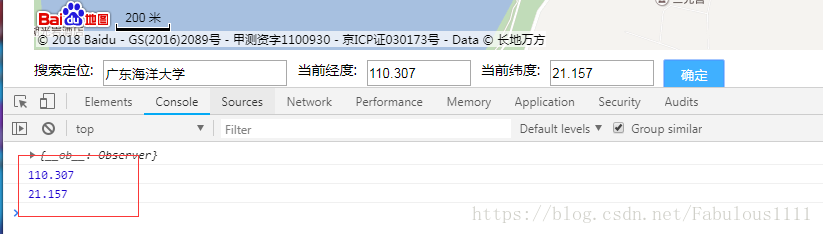1 前言
要在vue项目使用百度地图api,首先应做以下配置
(1)index.html
index.html添加script
<script src="http://api.map.baidu.com/api?v=3.0&ak=你的百度地图秘钥(ak)&callback=bMapInit"></script>(2)webpack.base.conf.js
webpack.base.conf.js添加externals配置,内容如下,与entry平级
entry: {
app: ['babel-polyfill', './src/main.js']
},
externals: {
'BMap': 'BMap'
},(3)组件中引用
import BMap from 'BMap'随后便可根据你所需的功能添加相应的地图api,并作出vue项目应有的更改即可。
2 应用举例
需求分析:点击按钮弹出地图,地图可搜索位置,可切换城市,搜索出来的位置需要在地图中定点,除了搜索外,可以通过拖动地图然后点击选择位置,选择出来的位置需要记录经纬度,传递到父组件。
实现:本例子不实现点击按钮弹出功能,这个比较简单,fixed定位写个弹框即可。
实现效果
地图组件:
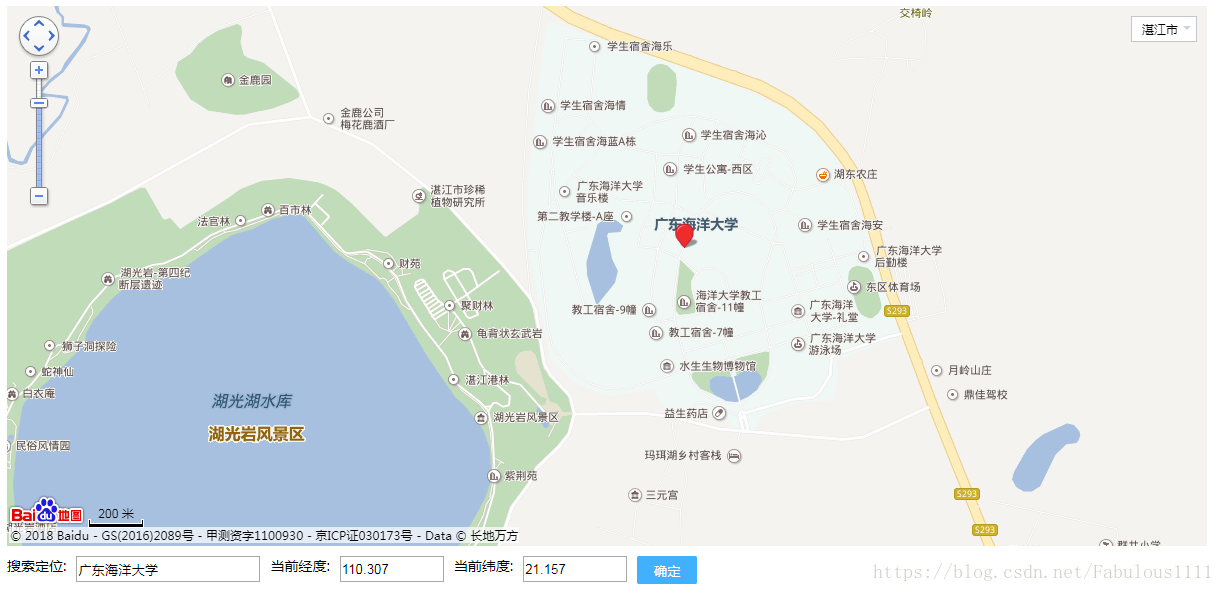
父组件:
点击确定,父组件获取到经纬度(demo只作打印处理)。
demo地图组件源码
<template>
<div class="map" v-show="visible">
<div id="map-core"></div>
<div class="search">
<div id="r-result">
<p>搜索定位:</p>
<input type="text" id="suggestId" value="百度"/>
</div>
<div class="lng-lat">
<div class="item">
<p>当前经度:</p>
<input type="text" v-model="location.lng"/>
</div>
<div class="item">
<p>当前纬度:</p>
<input type="text" v-model="location.lat"/>
</div>
<div class="item btn"><button @click="selectLocation">确定</button></div>
</div>
</div>
</div>
</template>
<script>
/* eslint-disable */
import BMap from 'BMap'
export default {
data () {
return {
location: {
lng: '',
lat: ''
},
map: {},
ac: {}
}
},
mounted () {
this.setMap()
this.setSearch()
},
methods: {
// 初始化地图
setMap () {
this.map = new BMap.Map('map-core')
this.map.centerAndZoom(new BMap.Point(113.275, 23.117), 10)
// 地图缩放控件
const topLeftControl = new BMap.ScaleControl({anchor: BMAP_ANCHOR_BOTTOM_LEFT})
// 城市选择控件
const cityListControl = new BMap.CityListControl({anchor: BMAP_ANCHOR_TOP_RIGHT})
// 比例尺控件
const topLeftNavigation = new BMap.NavigationControl()
this.map.addControl(topLeftControl)
this.map.addControl(topLeftNavigation)
this.map.addControl(cityListControl)
const _this = this
// 鼠标缩放
setTimeout(function () {
_this.map.setZoom(11)
}, 2000) // 2秒后放大到11级
this.map.enableScrollWheelZoom(true)
// 点击获取经纬度
this.map.addEventListener('click', function (e) {
_this.location.lng = parseFloat(e.point.lng).toFixed(3)
_this.location.lat = parseFloat(e.point.lat).toFixed(3)
})
},
// 根据经纬度绘制地图中的坐标点
drawLocation () {
if(this.location.lng !== "" && this.location.lat !== ""){
this.map.clearOverlays()
const new_point = new BMap.Point(this.location.lng, this.location.lat)
const marker = new BMap.Marker(new_point)
this.map.addOverlay(marker)
this.map.panTo(new_point)
}
},
// 搜索位置功能实现
setSearch () {
const _this = this
//建立一个自动完成的对象
this.ac = new BMap.Autocomplete({"input" : "suggestId", "location" : _this.map})
//鼠标放在下拉列表上的事件
this.ac.addEventListener("onhighlight", function(e) {
let str = ""
let _value = e.fromitem.value
let value = ""
if (e.fromitem.index > -1) {
value = _value.province + _value.city + _value.district + _value.street + _value.business
}
value = ""
if (e.toitem.index > -1) {
_value = e.toitem.value
value = _value.province + _value.city + _value.district + _value.street + _value.business
}
})
let myValue
//鼠标点击下拉列表后的事件
this.ac.addEventListener("onconfirm", function(e) {
let _value = e.item.value
myValue = _value.province + _value.city + _value.district + _value.street + _value.business
_this.setPlace(myValue)
});
},
setPlace (myValue) {
const _this = this
//清除地图上所有覆盖物
this.map.clearOverlays()
//智能搜索
this.local = new BMap.LocalSearch(_this.map, {
onSearchComplete: _this.onSearchComplete
});
this.local.search(myValue);
},
onSearchComplete () {
//获取第一个智能搜索的结果
let pp = this.local.getResults().getPoi(0).point
this.location.lng = parseFloat(pp.lng).toFixed(3)
this.location.lat = parseFloat(pp.lat).toFixed(3)
this.map.centerAndZoom(pp, 18)
//添加标注
this.map.addOverlay(new BMap.Marker(pp))
},
// 向父组件传递经纬度
selectLocation () {
this.$emit('selectLocation', this.location)
}
},
watch: {
'location': {
handler () {
this.drawLocation()
},
deep: true
},
visible () {
console.log('ddd')
}
}
}
</script>
<style lang="less" scoped>
.map {
width: 100%;
height: 100%;
font-size: 14px;
#map-core {
width: 100%;
height: 90%;
}
.search {
display: flex;
margin-top: 10px;
height: 40px;
#r-result {
display: flex;
height: 20px;
line-height: 20px;
p {
height: 20px;
padding-right: 10px;
}
input {
width: 180px;
height: 20px;
}
}
.lng-lat {
display: flex;
.item {
display: flex;
padding-left: 10px;
height: 20px;
line-height: 20px;
p {
height: 20px;
padding-right: 10px;
}
input {
width: 100px;
height: 20px;
}
button {
color: #fff;
height: 28px;
width: 60px;
background: #40B0FF;
border: 1px solid #40B0FF;
border-radius: 2px;
&:hover {
background: #10B0FF;
border: 1px solid #10B0FF;
cursor: pointer;
}
}
}
}
}
}
</style>
地图父组件中使用方法
<v-map @selectLocation="selectLocation"></v-map>methods
selectLocation (location) {
console.log(location)
console.log(parseFloat(location.lng))
console.log(parseFloat(location.lat))
}解析请看代码中的注释,本例子旨在于举例vue项目使用百度地图的方法,仅注重js实现,css部分有情趣请自行改善,有错误欢迎指出。
友情链接:百度地图api官网:http://lbsyun.baidu.com/jsdemo.htm#lite_2_1