删除 MySQL
yum remove mysql mysql-server mysql-libs mysql-server; find / -name mysql 将找到的相关东西delete掉(rm -rf /var/lib/mysql) rpm -qa|grep mysql(查询出来的东东yum remove掉) rm /etc/my.cnf
查看是否还有mysql软件:
rpm -qa|grep mysql
如果存在的话,继续删除即可。
[root@localhost opt]# rpm -qa | grep -i mysql MySQL-server-5.6.17-1.el6.i686 MySQL-client-5.6.17-1.el6.i686
卸载mysql
[root@localhost local]# rpm -e MySQL-server-5.6.17-1.el6.i686 [root@localhost local]# rpm -e MySQL-client-5.6.17-1.el6.i686
删除mysql服务 [root@localhost local]# chkconfig --list | grep -i mysql [root@localhost local]# chkconfig --del mysql
删除分散mysql文件夹 [root@localhost local]# whereis mysql 或者 find / -name mysql
mysql: /usr/lib/mysql /usr/share/mysql
清空相关mysql的所有目录以及文件
rm -rf /usr/lib/mysql
rm -rf /usr/share/mysql
rm -rf /usr/my.cnf
通过以上几步,mysql应该已经完全卸载干净了.
安装MySQL
1、配置YUM源
在MySQL官网中下载YUM源rpm安装包:http://dev.mysql.com/downloads/repo/yum/
# 下载mysql源安装包 wget http://dev.mysql.com/get/mysql57-community-release-el7-8.noarch.rpm
# 安装mysql源 yum localinstall mysql57-community-release-el7-8.noarch.rpm
2. 检查mysql源是否安装成功
shell> yum repolist enabled | grep "mysql.*-community.*"
3. 安装服务
yum install mysql-server
yum install mysql-devel
4. 打开服务
systemctl start mysqld //打开MySQL服务
5. 检测服务状态(可省略)
systemctl status mysqld //可以查看MySQL服务是否正常打开(可省略)
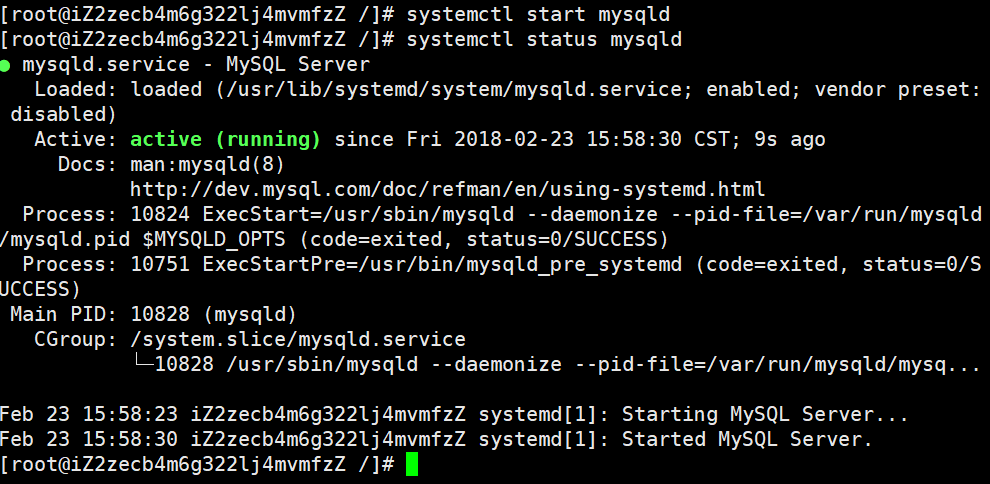
6. 查看安装时自动设置的随机密码
grep "temporary password" /var/log/mysqld.log
CentOS系统用yum安装MySQL的朋友,请使用 grep "temporary password" /var/log/mysqld.log 命令,返回结果最后引号后面的字符串就是root的默认密码。

如图可以看出,我这次安装的MySQL的初始密码是【S+NwpxfZt0o;】
7. 相关配置
#######安装成功后,将其加入开机启动
[root@typecodes ~]# systemctl enable mysqld
#######启动mysql服务进程
[root@typecodes ~]# systemctl start mysqld
#######配置mysql(设置密码等)
[root@typecodes ~]# mysql_secure_installation
NOTE: RUNNING ALL PARTS OF THIS SCRIPT IS RECOMMENDED FOR ALL MySQL SERVERS IN PRODUCTION USE! PLEASE READ EACH STEP CAREFULLY! In order to log into MySQL to secure it, we'll need the current password for the root user. If you've just installed MySQL, and you haven't set the root password yet, the password will be blank, so you should just press enter here. Enter current password for root (enter for none): OK, successfully used password, moving on... Setting the root password ensures that nobody can log into the MySQL root user without the proper authorisation.
Set root password? [Y/n] y [设置root用户密码] New password: Re-enter new password: Password updated successfully! Reloading privilege tables.. ... Success! By default, a MySQL installation has an anonymous user, allowing anyone to log into MySQL without having to have a user account created for them. This is intended only for testing, and to make the installation go a bit smoother. You should remove them before moving into a production environment. Remove anonymous users? [Y/n] y [删除匿名用户] ... Success! Normally, root should only be allowed to connect from 'localhost'. This ensures that someone cannot guess at the root password from the network. Disallow root login remotely? [Y/n] y [禁止root远程登录] ... Success! By default, MySQL comes with a database named 'test' that anyone can access. This is also intended only for testing, and should be removed before moving into a production environment. Remove test database and access to it? [Y/n] y [删除test数据库] - Dropping test database... ERROR 1008 (HY000) at line 1: Can't drop database 'test'; database doesn't exist ... Failed! Not critical, keep moving... - Removing privileges on test database... ... Success! Reloading the privilege tables will ensure that all changes made so far will take effect immediately. Reload privilege tables now? [Y/n] y [刷新权限] ... Success! All done! If you've completed all of the above steps, your MySQL installation should now be secure. Thanks for using MySQL! Cleaning up...
8. 可能有效的MySQL配置优化
在原始配置文件 /etc/my.cnf 基础上,在 [mysqld] 节内增加配置参数。实际应用中,请按硬件及负载酌情修改。
#add by feng 120418 -------------------------- #skip-locking skip-name-resolve skip-external-locking key_buffer_size = 256M #table_cache = 3072 table_open_cache = 3072 read_buffer_size = 2M read_rnd_buffer_size = 2M sort_buffer_size = 2M myisam_sort_buffer_size = 256M thread_cache_size = 8 query_cache_size= 512M query_cache_limit= 5M tmp_table_size=1024M max_heap_table_size=3000M max_allowed_packet = 16M innodb_buffer_pool_size = 512M innodb_log_file_size = 512M innodb_additional_mem_pool_size=512M innodb_log_buffer_size=64M max_connections=2000 max_user_connections=800 join_buffer_size = 8M open_files_limit = 65535 #tmpdir=/dev/shm max_connect_errors=1000 #add by feng 120418 end ---------------------
9. 其它命令
1:安装完成路径: 1、数据库目录 /var/lib/mysql/ 2、配置文件 /usr/share/mysql(mysql.server命令及配置文件) 3、启动脚本 /etc/rc.d/init.d/(启动脚本文件mysql的目录) 4、相关命令 /usr/bin(mysqladmin mysqldump等命令) 注:1~3安装server安装后存在,4mysqladmin mysqldump在client安装后存在 b、停止 service mysqld stop c、重启 service mysqld restart y d, 启动 service mysqld start e, 强行关闭MySQL killall mysqld f, 查看是否启动成功,进程mysql启动,网络端口3306开启为ok. ps aux | grep mysql g, 登录 mysql -u root -p f, 查看MySQL中all user SELECT DISTINCT CONCAT('User: ''',user,'''@''',host,''';') AS query FROM mysql.user; h, 允许远程机器用root用户连接MySQL服务器数据库 GRANT ALL PRIVILEGES ON *.* TO 'root'@'%' IDENTIFIED BY 'youpassword' WITH GRANT OPTION; FLUSH PRIVILEGES;
或 UPDATE USER SET HOST = '%' WHERE HOST='127.0.0.1' AND USER='root'