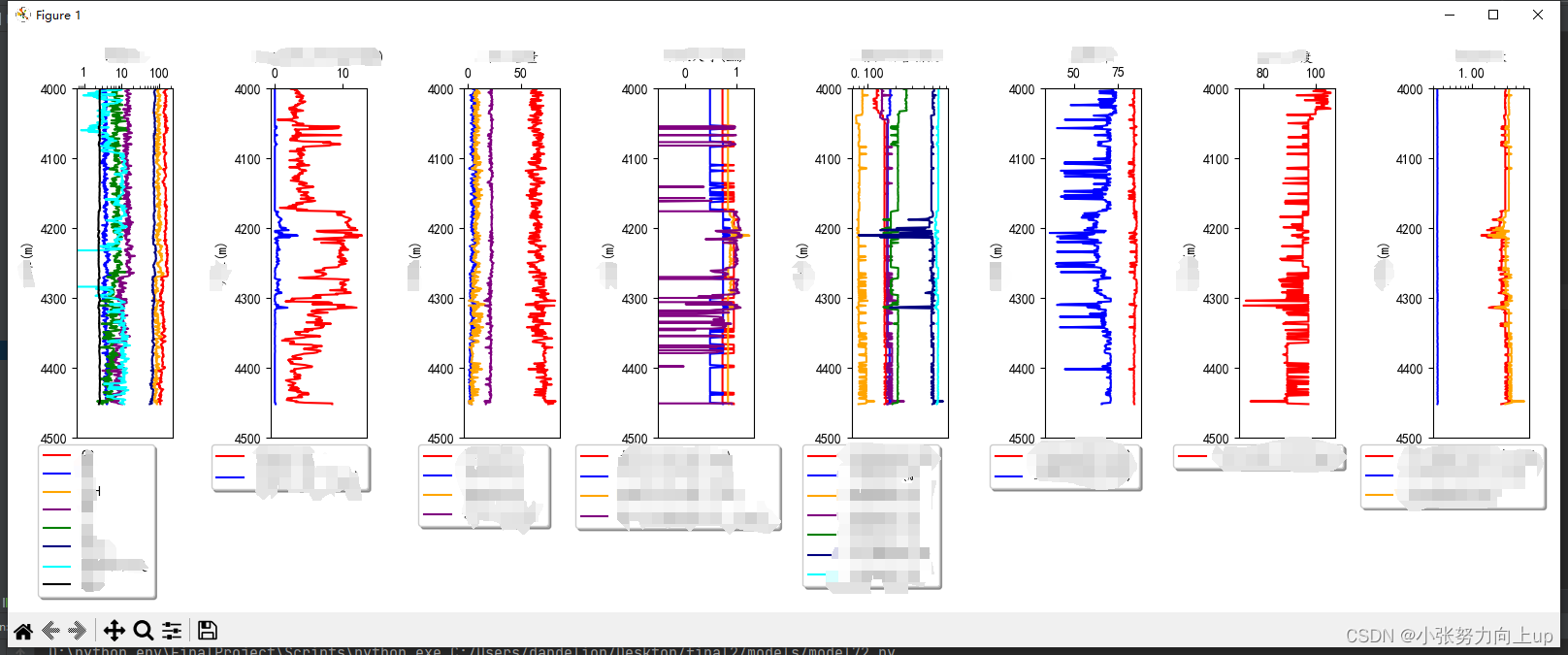- 绘制多个x轴
import matplotlib.pyplot as plt
from mpl_toolkits import axisartist
from mpl_toolkits.axes_grid1 import host_subplot
from models.model7 import read_logdata
plt.rcParams['font.sans-serif'] = ['SimHei']
plt.rcParams['axes.unicode_minus'] = False
plt.rcParams['font.size'] = 10
plt.rcParams['mathtext.fontset'] = 'stix'
filename = '../data/final.xlsx'
df = read_logdata(filename)
fig = plt.figure(figsize=(5, 8))
host = host_subplot(111, axes_class=axisartist.Axes, figure=fig)
host.axis['top'].set_visible(True)
ax1 = host.twiny()
ax2 = host.twiny()
ax3 = host.twiny()
ax4 = host.twiny()
ax5 = host.twiny()
ax6 = host.twiny()
ax7 = host.twiny()
ax8 = host.twiny()
axes = [ax1, ax2, ax3, ax4, ax5, ax6, ax7, ax8]
# 手动设置区间
# xlims = [[0,180],
# [0,30],
# [0,180],
# [0,50],
# [0,180],
# [0,180],
# [0,180],
# [0,180],
# ]
# xmax = df.iloc[:, 1:].max().values
colors = ['red', 'black', 'green', 'blue', 'darkblue', 'purple', 'orange', 'lightblue']
xlabels = ["属性1","属性2","属性3","属性4","属性5","属性6","属性7","属性8"]
for i, ax in enumerate(axes):
ax.axis["top"] = ax.new_fixed_axis(loc="top", offset=(0, 25 * i))
ax.plot(df.iloc[:, 1 + i], df.iloc[:, 0], lw=0.8)
xmin = df.iloc[:, 1 + i].min()
xmax = df.iloc[:, 1 + i].max()
L = (xmax - xmin) * len(axes)
x1 = xmin - i / len(axes) * L
x2 = xmin + (len(axes) - i) / len(axes) * L
x1 = int(x1)
x2 = int(x2) + 1
# x1 = max(x1,0) # 限制x1最小为0
ax.set_xlim(x1, x2) # 设置显示标签范围
# ax.set_xlim(xlims[i])#手动控制
ax.set_xticks([x1, x2]) # 设置只显示最大值和最小值
# ax.set-xticks(xlims[i]) #手动控制
ax.axis["top"].set_label(xlabels[i]) # 设置标签
ax.axis["top"].label.set_color(colors[i]) # 设置标签的颜色
ax.axis['top'].line.set_color(colors[i]) # 设置线条的颜色
ax.axis['top'].major_ticks.set_color(colors[i])
ax.axis['top'].major_ticklabels.set_color(colors[i])
ax.axis['left'].set_visible(False)
ax.axis['right'].set_visible(False)
ax.axis['bottom'].set_visible(False)
host.set_xticks([])
host.set_ylim(df.iloc[:, 0].min(), df.iloc[:, 0].max())
host.invert_yaxis() # 倒序显示y轴坐标
host.set_ylabel("深度") # 设置y轴标签
# 调整整体布局,以便图例不超出图片范围,rect为矩形区域的参数,
# [0.05, 0.05]是矩形的左下角坐标的相对位置(相对于整个图像区域的宽度和高度),而1和0.95分别是矩形的宽度和高度的相对比例
plt.tight_layout(rect=[0.05, 0.05, 1, 0.95])
# 添加位于图底部的标题
plt.figtext(0.5, 0.02, '绘图', ha='center', fontsize=14, fontweight='bold') # 设置文本在图的底部中间位置
plt.show()
绘图结果:
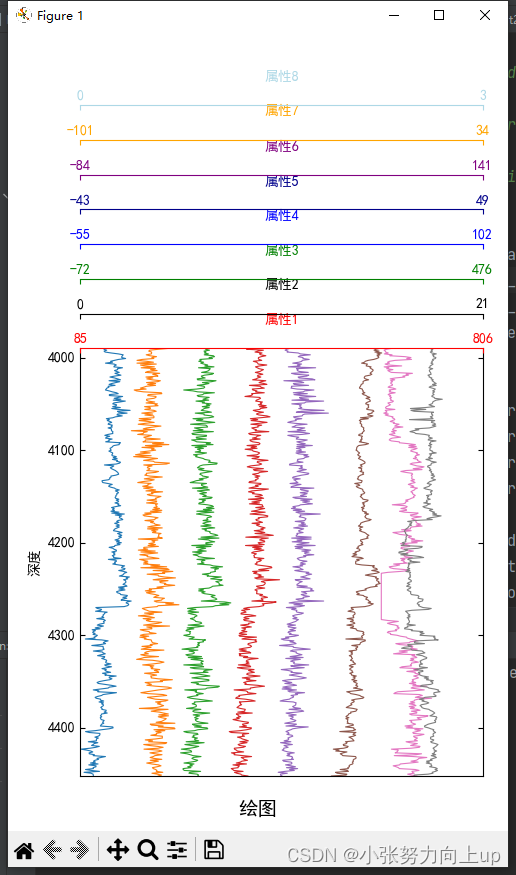 修改成方法,可以进行传参
修改成方法,可以进行传参
def draw_picture3(depth, properties, title):
plt.rcParams['font.sans-serif'] = ['SimHei']
plt.rcParams['axes.unicode_minus'] = False
plt.rcParams['font.size'] = 10
plt.rcParams['mathtext.fontset'] = 'stix'
fig = plt.figure(figsize=(6, 8))
host = host_subplot(111, axes_class=axisartist.Axes, figure=fig)
host.axis['top'].set_visible(True)
ax1 = host.twiny()
ax2 = host.twiny()
ax3 = host.twiny()
ax4 = host.twiny()
ax5 = host.twiny()
ax6 = host.twiny()
ax7 = host.twiny()
ax8 = host.twiny()
axes = [ax1, ax2, ax3, ax4, ax5, ax6, ax7, ax8]
properties_new = properties.values # 所有属性值数据
colors1 = ['red', 'black', 'green', 'blue', 'fuchsia', 'purple', 'orange', 'lightblue']
xlabels = properties.columns
for i in range(properties.shape[1]):
ax = axes[i]
ax1 = axes[0]
ax.axis["bottom"] = ax.new_fixed_axis(loc="top", offset=(0, 30 * i))
ax.plot(properties_new[:, i], depth, lw=1.2, color=colors1[i])
x1 = 0
x2 = 3
ax.set_xlim(x1, x2)
ax.set_xticks([x1, x2])
ax.xaxis.set_major_formatter(plt.FormatStrFormatter('%.2f')) # 设置标签显示为两位小数
ax.axis["bottom"].set_label(xlabels[i])
ax.axis["bottom"].label.set_color(colors1[i])
ax.axis['bottom'].line.set_color(colors1[i])
ax.axis['bottom'].major_ticks.set_color(colors1[i])
ax.axis['bottom'].major_ticklabels.set_color(colors1[i])
ax.axis['left'].set_visible(False)
ax.axis['right'].set_visible(False)
ax.axis['bottom'].set_visible(True)
host.set_xticks([])
host.set_ylim(depth.min(), depth.max())
host.set_ylabel("深度(m)") # 设置y轴标签
host.invert_yaxis() # 倒序显示y轴坐标
plt.tight_layout(rect=[0.05, 0.05, 1, 0.95])
# 放置标题
# 添加位于图底部的标题
plt.figtext(0.5, 0.02, title, ha='center', fontsize=14, fontweight='bold') # 设置文本在图的底部中间位置
plt.show()
- 将所有的数据画在一个画布上,多次调用同一个函数
import joblib
import numpy as np
import pandas as pd
import matplotlib.pyplot as plt
def draw_picture1(depth1, properties1, title):
# 支持中文,解决中文和负号显示问题
plt.rcParams['font.sans-serif'] = ['KaiTi'] # 指定默认字体
plt.rcParams['axes.unicode_minus'] = False # 显示负号
global global_fig, subplot_index,axs
depth = depth1.sort_values() # 深度数据
properties = properties1.values # 所有属性值数据
# 颜色列表,用于绘制不同属性值的颜色
# colors = ['cyan', 'green', 'orange','blue', 'darkblue', 'red', 'teal', 'black']
colors = ['red', 'blue','orange', 'purple', 'green','navy', 'cyan', 'black']
columns = properties1.columns
# 如果是第一次调用,则创建一个新的画布和子图
if global_fig is None:
global_fig, axs = plt.subplots(1, 8, figsize=(16, 6), sharey=False) # 使用sharey参数共享y轴
global_fig.subplots_adjust(wspace=0.7) # 设置子图之间的间距
# 绘制深度与属性值的关系
for j in range(properties.shape[1]):
# if properties[:, j].min() < 1e-6: # 判断属性值是否太小
if (properties[:, j].max() - properties[:, j].min()) < 1.5: # 判断属性值是否太小
axs[subplot_index].semilogx(properties[:, j], depth, color=colors[j], label=columns[j])
else:
axs[subplot_index].plot(properties[:, j], depth, color=colors[j], label=columns[j])
# 设置图例位置和样式
axs[subplot_index].legend(loc='upper center', bbox_to_anchor=(0.2, -0.00005),
fancybox=True, shadow=True, ncol=1)
# 设置标题和轴标签
axs[subplot_index].set_xlabel(title)
axs[subplot_index].set_ylabel('井深(m)')
# 将x轴标签显示在上方
axs[subplot_index].xaxis.set_label_position('top')
# 将x轴刻度线显示在上方
axs[subplot_index].xaxis.tick_top()
axs[subplot_index].set_ylim(4000, 4500)
# axs[subplot_index].set_xlim(xrange)
axs[subplot_index].tick_params(axis='x', which='both', labelbottom=False, labeltop=True)
# 将x轴标签中的科学计数法写成小数的形式
axs[subplot_index].xaxis.set_major_formatter(plt.ScalarFormatter())
# 坐标显示倒序
axs[subplot_index].invert_yaxis()
# 更新子图索引
subplot_index += 1
# 如果已经绘制完8个子图,则显示图形并重置全局变量
if subplot_index == 8:
plt.tight_layout()
plt.subplots_adjust(bottom=0.3, top=0.9) # 调整整体布局,以便图例不超出图片范围
plt.show()
global_fig = None
subplot_index = 0
if __name__ == '__main__':
# # 定义全局变量用于存储画布
global_fig = None
subplot_index = 0
axs = None
draw_picture1(depth, properties1, title1)
调用示例: