Mac M3 芯片安装 Nginx
一、使用 brew 安装
未安装 brew 的可以参考 【Mac 安装 Homebrew】
或者
【Mac M2/M3 芯片环境配置以及常用软件安装-前端】
二、查看 nginx 信息
通过命令行查看
brew info nginx
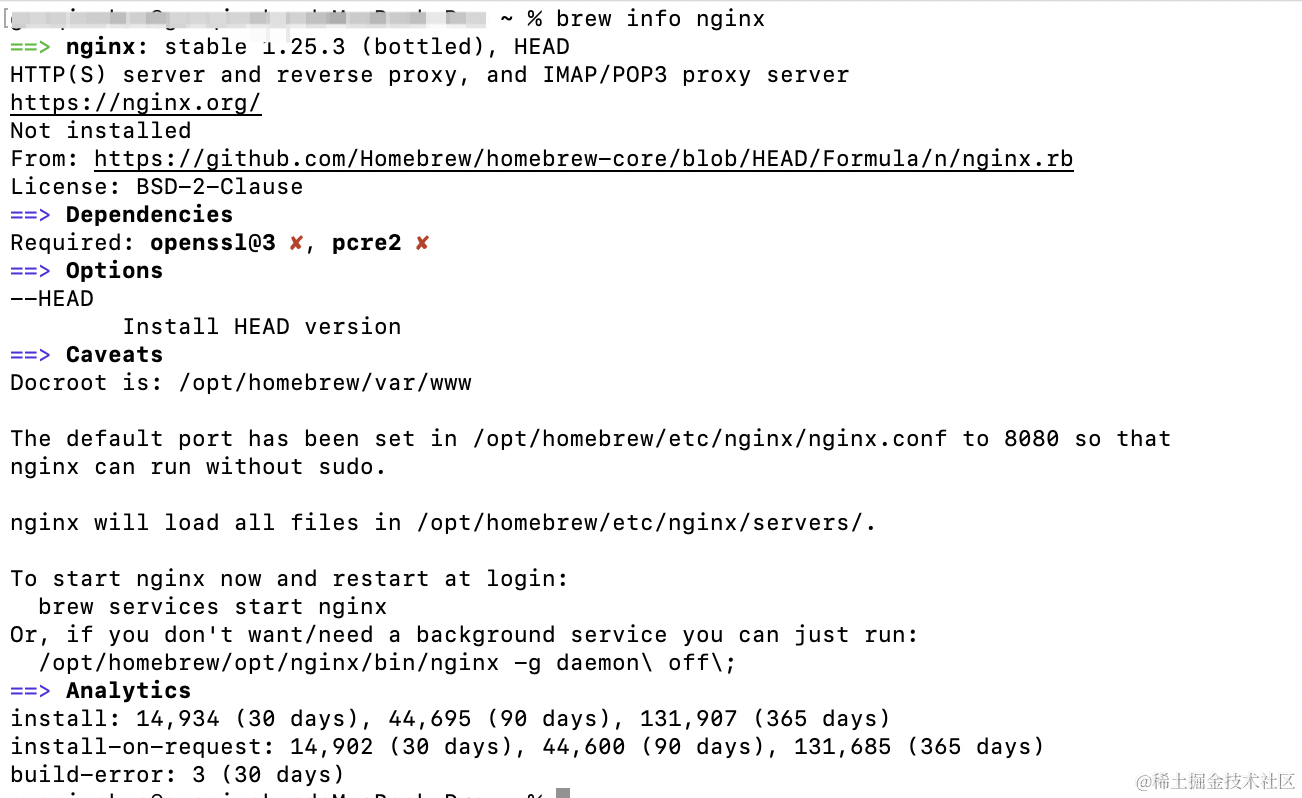
可以看到 nginx 还未在本地安装,显示 Not installed
三、安装 nginx
brew install nginx
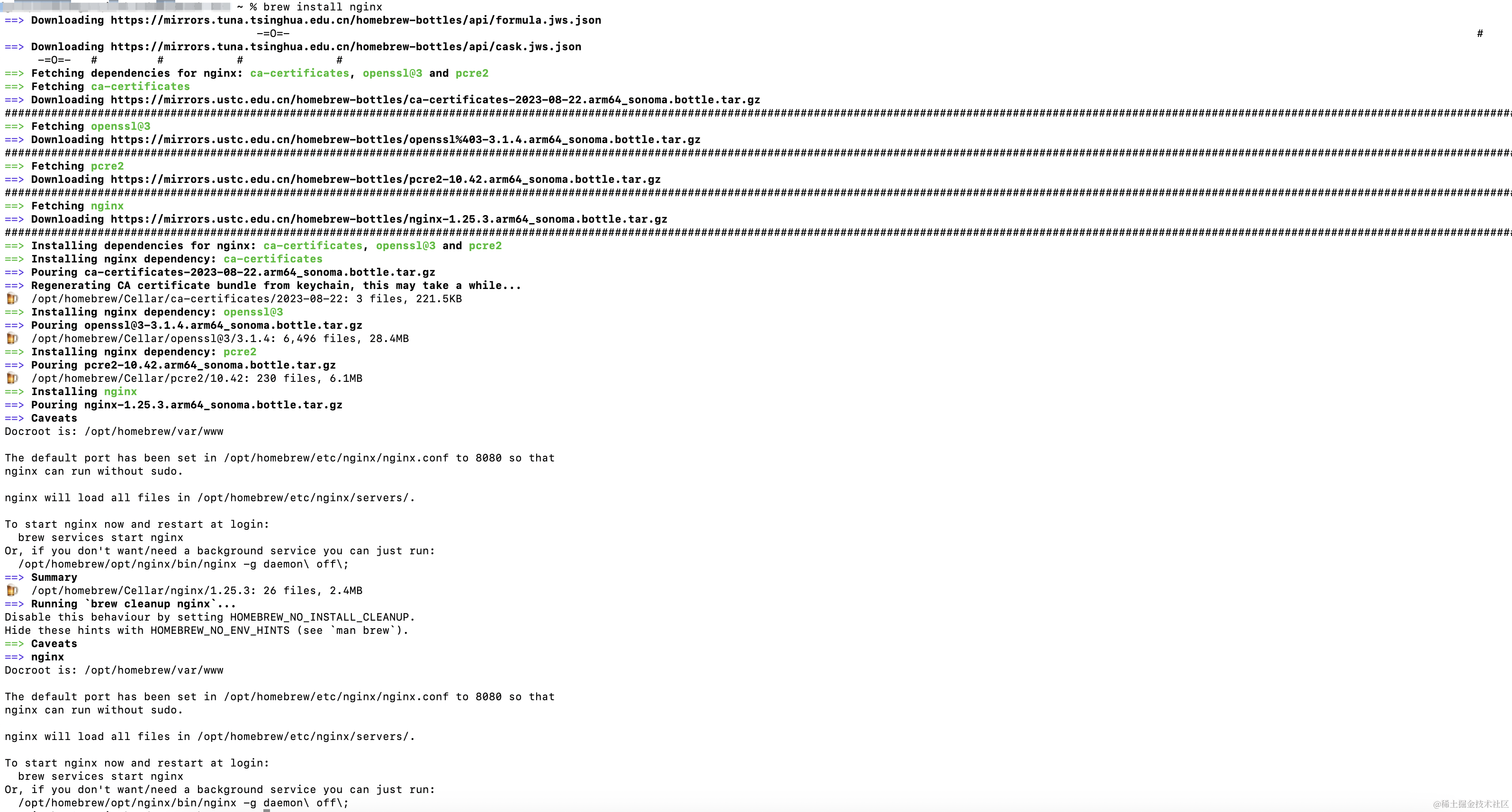
四、安装完成之后再使用 brew info nginx 查看信息
==> **nginx**: stable 1.25.3 (bottled), HEAD
HTTP(S) server and reverse proxy, and IMAP/POP3 proxy server
https://nginx.org/
/opt/homebrew/Cellar/nginx/1.25.3 (26 files, 2.4MB) *
Poured from bottle using the formulae.brew.sh API on 2023-11-14 at 09:53:15
From: https://github.com/Homebrew/homebrew-core/blob/HEAD/Formula/n/nginx.rb
License: BSD-2-Clause
==> **Dependencies**
Required: **openssl@3** **✔**, **pcre2** **✔**
==> **Options**
--HEAD
Install HEAD version
==> **Caveats**
Docroot is: /opt/homebrew/var/www
The default port has been set in /opt/homebrew/etc/nginx/nginx.conf to 8080 so that
nginx can run without sudo.
nginx will load all files in /opt/homebrew/etc/nginx/servers/.
To start nginx now and restart at login:
brew services start nginx
Or, if you don't want/need a background service you can just run:
/opt/homebrew/opt/nginx/bin/nginx -g daemon\ off\;
==> **Analytics**
install: 15,093 (30 days), 43,248 (90 days), 132,256 (365 days)
install-on-request: 15,061 (30 days), 43,157 (90 days), 132,033 (365 days)
build-error: 3 (30 days)
五、查看 nginx 位置
nginx 在 M3 芯片上和 intel 芯片位置不一样,我们可以 open 打开看下
1. M3 芯片
/opt/homebrew/etc/nginx/servers/. # 位置
open /opt/homebrew/etc/nginx # 通过 open 打开
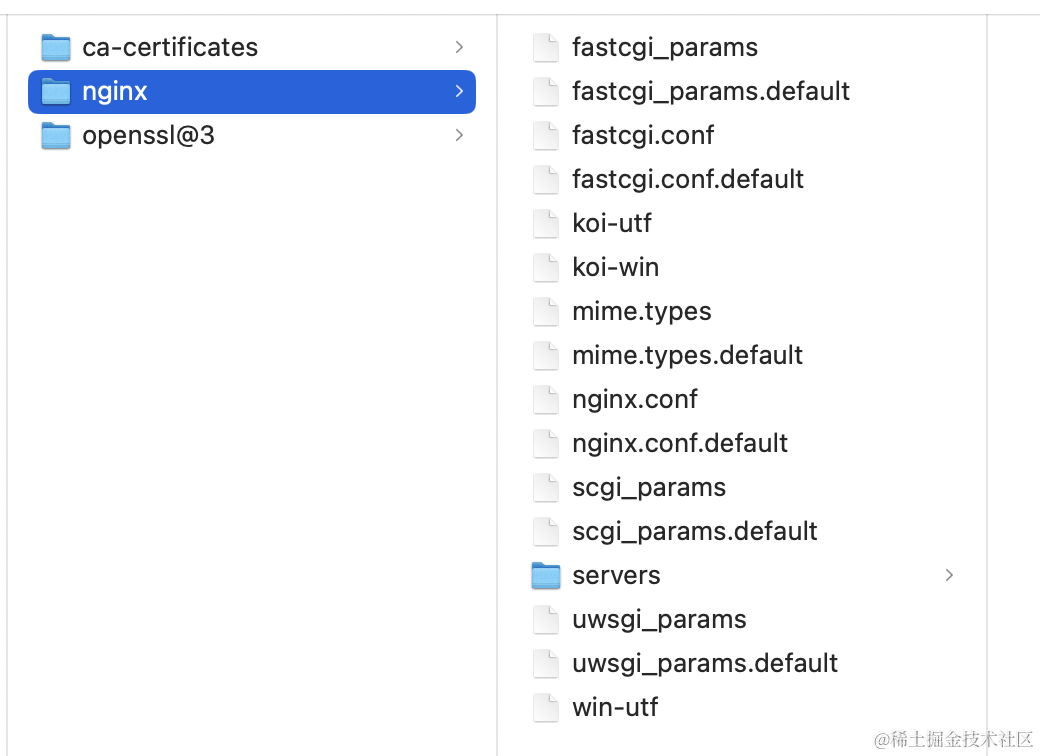
2. intel 芯片
/usr/local/etc/nginx/
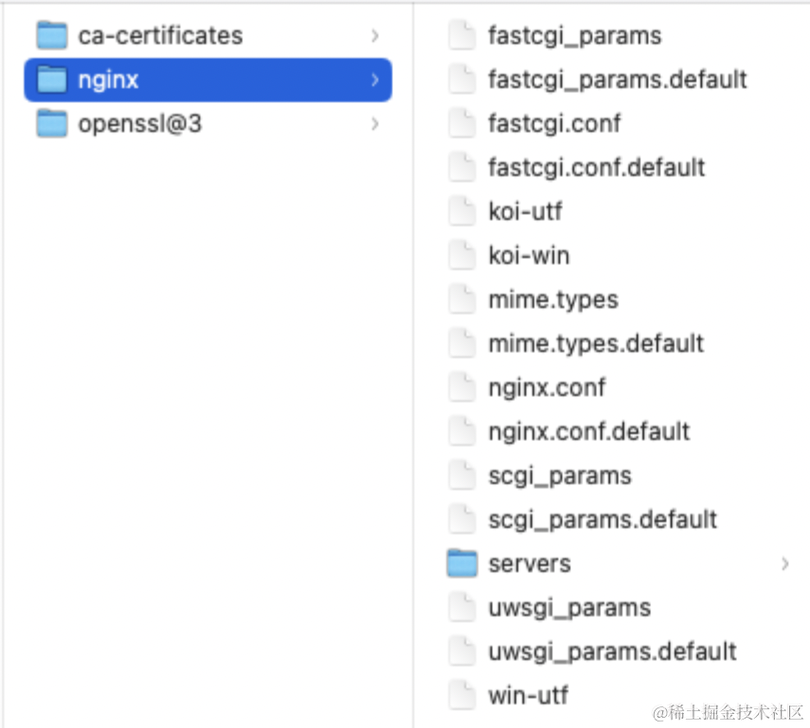
六、nginx启动路径
nginx 启动程序路径,该路径下的 bin/nginx 为启动命令
1. M3 芯片
open /opt/homebrew/Cellar/nginx # 打开
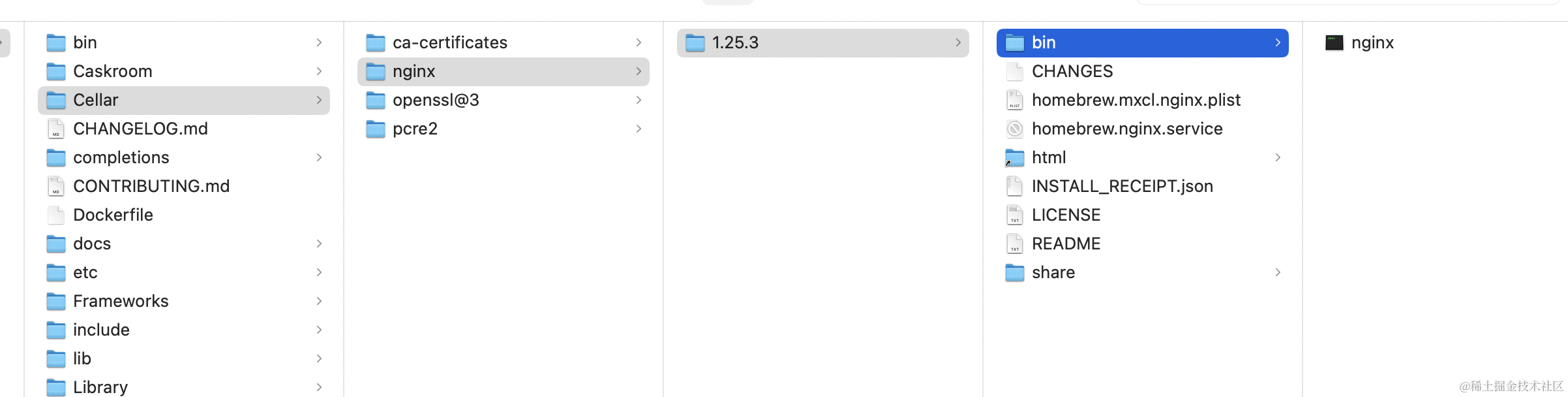
2. intel 芯片
/usr/local/Cellar/nginx
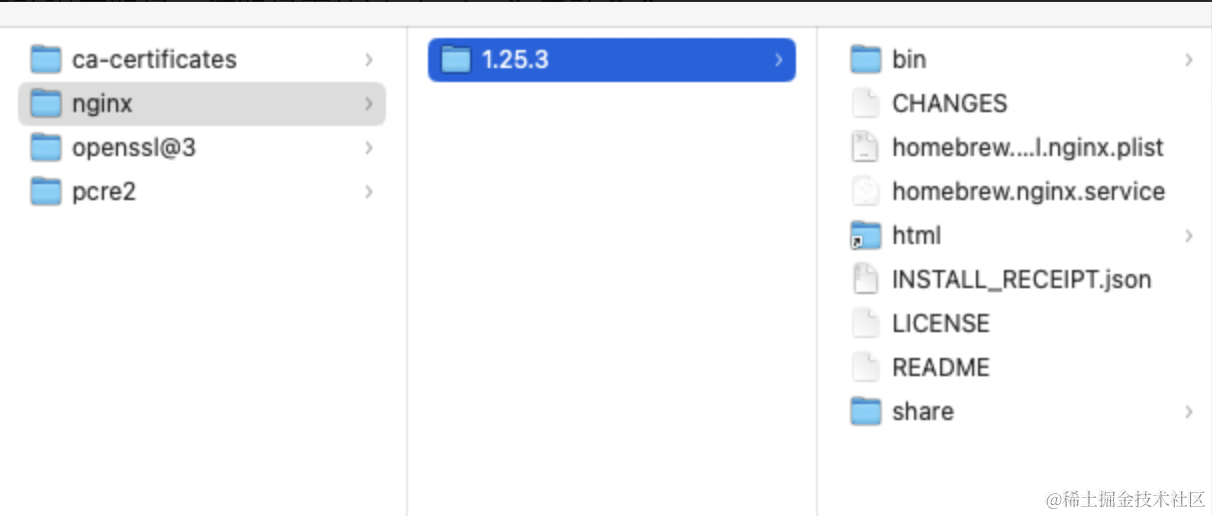
七、启动 nginx
直接命令行输入 nginx,没有报错即为启动成功

八、浏览器验证
打开浏览器,输入 localhost:8080 并访问,可以显示 Welcome to nginx!
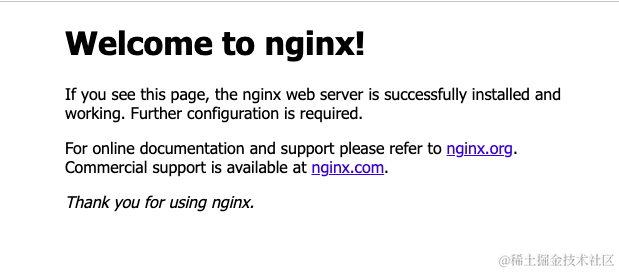
九、nginx 常用命令
| 命令 | 解释 |
|---|---|
nginx |
启动 nginx |
nginx -s stop |
强制停止 nginx 服务 |
nginx -s quit |
退出 nginx 服务 |
nginx -s reopen |
重启 nginx |
nginx -s reload |
重新加载 nginx 配置文件,然后重启 nginx |
nginx -t |
测试配置文件的正确性 |
nginx -v |
查看 nginx 版本 |
nginx -V |
查看版本和 nginx 的配置选项 |
-
可以输入
nginx -s quit再刷新刚刚的8080页面看下 -
注意
-v-V-t-T的区别
-vshell显示
nginx version: nginx/1.25.3
-Vshell显示
nginx version: nginx/1.25.3
built by clang 15.0.0 (clang-1500.0.40.1)
built with OpenSSL 3.1.3 19 Sep 2023 (running with OpenSSL 3.1.4 24 Oct 2023)
TLS SNI support enabled
configure arguments: --prefix=/opt/homebrew/Cellar/nginx/1.25.3 ...

-t-T可自实验下