图数据库Nebula_Graph界面工具安装与使用
1. NebulaGraph Studio-数据操作
1-1. NebulaGraph Studio简介
NebulaGraph Studio(简称 Studio)是一款可以通过 Web 访问的开源图数据库可视化工具,是 Nebula Graph 官方提供的图形用户界面(GUI)工具,它提供了更直观的方式来管理和查询图数据库。Nebula Studio 支持可视化的模式管理、数据查询、图可视化、数据导入导出等功能,使用户能够更轻松地操作数据库。
1-2. 产品功能
-
使用
Schema管理功能,用户可以使用图形界面完成图空间、Tag(标签)、Edge Type(边类型)、索引的创建,查看图空间的统计数据,快速上手 NebulaGraph。 -
使用导入功能,通过简单的配置,用户即能批量导入点和边数据,并能实时查看数据导入日志。
-
使用控制台功能,用户可以使用 nGQL 语句创建 Schema,并对数据执行增删改查操作。
1-3. 适用场景
- 已经安装部署了 NebulaGraph 数据库,想使用 GUI 工具创建 Schema、导入数据、执行 nGQL 语句查询。
- 不习惯用命令行工具,更希望使用 GUI 工具查看语句输出的结果
1-4. 版本兼容性
下面是经过格式化的内容:
| NebulaGraph 版本 | Studio 版本 |
|---|---|
| 3.4.0 | 3.6.0、3.5.1、3.5.0 |
| 3.3.0 | 3.5.1、3.5.0 |
| 3.0.0 ~ 3.2.x | 3.4.1、3.4.0 |
| 3.1.0 | 3.3.2 |
| 3.0.0 | 3.2.x |
| 2.6.x | 3.1.x |
| 2.6.x | 3.1.x |
| 2.0 & 2.0.1 | 2.x |
| 1.x | 1.x |
1-5. 安装与部署
确定Studio版本,我的Nebula版本为3.4.0,所以Studio使用了3.6.0版本部署
- 确保以下端口
7001未被占用,否则需要更改配置- 7001端口为Studio 提供 web 服务使用
- 默认安装路径为
/usr/local/nebula-graph-studio
# 下载安装包
[root@hdt-dmcp-ops01 ~]# wget https://oss-cdn.nebula-graph.com.cn/nebula-graph-studio/3.6.0/nebula-graph-studio-3.6.0.x86_64.rpm
# 查看安装包:nebula-graph-studio-3.6.0.x86_64.rpm
[root@hdt-dmcp-ops01 ~]# ls -hl nebula-graph-*
-rw-r--r-- 1 root root 81M Sep 12 11:02 nebula-graph-3.4.0.el7.x86_64.tar.gz
-rw-r--r-- 1 root root 19M Sep 18 14:09 nebula-graph-studio-3.6.0.x86_64.rpm
# rpm直接安装,默认端口采用: 7001,如已占用,可以改默认配置
# 指定安装路径加--prefix参数:rpm -i nebula-graph-studio-3.6.0.x86_64.rpm --prefix=<path>
[root@hdt-dmcp-ops01 ~]# rpm -i nebula-graph-studio-3.6.0.x86_64.rpm
Start installing NebulaGraph Studio now...
NebulaGraph Studio has been installed.
Created symlink from /etc/systemd/system/multi-user.target.wants/nebula-graph-studio.service to /usr/lib/systemd/system/nebula-graph-studio.service.
NebulaGraph Studio started automatically.
# 查看服务运行情况
[root@hdt-dmcp-ops01 nebula-graph-studio]# netstat -tnlpu|grep 7001
tcp6 0 0 :::7001 :::* LISTEN 23659/server
[root@hdt-dmcp-ops01 nebula-graph-studio]# ps -ef | grep 23659 | grep -v grep
root 23659 1 0 14:14 ? 00:00:00 /usr/local/nebula-graph-studio/server
1-6. 使用介绍
- 启停服务
# 停止服务
[root@hdt-dmcp-ops01 ~]# systemctl stop nebula-graph-studio.service
# 启动服务
[root@hdt-dmcp-ops01 ~]# systemctl start nebula-graph-studio.service
# 重启服务
[root@hdt-dmcp-ops01 ~]# systemctl restart nebula-graph-studio.service
也可以通过手动的方式操作
手动启动服务
bash /usr/local/nebula-graph-studio/scripts/rpm/start.sh手动停止服务
bash /usr/local/nebula-graph-studio/scripts/rpm/stop.sh
- 更改端口位置
[root@hdt-dmcp-ops01 ~]# cd /usr/local/nebula-graph-studio/etc/
[root@hdt-dmcp-ops01 etc]# ll
total 4
-rw-r--r-- 1 root root 372 Feb 6 2023 studio-api.yaml
[root@hdt-dmcp-ops01 etc]# cat studio-api.yaml |grep Port
Port: 7001
# 将7001更换即可
- 卸载Studio方式
如不再使用Studio界面工具,可以使用如下命令进行卸载
[root@hdt-dmcp-ops01 ~]# rpm -e nebula-graph-studio-3.6.0.x86_64
- 登录界面
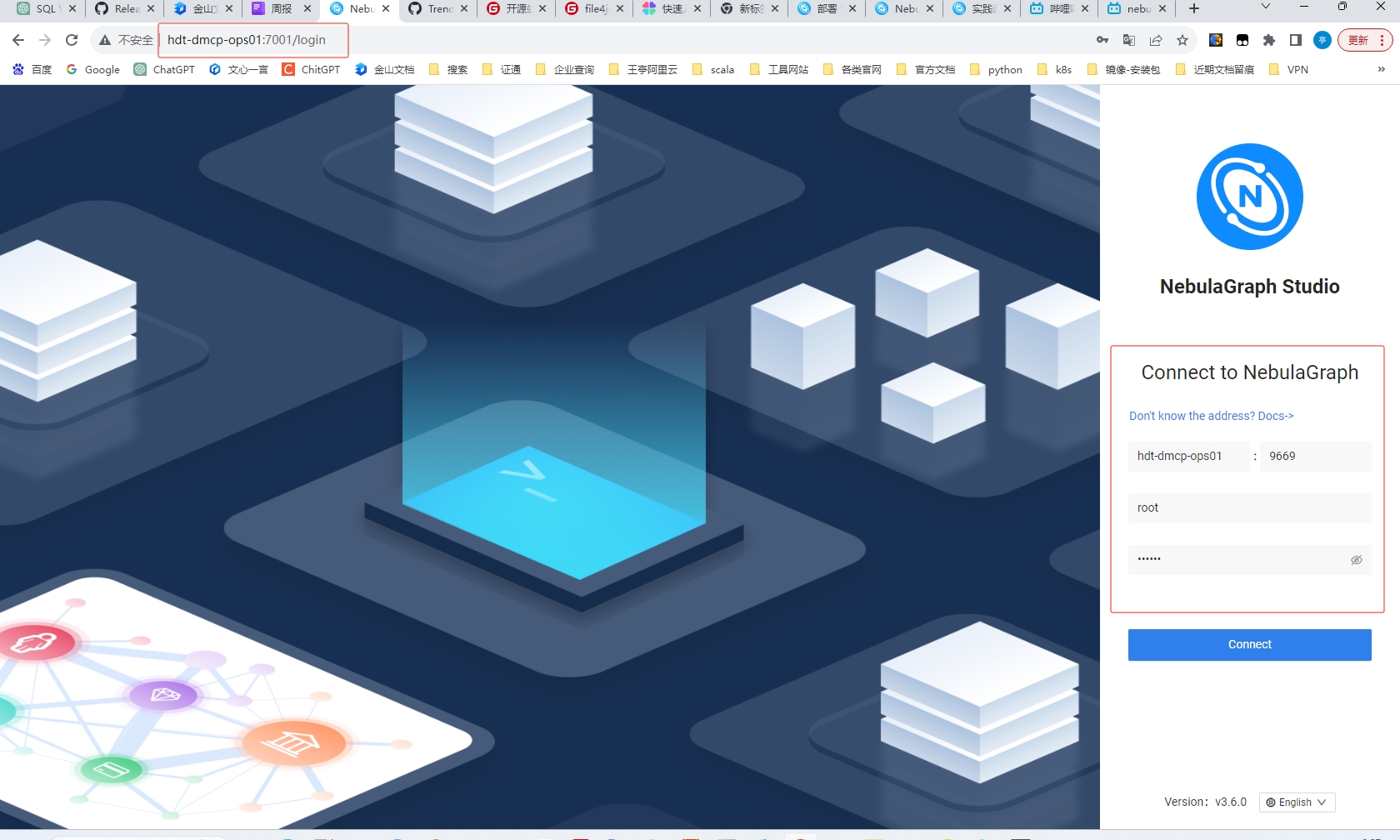
IP:Graph 服务的IP地址,如果本地hosts中有映射可以写主机名
Port:raphd 服务的端口。默认为
9669用户名&密码:根据 NebulaGraph 的身份验证设置填写登录账号和密码
- 使用界面

- Schema #管理Schema
- Import #可以在建好Schema后,导入数据文件
- Console #进行语句查询,并结果展示
- Schema drafting #Schema草图
便捷的Schema DDL移植
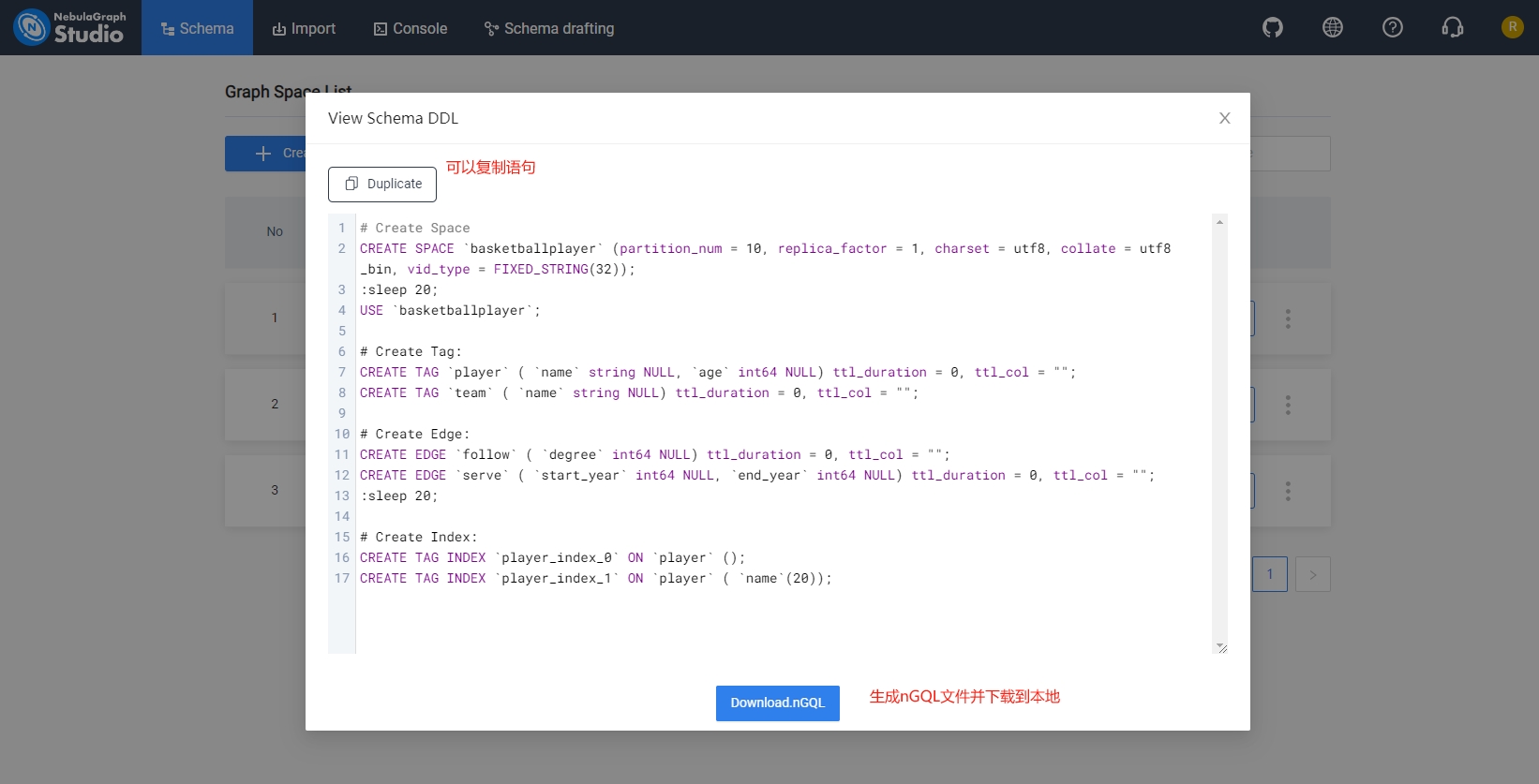
查询可以点击Table展示数据,也可以点击Graph展示图形
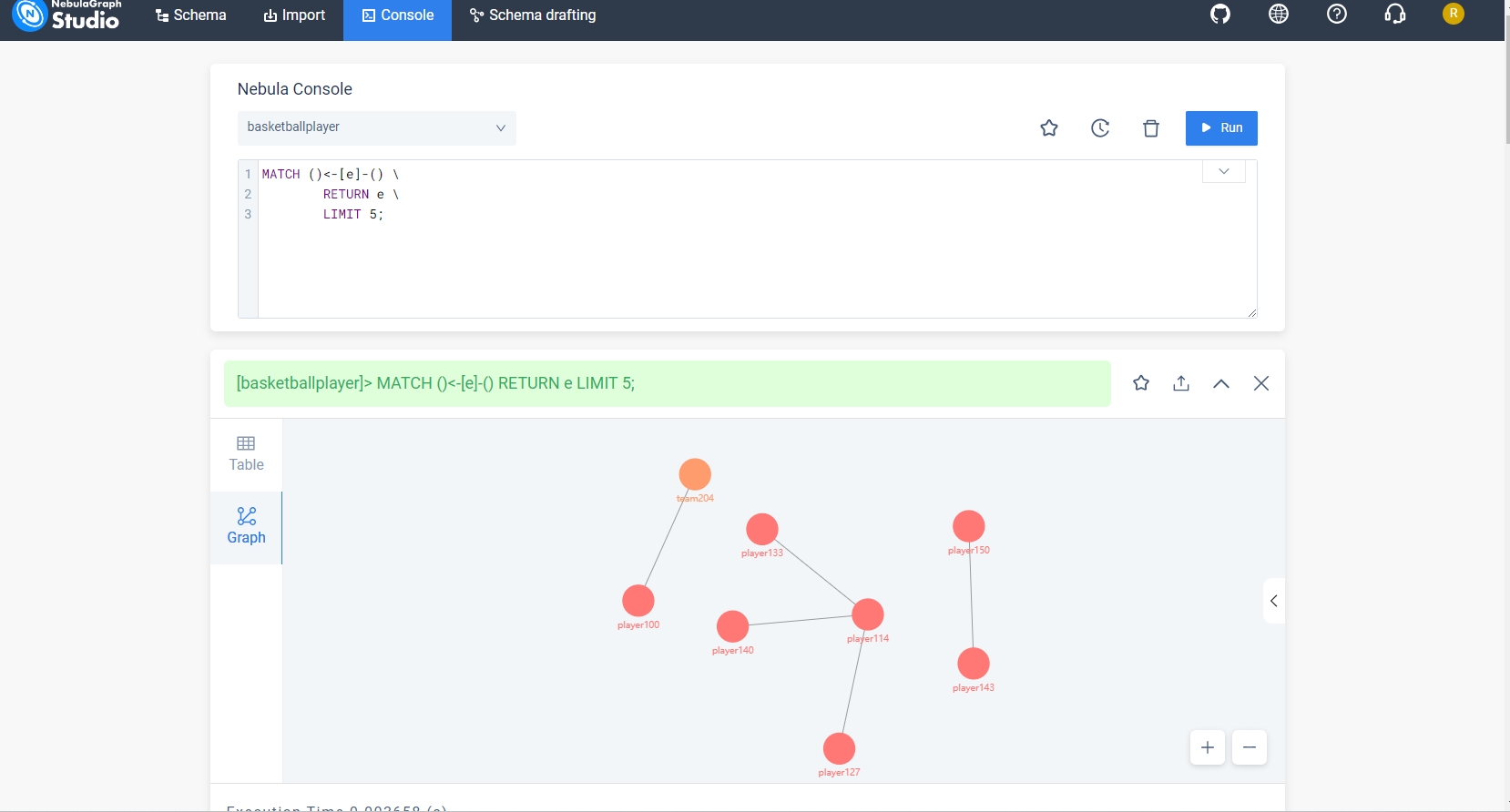
查询数据集可以导出至csv文件以及图片png文件

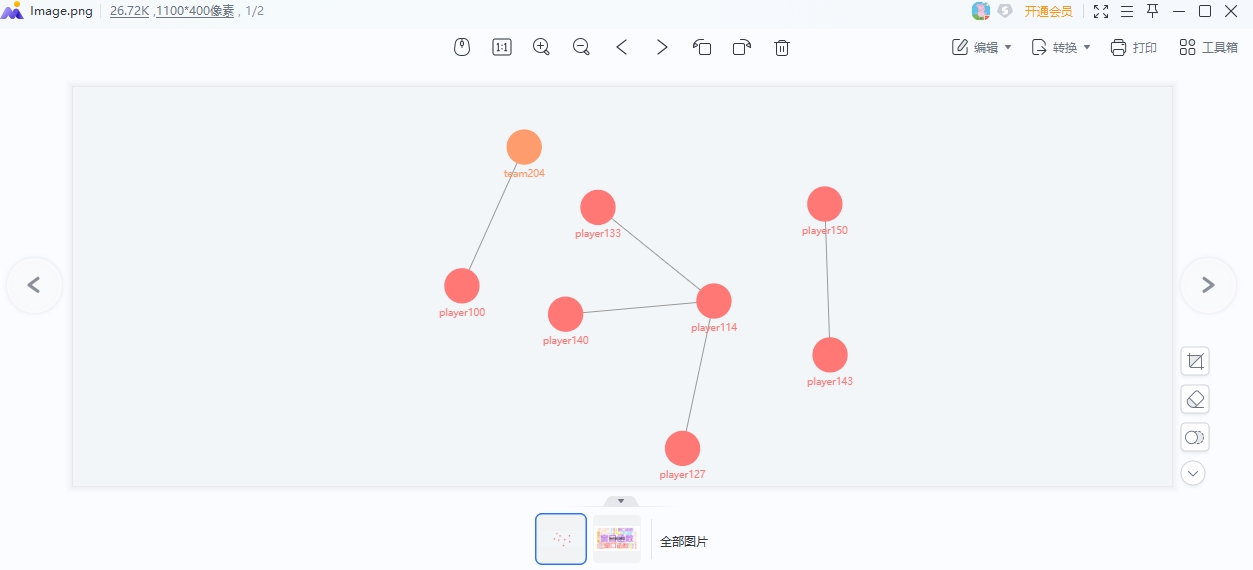
2. NebulaGraph Dashboard-集群监控
2-1. Nebula Graph Dashboard简介
Nebula Graph Dashboard 是 Nebula Graph 数据库的可视化管理工具,它提供了一个直观的图形用户界面(GUI)来监控、管理和操作 Nebula Graph 集群。Dashboard 旨在简化数据库管理任务,使用户能够轻松地执行各种操作,包括集群状态监控、模式管理、数据查询、用户权限管理等。
2-2. 产品功能
-
监控集群中所有机器的状态,包括 CPU、内存、负载、磁盘和流量。
-
监控集群中所有服务的信息,包括服务 IP 地址、版本和监控指标(例如查询数量、查询延迟、心跳延迟等)。
-
监控集群本身的信息,包括集群的服务信息、分区信息、配置和长时任务。
-
支持全局调整监控数据的页面更新频率。
2-3. 适用场景
-
需要方便快捷地监测关键指标,集中呈现业务的多个重点信息,保证业务正常运行。
-
需要多维度(例如时间段、聚合规则、指标)监控集群。
-
故障发生后,需要复盘问题,确认故障发生时间、异常现象。
2-4. 版本兼容性
| NebulaGraph 版本 | Dashboard 版本 |
|---|---|
| 3.4.0 | 3.4.0、3.2.0 |
| 3.3.0 | 3.2.0 |
| 2.5.0 ~ 3.2.0 | 3.1.0 |
| 2.5.x ~ 3.1.0 | 1.1.1 |
| 2.0.1 ~ 2.5.1 | 1.0.2 |
| 2.0.1 ~ 2.5.1 | 1.0.1 |
2-5. 安装与部署
-
前提条件
-
NebulaGraph 服务已经部署并启动,NebulaGraph集群运行正常
-
确保以下端口未被使用:
- 9200
- nebula-stats-exporter:收集集群的性能指标,包括服务 IP 地址、版本和监控指标(例如查询数量、查询延迟、心跳延迟 等)
- 9100
- node-exporter:收集集群中机器的资源信息,包括 CPU、内存、负载、磁盘和流量
- 9090
- prometheus:存储监控数据的时间序列数据库
- 8090
- nebula-http-gateway:为集群服务提供 HTTP 接口,执行 nGQL 语句与 NebulaGraph 数据库进行交互
- 7003
- Web服务
- 9200
-
待监控的机器上已经安装 node-exporter
下载地址:https://github.com/prometheus/node_exporter/releases/ 例如:wget https://github.com/prometheus/node_exporter/releases/download/v1.6.1/node_exporter-1.6.1.linux-amd64.tar.gz tar xvfz node_exporter-1.6.1.linux-amd64.tar.gz cd node_exporter-1.6.1.linux-amd64 ./node_exporter
-
-
安装
# 下载
[root@hdt-dmcp-ops01 ~]# wget https://oss-cdn.nebula-graph.com.cn/nebula-graph-dashboard/3.4.0/nebula-dashboard-3.4.0.x86_64.tar.gz
# 解压
[root@hdt-dmcp-ops01 ~]# tar -xvf nebula-dashboard-3.4.0.x86_64.tar.gz -C /usr/local/
[root@hdt-dmcp-ops01 ~]# cd /usr/local/nebula-dashboard/
- 配置文件
模版:
port: 7003 # Web 服务端口。
gateway:
ip: hostIP # 部署 Dashboard 的机器 IP。
port: 8090
https: false # 是否为 HTTPS 端口。
runmode: dev # 程序运行模式,包括 dev、test、prod。一般用于区分不同运行环境。
stats-exporter:
ip: hostIP # 部署 Dashboard 的机器 IP。
nebulaPort: 9200
https: false # 是否为 HTTPS 端口。
node-exporter:
- ip: nebulaHostIP_1 # 部署 NebulaGraph 的机器 IP。
port: 9100
https: false # 是否为 HTTPS 端口。
# - ip: nebulaHostIP_2
# port: 9100
# https: false
prometheus:
ip: hostIP # 部署 Dashboard 的机器 IP。
prometheusPort: 9090
https: false # 是否为 HTTPS 端口。
scrape_interval: 5s # 收集监控数据的间隔时间。默认为 1 分钟。
evaluation_interval: 5s # 告警规则扫描时间间隔。默认为 1 分钟。
# 集群节点信息
nebula-cluster:
name: 'default' # 集群名称
metad:
- name: metad0
endpointIP: nebulaMetadIP # 部署 Meta 服务的机器 IP。
port: 9559
endpointPort: 19559
# - name: metad1
# endpointIP: nebulaMetadIP
# port: 9559
# endpointPort: 19559
graphd:
- name: graphd0
endpointIP: nebulaGraphdIP # 部署 Graph 服务的机器 IP。
port: 9669
endpointPort: 19669
# - name: graphd1
# endpointIP: nebulaGraphdIP
# port: 9669
# endpointPort: 19669
storaged:
- name: storaged0
endpointIP: nebulaStoragedIP # 部署 Storage 服务的机器 IP。
port: 9779
endpointPort: 19779
# - name: storaged1
# endpointIP: nebulaStoragedIP
# port: 9779
# endpointPort: 19779
示例:
port: 7003 # Web service port.
gateway:
ip: 172.20.8.117 # The IP of the machine where the Dashboard is deployed.
port: 8090
https: false # Whether to enable HTTPS.
runmode: dev # Program running mode, including dev, test, and prod. It is used to distinguish between different running environments generally.
stats-exporter:
ip: 172.20.8.117 # The IP of the machine where the Dashboard is deployed.
nebulaPort: 9200
https: false # Whether to enable HTTPS.
node-exporter:
- ip: 172.20.8.117 # The IP of the machine where the NebulaGraph is deployed.
port: 9100
https: false # Whether to enable HTTPS.
- ip: 172.20.14.164
port: 9100
https: false
- ip: 172.20.14.243
port: 9100
https: false
- ip: 172.20.9.6
port: 9100
https: false
- ip: 172.20.12.179
port: 9100
https: false
prometheus:
ip: 172.20.8.117 # The IP of the machine where the Dashboard is deployed.
prometheusPort: 9090
https: false # Whether to enable HTTPS.
scrape_interval: 5s # The interval for collecting the monitoring data, which is 1 minute by default.
evaluation_interval: 5s # The interval for running alert rules, which is 1 minute by default.
# Cluster node info
nebula-cluster:
name: 'wangting_nebula_cluster' # Cluster name
metad:
- name: metad-hdt-dmcp-ops01
endpointIP: 172.20.8.117 # The IP of the machine where the Meta service is deployed.
port: 9559
endpointPort: 19559
- name: metad-hdt-dmcp-ops02
endpointIP: 172.20.14.164
port: 9559
endpointPort: 19559
- name: metad-hdt-dmcp-ops03
endpointIP: 172.20.14.243
port: 9559
endpointPort: 19559
graphd:
- name: graphd-hdt-dmcp-ops01
endpointIP: 172.20.8.117 # The IP of the machine where the Graph service is deployed.
port: 9669
endpointPort: 19669
- name: graphd-hdt-dmcp-ops02
endpointIP: 172.20.14.164
port: 9669
endpointPort: 19669
- name: graphd-hdt-dmcp-ops03
endpointIP: 172.20.14.243
port: 9669
endpointPort: 19669
- name: graphd-hdt-dmcp-ops04
endpointIP: 172.20.9.6
port: 9669
endpointPort: 19669
- name: graphd-hdt-dmcp-ops05
endpointIP: 172.20.12.179
port: 9669
endpointPort: 19669
storaged:
- name: storaged-hdt-dmcp-ops01
endpointIP: 172.20.8.117 # The IP of the machine where the Storage service is deployed.
port: 9779
endpointPort: 19779
- name: storaged-hdt-dmcp-ops02
endpointIP: 172.20.14.164
port: 9779
endpointPort: 19779
- name: storaged-hdt-dmcp-ops03
endpointIP: 172.20.14.243
port: 9779
endpointPort: 19779
- name: storaged-hdt-dmcp-ops04
endpointIP: 172.20.9.6
port: 9779
endpointPort: 19779
- name: storaged-hdt-dmcp-ops05
endpointIP: 172.20.12.179
port: 9779
endpointPort: 19779
- 启动服务
# 启动运行
[root@hdt-dmcp-ops01 nebula-dashboard]# ./dashboard.service start all
[INFO] Starting prometheus
[INFO] DONE
[INFO] Starting http-gateway
[INFO] DONE
[INFO] Starting nebula-dashboard-server
[INFO] DONE
[INFO] Starting nebula-stats-exporter
[INFO] DONE
# 查看各组件端口是否启动
[root@hdt-dmcp-ops01 nebula-dashboard]# netstat -tnlpu|grep -E "9200|9100|8090|9090|7003"
tcp6 0 0 :::9100 :::* LISTEN 839/node_exporter
tcp6 0 0 :::9200 :::* LISTEN 13101/nebula-stats-
tcp6 0 0 :::8090 :::* LISTEN 13084/nebula-httpd
tcp6 0 0 :::7003 :::* LISTEN 13085/webserver
tcp6 0 0 :::9090 :::* LISTEN 13083/prometheus
2-6. 使用介绍
- 启停服务
# dashboard.service不带参数时,提示<start|restart|stop|status>
[root@hdt-dmcp-ops01 nebula-dashboard]# ./dashboard.service
Usage: dashboard [options] [command]
Options:
-v --version NebulaGraph Dashboard version
-h, --help display help for command
Commands:
start <service> start service, all|gateway|stats-exporter|prometheus|webserver
stop <service> stop service, all|gateway|stats-exporter|prometheus|webserver
status <service> status service, all|gateway|stats-exporter|prometheus|webserver
restart <service> restart service, all|gateway|stats-exporter|prometheus|webserver
help [command] display help for command
参数表:
| 参数 | 说明 |
|---|---|
| dashboard_path | Dashboard 安装路径 |
| -v | 显示详细调试信息 |
| -h | 显示帮助信息 |
| start | 启动服务 |
| restart | 重启服务 |
| stop | 停止服务 |
| status | 查看服务状态 |
| prometheus | 管理 prometheus 服务 |
| webserver | 管理 webserver 服务 |
| exporter | 管理 exporter 服务 |
| gateway | 管理 gateway 服务 |
| all | 管理所有服务 |
示例:
[root@hdt-dmcp-ops01 nebula-dashboard]# ./dashboard.service status all
[INFO] prometheus is running, pid is 13083
[INFO] http-gateway is running, pid is 13084
[INFO] nebula-dashboard-server is running, pid is 13085
[INFO] nebula-stats-exporter is running, pid is 13101
[root@hdt-dmcp-ops01 nebula-dashboard]# ./dashboard.service status webserver
[INFO] nebula-dashboard-server is running, pid is 13085
[root@hdt-dmcp-ops01 nebula-dashboard]# ./dashboard.service -version
NebulaGraph Dashboard Community v3.4.0
[root@hdt-dmcp-ops01 nebula-dashboard]# ./dashboard.service restart all
[INFO] Stopping prometheus
[INFO] PID info is 13083
[INFO] Done
[INFO] Starting prometheus
[INFO] DONE
[INFO] Stopping http-gateway
[INFO] PID info is 13084
[INFO] Done
[INFO] Starting http-gateway
[INFO] DONE
[INFO] Stopping nebula-dashboard-server
[INFO] PID info is 13085
[INFO] Done
[INFO] Starting nebula-dashboard-server
[INFO] DONE
[INFO] Stopping nebula-stats-exporter
[INFO] PID info is 13101
[INFO] Done
[INFO] Starting nebula-stats-exporter
[INFO] DONE
- 登录界面

输入 NebulaGraph 数据库的账号和密码
