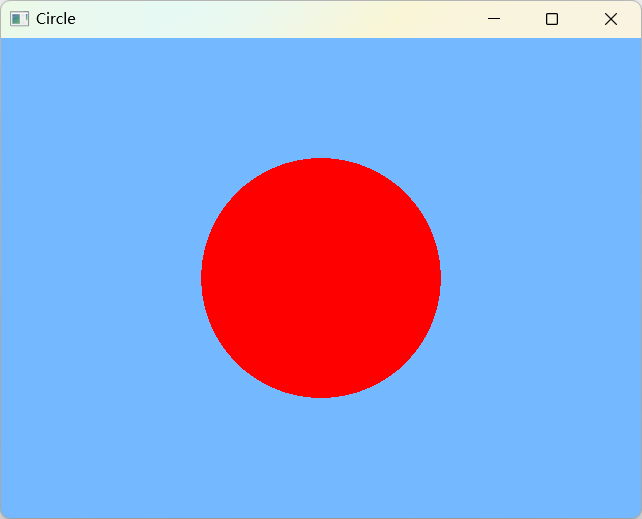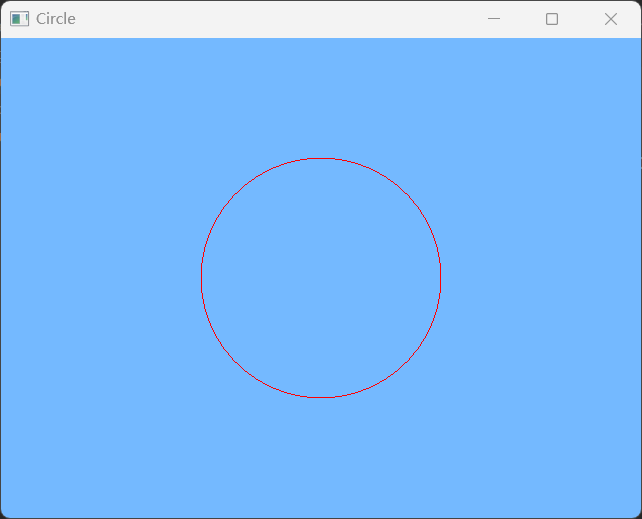1 前言
使用Mesh绘制三角形 中介绍了绘制三角形的方法,使用Mesh绘制矩形 中介绍了绘制矩形的方法,本文将介绍绘制圆形的方法。
libGDX 以点、线段、三角形为图元,没有提供绘制圆形的接口。要绘制圆形边框,必须通过割圆法逼近圆形;要绘制圆形的内部,必须通过三角形逼近圆形,如下图,是通过 GL_TRIANGLE_FAN 模式逼近圆形。
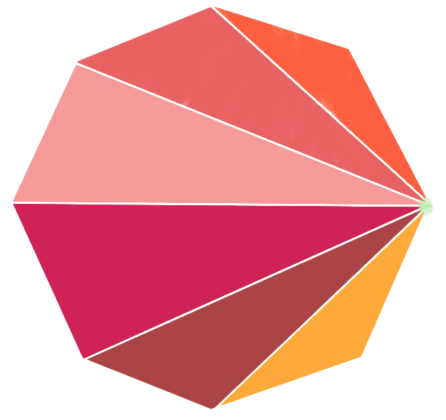
2 绘制圆形
本节将使用 Mesh、ShaderProgram、Shader 绘制圆形,OpenGL ES 的实现见博客 → 绘制圆形,本节完整代码资源见 → libGDX使用Mesh绘制圆形。
DesktopLauncher.java
package com.zhyan8.game;
import com.badlogic.gdx.backends.lwjgl3.Lwjgl3Application;
import com.badlogic.gdx.backends.lwjgl3.Lwjgl3ApplicationConfiguration;
public class DesktopLauncher {
public static void main (String[] arg) {
Lwjgl3ApplicationConfiguration config = new Lwjgl3ApplicationConfiguration();
config.setForegroundFPS(60);
config.setTitle("Circle");
new Lwjgl3Application(new Circle(), config);
}
}Circle.java
package com.zhyan8.game;
import com.badlogic.gdx.ApplicationAdapter;
import com.badlogic.gdx.Gdx;
import com.badlogic.gdx.graphics.GL30;
import com.badlogic.gdx.graphics.Mesh;
import com.badlogic.gdx.graphics.VertexAttribute;
import com.badlogic.gdx.graphics.VertexAttributes.Usage;
import com.badlogic.gdx.graphics.glutils.ShaderProgram;
public class Circle extends ApplicationAdapter {
private ShaderProgram mShaderProgram;
private Mesh mMesh;
private float mRatio;
@Override
public void create() {
initShader();
initMesh();
}
@Override
public void render() {
Gdx.gl.glClearColor(0.455f, 0.725f, 1.0f, 1.0f);
Gdx.gl.glClear(GL30.GL_COLOR_BUFFER_BIT);
mShaderProgram.bind();
mShaderProgram.setUniformf("u_wh_ratio", mRatio);
mMesh.render(mShaderProgram, GL30.GL_TRIANGLE_FAN); // 绘制圆形内部
// mMesh.render(mShaderProgram, GL30.GL_LINE_LOOP); // 绘制圆形框
}
@Override
public void dispose() {
mShaderProgram.dispose();
mMesh.dispose();
}
private void initShader() { // 初始化着色器程序
String vertex = Gdx.files.internal("shaders/circle_vertex.glsl").readString();
String fragment = Gdx.files.internal("shaders/circle_fragment.glsl").readString();
mShaderProgram = new ShaderProgram(vertex, fragment);
mRatio = 1.0f * Gdx.graphics.getWidth() / Gdx.graphics.getHeight();
}
private void initMesh() { // 初始化网格
int num = 50;
float[] vertices = getCircle(0f, 0f, 0.5f, num);
short[] indices = getIndices(num);
VertexAttribute vertexPosition = new VertexAttribute(Usage.Position, 3, "a_position");
mMesh = new Mesh(true, vertices.length / 3, indices.length, vertexPosition);
mMesh.setVertices(vertices);
mMesh.setIndices(indices);
}
private float[] getCircle(float centerX, float centerY, float radius, int num) {
float unit = (float)(2 * Math.PI / num);
float[] coords = new float[num * 3];
for (int i = 0; i < num; i++) {
coords[i * 3] = (float)(centerX + radius * Math.cos(unit * i));
coords[i * 3 + 1] = (float)(centerY + radius * Math.sin(unit * i));
coords[i * 3 + 2] = 0;
}
return coords;
}
private short[] getIndices(int num) {
short[] indices = new short[num];
for (short i = 0; i < num; i++) {
indices[i] = i;
}
return indices;
}
}circle_vertex.glsl
#version 300 es
in vec3 a_position;
uniform float u_wh_ratio; // 屏幕宽高比
void main() {
gl_Position = vec4(a_position, 1.0);
if (u_wh_ratio > 1.0) {
gl_Position.x /= u_wh_ratio;
} else {
gl_Position.y *= u_wh_ratio;
}
}circle_fragment.glsl
#version 300 es
precision mediump float; // 声明float型变量的精度为mediump
out vec4 fragColor;
void main() {
fragColor = vec4(1, 0, 0, 0);
}