一、引言
- 描述:需要设计一个主界面,菜单通过主界面的左边界划入,实现点击跳转修改主界面内容的一个效果,并且点击非内容区域恢复原界面的一个效果。做到菜单的弹出,其实还可以加难度,通过向右滑动实现菜单的弹出。这里就作为一个思考问题,其实在我之前的几篇博客里都有使用到这个方法,就看看初学者有没有仔细去了解那些代码,与其双手奉上,不是自己创造。
- 知识点:Toolbar的使用
- 难度:简单
- 效果
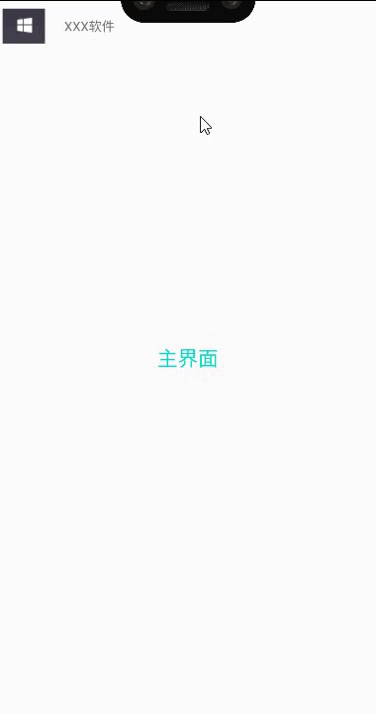
二、了解
用于应用程序内容的标准工具栏(图片截取自官网关于Toolbar的介绍)。其主要元素组合:导航按钮、品牌徽标图像、标题和副标题、标题和副标题、可选溢出菜单。
- 导航按钮:向上箭头、导航菜单切换、关闭、折叠、完成或应用选择的其他字形。
- 品牌徽标图像:延伸到条形的高度,并且可以任意宽。
- 标题和副标题:是工具栏在导航层次结构中的当前位置以及其中包含的内容的路标
- 自定义视图:可以向工具栏添加任意子视图,它们将显示在布局中的此位置。
- 可选溢出菜单:提供一些频繁、重要或典型的操作

三、编码
1、UI设计
关于菜单内容,我就随便添加了几个按钮和图片,进行修饰一下,如果需要设计的精美可以查看同栏目下的【AndroidUI设计】个人信息界面 这篇博客,进行进一步的个性化设计。
<?xml version="1.0" encoding="utf-8"?>
<androidx.drawerlayout.widget.DrawerLayout xmlns:android="http://schemas.android.com/apk/res/android"
android:layout_width="match_parent"
android:layout_height="match_parent"
xmlns:app="http://schemas.android.com/apk/res-auto"
android:id="@+id/drawerlayout_drawer">
<RelativeLayout
android:id="@+id/drawerlayout_main_layout"
android:layout_width="match_parent"
android:layout_height="match_parent">
<androidx.appcompat.widget.Toolbar
android:id="@+id/drawer_layout_rl_toolbar"
android:layout_width="match_parent"
android:layout_height="wrap_content">
<TextView
android:id="@+id/title_name"
android:layout_width="wrap_content"
android:layout_height="wrap_content"
android:text="XXX软件"/>
</androidx.appcompat.widget.Toolbar>
<TextView
android:id="@+id/main_text"
android:layout_width="match_parent"
android:layout_height="match_parent"
android:gravity="center"
android:text="主界面"
android:textColor="@color/colorAccent"
android:textSize="22sp" />
</RelativeLayout>
<LinearLayout
android:id="@+id/drawerlayout_side_tv"
android:layout_width="200dp"
android:layout_height="match_parent"
android:layout_gravity="left"
android:orientation="vertical">
<!-- 菜单内容 -->
<ImageView
android:layout_width="200dp"
android:layout_height="200dp"
android:background="@drawable/b"/>
<Button
android:id="@+id/user"
android:layout_width="match_parent"
android:layout_height="wrap_content"
android:textSize="25dp"
android:text=">我的账号"/>
<Button
android:id="@+id/shezhi"
android:layout_width="match_parent"
android:layout_height="wrap_content"
android:textSize="25dp"
android:text=">设置"/>
<Button
android:id="@+id/cy"
android:layout_width="match_parent"
android:layout_height="wrap_content"
android:textSize="25dp"
android:text=">创意"/>
</LinearLayout>
</androidx.drawerlayout.widget.DrawerLayout>
2、编码
关于Toolbar和ActionBar的使用,请参考官方给出的方案。因为最近有点忙,就不进行详细介绍了,直接copy即可(可以直接使用)。
- 控件初始化
控件的绑定我就不详细讲了,这在前几篇博客已经讲烂了,始终记住代码规范,主要是方便定位bug位置和简化代码排列。
private DrawerLayout drawerLayout;
private Button user,shezhi,cy;
private TextView title, main;
// 初始化代码
private void init() {
user = findViewById(R.id.user);
shezhi = findViewById(R.id.shezhi);
cy = findViewById(R.id.cy);
title = findViewById(R.id.title_name);
main = findViewById(R.id.main_text);
}
- 导航控制
侧滑菜单的一个控制部分,分别导航按钮的显示和隐藏、内容的切换(这里只是简单的将内容进行了更替,至于具体设计则看需求如何)
private void initToolbar() {
final Toolbar toolbar = findViewById(R.id.drawer_layout_rl_toolbar);
setSupportActionBar(toolbar); //传入ToolBar实例
ActionBar actionBar = getSupportActionBar(); //得到ActionBar实例
if (actionBar != null){
//显示导航按钮
actionBar.setDisplayHomeAsUpEnabled(true);
//设置导航按钮图片
actionBar.setHomeAsUpIndicator(R.drawable.j5);
}
drawerLayout = findViewById(R.id.drawerlayout_drawer);
//设置toolbar的导航按钮监听事件
toolbar.setNavigationOnClickListener(new View.OnClickListener() {
@Override
public void onClick(View view) {
//显示侧滑菜单
drawerLayout.openDrawer(GravityCompat.START);
}
});
user.setOnClickListener(new View.OnClickListener() {
@Override
public void onClick(View v) {
title.setText("我的账号");
main.setText("我的账号");
}
});
shezhi.setOnClickListener(new View.OnClickListener() {
@Override
public void onClick(View v) {
title.setText("设置");
main.setText("设置");
}
});
cy.setOnClickListener(new View.OnClickListener() {
@Override
public void onClick(View v) {
title.setText("创意");
main.setText("创意");
}
});
}
- onCreate
生命周期-初始化,仅有一次运行
@Override
protected void onCreate(Bundle savedInstanceState) {
super.onCreate(savedInstanceState);
setContentView(R.layout.activity_main);
init();
initToolbar();
}