BIOS清空的跳线在主板上的位置图【下面以微星B350M GAMING PRO型号为例】:
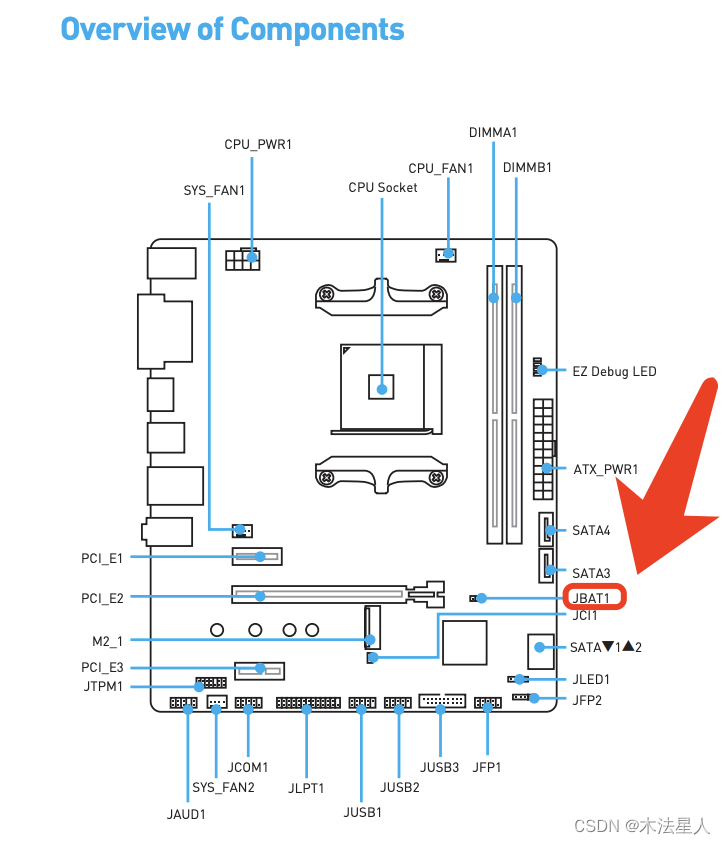
JBAT1有2根针脚,先准备一个金属物(螺丝刀即可)
下面是操作方法:
中文操作指南:
JBAT1:清除CMOS(复位BIOS)跳线
板载CMOS由主板上的钮扣电池供电
保存系统配置数据的主板。如果你想清除系统
配置,设置跳线以清除CMOS存储器。
保存数据(默认)
清除CMOS/复位
基本输入输出系统
将BIOS重置为默认值
1.关闭计算机电源,但不要拔下电源线(S5下的系统/
软关模式)。
2.使用跳线帽短接JBAT1约5-10秒。
3.从JBAT1取下跳线帽。
4.打开计算机电源。
EZ调试LED
指示灯表示主板当前的自检状态。
CPU -这个灯亮,表示CPU未被检测到或出现故障。
DRAM -这个灯亮,表示未检测到DRAM或DRAM出现故障。
VGA -这个灯亮,表示GPU未被检测到或出现故障。
BOOT -这个灯亮,表示引导设备未被检测到或失败。
原文:
JBAT1: Clear CMOS (Reset BIOS) Jumper
There is CMOS memory onboard that is external powered from a battery located on
the motherboard to save system configuration data. If you want to clear the system
configuration, set the jumpers to clear the CMOS memory.
Keep Data
(default)
Clear CMOS/ Reset
BIOS
Resetting BIOS to default values
- Power off the computer but DO NOT unplug the power cord (system under S5/
Soft-off mode). - Use a jumper cap to short JBAT1 for about 5-10 seconds.
- Remove the jumper cap from JBAT1.
- Power on the computer.
EZ Debug LED: Debug LED indicators
These LEDs indicate the status of the motherboard.
CPU - indicates CPU is not detected or fail.
DRAM - indicates DRAM is not detected or fail.
VGA - indicates GPU is not detected or fail.
BOOT - indicates booting device is not detected or fail.