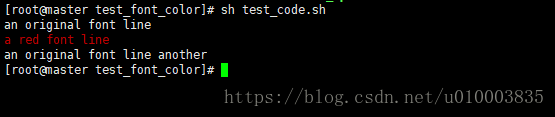参考文章
1.在Linux终端输出带颜色的文字的方法
https://blog.csdn.net/slash_24/article/details/54846392
2. tput 设置字体颜色
http://stackoverflow.com/questions/5947742/how-to-change-the-output-color-of-echo-in-linux
方法一 设置字符编码, 设置 文字 的前景色 与 背景色
方法二 利用tput 指令, 设置 文字 的前景色 与 背景色
总结 工作脚本中设置字体颜色脚本 示例

方法一 设置字符编码, 设置 文字 的前景色 与 背景色
示例
#!/bin/bash
orgColor=`echo -e "\033[0m" `
redColor=`echo -e "\033[31m"`
echo "an original font line"
echo "${redColor}a red font line ${orgColor}"
echo "an original font line another"
方法二 利用tput 指令, 设置 文字 的前景色 与 背景色
#!/bin/bash
orgColor=`tput setaf 7`
redColor=`tput setaf 1`
echo "an original font line"
echo "${redColor}a red font line ${orgColor}"
echo "an original font line another"
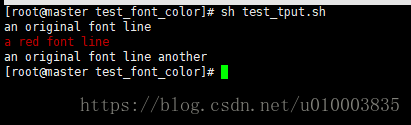
方法一 设置字符编码, 设置 文字 的前景色 与 背景色
一、shell下的实现方法
\033[0m 关闭所有属性
\033[1m 设置高亮度
\033[4m 下划线
\033[5m 闪烁
\033[7m 反显
\033[8m 消隐
\033[30m 至 \33[37m 设置前景色
\033[40m 至 \33[47m 设置背景色
\033[nA 光标上移n行
\033[nB 光标下移n行
\033[nC 光标右移n行
\033[nD 光标左移n行
\033[y;xH设置光标位置
\033[2J 清屏
\033[K 清除从光标到行尾的内容
\033[s 保存光标位置
\033[u 恢复光标位置
\033[?25l 隐藏光标
\033[?25h 显示光标
各数字所代表的颜色如下:
字背景颜色范围:40----49
40:黑
41:深红
42:绿
43:黄色
44:蓝色
45:紫色
46:深绿
47:白色
字颜色:30----39
30:黑
31:红
32:绿
33:黄
34:蓝色
35:紫色
36:深绿
37:白色
二、C语言下的实现方法
int color = 34;
printf("\033[20;1H\033[1;4;%dmHello, world.\033[0m", color);
三、Python下的实现方法
=========================================================================
=========================================================================
方法二 利用tput 指令, 设置 文字 的前景色 与 背景色
原文出自stack-overflow
Usage
Specific tput sub-commands are discussed later.
Direct
Call tput as part of a sequence of commands:
tput setaf 1; echo "this is red text"Use ; instead of && so if tput errors the text still shows.
Shell variables
Another option is to use shell variables:
red=`tput setaf 1`
green=`tput setaf 2`
reset=`tput sgr0`
echo "${red}red text ${green}green text${reset}"tput produces character sequences that are interpreted by the terminal as having a special meaning. They will not be shown themselves. Note that they can still be saved into files or processed as input by programs other than the terminal.
Command substitution
It may be more convenient to insert tput's output directly into your echo strings using command substitution:
echo "$(tput setaf 1)Red text $(tput setab 7)and white background$(tput sgr 0)"Example
The above command produces this on Ubuntu:

Foreground & background colour commands
tput setab [1-7] # Set the background colour using ANSI escape
tput setaf [1-7] # Set the foreground colour using ANSI escapeColours are as follows:
Num Colour #define R G B
0 black COLOR_BLACK 0,0,0
1 red COLOR_RED 1,0,0
2 green COLOR_GREEN 0,1,0
3 yellow COLOR_YELLOW 1,1,0
4 blue COLOR_BLUE 0,0,1
5 magenta COLOR_MAGENTA 1,0,1
6 cyan COLOR_CYAN 0,1,1
7 white COLOR_WHITE 1,1,1There are also non-ANSI versions of the colour setting functions (setb instead of setab, and setfinstead of setaf) which use different numbers, not given here.
Text mode commands
tput bold # Select bold mode
tput dim # Select dim (half-bright) mode
tput smul # Enable underline mode
tput rmul # Disable underline mode
tput rev # Turn on reverse video mode
tput smso # Enter standout (bold) mode
tput rmso # Exit standout modeCursor movement commands
tput cup Y X # Move cursor to screen postion X,Y (top left is 0,0)
tput cuf N # Move N characters forward (right)
tput cub N # Move N characters back (left)
tput cuu N # Move N lines up
tput ll # Move to last line, first column (if no cup)
tput sc # Save the cursor position
tput rc # Restore the cursor position
tput lines # Output the number of lines of the terminal
tput cols # Output the number of columns of the terminalClear and insert commands
tput ech N # Erase N characters
tput clear # Clear screen and move the cursor to 0,0
tput el 1 # Clear to beginning of line
tput el # Clear to end of line
tput ed # Clear to end of screen
tput ich N # Insert N characters (moves rest of line forward!)
tput il N # Insert N linesOther commands
tput sgr0 # Reset text format to the terminal's default
tput bel # Play a bellWith compiz wobbly windows, the bel command makes the terminal wobble for a second to draw the user's attention.
Scripts
tput accepts scripts containing one command per line, which are executed in order before tputexits.
Avoid temporary files by echoing a multiline string and piping it:
echo -e "setf 7\nsetb 1" | tput -S # set fg white and bg redSee also
- See
man 1 tput - See
man 5 terminfofor the complete list of commands and more details on these options. (The correspondingtputcommand is listed in theCap-namecolumn of the huge table that starts at line 81.)
===============================================
=================================================
总结 工作脚本中设置字体颜色脚本 示例
代码如下:
#! /bin/bash
set -o errexit
source /etc/profile
date_pattern_old='^[0-9]{4}-[0-9]{1,2}-[0-9]{1,2}$'
date_pattern='^[0-9]{4}-((0([1-9]{1}))|(1[1|2]))-(([0-2]([0-9]{1}))|(3[0|1]))$'
#参数数量
argsnum=$#
#一些默认值
curDate=`date +%Y%m%d`
partitionDate=`date -d '-1 day' +%Y-%m-%d`
fileLocDate=`date -d '-1 day' +%Y-%m-%d`
#日志存放位置
logdir=load_hdfs_data_logs
function tips() {
echo "Usage : load_data_into_dmp_clearlog.sh [date]"
echo "Args :"
echo "date"
echo " date use this format yyyy-MM-dd , ex : 2018-06-02"
echo "============================================================"
echo "Example :"
echo " example1 : sh load_data_into_dmp_clearlog.sh"
echo " example2 : sh load_data_into_dmp_clearlog.sh 2018-06-02"
}
if [ $argsnum -eq 0 ] ; then
echo "No argument, use default value"
elif [ $argsnum -eq 1 ] ; then
echo "One argument, check date pattern"
arg1=$1
if ! [[ "$arg1" =~ $date_pattern ]] ; then
echo -e "\033[31m Please specify valid date in format like 2018-06-02"
echo -e "\033[0m"
tips
exit 1
fi
#echo $arg1 |tr "-" " "
dateArr=($(echo $arg1 |tr "-" " "))
echo "dateArr length is "${#dateArr[@]}
partitionDate=${dateArr[0]}-${dateArr[1]}-${dateArr[2]}
fileLocDate=${dateArr[0]}"-"${dateArr[1]}"-"${dateArr[2]}
else
echo -e "\033[31m Not valid num of arguments"
echo -e "\033[0m"
tips
exit 1
fi
if [ ! -d "$logdir" ]; then
mkdir -p $logdir
fi
echo ${partitionDate}
nohup hive -hivevar p_date=${partitionDate} -hivevar f_date=${fileLocDate} -f hdfs_add_partition_dmp_clearlog.hql >> $logdir/load_${curDate}.log