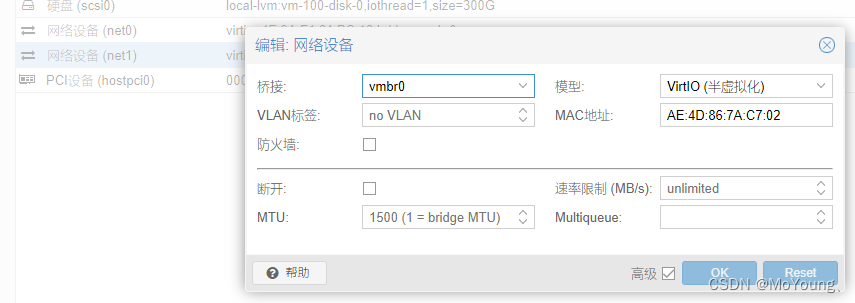PVE配置GPU显卡直通(亲测可用)
1.进入网址
2.输入用户名密码
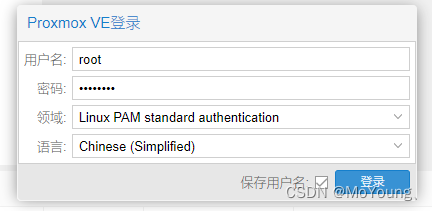
3.点击local上传镜像
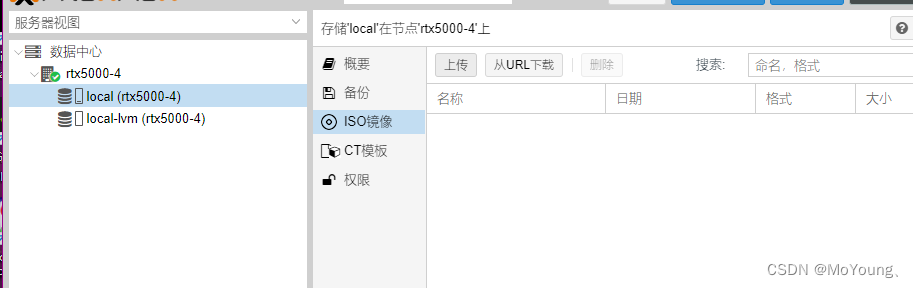
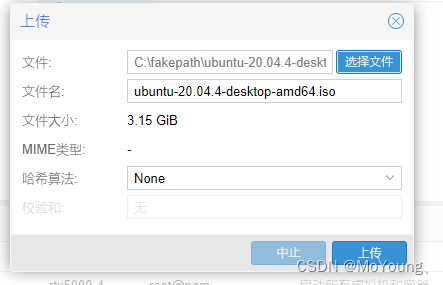
4.进入命令行模式 shell
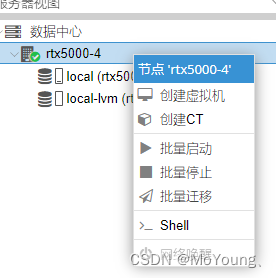
5.换源
apt install apt-transport-https ca-certificates
nano /etc/apt/sources.list
保存并替换如下内容:
# 默认注释了源码镜像以提高 apt update 速度,如有需要可自行取消注释
deb https://mirrors.tuna.tsinghua.edu.cn/debian/ bullseye main contrib non-free
# deb-src https://mirrors.tuna.tsinghua.edu.cn/debian/ bullseye main contrib non-free
deb https://mirrors.tuna.tsinghua.edu.cn/debian/ bullseye-updates main contrib non-free
# deb-src https://mirrors.tuna.tsinghua.edu.cn/debian/ bullseye-updates main contrib non-free
deb https://mirrors.tuna.tsinghua.edu.cn/debian/ bullseye-backports main contrib non-free
# deb-src https://mirrors.tuna.tsinghua.edu.cn/debian/ bullseye-backports main contrib non-free
deb https://mirrors.tuna.tsinghua.edu.cn/debian-security bullseye-security main contrib non-free
# deb-src https://mirrors.tuna.tsinghua.edu.cn/debian-security bullseye-security main contrib non-free
保存并退出,输入以下命令
nano /etc/apt/sources.list.d/pve-enterprise.list
用以下内容替换原代码并保存退出
deb https://mirrors.tuna.tsinghua.edu.cn/proxmox/debian bullseye pve-no-subscription
更新源文件
apt-get update
6.配置显卡直通
nano /etc/default/grub
其中一行是GRUB_CMDLINE_LINUX_DEFAULT="quiet“,修改这一行为如下内容,保存并退出
GRUB_CMDLINE_LINUX_DEFAULT="quiet intel_iommu=on iommu=pt video=efifb:off "
使用以下命令打开要修改的文件
nano /etc/modules
添加如下内容
vfio
vfio_iommu_type1
vfio_pci
vfio_virqfd
保存退出后更新服务
update-initramfs -u
update-grub
然后重启pve系统
reboot
7.创建虚拟机
自己命名虚拟机名称
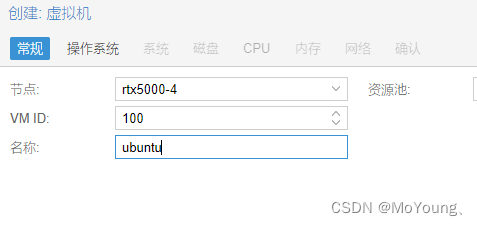
选择之前上传的镜像文件
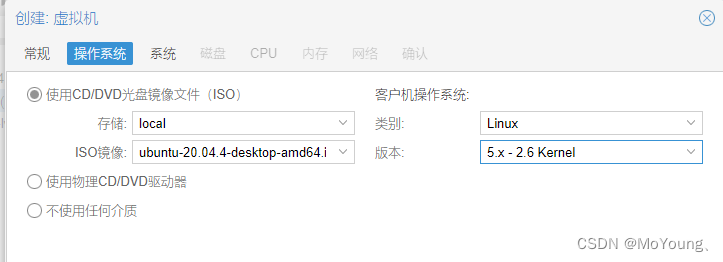
机型选择q35并开启Qemu代理
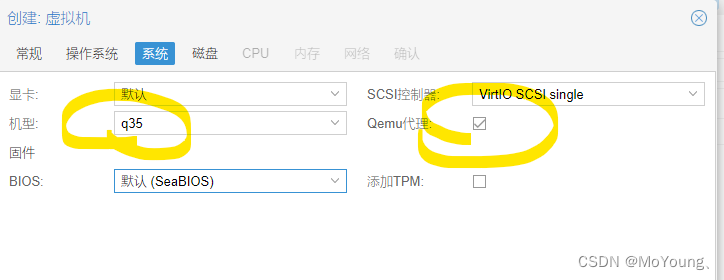
分配磁盘大小
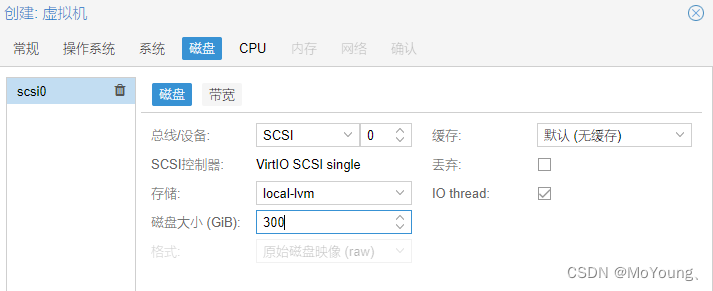
配置CPU核心数,按照自己物理机的CPU进行分配
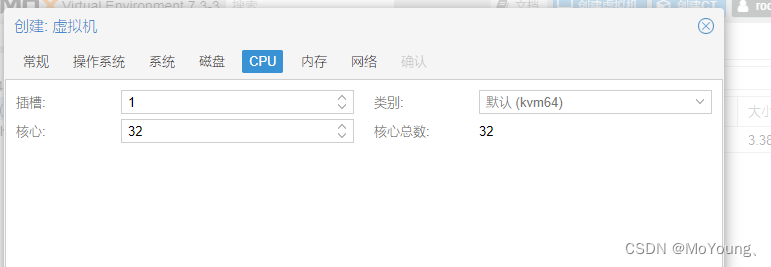
配置虚拟机内存,物理为32GB,这里给分配了24X1024MB的内存容量
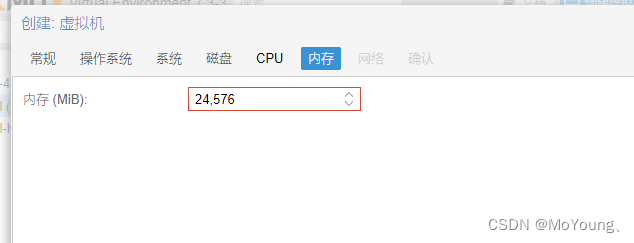
一定要取消勾选防火墙选项
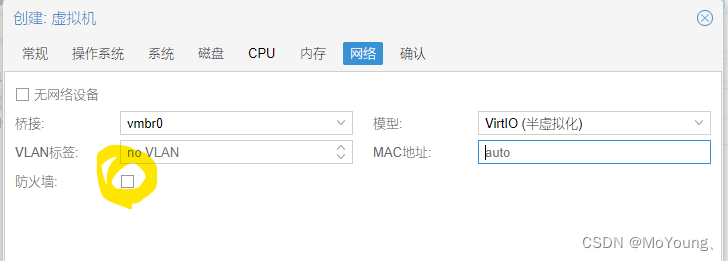
确认安装
8.添加显卡设备
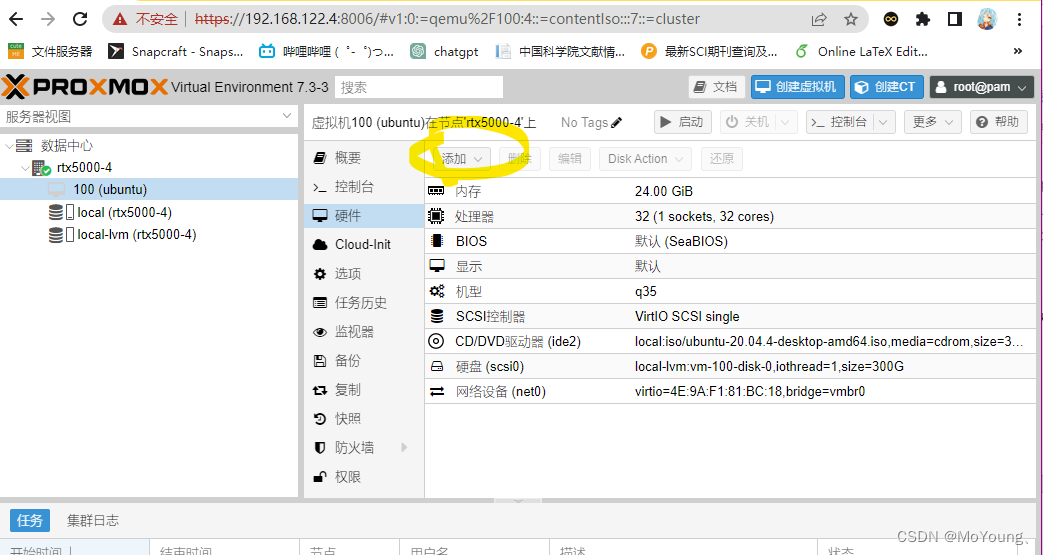
在PCI设备中找到自己的GPU设备型号
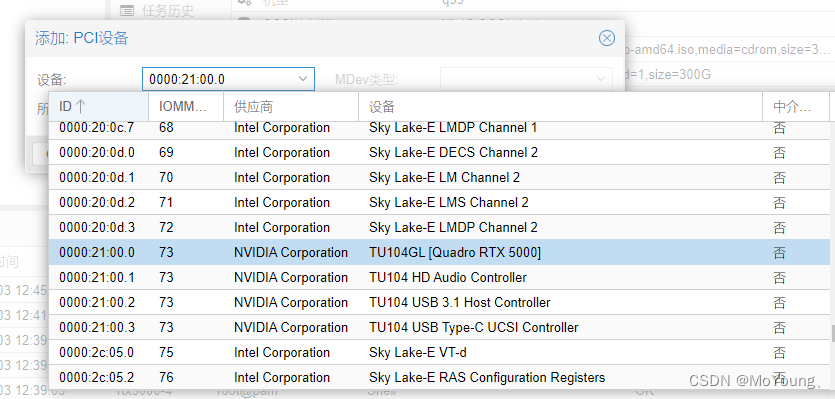
然后勾选所有功能、ROM-Bar、PCI-Express复选框,点击添加
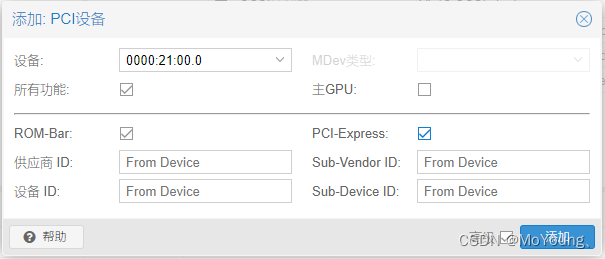
9.打开虚拟机正常换源装显卡驱动
10.重启后使用终端命令nvidia-smi测试显卡是否正常
11.添加虚拟网卡(非必要)
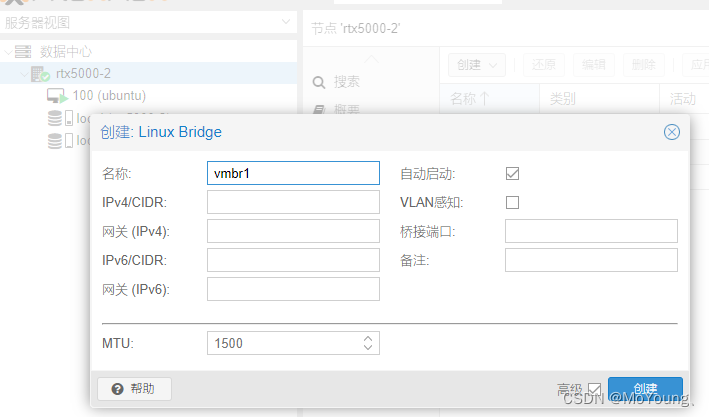
添加后在虚拟机的硬件中添加