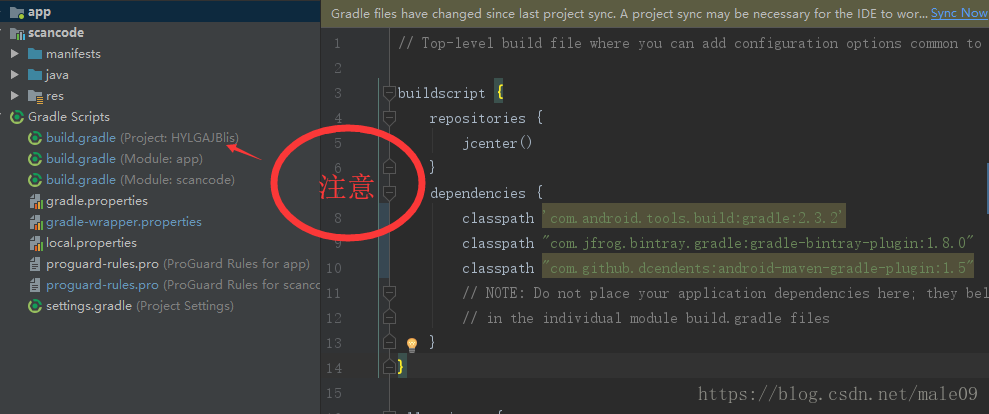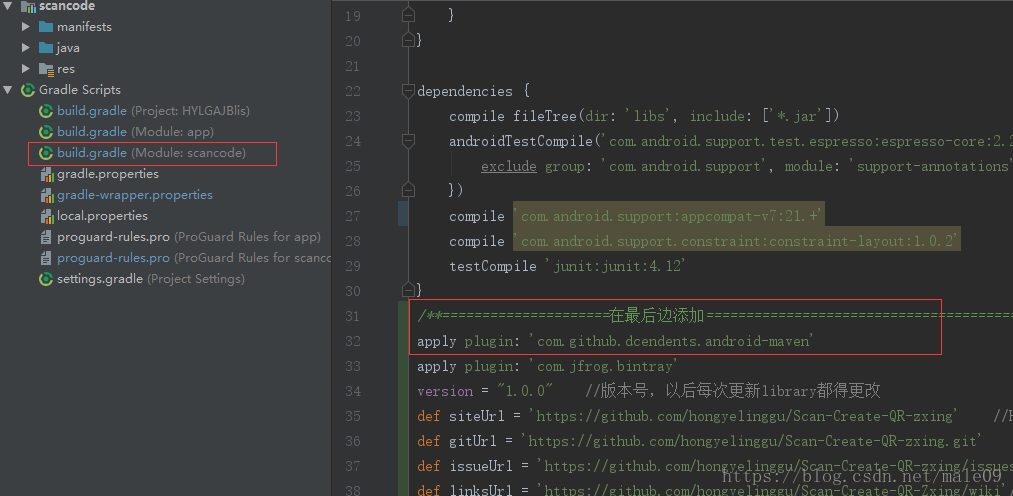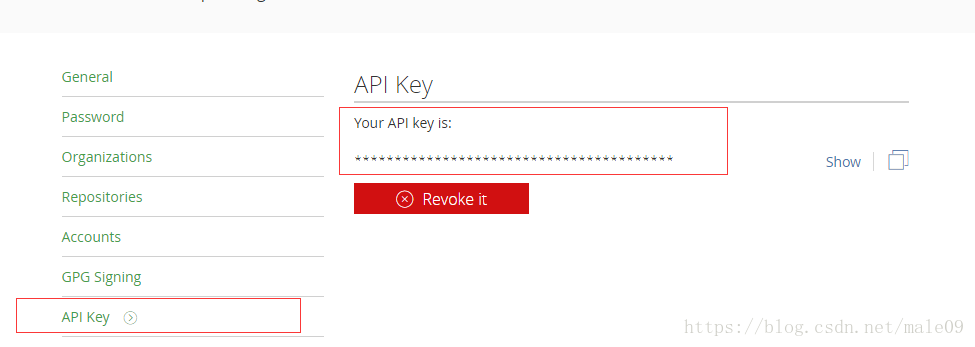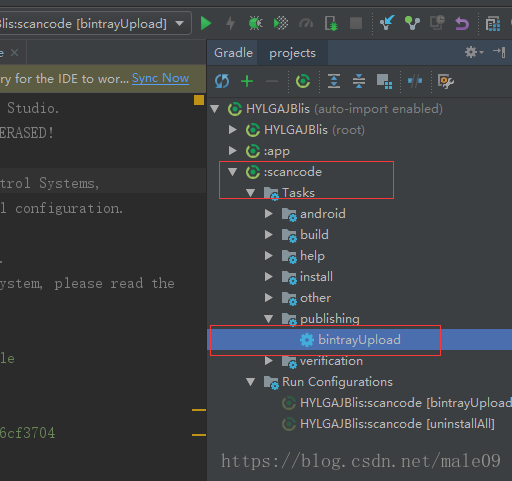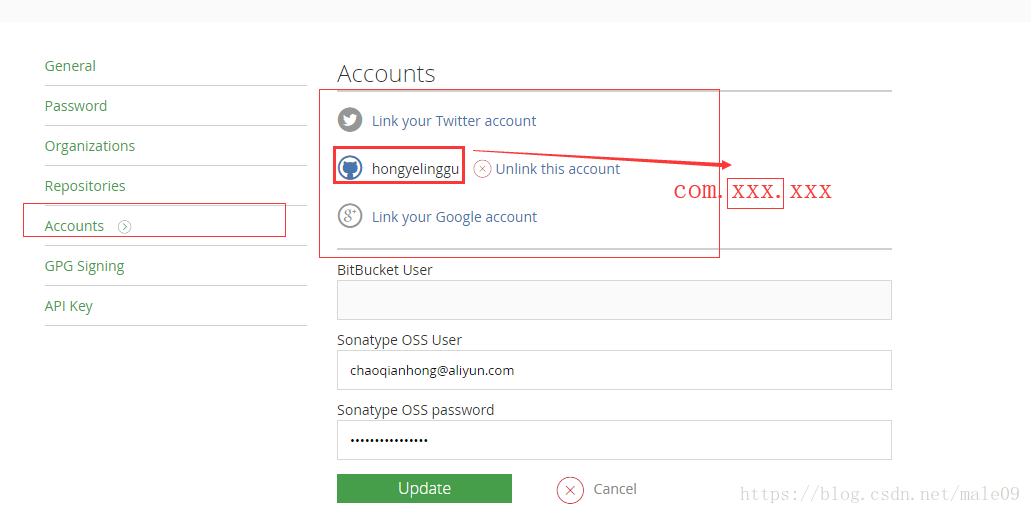1.去jcenter官网注册个账号:https://bintray.com
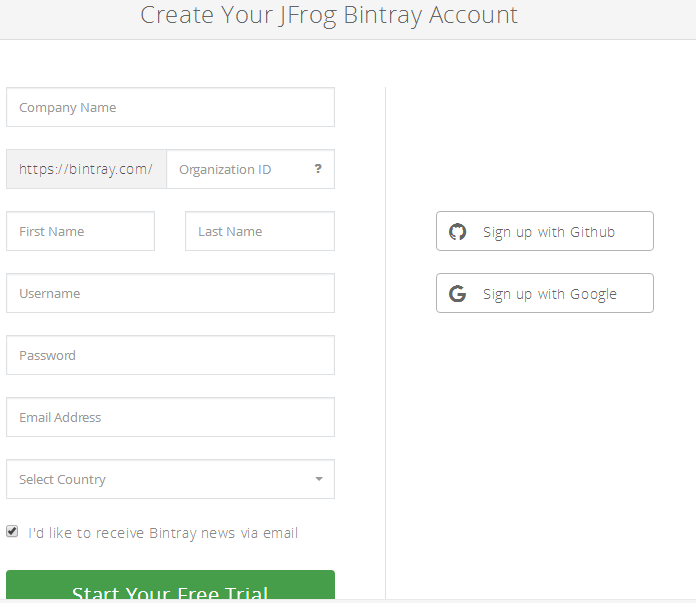
2.在项目根目录的build.gradle(Project)添加配置
classpath "com.jfrog.bintray.gradle:gradle-bintray-plugin:1.8.0"
classpath "com.github.dcendents:android-maven-gradle-plugin:1.5"3.在你要上传的module的build.gradle中添加如下配置
文本如下:
/**=====================在最后边添加==========================================================*/
apply plugin: 'com.github.dcendents.android-maven'
apply plugin: 'com.jfrog.bintray'
version = "1.0.0" //版本号,以后每次更新library都得更改
def siteUrl = 'https://github.com/******' //Homepage URL of the library
def gitUrl = 'https://github.com/******.git' //Git repository url
def issueUrl = 'https://github.com/******/issues' //issue url of the library
def linksUrl = 'https://github.com/******/wiki'//links url of the
library
/*=====(路径可以是假的)======*/
group = "com.hongyelinggu" //组织
install {
repositories.mavenInstaller {
// This generates POM.xml with proper parameters
pom {
project {
packaging 'aar'
// Add your description here
name '介绍'
url siteUrl
// Set your license
licenses {
license {
name 'The Apache Software License, Version 2.0'
url 'http://www.apache.org/licenses/LICENSE-2.0.txt'
}
}
developers {
developer {
id '******' //your user ID
name '******' //your name
email '******' //your email
}
}
scm {
connection gitUrl
developerConnection gitUrl
url siteUrl
}
}
}
}
}
//生成源文件
task sourcesJar(type: Jar) {
from android.sourceSets.main.java.srcDirs
classifier = 'sources'
}
//生成文档
task javadoc(type: Javadoc) {
source = android.sourceSets.main.java.srcDirs
classpath += project.files(android.getBootClasspath().join(File.pathSeparator))
options.encoding "UTF-8"
options.charSet 'UTF-8'
options.author true
options.version true
options.links linksUrl
failOnError false
}
//文档打包成jar
task javadocJar(type: Jar, dependsOn: javadoc) {
classifier = 'javadoc'
from javadoc.destinationDir
}
//拷贝javadoc文件
task copyDoc(type: Copy) {
from "${buildDir}/docs/"
into "docs"
}
//上传到jcenter所需要的源码文件
artifacts {
archives javadocJar
archives sourcesJar
}
Properties properties = new Properties()
properties.load(project.rootProject.file('local.properties').newDataInputStream())
bintray {
user = properties.getProperty("bintray.user")
key = properties.getProperty("bintray.apikey")
configurations = ['archives']
pkg {
repo = "Android-ProjectTools" //发布到Bintray的哪个仓库
name = "Scan-Create-QR-Zxing" //发布到Bintray上的名字
desc = "A library to add tag for Scan-Create-QR-zxing." //项目描述
websiteUrl = siteUrl
vcsUrl = gitUrl
issueTrackerUrl = issueUrl
licenses = ["Apache-2.0"]
labels = ['android'] //标签
publish = true
publicDownloadNumbers = true
}
}4.在你项目根目录的local.properties中添加用户名和API Key
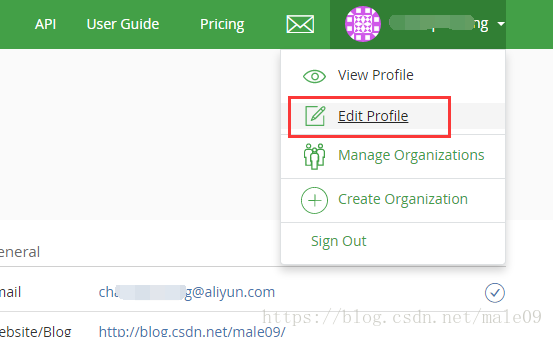
在如下图中的位置加入如下配置
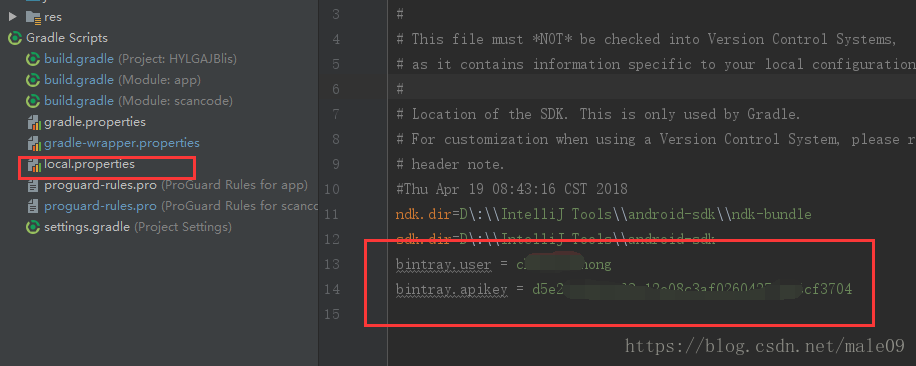
文本:
bintray.user = ******
bintray.apikey = ******5.执行命令
生成maven库所需要的POM文件:graedlew install
graedlew install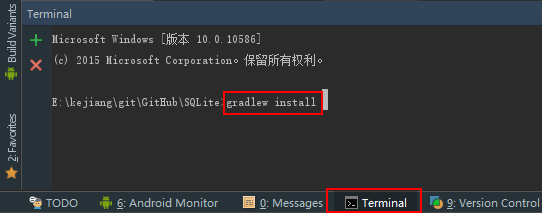
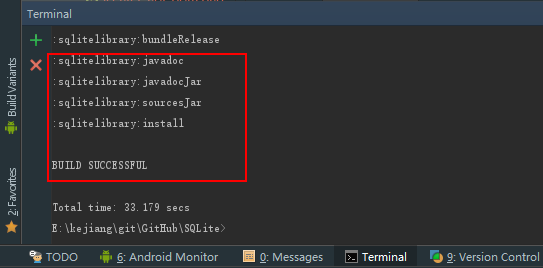
如果查看到BUILD SUCCESSFUL说明POM文件已经生成成功,并且在你的Android studio的Project视图中可以看到javadoc和javasource的jar包文件
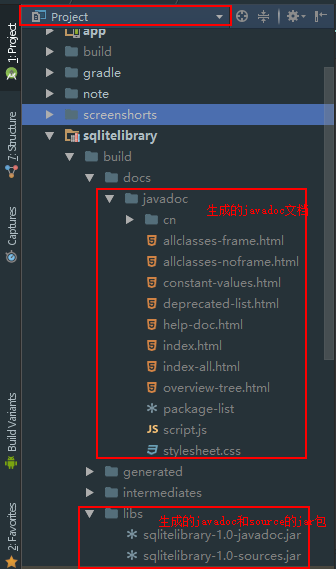
(2)上传你的Library库到jcenter的maven库:graedlew bintrayUpload
graedlew bintrayUpload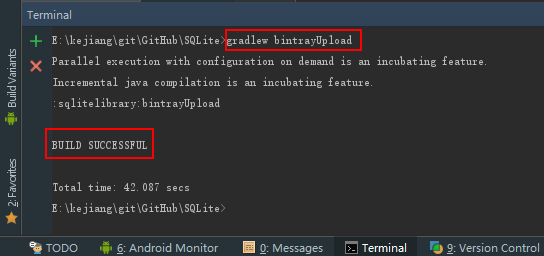
或者:
双击如图:
如果查看到BUILD SUCCESSFUL说明你的Library已经成功上传到了jcenter的maven库
6.查看上传的maven库,并提交审核