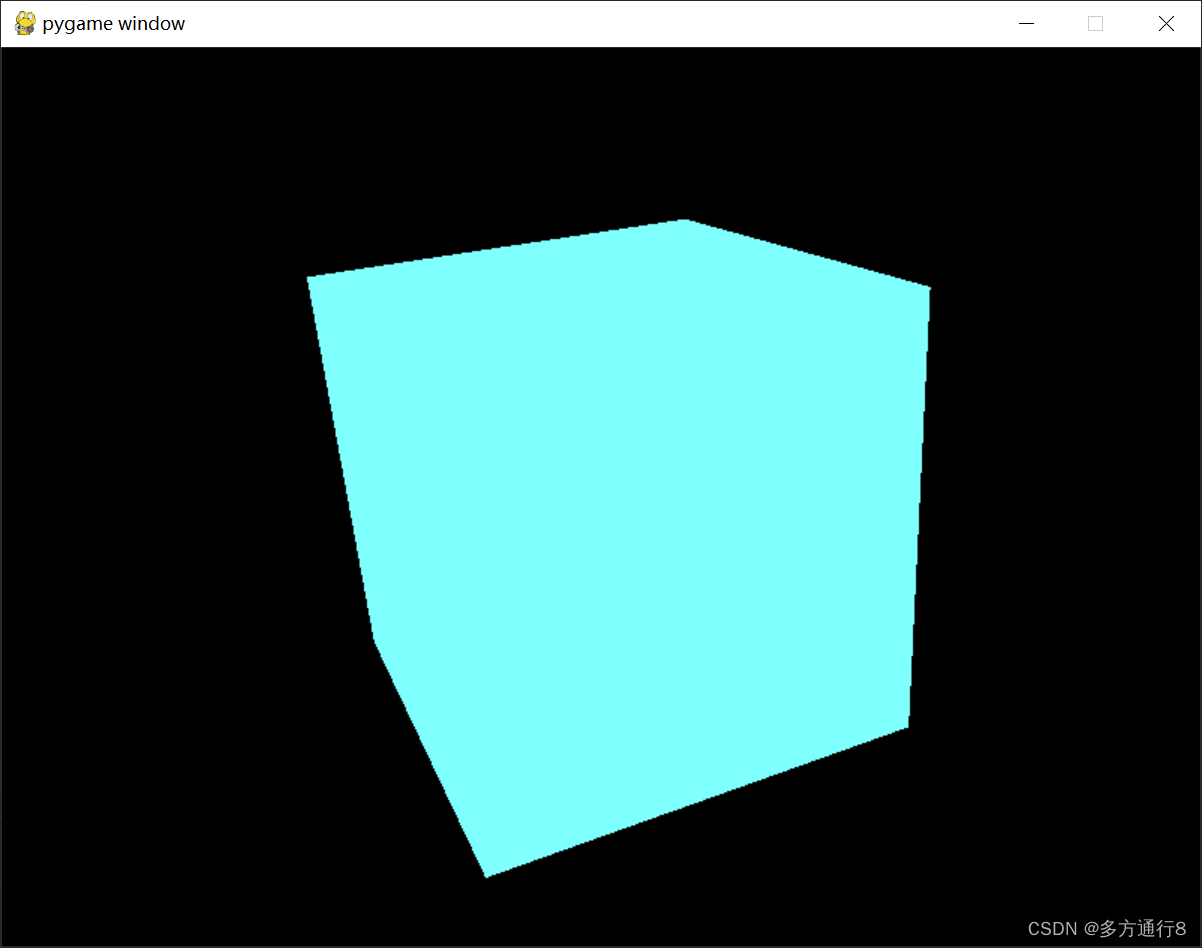介绍
用python写一个黑窗口,窗口里面有一个白色的3D方块,左键按下后移动可以旋转以各个视角来看方块。
当然有需要的话,可以自己在代码中去更改颜色,直接通过RBG的参数进行更改即可。
做了两个函数:init[初始化]和draw_cube[绘制方块]。
如果需要旋转,将清空缓冲上面的 # glRotatef(1, 1, 1, 1) 取消注释即可。
![]()
这个函数的作用主要是刷新的帧率,比如填写120,就可以感觉到游戏里面卡顿的感觉了
需要安装的库
在终端执行:
pip install pygame
pip install PyOpenGL
源码:
import pygame
from OpenGL.GL import *
from OpenGL.GLU import *
# 初始化Pygame和OpenGL
def init():
# 初始化Pygame库
pygame.init()
# 创建窗口800*600
display = (800, 600)
# 设置显示模式为OpenGl,并创建双缓冲的窗口对象
pygame.display.set_mode(display, pygame.DOUBLEBUF | pygame.OPENGL)
# 设置透视投影 45是视角的夹角,(display[0] / display[1])是窗口的宽高比,0.1是离裁剪的最近距离,50是裁剪的最远距离
gluPerspective(45, (display[0] / display[1]), 0.1, 50.0)
# 是xyz轴的平移量,z轴平移5
glTranslatef(0.0, 0.0, -5)
# 绘制白色的3D正方体
def draw_cube():
glBegin(GL_QUADS)
# 设置颜色RGB
glColor3f(1.0, 1.0, 1.0)
"""设置正方体的6个面的点"""
glVertex3f(1.0, -1.0, -1.0)
glVertex3f(1.0, 1.0, -1.0)
glVertex3f(-1.0, 1.0, -1.0)
glVertex3f(-1.0, -1.0, -1.0)
glVertex3f(1.0, -1.0, 1.0)
glVertex3f(1.0, 1.0, 1.0)
glVertex3f(-1.0, 1.0, 1.0)
glVertex3f(-1.0, -1.0, 1.0)
glVertex3f(1.0, -1.0, -1.0)
glVertex3f(1.0, 1.0, -1.0)
glVertex3f(1.0, 1.0, 1.0)
glVertex3f(1.0, -1.0, 1.0)
glVertex3f(-1.0, -1.0, -1.0)
glVertex3f(-1.0, 1.0, -1.0)
glVertex3f(-1.0, 1.0, 1.0)
glVertex3f(-1.0, -1.0, 1.0)
glVertex3f(1.0, 1.0, -1.0)
glVertex3f(1.0, 1.0, 1.0)
glVertex3f(-1.0, 1.0, 1.0)
glVertex3f(-1.0, 1.0, -1.0)
glVertex3f(1.0, -1.0, -1.0)
glVertex3f(1.0, -1.0, 1.0)
glVertex3f(-1.0, -1.0, 1.0)
glVertex3f(-1.0, -1.0, -1.0)
glEnd()
# 主循环
def main():
init()
running = True
rotate = False
last_mouse_pos = (0, 0)
while running:
for event in pygame.event.get():
if event.type == pygame.QUIT:
running = False
elif event.type == pygame.MOUSEBUTTONDOWN and event.button == 1:
rotate = True
last_mouse_pos = pygame.mouse.get_pos()
elif event.type == pygame.MOUSEBUTTONUP and event.button == 1:
rotate = False
# glRotatef(1, 1, 1, 1) # 每帧旋转1度
glClear(GL_COLOR_BUFFER_BIT | GL_DEPTH_BUFFER_BIT) # 清空银色缓冲去和深度缓冲去,准备下一帧渲染
draw_cube() # 重新绘制
pygame.display.flip() # 渲染结果显示屏幕
pygame.time.wait(10) # 等待10毫秒,控制每帧的渲染速度,通过参数调整帧率-->数值越大,越有游戏卡了的感觉
if rotate:
cur_mouse_pos = pygame.mouse.get_pos()
diff_x = cur_mouse_pos[0] - last_mouse_pos[0]
diff_y = cur_mouse_pos[1] - last_mouse_pos[1]
glRotatef(diff_y * 0.1, 1, 0, 0) # 根据鼠标纵向移动旋转y轴
glRotatef(diff_x * 0.1, 0, 1, 0) # 根据鼠标横向移动旋转x轴
last_mouse_pos = cur_mouse_pos
pygame.quit()
if __name__ == '__main__':
main()效果: