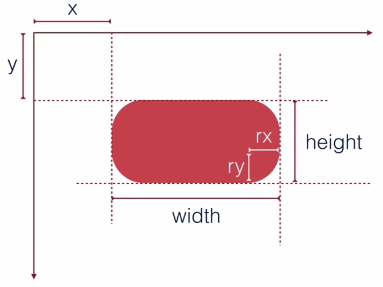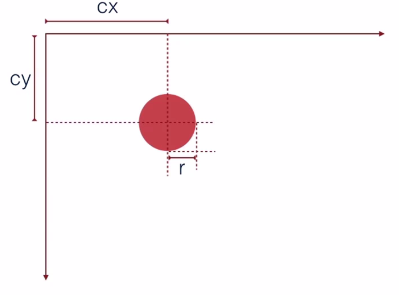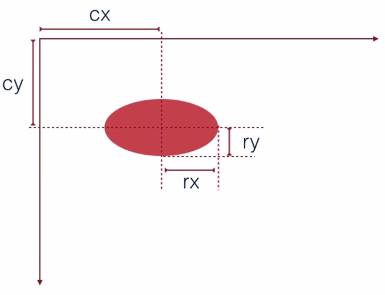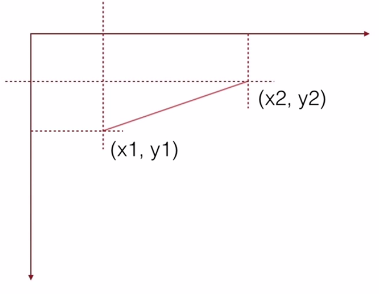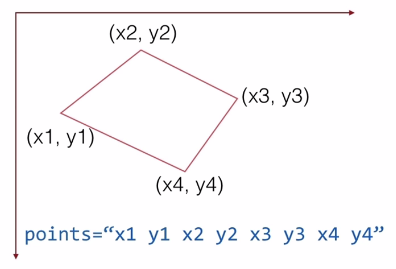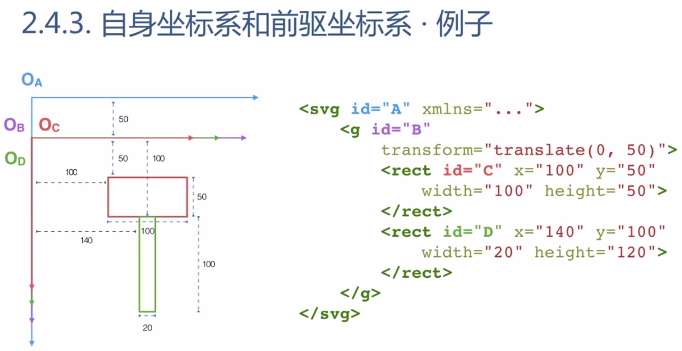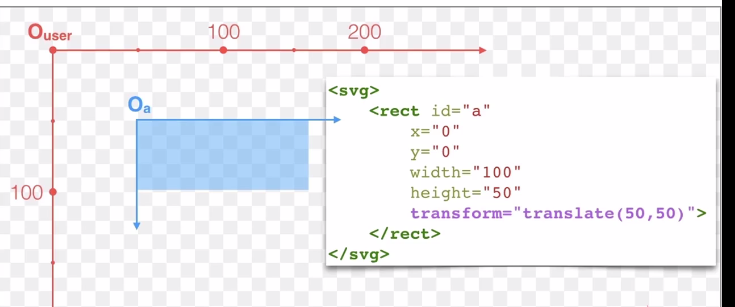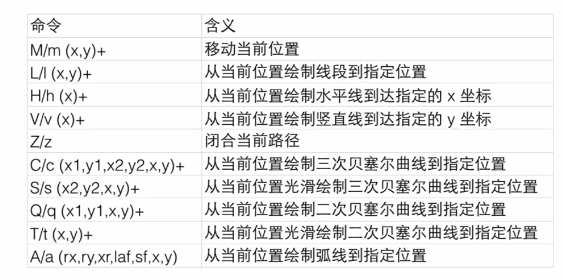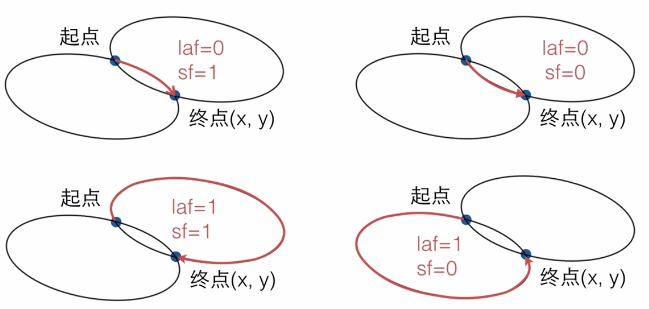一、SVG简介
1.使用XML描述的矢量文件
2.浏览器支持情况:
IE9+
一、SVG简介-使用方式
1.浏览器直接打开;
2.在html中使用<img>标签应用:
例如:
<img src="simple.svg" alt="">;
3.直接在HTML中使用SVG标签;
4.作为CSS背景:
div{ background: url("simple.svg") no-repeat; }
基本图形和属性
1、基本图形
reck矩形:
参数:x,y,width,height,rx,ry
circle圆:
参数:cx,cy,r
ellipse 椭圆
参数:cx,cy,rx,ry
line直线
参数:cx,cy,rx,ry
polyline折线
参数:points="x1 y1 x2 y2"
polygon多边形:
参数:points="x1 y1 x2 y2 x3 y3 x4 y4"
2、基本属性
1.fill=#fff;填充颜色
2.stroke=#000;描边颜色
3.strokewidth=10;描边的粗细
transform="rotate(30)";
<svg xmlns="http://www.w3.org/2000/svg" height="900" width="900"> //矩形 <rect x="10" y="10" rx="5" ry="5" width="200" fill="#ccc" height="100px"></rect> //圆 <circle cx="250" cy="100" r="50" stroke="red" fill="none"> </circle> //椭圆 <ellipse cx="260" cy="190" rx="100" ry="20" stroke="red" fill="none"></ellipse> //直线 <line x1="10" y1="120" x2="160" y2="220" stroke="blue"> </line> //折线 <polyline points="250 120 300 220 200 220" stroke="black" fill="none"</polyline> 多边形 <polygon points="350 220 400 320 300 320" stroke="red" stroke-width="5" fill="yellow" transform="translate(150 0)"> </polygon> </svg>
基本操作API
1.创建图形
document.createElementNS('http://www.w3.org/2000/svg',tagName)
2.添加图形
element.appendChild(childElement)
3.设置获取属性
element.setAttribute(name,value)
element.getAttribute(name)
SVG编辑器
<!DOCTYPE HTML> <html> <head> <meta http-equiv="Content-Type" content="text/html; charset=utf-8" /> <title>SVG 编辑器</title> <style> #toolbox { position: absolute; top: 0; bottom: 0; left: 0; width: 250px; border-right: 1px solid #CCC; } #toolbox h2 { margin: 0; padding: 0; background: #EEE; font-size: 16px; height: 24px; line-height: 24px; padding: 5px 10px; } #toolbox form { padding: 10px; } #canvas { position: absolute; left: 260px; top: 10px; bottom: 10px; right: 10px; box-shadow: 2px 2px 10px rgba(0,0,0,.4); border-radius: 5px; } label { display: inline-block; width: 80px; text-align: right; } </style> </head> <body> <div id="toolbox"> <h2>创建</h2> <form id="create-shape"> <button type="button" create="rect">Rect</button> <button type="button" create="circle">Circle</button> <button type="button" create="ellipse">Ellipse</button> <button type="button" create="line">Line</button> </form> <h2>形状</h2> <form id="shape-attrs"> 请先创建图形 </form> <h2>外观和变换</h2> <form id="look-and-transform" disabled="disabled"> <p> <label style="display: inline;">填充</label> <input id="fill" type="color" value="#ffffff" /> </p> <p> <label style="display: inline;">描边</label> <input id="stroke" type="color" value="#ff0000" /> <input id="strokeWidth" type="range" value="1" /> </p> <p> <label>translateX</label> <input id="translateX" type="range" min="-400" max="400" value="0" /> <label>translateY</label> <input id="translateY" type="range" min="-400" max="400" value="0" /> <label>rotate</label> <input id="rotate" type="range" min="-180" max="180" value="0" /> <label>scale</label> <input id="scale" type="range" min="-1" max="2" step="0.01" value="1" /> </p> </form> </div> <div id="canvas"></div> </body> <script> var SVG_NS = 'http://www.w3.org/2000/svg'; // 图形及对应默认属性 var shapeInfo = { rect: 'x:10,y:10,width:200,height:100,rx:0,ry:0', circle: 'cx:200,cy:200,r:50', ellipse: 'cx:200,cy:200,rx:80,ry:30', line: 'x1:10,y1:10,x2:100,y2:100' }; // 默认公共属性 var defaultAttrs = { fill: '#ffffff', stroke: '#ff0000' }; var createForm = document.getElementById('create-shape'); var attrForm = document.getElementById('shape-attrs'); var lookForm = document.getElementById('look-and-transform'); var svg = createSVG(); // 选中的图形节点元素 var selected = null; createForm.addEventListener('click', function(e) { if (e.target.tagName.toLowerCase() == 'button') { create(e.target.getAttribute('create')); } }); attrForm.addEventListener('input', function(e) { if (e.target.tagName.toLowerCase() != 'input') return; var handle = e.target; selected.setAttribute(handle.name, handle.value); }); lookForm.addEventListener('input', function(e) { if (e.target.tagName.toLowerCase() != 'input') return; if (!selected) return; selected.setAttribute('fill', fill.value); selected.setAttribute('stroke', stroke.value); selected.setAttribute('stroke-width', strokeWidth.value); selected.setAttribute('transform', encodeTranform({ tx: translateX.value, ty: translateY.value, scale: scale.value, rotate: rotate.value })); }); // 创建svg function createSVG() { var svg = document.createElementNS(SVG_NS, 'svg'); svg.setAttribute('width', '100%'); svg.setAttribute('height', '100%'); canvas.appendChild(svg); svg.addEventListener('click', function(e) { if (e.target.tagName.toLowerCase() in shapeInfo) { select(e.target); } }); return svg; } //创建图形 function create(name) { var shape = document.createElementNS(SVG_NS, name); svg.appendChild(shape); select(shape); } // 给创建的图形添加对应默认的属性 function select(shape) { var attrs = shapeInfo[shape.tagName].split(','); var attr, name, value; attrForm.innerHTML = ""; while(attrs.length) { attr = attrs.shift().split(':'); name = attr[0]; value = shape.getAttribute(name) || attr[1]; // 创建图形属性控件 createHandle(shape, name, value); shape.setAttribute(name, value); } for (name in defaultAttrs) { value = shape.getAttribute(name) || defaultAttrs[name]; shape.setAttribute(name, value); } selected = shape; // 更新translate属性 updateLookHandle(); } // 创建图形属性控件 function createHandle(shape, name, value) { var label = document.createElement('label'); label.textContent = name; var handle = document.createElement('input'); handle.setAttribute('name', name); handle.setAttribute('type', 'range'); handle.setAttribute('value', value); handle.setAttribute('min', 0); handle.setAttribute('max', 800); attrForm.appendChild(label); attrForm.appendChild(handle); } // 更新translate属性 function updateLookHandle() { fill.value = selected.getAttribute('fill'); stroke.value = selected.getAttribute('stroke'); var t = decodeTransform(selected.getAttribute('transform')); translateX.value = t ? t.tx : 0; translateY.value = t ? t.ty : 0; rotate.value = t ? t.rotate : 0; scale.value = t ? t.scale : 1; } function decodeTransform(transString) { var match = /translate\((\d+),(\d+)\)\srotate\((\d+)\)\sscale\((\d+)\)/.exec(transString); return match ? { tx: +match[1], ty: +match[2], rotate: +match[3], scale: +match[4] } : null; } function encodeTranform(transObject) { return ['translate(', transObject.tx, ',', transObject.ty, ') ', 'rotate(', transObject.rotate, ') ', 'scale(', transObject.scale, ')'].join(''); } </script> </html>
SVG的坐标系统
SVG中的图形分组
1.<g>标签来创建分组
2.属性继承(在分组上设置的属性,子元素是可以继承下来的)
3.可以在分组上使用transform属性定义坐标变换
4.<g>标签可以嵌套使用
<svg xmlns="http://www.w3.org/2000/svg"> <g stroke="green" fill="none" transform="translate(20,60)"> <rect x="20" y="20"width="200px" height="50px" > </rect> <rect x="95" y="70"width="50px" height="180px"> </rect> </g> </svg>
SVG标签系统概述
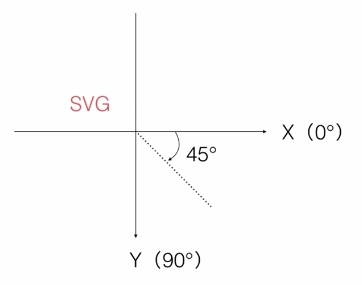
四个坐标系
1.用户坐标系
2.自身坐标系
3.前区坐标系(父容器的坐标系)
OA:世界坐标系(用户坐标系),是OB的前区坐标系;
OB:是C和D的前区坐标系,B的自身坐标系,
B的transform表示B基于它的前区坐标系OA向下移动50;
OC:C的自身坐标系(自身属性x,或y等的值是基于自身的坐标系);
OD:D的自身坐标系;
OB,OC,OD三个坐标系重合了,是因为C和D上面都没有transform属性。
4.参考坐标系(任意一个作为参考的坐标系)
此时的参考坐标系为用户坐标系,a的坐标为(50,50)
SVG中的坐标变换
旋转

区坐标系到自身坐标系的线性变换。
语法:rotate(deg),translate(x,y),scale(sx,sy)
SVG的rgb和hsl。
1.rgba(r,g,b,a);
2.hsla(h,s%,l%,a)
h:色相(0-359),s:饱和度,l:亮度
例如:
<rect fill="grb(255,0,0)"> <rect strokel="hsl(0,50%,60%,0.5)">
SVG的渐变
SVG的path
path命令汇总
命令基本规律
1.区分大小写:大写表示坐标参数为绝对位置,参数表示画笔要到达的位置,小写则为相对位置,参数表示画笔要移动的位置。
2.最后的参数表示最终要到达的位置。
3.上一个命令结束的位置就是下一个命令开始的位置。
4.命令可以重复参数表示重复执行同一条命令。
移动和直线命令
1.M(x,y)+移动画笔,后面如果有重复参数,会当做是L命令处理;
2.L(x,y)+直线到指定的位置;
3.H(x)+绘制水平直线到指定的x位置;
4.V(y)+绘制竖直线到指定的y位置 ;
5.m、l、h、v使用相对位置绘制。
狐线命令
1.A(rx,ry,xr,laf,sf,x,y)
最复杂的命令
rx-(radius-x)狐线所在椭圆的x半轴长;
ry-(radius-y)狐线所在椭圆的y半轴长;
xr-(xAxis-rotation)狐线所在椭圆的长轴角度;
laf-(large-arc-flag)是否选择弧长较长的那一段弧用0和1表示;
sf-(sweep-flag)是否选择顺时针方向的那一段弧;
x,y-弧的终点位置