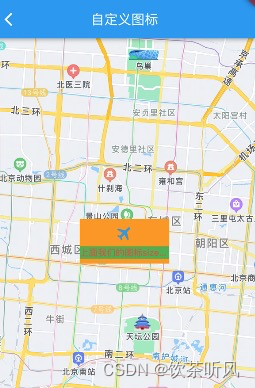高德MarkerAPI如下图 :
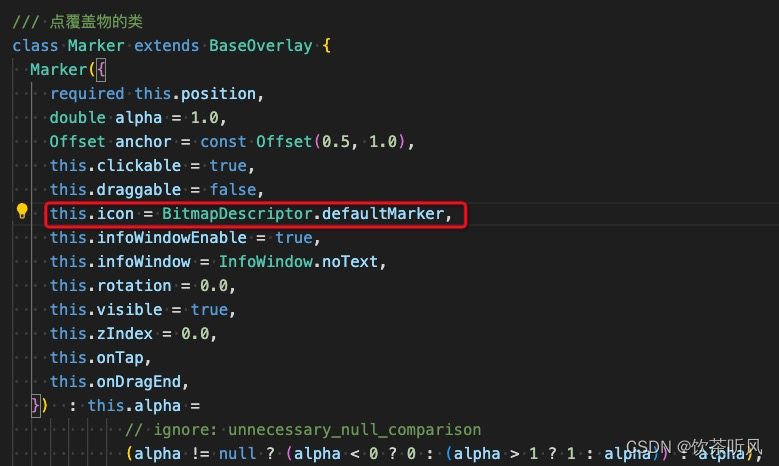
由于高德地图目前只提供加载icon的方式,所以需要提供对应的BitmapDescriptor类型:
1.默认的提供的是纯色的默认图片
/// 创建引用默认着色的BitmapDescriptor
static BitmapDescriptor defaultMarkerWithHue(double hue) {
assert(0.0 <= hue && hue < 360.0);
String filename = "BLUE.png";
if (hue == hueRed) {
filename = "RED.png";
} else if (hue == hueOrange) {
filename = "ORANGE.png";
} else if (hue == hueYellow) {
filename = "YELLOW.png";
} else if (hue == hueGreen) {
filename = "GREEN.png";
} else if (hue == hueCyan) {
filename = "CYAN.png";
} else if (hue == hueAzure) {
filename = "AZURE.png";
} else if (hue == hueBlue) {
filename = "BLUE.png";
} else if (hue == hueViolet) {
filename = "VIOLET.png";
} else if (hue == hueMagenta) {
filename = "MAGENTA.png";
} else if (hue == hueRose) {
filename = "ROSE.png";
}
return BitmapDescriptor._(<dynamic>[
'fromAssetImage',
"packages/amap_flutter_map/res/$filename",
AMapUtil.devicePixelRatio
]);
}2.加载本地图片的方式
///根据输入的icon路径[iconPath]创建[BitmapDescriptor]
static BitmapDescriptor fromIconPath(String iconPath) {
return BitmapDescriptor._(<dynamic>[
'fromAsset',
iconPath,
]);
}static Future<BitmapDescriptor> fromAssetImage(
ImageConfiguration configuration,
String assetName, {
AssetBundle? bundle,
String? package,
bool mipmaps = true,
}) async {
if (!mipmaps && configuration.devicePixelRatio != null) {
return BitmapDescriptor._(<dynamic>[
'fromAssetImage',
assetName,
configuration.devicePixelRatio,
]);
}
final AssetImage assetImage =
AssetImage(assetName, package: package, bundle: bundle);
final AssetBundleImageKey assetBundleImageKey =
await assetImage.obtainKey(configuration);
final Size? size = configuration.size;
return BitmapDescriptor._(<dynamic>[
'fromAssetImage',
assetBundleImageKey.name,
assetBundleImageKey.scale,
if (kIsWeb && size != null)
[
size.width,
size.height,
],
]);
}3.自定义widget方式
所以我们要想加载自定义marker,大致的步骤分为:
- 将自定义widget转为png图片
- 将png图片转为Uint8List
/// 根据将PNG图片转换后的二进制数据[byteData]创建BitmapDescriptor
static BitmapDescriptor fromBytes(Uint8List byteData) {
return BitmapDescriptor._(<dynamic>['fromBytes', byteData]);
}
final dynamic _json;
dynamic toMap() => _json;
}Uint8List? bd = await ImageUtil.convertWidgetToImage(customMarkWidget());
Marker marker = Marker(
position: markerPosition,
icon: BitmapDescriptor.fromBytes(bd!);
// icon: BitmapDescriptor.fromIconPath(_iconPath));ImageUtil.dart
import 'package:flutter/cupertino.dart';
import 'package:flutter/rendering.dart';
import 'dart:typed_data';
import 'dart:ui' as ui;
class MapImageUtil{
//自定义Marker 需要将Widget成
static Future<Uint8List?> convertWidgetToImage(Widget widget,
{Alignment alignment = Alignment.center,
Size size = const Size(double.maxFinite, double.maxFinite),
double devicePixelRatio = 1.0,
double pixelRatio = 1.0}) async {
RenderRepaintBoundary repaintBoundary = RenderRepaintBoundary();
RenderView renderView = RenderView(
child: RenderPositionedBox(alignment: alignment, child: repaintBoundary),
configuration: ViewConfiguration(
size: size,
devicePixelRatio: devicePixelRatio,
),
window: ui.window,
);
PipelineOwner pipelineOwner = PipelineOwner();
pipelineOwner.rootNode = renderView;
renderView.prepareInitialFrame();
BuildOwner buildOwner = BuildOwner(focusManager: FocusManager());
RenderObjectToWidgetElement rootElement = RenderObjectToWidgetAdapter(
container: repaintBoundary,
child: widget,
).attachToRenderTree(buildOwner);
buildOwner.buildScope(rootElement);
buildOwner.finalizeTree();
pipelineOwner.flushLayout();
pipelineOwner.flushCompositingBits();
pipelineOwner.flushPaint();
ui.Image image = await repaintBoundary.toImage(pixelRatio: pixelRatio);
ByteData? byteData = await image.toByteData(format: ui.ImageByteFormat.png);
return byteData!.buffer.asUint8List();
}
}Widget customMarkWidget() {
return Container(
constraints: BoxConstraints(
maxWidth: 400,
maxHeight: 200,
),
color: Colors.orange,
child: Column(
crossAxisAlignment: CrossAxisAlignment.center,
mainAxisAlignment: MainAxisAlignment.center,
children: <Widget>[
//必须用Directionality包裹否则会引起崩溃
Directionality(
textDirection: TextDirection.ltr,
child: Transform.rotate(
angle: pi / 4,
child: const Icon(
Icons.airplanemode_active,
size: 80,
color: Colors.blue,
),
)),
SizedBox(
height: 20,
),
Directionality(
textDirection: TextDirection.ltr,
child: Container(
color: Colors.green,
child: Text("想要展示的文字",
overflow: TextOverflow.ellipsis,
maxLines: 1,
style: TextStyle(color: Colors.red, fontSize: 40))),
)
],
),
);最终展示效果如下: